-
Configuration guide for Citrix Virtual Apps and Desktops™ workloads
-
Citrix SD-WAN Orchestrator™ on-premises configuration on Citrix SD-WAN appliance
-
-
This content has been machine translated dynamically.
Dieser Inhalt ist eine maschinelle Übersetzung, die dynamisch erstellt wurde. (Haftungsausschluss)
Cet article a été traduit automatiquement de manière dynamique. (Clause de non responsabilité)
Este artículo lo ha traducido una máquina de forma dinámica. (Aviso legal)
此内容已经过机器动态翻译。 放弃
このコンテンツは動的に機械翻訳されています。免責事項
이 콘텐츠는 동적으로 기계 번역되었습니다. 책임 부인
Este texto foi traduzido automaticamente. (Aviso legal)
Questo contenuto è stato tradotto dinamicamente con traduzione automatica.(Esclusione di responsabilità))
This article has been machine translated.
Dieser Artikel wurde maschinell übersetzt. (Haftungsausschluss)
Ce article a été traduit automatiquement. (Clause de non responsabilité)
Este artículo ha sido traducido automáticamente. (Aviso legal)
この記事は機械翻訳されています.免責事項
이 기사는 기계 번역되었습니다.책임 부인
Este artigo foi traduzido automaticamente.(Aviso legal)
这篇文章已经过机器翻译.放弃
Questo articolo è stato tradotto automaticamente.(Esclusione di responsabilità))
Translation failed!
Session-based HTTP Notifications
You can now configure event and alarm reporting for generic HTTP POST API service requests in the Citrix SD-WAN™ appliance GUI. The HTTP alarm and event notification configuration are similar to the email and SNMP events for events and alarms supported in SD-WAN.
The session based HTTP Post notification is sent to an external service; such as Service Now. The event notifications for HTTP server can be configured in the Citrix SD-WAN appliance GUI and Citrix SD-WAN Center.
To configure HTTP POST notifications in the Citrix SD-WAN appliance GUI:
-
Navigate to Configuration > Logging/Monitoring > HTTP Server.
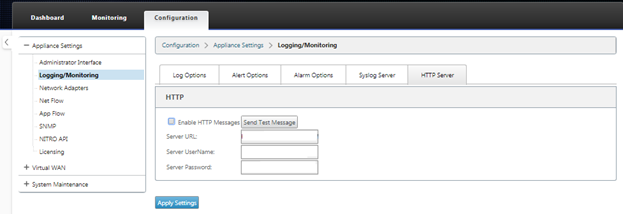
-
Click Enable HTTP Messages.
-
Enter Server URL of the HTTP server for which you want to receive notifications from. Enter the Server UserName and Server Password.
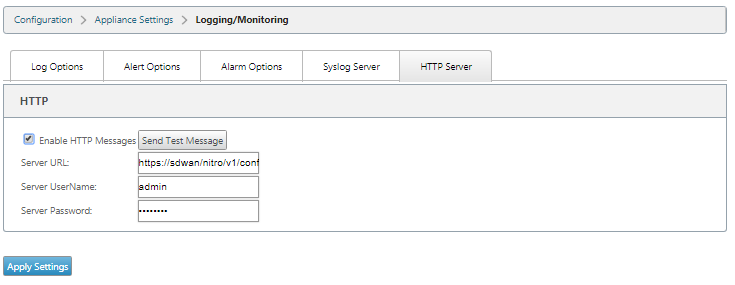
-
Click Apply Settings. The page refreshes after the HTTP server notifications settings are applied.
Note
Use the Send Test Message option to verify that the HTTP server connection is successful.
To add Alarm notification for HTTP server session:
-
In the Logging/Monitoring page, go to the Alarm Options tab page.
-
Click Add Alarm.
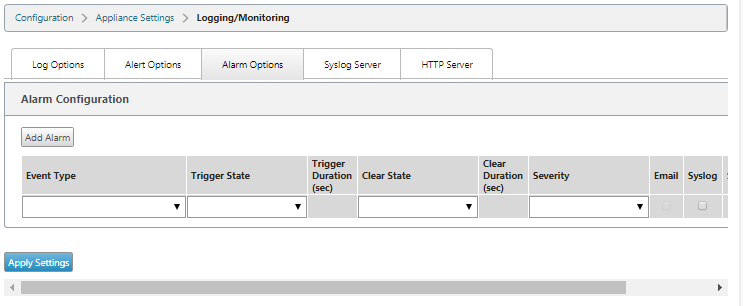
-
Select an Event Type from the drop-down list.
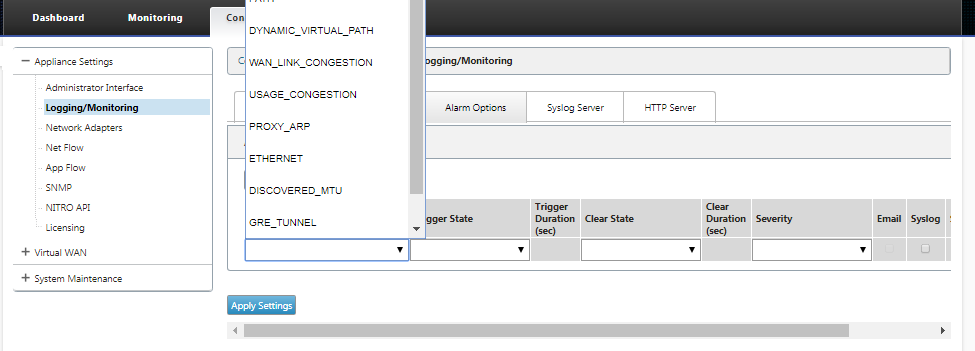
-
Select following alarm notification states for the chosen Event Type. The trigger state and clear state change according to the selected Event Type.
- Trigger State – GOOD, DISABLED, BAD, DEAD
- Trigger Duration – time in seconds
- Clear State - GOOD, DISABLED, BAD, DEAD
- Clear Duration – time in seconds
- Severity – DEBUG, INFO, NOTICE, WARNING, ERROR, CRITICAL, EVENT, EMERGENCY
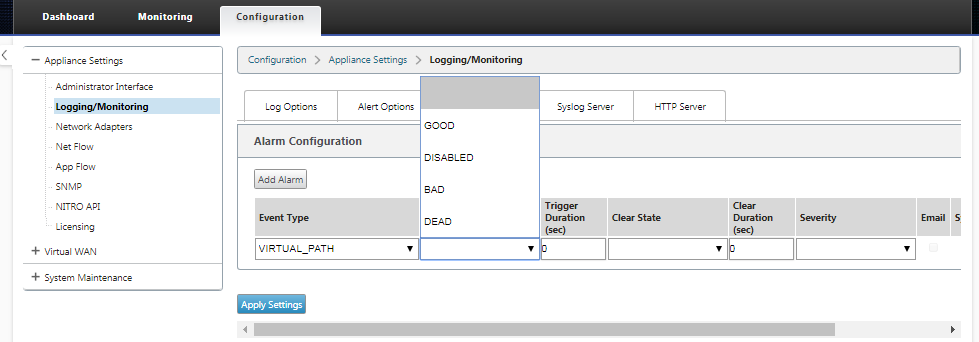
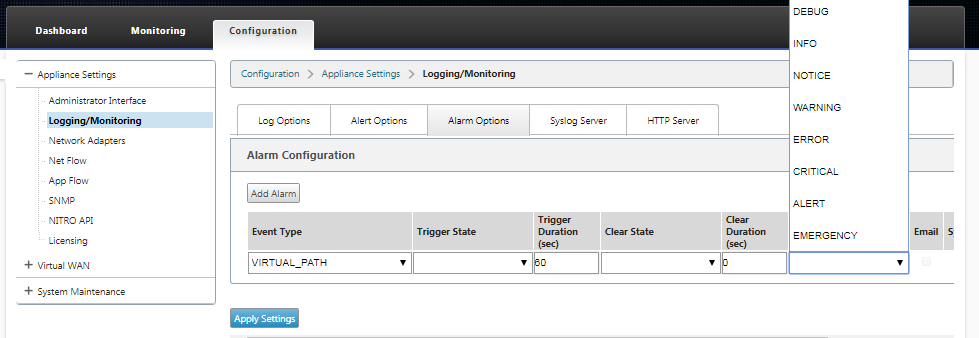
-
Select the Syslog and HTTP checkboxes to receive notifications specific to the Syslog and HTTP server events. Click Apply Settings.
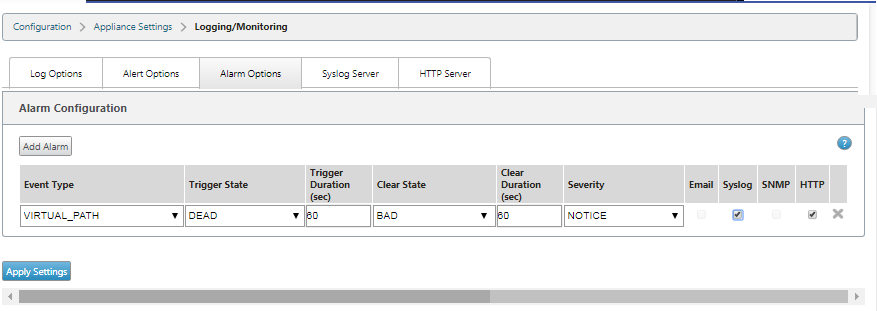
To configure event options:
Go to the Alert Options tab page. Under General Event Configuration page; select the HTTP server notification filter for an Event Type and click Apply Settings.
- HTTP
- HTTP Severity Filter
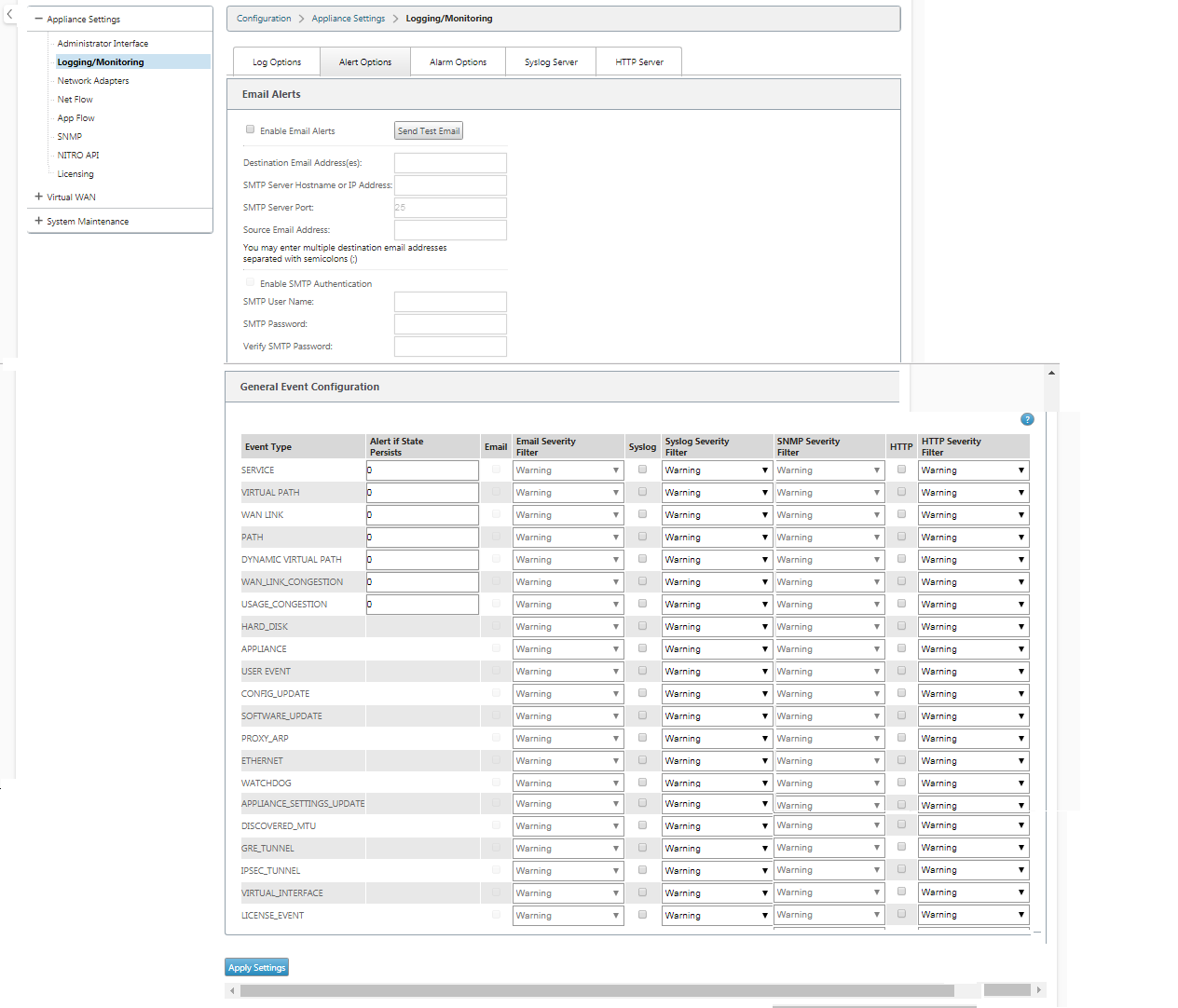
Configure HTTP Notifications in Citrix SD-WAN Center
To configure HTTP notifications:
-
Navigate to Fault > Notification Settings > HTTP.
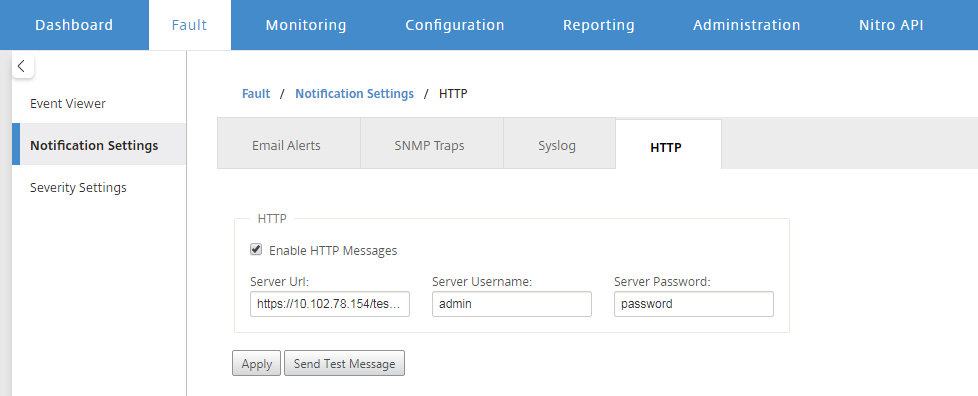
-
Enter the Server URL, Server UserName, and Server Password for the HTTP server.
-
Click Apply
To configure severity settings:
-
Go to the Severity Settings page. Click Enable to start monitoring HTTP notifications for a chosen Event Type.
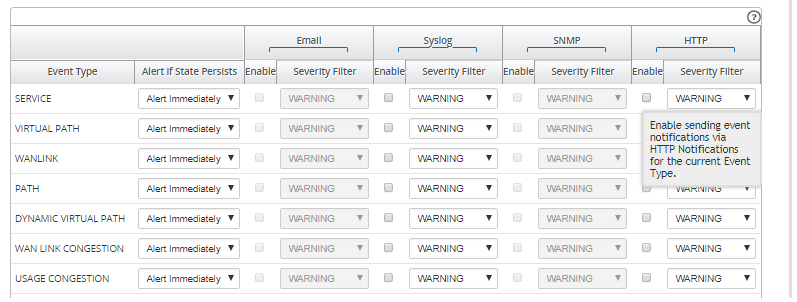
-
You can choose to monitor Email, Syslog, SNMP, and HTTP event notifications for the following Event Types. Click Apply.
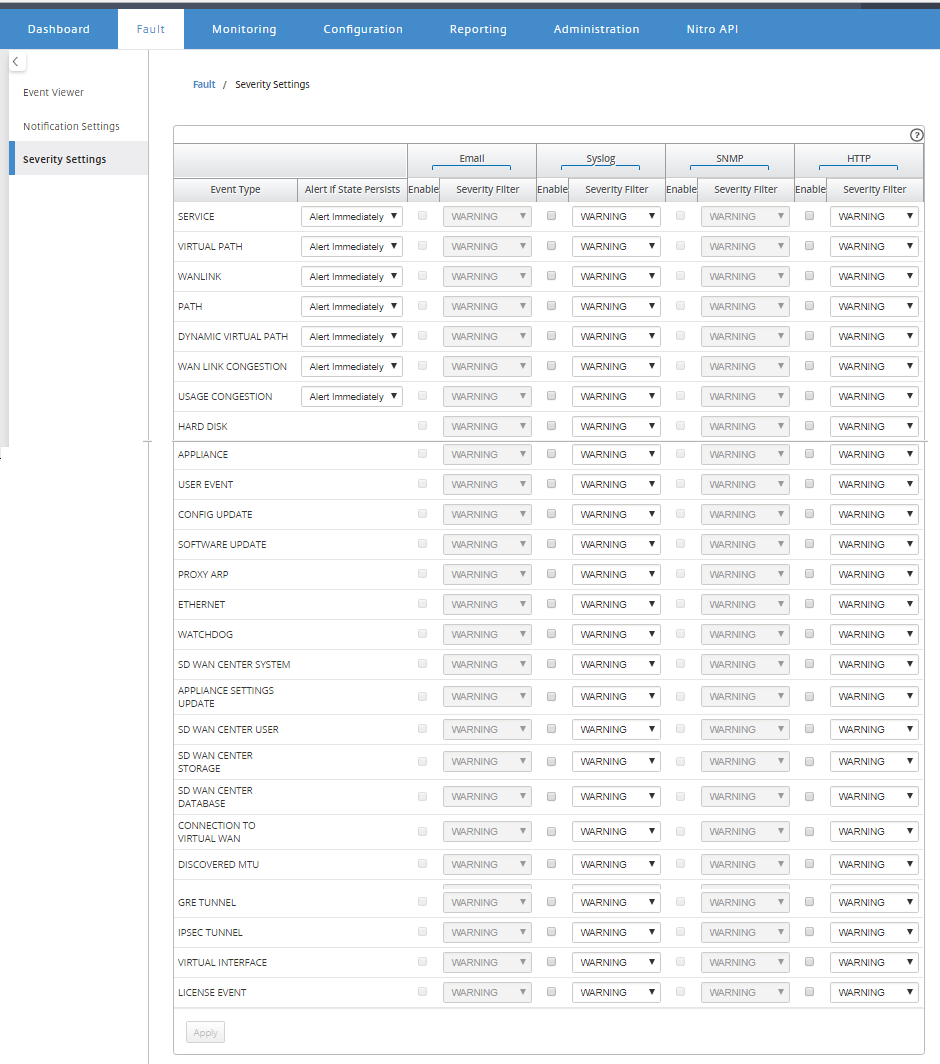
Share
Share
In this article
This Preview product documentation is Cloud Software Group Confidential.
You agree to hold this documentation confidential pursuant to the terms of your Cloud Software Group Beta/Tech Preview Agreement.
The development, release and timing of any features or functionality described in the Preview documentation remains at our sole discretion and are subject to change without notice or consultation.
The documentation is for informational purposes only and is not a commitment, promise or legal obligation to deliver any material, code or functionality and should not be relied upon in making Cloud Software Group product purchase decisions.
If you do not agree, select I DO NOT AGREE to exit.