-
Configuration guide for Citrix Virtual Apps and Desktops™ workloads
-
-
Configure DHCP server and DHCP relay
-
-
Citrix SD-WAN Orchestrator™ on-premises configuration on Citrix SD-WAN appliance
-
-
This content has been machine translated dynamically.
Dieser Inhalt ist eine maschinelle Übersetzung, die dynamisch erstellt wurde. (Haftungsausschluss)
Cet article a été traduit automatiquement de manière dynamique. (Clause de non responsabilité)
Este artículo lo ha traducido una máquina de forma dinámica. (Aviso legal)
此内容已经过机器动态翻译。 放弃
このコンテンツは動的に機械翻訳されています。免責事項
이 콘텐츠는 동적으로 기계 번역되었습니다. 책임 부인
Este texto foi traduzido automaticamente. (Aviso legal)
Questo contenuto è stato tradotto dinamicamente con traduzione automatica.(Esclusione di responsabilità))
This article has been machine translated.
Dieser Artikel wurde maschinell übersetzt. (Haftungsausschluss)
Ce article a été traduit automatiquement. (Clause de non responsabilité)
Este artículo ha sido traducido automáticamente. (Aviso legal)
この記事は機械翻訳されています.免責事項
이 기사는 기계 번역되었습니다.책임 부인
Este artigo foi traduzido automaticamente.(Aviso legal)
这篇文章已经过机器翻译.放弃
Questo articolo è stato tradotto automaticamente.(Esclusione di responsabilità))
Translation failed!
Configuring DHCP server and DHCP relay
Configure DHCP Server and DHCP Relay using the configuration editor
You can configure the DHCP server and DHCP relay settings for the appliances on your network using the configuration editor. The configuration is pushed to the appliances in the SD-WAN network through the change management process.
To configure a site as a DHCP server using the configuration editor:
-
Navigate to Configuration Editor > Sites > [Site Name] > DHCP > Server Subnets. Click +.
-
Select a configured Routing Domain, if multiple domains are present.
-
Select the Virtual interface to be used to receive the DHCP requests. The IP subnet used by the DHCP server to provides addresses for is auto-populated.
-
Enter the Domain Name, Primary DNS, and Secondary DNS. The DHCP Server forwards this information to the clients.
-
Click Enable to enable the subnet.
-
Configure dynamic IP address pools that will be used to allocate IP addresses to clients. Specify the range starting and ending IP address, and select the Option set.
Note
The DHCP option sets are groups of DHCP settings that can be applied to individual IP address ranges. To create DHCP option sets, navigate to Global > DHCP Options Sets. Select the required DHCP options and specify a value for it.
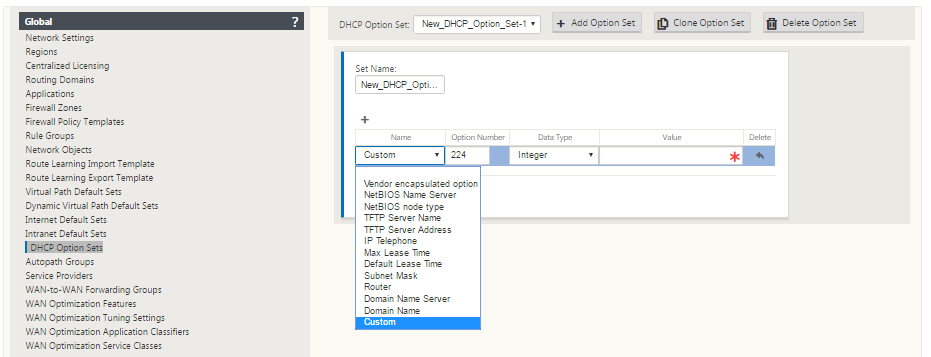
-
Configure individual hosts that require a fixed IP address based on the MAC address. Also known as Reserver IP address. Select the Fixed IP Address, MAC Address, and Option Set.
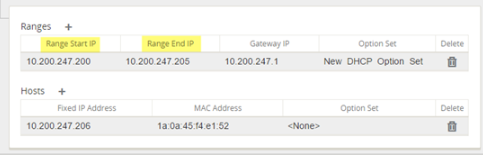
Note
For fixed IP addresses, the Gateway IP is set by configuring the Router option in the DHCP option set.
To configure a site as a DHCP relay using the configuration editor:
-
Navigate to Configuration Editor > Sites > [Site Name] > DHCP > Relays. Click +.
-
Select a configured Routing Domain, if multiple domains are present.
-
Select a Virtual Interface that communicates to a remote DHCP Server.
-
Enter the DHCP Server IP that the relay will use to forward the request and response from the clients.
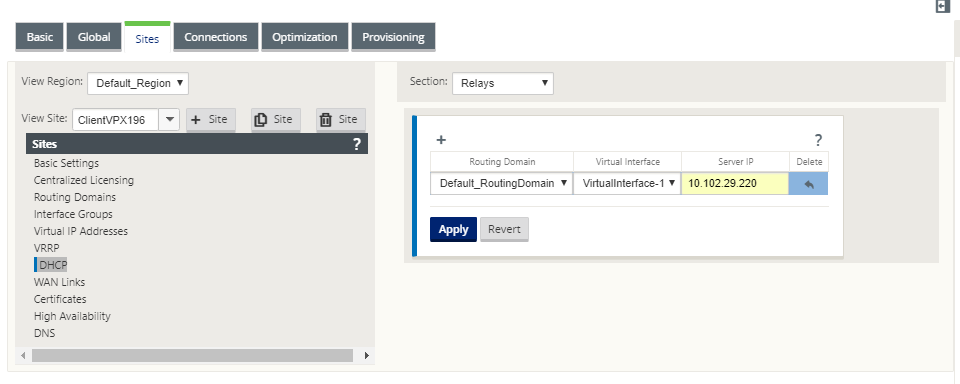
You can configure a single DHCP Relay using a common Virtual Network Interface and point it to multiple DHCP Servers.
Note
One Relay Agent is spawned per Virtual Interface and a total of 16 DHCP servers can be configured per Relay Agent. A maximum of 16 Relay Agents can be configured on a site.
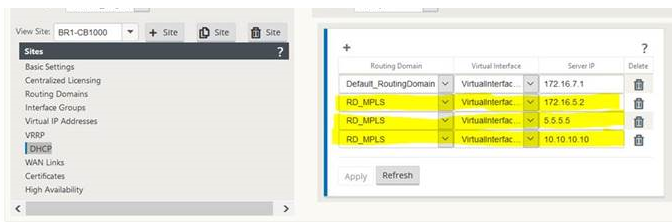
To view a list of Clients from the DHCP Server Database, in the web management interface, navigate to Monitor > DHCP Server/Relay.
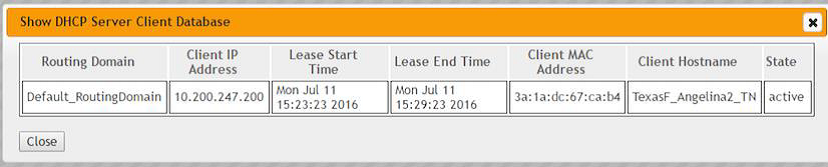
Configuring an SD-WAN appliance as a DHCP server or a DHCP relay using appliance settings
You can manually configure an individual SD-WAN appliance as a DHCP server or a DHCP replay from the appliance settings page.
To enable DHCP server on an SD-WAN appliance:
-
Navigate to Configuration > Appliance Settings > Network Adapters. In the Network Adapters page, look for the Management Interface DHCP Server pane.
-
Click Enable DHCP Server to start the server, then enter the Lease Time (in minutes), the Domain Name, and define the IP Address range by entering a Start IP Address and an End IP Address.
Note
The server IP address pool should be within the management network.
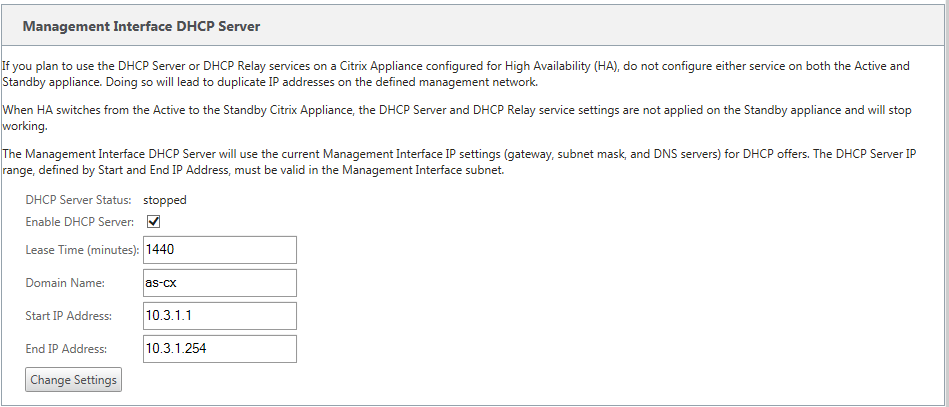
-
Click Change Settings to finish configuring the DHCP Server.
Note
If you plan to use DHCP Server on an SD-WAN appliance configured for High Availability (HA), do not configure the service on both the Active and Standby appliance. Doing so leads to duplicate IP addresses on the defined management network.
-
Click Show Client to view the current DHCP clients, and click Clear Clients to release the DHCP Client leases
To enable DHCP relay service on an SD-WAN appliance:
-
Navigate to Configuration > Appliance Settings > Network Adapters. In the Network Adapters page, look for the Management Interface DHCP Relay pane.
-
Click Enable DHCP Relay check box to enable the service. Enter the DHCP Server IP Address and click Change Settings to begin using your appliance as a DHCP Relay Agent.
Note
If you plan to use the DHCP Relay service on an appliance configured for High Availability (HA), do not configure the service on both the Active and Standby appliances. Doing so leads to duplicate IP addresses on the defined management network.
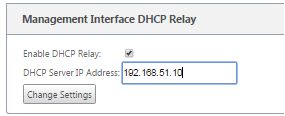
Share
Share
This Preview product documentation is Cloud Software Group Confidential.
You agree to hold this documentation confidential pursuant to the terms of your Cloud Software Group Beta/Tech Preview Agreement.
The development, release and timing of any features or functionality described in the Preview documentation remains at our sole discretion and are subject to change without notice or consultation.
The documentation is for informational purposes only and is not a commitment, promise or legal obligation to deliver any material, code or functionality and should not be relied upon in making Cloud Software Group product purchase decisions.
If you do not agree, select I DO NOT AGREE to exit.