-
-
Enable Edge Mode High Availability Using Fiber Optic Y-Cable
-
Configuration guide for Citrix Virtual Apps and Desktops™ workloads
-
Citrix SD-WAN Orchestrator™ on-premises configuration on Citrix SD-WAN appliance
-
-
This content has been machine translated dynamically.
Dieser Inhalt ist eine maschinelle Übersetzung, die dynamisch erstellt wurde. (Haftungsausschluss)
Cet article a été traduit automatiquement de manière dynamique. (Clause de non responsabilité)
Este artículo lo ha traducido una máquina de forma dinámica. (Aviso legal)
此内容已经过机器动态翻译。 放弃
このコンテンツは動的に機械翻訳されています。免責事項
이 콘텐츠는 동적으로 기계 번역되었습니다. 책임 부인
Este texto foi traduzido automaticamente. (Aviso legal)
Questo contenuto è stato tradotto dinamicamente con traduzione automatica.(Esclusione di responsabilità))
This article has been machine translated.
Dieser Artikel wurde maschinell übersetzt. (Haftungsausschluss)
Ce article a été traduit automatiquement. (Clause de non responsabilité)
Este artículo ha sido traducido automáticamente. (Aviso legal)
この記事は機械翻訳されています.免責事項
이 기사는 기계 번역되었습니다.책임 부인
Este artigo foi traduzido automaticamente.(Aviso legal)
这篇文章已经过机器翻译.放弃
Questo articolo è stato tradotto automaticamente.(Esclusione di responsabilità))
Translation failed!
Enable Edge Mode High Availability Using Fiber Optic Y-Cable
Note: In release 10.2 version 2, this functionality is applicable to the 1100 SE/PE appliance only.
The following procedure describes the steps to enable High Availability (HA) on 1100 SE/PE appliances deployed in Edge Mode where the handoffs from the WAN link service providers are fiber optic. The available Small Form-factor Pluggable (SFP) ports on 1100 appliances can be used with fiber optic Y-Cables to enable high availability feature for Edge Mode deployment. On the 1100 SE/PE appliance the splitter cable split end connects to fiber ports of two 1100 appliances that are configured in HA pair. The fiber optic Y-Cable has three ends. One end connects to the fiber handoff of the provider and the other two ends connect to SFP ports configured for that WAN link on two 1100 SE/PE appliances deployed in HA pair. The splitter cable is used to divide one incoming signal into multiple signals.
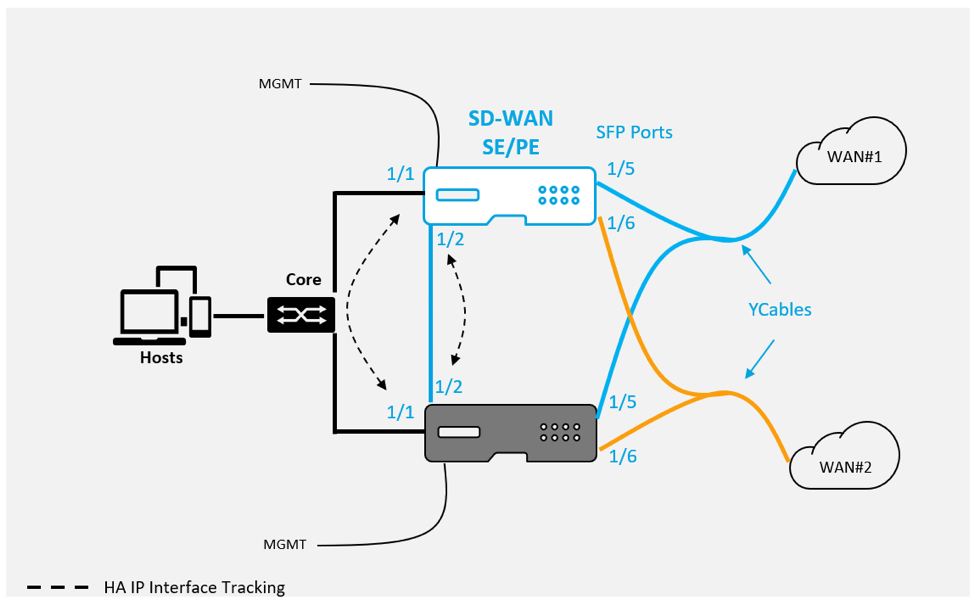
Pre-requisites:
-
On the 1100 SE/PE appliance the ports 1/5 and 1/6 are SFP ports. Connect the splitter ends of the Y cable to any one of these ports on both the appliances in HA pair, see 1100 SE for more information.
-
Add SFP ports to the SD-WAN appliance configuration. Configuring the SFP ports is the same as configuring any network interface ports. For more information, see How to configure interface groups. Adding 1/5 or 1/6 ports to the configuration allows you to enable Y-cable support feature.
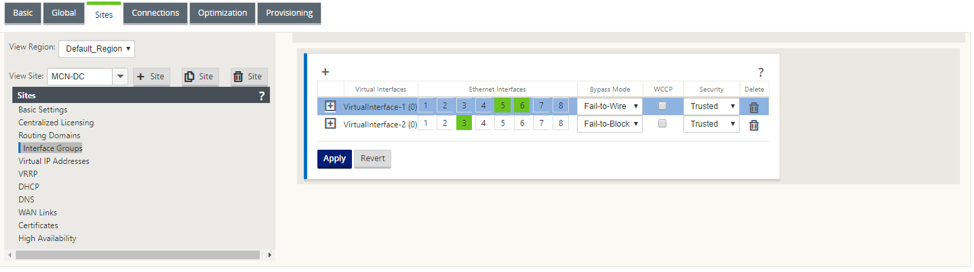
To enable High Availability using Y-cable:
-
In the 1100 SE/PE appliance GUI, navigate to Configuration > Virtual WAN > Configuration Editor > Sites. Click Enable High Availability.
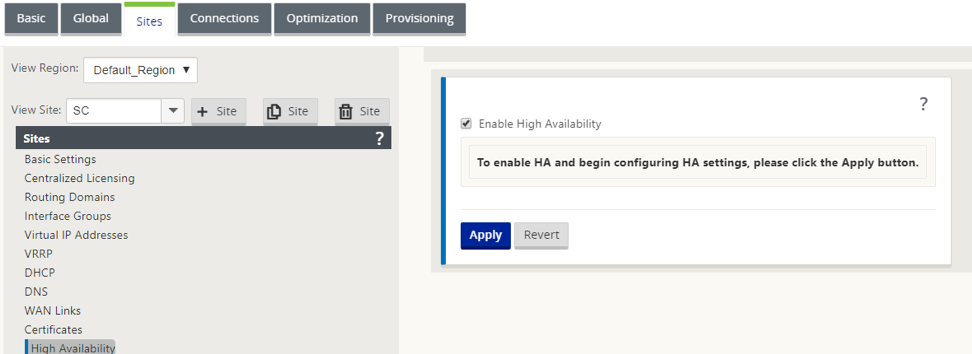
- Click Enable Y-Cable Support.
-
Add HA IP Interfaces utilizing any other interface besides the interfaces connected to the Y-Cables (e.g. 1/1 LAN facing interface, or 1/2 directly connected interfaces). When the Y-cable feature is enabled, SFP ports cannot be used for the HA IP interfaces.
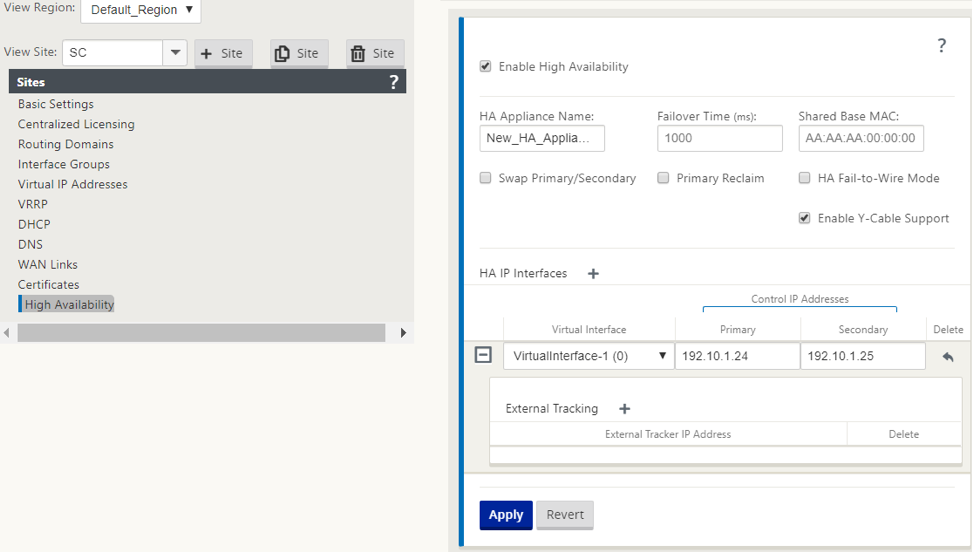
- Apply, Stage, and Activate the configuration.
Limitations:
- HA Fail-to-Wire Mode configuration using Y-cable is not supported.
- The SFPs connected to the Y-cable, cannot be used as HA IP interface tracking.
- Software release 10.2.2 or greater, and 11.0 or greater is required to support this deployment.
Share
Share
In this article
This Preview product documentation is Cloud Software Group Confidential.
You agree to hold this documentation confidential pursuant to the terms of your Cloud Software Group Beta/Tech Preview Agreement.
The development, release and timing of any features or functionality described in the Preview documentation remains at our sole discretion and are subject to change without notice or consultation.
The documentation is for informational purposes only and is not a commitment, promise or legal obligation to deliver any material, code or functionality and should not be relied upon in making Cloud Software Group product purchase decisions.
If you do not agree, select I DO NOT AGREE to exit.