Deploy Direct Server Return
In a typical load-balanced system, a load balancer acts as a mediator between web servers and clients. Incoming client requests are received by the load balancer and it passes the requests to the appropriate server with slight modifications to the data packets. The server responds to the load balancer with the required data and then the load balancer forwards the response to the client.
In a Direct Server Return (DSR) deployment, load balancer forwards the client request to the server, but the back-end server directly sends the response to the client. The use of different network paths for request and response helps to avoid extra hops and reduces the latency. Because the server directly responds to the client, DSR speeds up the response time between the client and the server and also removes some extra load from the load balancer. Using DSR is a transparent way to achieve increased network performance for your applications with little to no infrastructure changes. For more information on DSR using NetScaler, see the NetScaler documentation.
DSR solution is useful in the following situations:
- While handling applications that deliver video streaming where low latency (response time) matters.
- Where intelligent load balancing is not required
- When the output capacity of the load-balancer can be the bottleneck
However, when you use the DSR advanced layer 7 load balancing features are not supported.
DSR network topology for Kubernetes using NetScaler
In this topology, there is an external load-balancer (Tier-1 ADC) that distributes the traffic to the ingress ADC (Tier 2 ADC) deployed inside the Kubernetes cluster over an overlay (L3 DSR IPIP). Tier-2 ADC picks up the packet, decapsulate the packet, and performs load balancing among services. The Tier-2 ADC sends the return traffic from service to the client instead of sending it via Tier-1 ADC.
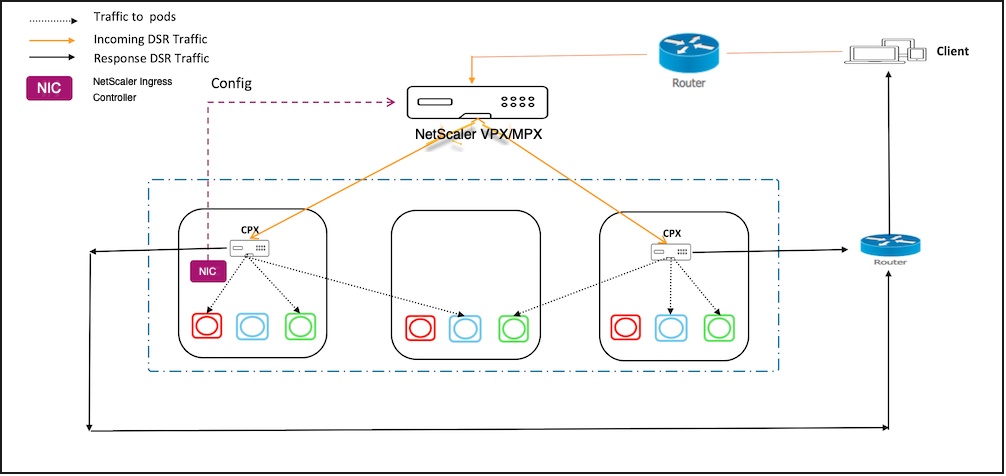
Deploying DSR for cloud native applications using NetScaler
Perform the steps in the following sections to deploy DSR for applications deployed on the Kubernetes cluster.
Deploy NetScaler CPX as Tier-2 ADC
This section contains steps to create configurations required on the ingress device for DSR topology.
-
Create a namespace for DSR using the following command:
kubectl apply -f https://raw.githubusercontent.com/citrix/citrix-k8s-ingress-controller/master/example/dsr/KubernetesConfig/dsr_namespace.yaml -
Create a ConfigMap using the following command.
kubectl apply -f https://raw.githubusercontent.com/citrix/citrix-k8s-ingress-controller/master/example/dsr/KubernetesConfig/cpx_config.yaml -n dsrNote:
In this example, the node controller network is configured as 192.168.1.0/24. Hence, the command to create IP tunnel is provided as
add iptunnel dsr 192.168.1.254 255.255.255.0 *. You need to specify the value according to your CNC configuration. -
Deploy NetScaler CPX on the namespace
dsr.kubectl apply -f https://raw.githubusercontent.com/citrix/citrix-k8s-ingress-controller/master/example/dsr/KubernetesConfig/citrix-k8s-cpx-ingress.yml -n dsr
Deploying a sample application on the Kubernetes cluster
Perform the steps in this section to deploy a sample application on Kubernetes cluster.
-
Deploy the guestbook application using the following command.
kubectl apply -f https://raw.githubusercontent.com/citrix/citrix-k8s-ingress-controller/master/example/dsr/KubernetesConfig/guestbook-all-in-one.yaml -n dsr -
Expose the guestbook application using Ingress.
-
Download the guestbook ingress YAML file using the following command.
wget https://raw.githubusercontent.com/citrix/citrix-k8s-ingress-controller/master/example/dsr/KubernetesConfig/guestbook-all-in-one.yaml -
Edit and provide the DSR IP or public IP address through which you access your application using the
ingress.citrix.com/frontend-ip:annotations.ingress.citrix.com/frontend-ip: "<ip-address>" -
Save the YAML file and deploy the Ingress resource using the following command.
kubectl apply -f guestbook-ingress.yaml -n dsr
-
Establish network connectivity between Tier-1 and Tier-2 ADCs
Perform the steps in this section to establish network connectivity between Tier-1 and Tier-2 ADCs.
-
Download the YAML to deploy node controller using the following command.
wget https://raw.githubusercontent.com/citrix/citrix-k8s-node-controller/master/deploy/citrix-k8s-node-controller.yaml -
Edit the YAML file and provide the values for NS_IP, NS_USER, NS_PASSWORD, and REMOTE_VTEPIP arguments. For detailed information, see node controller.
-
Save the YAML file and deploy the node controller.
kubectl create -f citrix-k8s-node-controller.yaml -n dsr
Deploy the NetScaler Ingress Controller for Tier-1 ADC and expose NetScaler CPX as a service
Perform the following steps to deploy the NetScaler Ingress Controller as a stand-alone pod and create an Ingress resource for Tier-2 NetScaler CPX.
-
Download the NetScaler Ingress Controller YAML file using the following command.
wget https://raw.githubusercontent.com/citrix/citrix-k8s-ingress-controller/master/example/dsr/KubernetesConfig/citrix-k8s-ingress-controller.yaml -
Edit the YAML file and update the following values for NetScaler Ingress Controller.
- NS_IP
- NS_USER
- NS_PASSWORD
For more information, see Deploy the NetScaler Ingress Controller using YAML.
-
Save the YAML file and deploy the NetScaler Ingress Controller.
kubectl create -f citrix-k8s-ingress-controller.yaml -n dsr -
Create DSR configuration on Tier-1 ADC by creating an ingress resource for the Tier-2 NetScaler CPX.
wget https://raw.githubusercontent.com/citrix/citrix-k8s-ingress-controller/master/example/dsr/KubernetesConfig/vpx-ingress.yaml -
Edit the YAML file and provide the DSR or public IP address through which user access your application using the
ingress.citrix.com/frontend-ip:annotation. This IP address must be same as the IP address you have specified in step 2.kubectl apply -f vpx-ingress.yaml -n dsr
Test the DSR deployment
To test the DSR deployment, access the application from a browser using the IP address specified for the ingress.citrix.com/frontend-ip: annotation. A guestbook page is populated.
A sample output is given as follows:

Troubleshooting
When you test the application, it might not populate any pages even though all the required configurations are created. This is because of rp_filter<!--NeedCopy-->
rules on the host. If you experience such an issue, use the following commands on all the hosts to disable the rules.
sysctl -w net.ipv4.conf.all.rp_filter=0
sysctl -w net.ipv4.conf.cni0.rp_filter=0
sysctl -w net.ipv4.conf.eth0.rp_filter=0
sysctl -w net.ipv4.conf.cni0.rp_filter=0
sysctl -w net.ipv4.conf.default.rp_filter=0