Licensing
Citrix SD-WAN Orchestrator service provides licensing options for the following Citrix SD-WAN Orchestrator service users:
- Citrix Service Provider™ (CSP)
- Non-CSP partners:
- Citrix Solution Advisor™ (CSA)
- Citrix SD-WAN™ Managed Service Provider (MSP)
- Do It Yourself (DIY) customers – Direct Enterprise Customers
Citrix SD-WAN Orchestrator service billing matrix
The billing matrix provides details about the type of billing models that are available to a user.
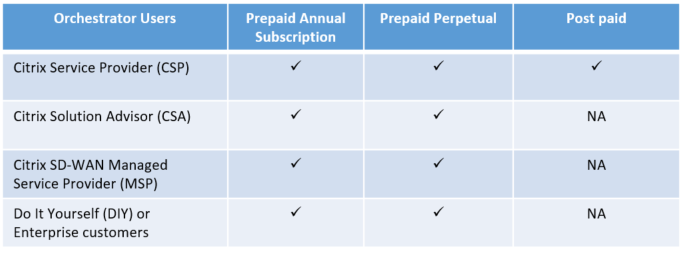
Trial Mode
Every customer begins the onboarding process by requesting a trial. The customer clicks the Request Trial option for Citrix SD-WAN Orchestrator service on Citrix Cloud.
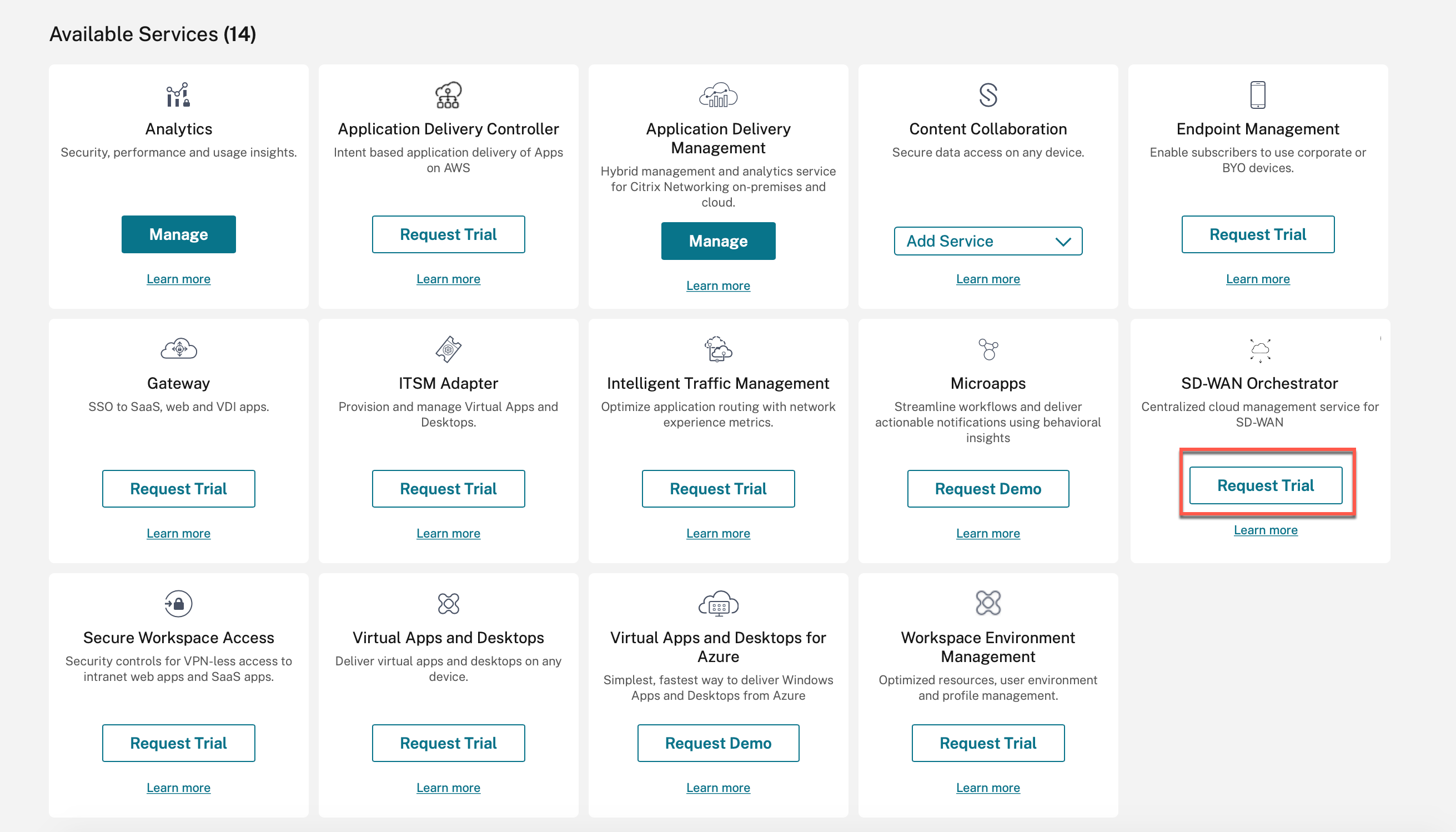
The customer Citrix SD-WAN Orchestrator service account is provisioned in trial mode. The trial mode continues for a default period of 60 days.
After the trial period expires, the behavior is as follows:
-
Prepaid Model: When the trial mode expires the customer’s data paths are brought down. Additional changes cannot be deployed until valid licenses are uploaded. The customer’s Citrix Cloud entitlement for Citrix SD-WAN Orchestrator service changes from Trial to Production when the first valid license is hosted on the Citrix SD-WAN Orchestrator service. Based on the number and type of licenses uploaded, an equivalent number of sites can come up with the right bandwidth entitlements. A persistent message “Your Trial has expired. Upgrade to Production by retrieving at least one valid license entitlement on the Citrix SD-WAN Orchestrator service to restore the network functionality and continue the usage” is displayed for prepaid customers. For more information, see Retrieve and assign entitlements for prepaid billing model.
-
Postpaid Model: Postpaid model is supported for CSP partners and their customers only, on trial expiry the partner can choose to upgrade to production. A persistent message “Your Trial has expired. Click “Upgrade to Production” to restore the network functionality and continue the usage” is displayed. Click Upgrade to Production to upgrade licenses for all sites and the license details for the same can be viewed under License Usage Insights
Billing Models
Postpaid Billing Model
The postpaid billing model is available for customers of CSP partners. The customer can choose Postpaid as the default-billing model for their network. The selected billing model is applied by default to all the appliances in the customer’s network.
To select a postpaid billing model, in the Citrix SD-WAN Orchestrator service, at the network level navigate to Administration > Licensing.
Click Select Billing Model, select Postpaid billing model, and click Submit.
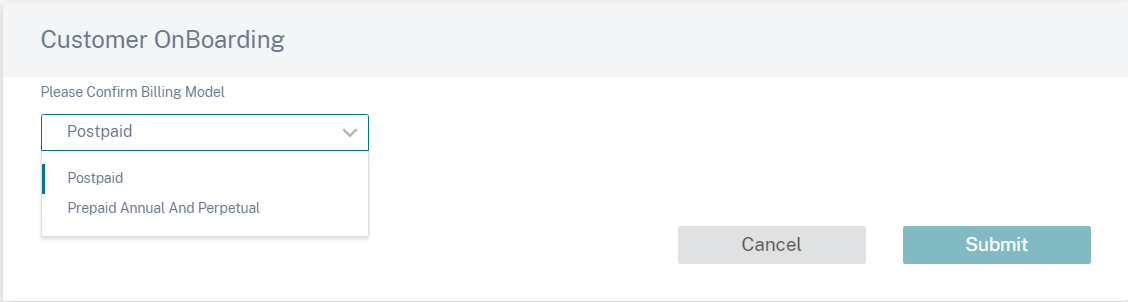
Note
If a customer wants to have their postpaid billing model changed to prepaid billing model, a support ticket has to be raised.
In the postpaid billing model, there is no need to upload licenses to the individual sites in the customer network. Each customer’s network must be configured with the desired device models and bandwidth tiers. The CSP is billed accordingly for each customer, every month.
Prepaid Billing Model
The prepaid billing model is available for tenants of CSP and non-CSP partners, and DIY - Enterprise customers. The following three types of prepaid billing models are available:
-
Prepaid Annual Subscription: The prepaid subscription has a 1-year and a 3-year plan. The subscription expires on the expiry date. The Citrix SD-WAN Orchestrator service and the maintenance license are included in the same license and no need to purchase them separately. All the appliances in the customer network have a prepaid annual subscription.
-
Prepaid Perpetual: With prepaid perpetual the licenses have no time limit, restricted duration, or expiration. However, the Citrix SD-WAN Orchestrator service entitlements and hardware maintenance (SD-WAN entitlements) license must be purchased separately. All the appliances in the customer network have a prepaid perpetual subscription.
-
Hybrid: With the hybrid billing model, a customer’s network can support both perpetual and annual subscription licenses. The appliances on the customer network can have either a prepaid annual subscription or a prepaid perpetual license.
To select a prepaid billing model, in the Citrix SD-WAN Orchestrator service, at the network level navigate to Administration > Licensing
For a CSP customer, click Select Billing Model, select the Prepaid Annual and Perpetual billing model, and click Submit.
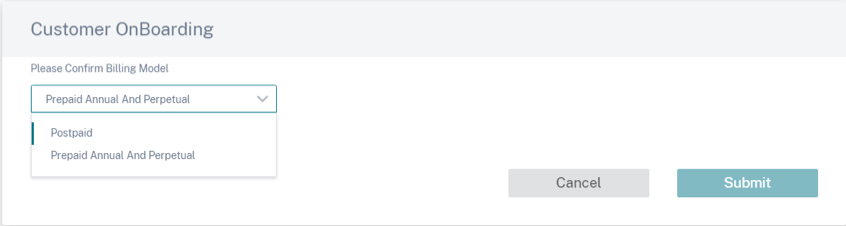
For a non-CSP customer, you can directly retrieve and allocate license entitlements. For more information, see Retrieve and assign entitlements for prepaid billing model.
All prepaid customers, need to upload licenses to Citrix SD-WAN Orchestrator service. These Licenses must be uploaded for every customer site. For more information, see Retrieve and assign entitlements for prepaid billing model.
Retrieve and assign entitlements for prepaid billing model
You need both Citrix SD-WAN appliance entitlements and Citrix SD-WAN Orchestrator™ service entitlements to perform any configuration changes. You can retrieve the license entitlements using the License Access Code provided by Citrix® through email. License Access Code can be specific Citrix SD-WAN Orchestrator service only or Citrix SD-WAN appliance only or both.
Alternatively, the customer can also view the Access Code in the license management portal within Citrix Cloud. The customer can have either Prepaid Perpetual, Prepaid Annual Subscription, or Hybrid billing model in the network.
Prerequisite: Ensure that the Citrix SD-WAN Orchestrator service licenses are not allocated by logging into the license management portal. If the licenses are allocated, release/de-allocate the licenses before using the License Access Codes in Citrix SD-WAN Orchestrator service.
-
In the Citrix SD-WAN Orchestrator service UI navigate to Administration > Licensing and click Select Billing Model. Select a billing model and click Submit.
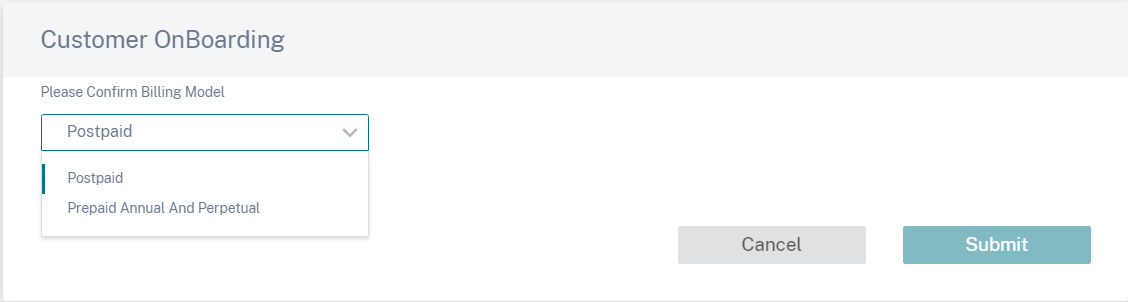
-
Click Retrieve Licenses.
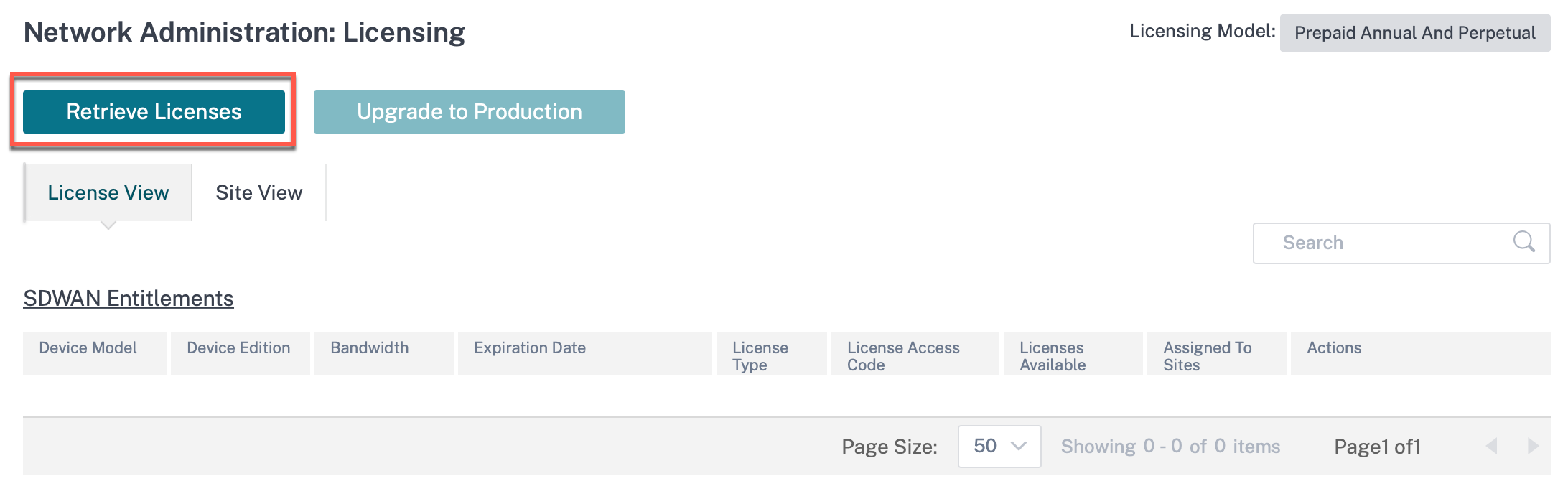
-
Click + License Access Code, enter the required number of access codes to retrieve the entitlements and click Submit.
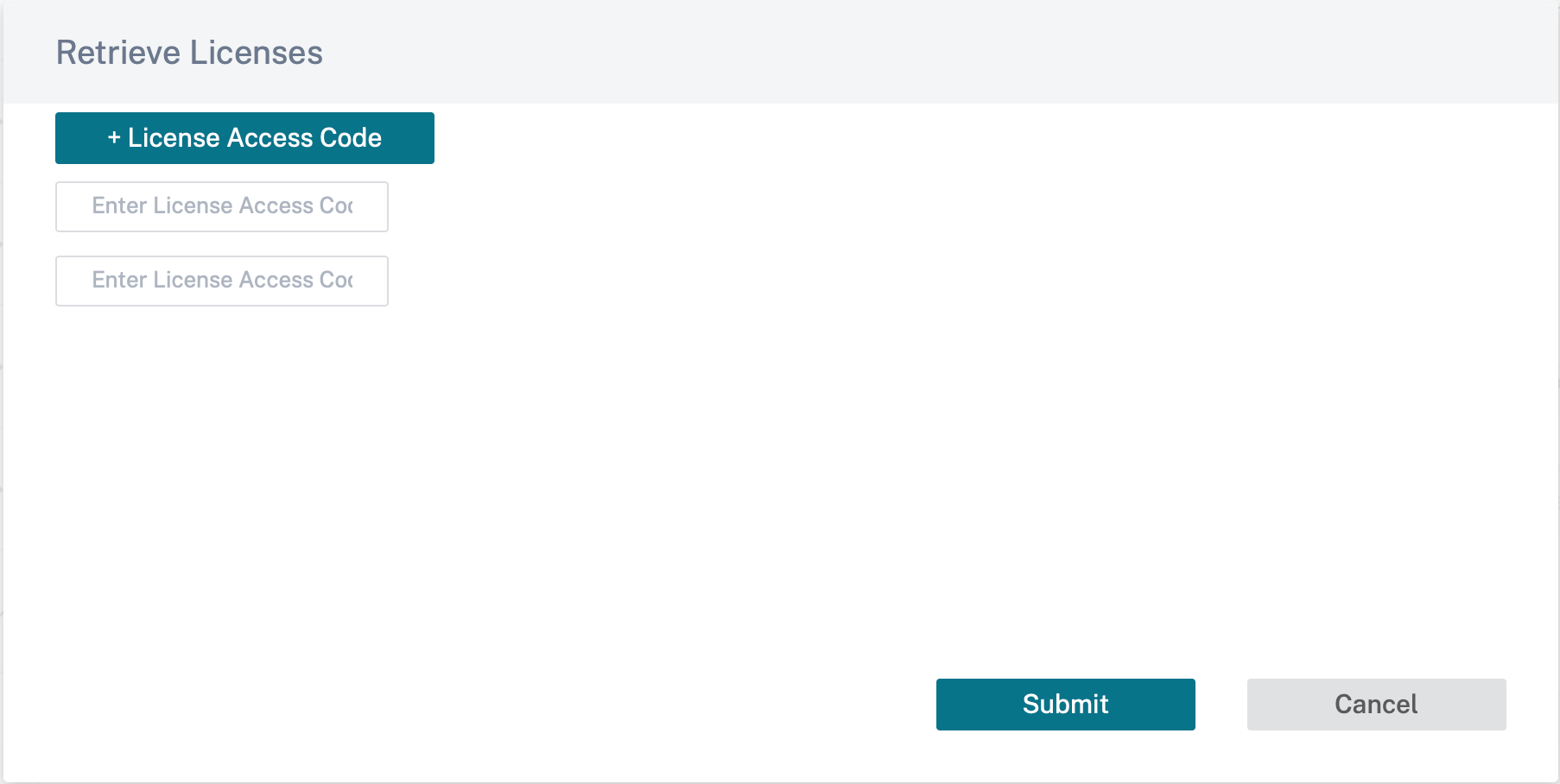
The Citrix SD-WAN Orchestrator service retrieves the entitlements and populates the license table.
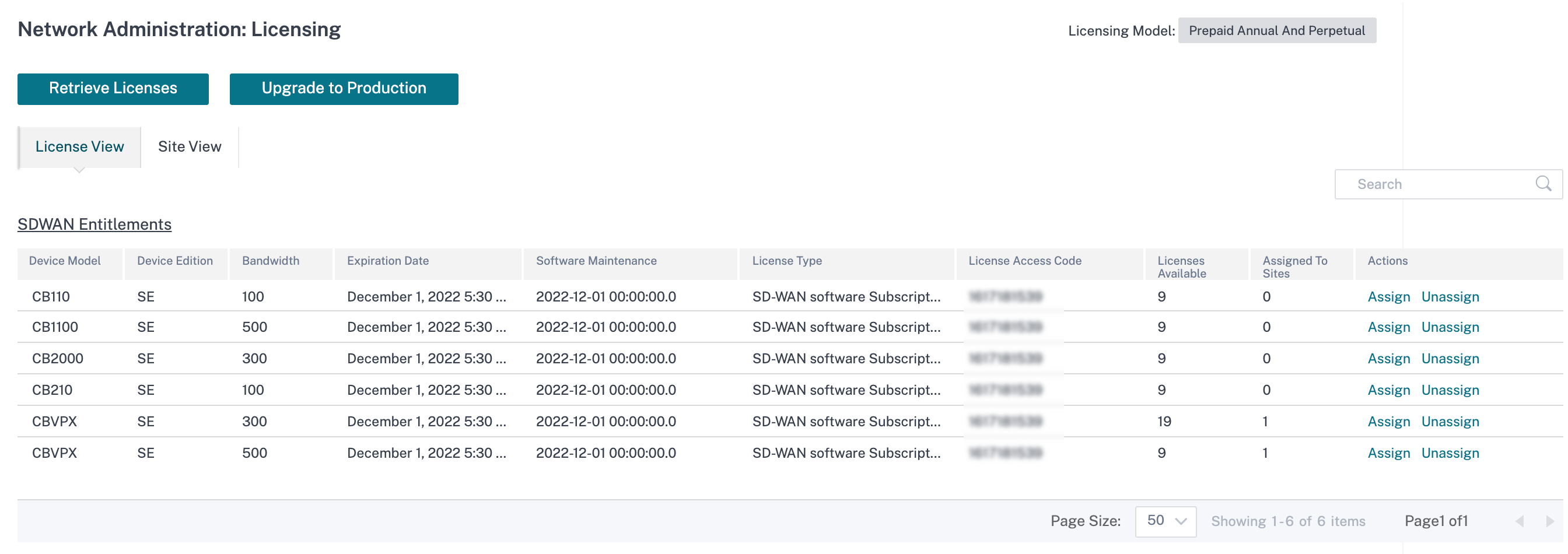
-
The licenses get automatically assigned when a new site is added, or when the bandwidth, platform, or software edition of an existing site is modified. Licenses are automatically assigned only when a new site is added and there are unused licenses in the Citrix SD-WAN Orchestrator service. Automatic license assignment does not work on existing sites that were added before the licenses were retrieved.
-
Optionally, you can assign licenses manually for each site. To assign licenses manually, click Assign/Unassign and select All Unlicensed. All the unlicensed sites with configured bandwidth equal to or less than the license bandwidth is displayed.
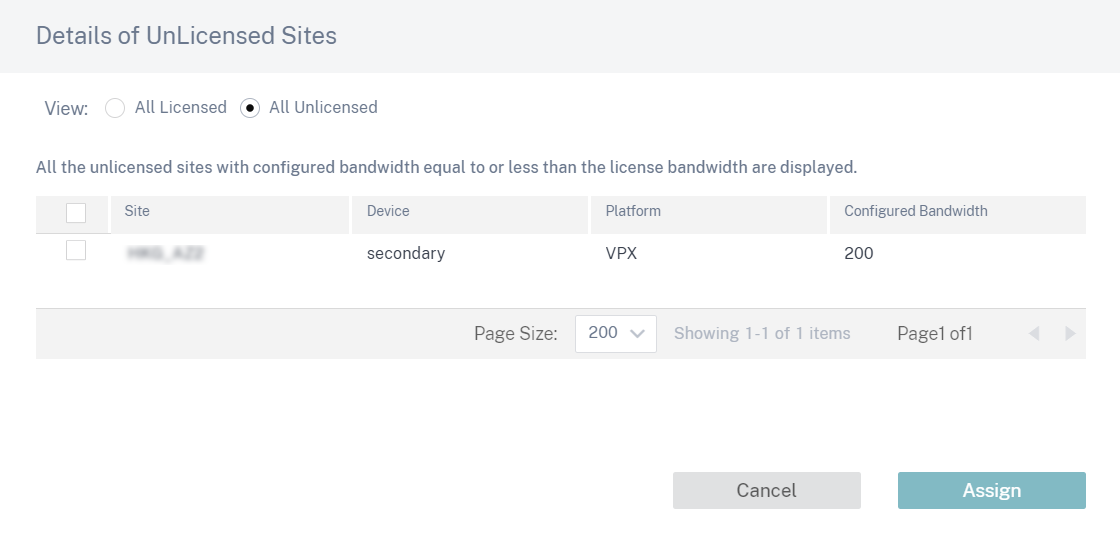
-
Select a site, click Assign, and then click Upgrade to Production.
Note
While assigning licenses manually, you can select only one site at a time.
In the All Licensed view, a list of licensed sites is displayed. You can choose to unassign the licenses and release it back to the pool.
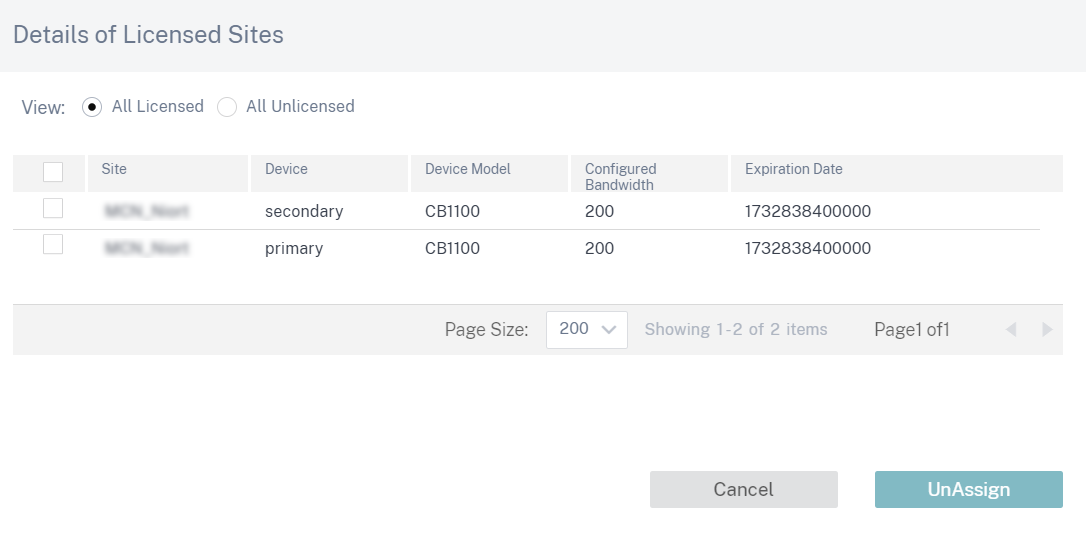
Under Site View, the sites are automatically matched with licenses based on the configured bandwidth and license bandwidth, enabling you to allocate licenses quickly.
Note
To assign a license to the appliance, an appliance must have a verified serial number.

Customers with perpetual billing models have Citrix SD-WAN Orchestrator service entitlements displayed under the License View table:
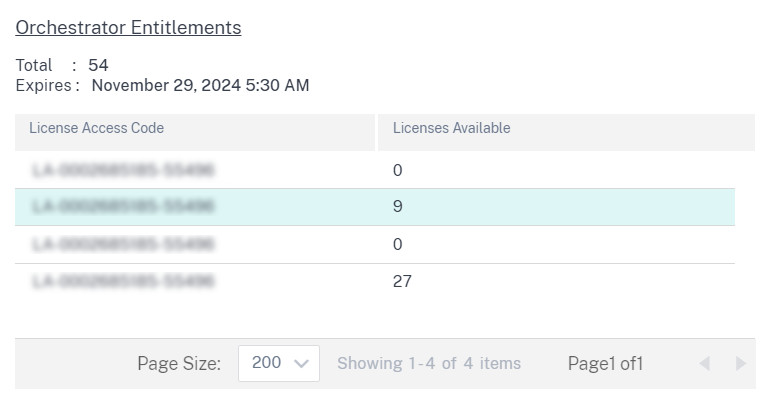
License Usage Insight
A partner can view the license usage of all the customers under partner level, Administration > License Usage Insights. Select the customer and period for which you want to view license usage insight.
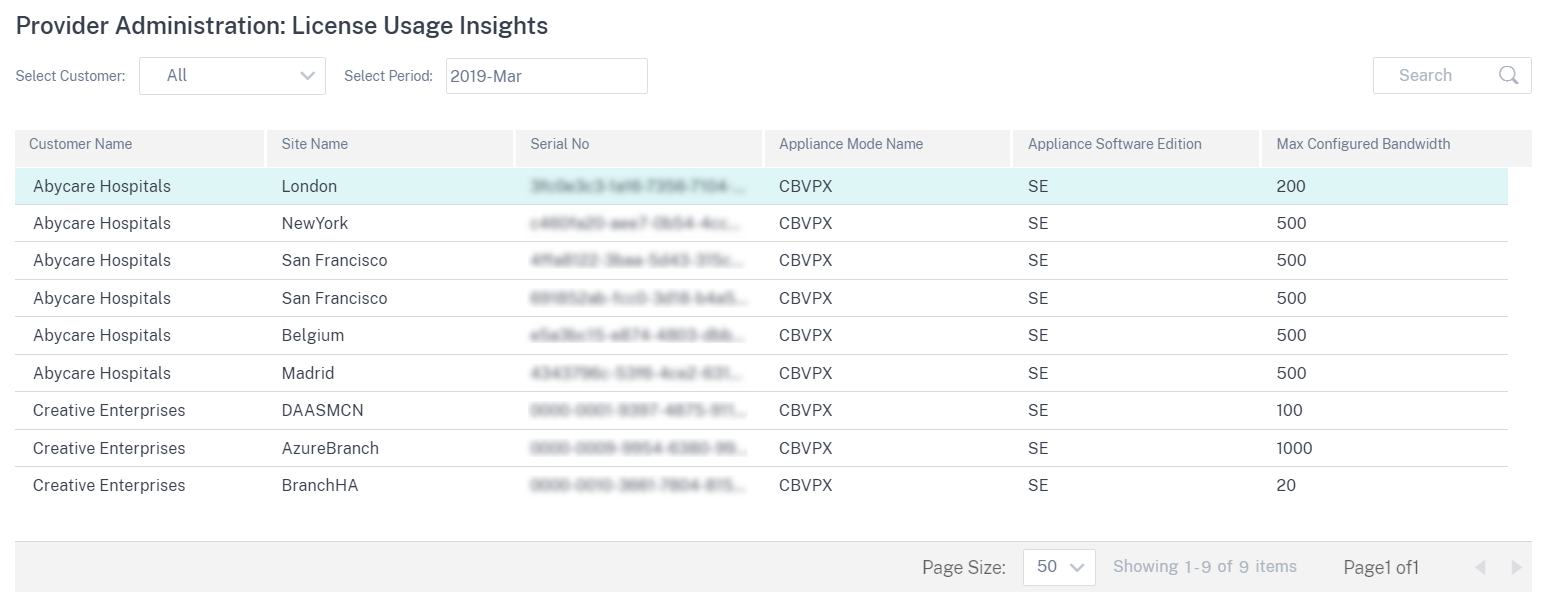
An individual customer can view the license usage details under network level, Administration > License Usage Insights. Select the period for which you want to view license usage insight.
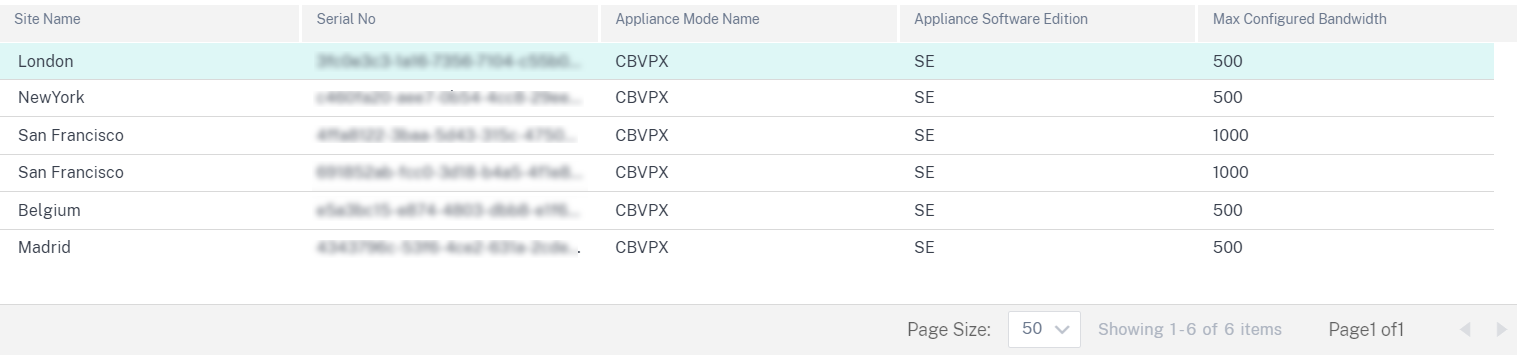
License Expiry
When the license expires, a grace period of 30 days is granted. The partner/customer is expected to renew their licenses during this time. After the grace period expires, the virtual paths associated with the sites are brought down.
Email notifications are sent to all the administrators every day before the licenses are about to expire.
For customers with a prepaid annual and perpetual license billing model and upgraded to production, license expiry email notifications are sent 90 days before the license expiry. The license expiry notification contains information about the license access code, details of affected sites, expiry date, and number of days remaining for license expiry. Email notifications are stopped once the licenses are renewed and reassigned to sites.
For customers with a prepaid annual and perpetual license billing model and upgraded to production, grace expiry email notifications are sent 30 days before the expiry of grace licensed appliances. The grace expiry notification contains information about site name, grace period expiry date, and number of days remaining for grace expiry. Email notifications are stopped once the licenses are renewed and reassigned to sites.
For trial customers, email notifications are sent 30 days before trial period expiry. Trial expiry email notifications are stopped once licenses are retrieved, assigned to sites, and upgraded to production.