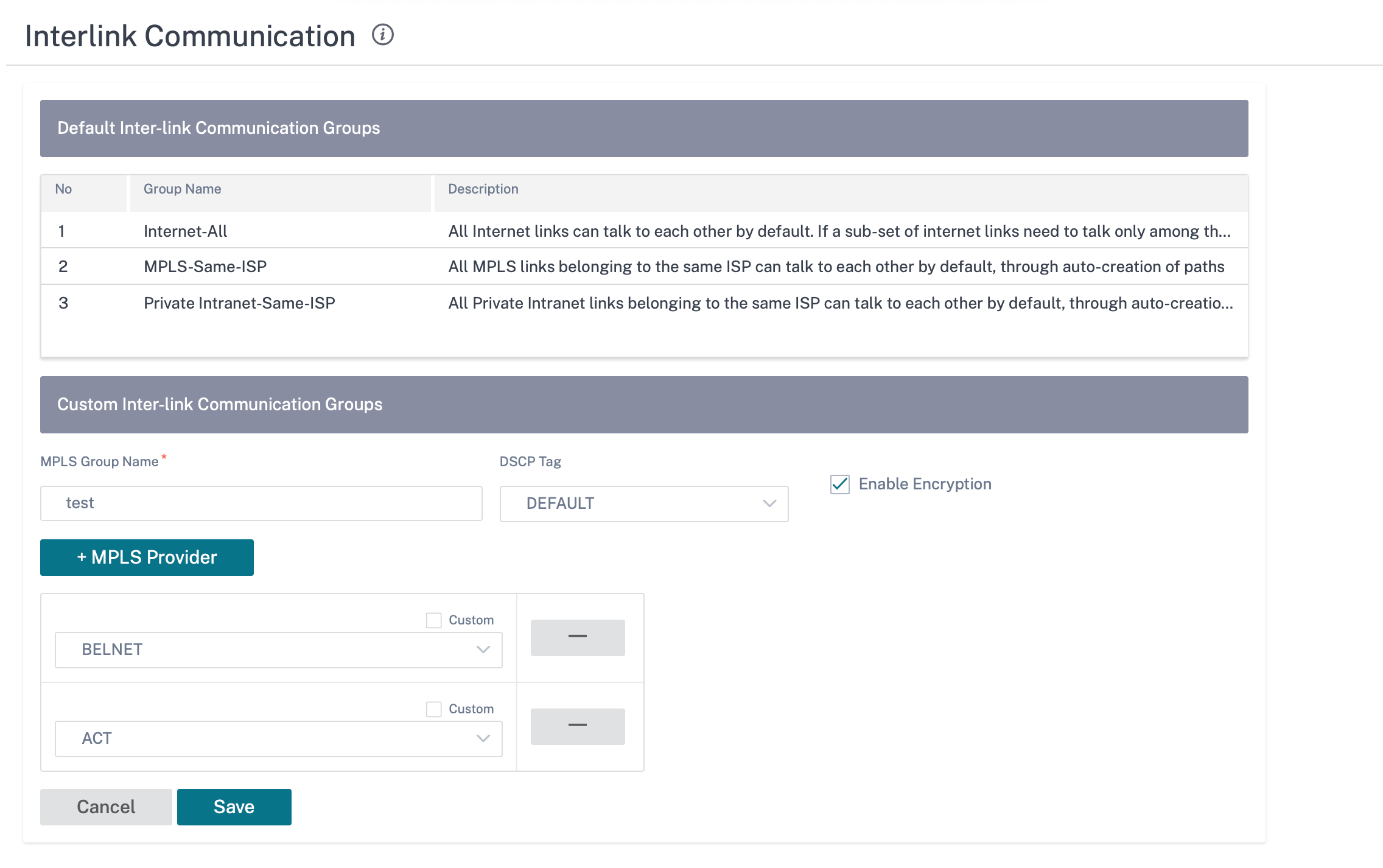MPLS queues
MPLS queues simplify creating SD-WAN configurations when adding a Multiprotocol Layer Switching (MPLS) WAN Link.
Citrix SD-WAN Orchestrator service allows you to add an MPLS specific WAN Link (that is, Access Type). When a new Private MPLS Access Type is selected, you can define the MPLS queues associated with the WAN Link. This allows a single VIP with multiple DSCP tags that correspond to the provider’s queuing implementation for the MPLS WAN Link. This maps the Intranet Service to multiple MPLS Queues on a single MPLS WAN Link.
It also allows MPLS providers to identify traffic based on DSCP markings so that the class of service can be applied by the provider.
Note
If you have existing MPLS configurations and would like to implement the Private MPLS Access Type, contact Citrix® Support for assistance.
Configure MPLS queues
-
To configure MPLS queues, at the site level, navigate to Configuration > Site Configuration > WAN Links.
-
Click + WAN Link and select the Create New radio button.
-
Select MPLS from the Access Type drop-down list. Choose your ISP from the ISP Name drop-down list.
-
Provide a name for the MPLS link. Enter egress and ingress speeds and their corresponding physical or permitted rates.
-
Click + Queue under the MPLS Queues section. Provide the following details and click Save.
- Queue Name: The name of the MPLS queue.
- DSCP Tag: The unique Differentiated Services Code Point(DSCP) tag of the MPLS queue.
- LAN to WAN (%): The proportion (%) of bandwidth used for upload cannot exceed the defined physical upload rate.
- WAN to LAN (%): The proportion (%) of bandwidth used for download cannot exceed the defined physical download rate.
- Tracking IP Address: The Virtual IP Address on the Virtual Path that can be pinged to determine the state of the path.
- Congestion Threshold: The amount of congestion (in microseconds) after which the MPLS Queue throttles packet transmission to avoid further congestion.
- Unmatched option: If enabled, DCSP tags not matched by other MPLS Queues would use this Class. Only one MPLS Queue can be marked for use by unmatched tags.
- No retag option: If enabled, the LAN to WAN intranet traffic retains the original tag and no retag with the default DSCP tag.
- Eligibility: The eligibility settings for an MPLS Queue allow the user to add an extra penalty for using the MPLS Queue for certain Classes of traffic. When a Class of traffic is marked as not-eligible for the MPLS Queue, a penalty is added that makes the WAN Link unlikely to be used unless network conditions require it.
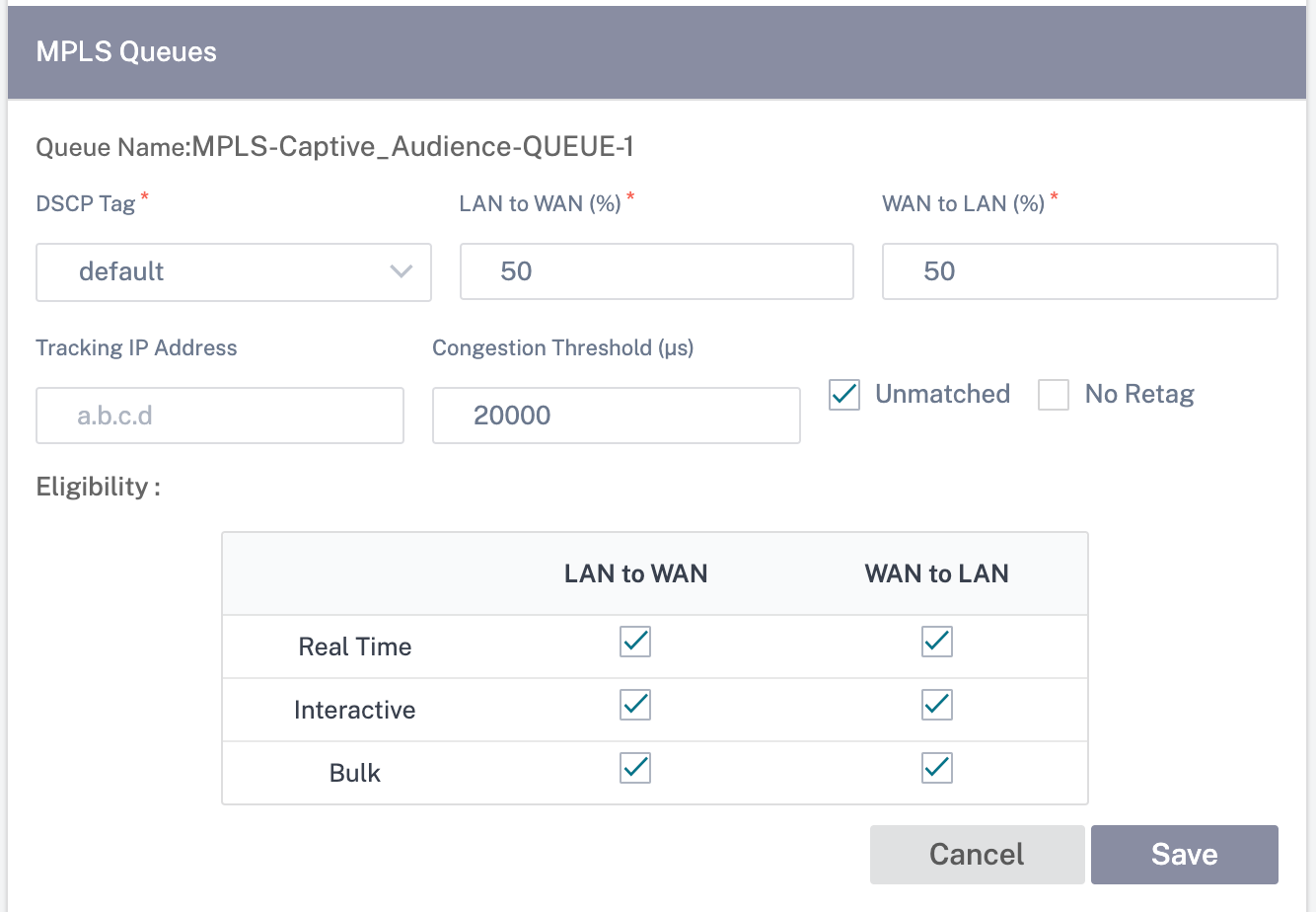
-
Enter access interface details and other required details under WAN Links. Save the WAN link configuration.
-
Navigate to Configuration > Link Settings > Interlink Communication. On the MPLS Groups tab, click + MPLS Inter-link Communication Group.
-
If there is no one-to-one mapping based on the DSCP tag between queues at the local site and the remote site, you must map MPLS Queues to specific Autopath Groups. Inheriting an Autopath Group from the MPLS WAN Link automatically generates paths between queues with matching DSCP tags. All the MPLS links belonging to the ISPs listed under one group can talk to each other by default, through auto-creation of paths.
Provide a name for the MPLS group, choose a DSCP tag. Click + MPLS Provider and select the ISP from the drop-down list. Click Save.
Note
You cannot create multiple MPLS queues using a WAN link template with the same Internet service provider name. However, you can use a different WAN link template with a different Internet service provider name, and use that template to create the site WAN link.