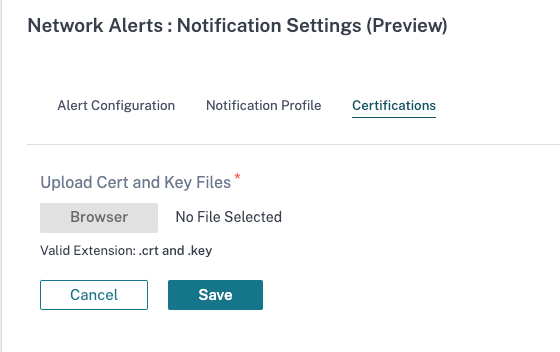Notification settings
You can configure Citrix SD-WAN Orchestrator service to identify alert conditions based on your network and priorities, generate alerts, and receive notifications via email.
Alert configuration
An alert for an event type is triggered by the trigger and clear state or severity.
To configure alerts at the network level, navigate to Alerts > Notification Settings > Alert Configuration and click Add. Provide a name for the alert and enter values for the following parameters:
- Event Type: The SD-WAN appliance can trigger alarms for particular subsystems or objects in the network, these are called event types. The available event types are SERVICE, VIRTUAL_PATH, WANLINK, PATH, DYNAMIC_VIRTUAL_PATH, WAN_LINK_CONGESTION, USAGE_CONGESTION, FAN, POWER_SUPPLY, PROXY_ARP, ETHERNET, DISCOVERED_MTU, GRE_TUNNEL, and IPSEC_TUNNEL.
- Frequency: The frequency with which the alert notifications are sent. The selected frequency is the time interval between two alert notifications. All the alerts occurring within the interval are cumulatively sent as a single notification.
- Notification profile: Defines the notification mechanism to send the alert notification. For more detail, see Notification profile.
Trigger rules
-
Severity: Select the severity level about which you have to be notified. You can choose multiple severity levels.
- Trigger Duration: The duration in seconds, this determines how quickly the appliance triggers an alarm. Enter a value between 0-600 seconds. By default, the trigger duration is set to 10 seconds. Alarms are not triggered, if more events occur on the same object within the trigger duration period. More alarms are triggered only if an event persists longer than the trigger duration period.
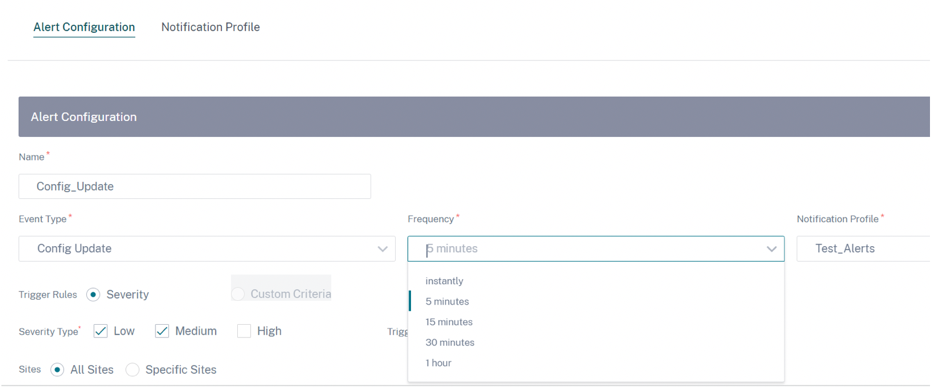
-
Custom Criteria: Trigger rule, provide the following details.
- Trigger State: The event state that triggers an alarm for an Event Type. The available Trigger State options depend on the chosen event type.
- Trigger Duration: The duration in seconds, this determines how quickly the appliance triggers an alarm. Enter a value between 0-600 seconds. By default, the trigger duration is set to 10 seconds. Alarms are not triggered, if more events occur on the same object within the trigger duration period. More alarms are triggered only if an event persists longer than the trigger duration period.
- Clear State: The event state that clears an alarm for an Event Type after the alarm is triggered. The available Clear State options depend on the chosen Trigger State.
- Clear Duration: The duration in seconds, this determines how long to wait before clearing an alarm. Enter a value between 0-600 seconds. By default, the clear duration is set to 10 seconds. The alarm is not cleared, if another clear state event occurs on the same object within the specified time.
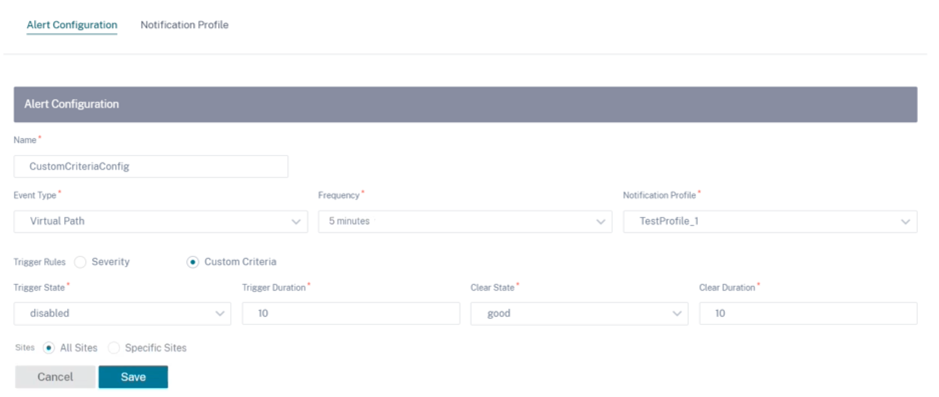
Sites
- All Sites: The event is by default set for all sites (global level).
-
Specific Sites: You can set the event for specific sites. Select the Specific Sites radio button and click Select Sites.
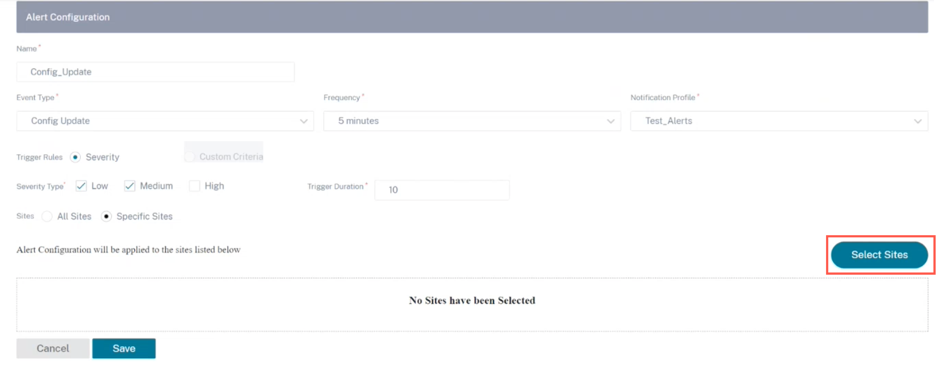
You can search for a site by name or can select sites by region/custom groups from the drop down list.

Click Save. The selected site reflects under Site.
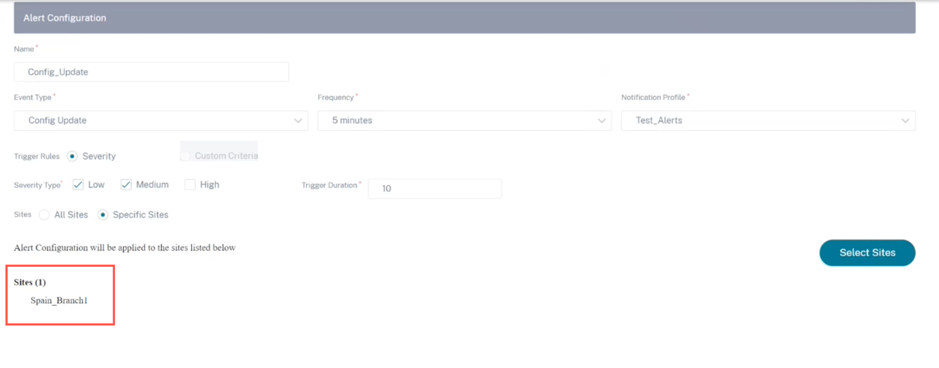
The created alert configurations are listed under Alert Configuration. Click to view more details.
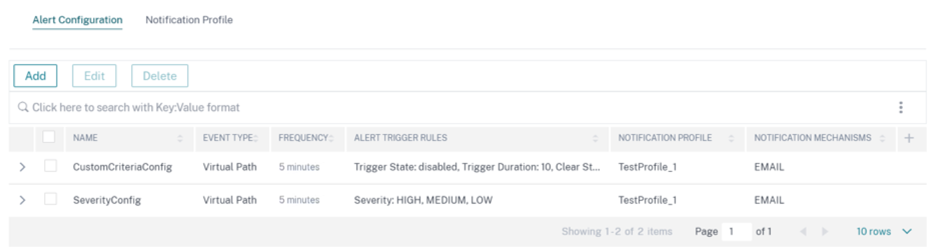
Notification profile
You can create a notification profile and set-up the email notifications. The notification profiles are further used to create alert configuration. For more details, see Alert configuration.
To create a notification profile, at the network level, navigate to Alerts > Notification Settings > Notification Profile and click Add. Provide a name for the notification profile.
You can receive the Citrix SD-WAN alerts to your email address. You can use the default SMTP server provided by Citrix SD-WAN Orchestrator™ service or use a custom SMTP server to send email notifications.
Click Enable email Alerts and provide the email ids to which notifications have to be sent in the To, Cc, and Bcc fields. You can enter multiple email ids separated by a comma. The To field is mandatory, the Cc and Bcc fields are optional.
You can enter custom text which is appended at the end of the email notification. The custom text limit is 200 characters. Custom text can be used to filter and search specific alert emails.
Customize email notifications settings by providing your SMTP server details. You can also secure messaging by enabling HTTPS messages. Provide the HTTPS server URL and credentials, the server is used as a secure base server to transport messages. The HTTPS server uses the SSL certificate for security.
You can send push notifications to the HTTPS server by either using the username and password or uploading the secret certificate and key files. Ensure to upload the client certificate in PEM format and upload the secret key file in PKCS8 format.
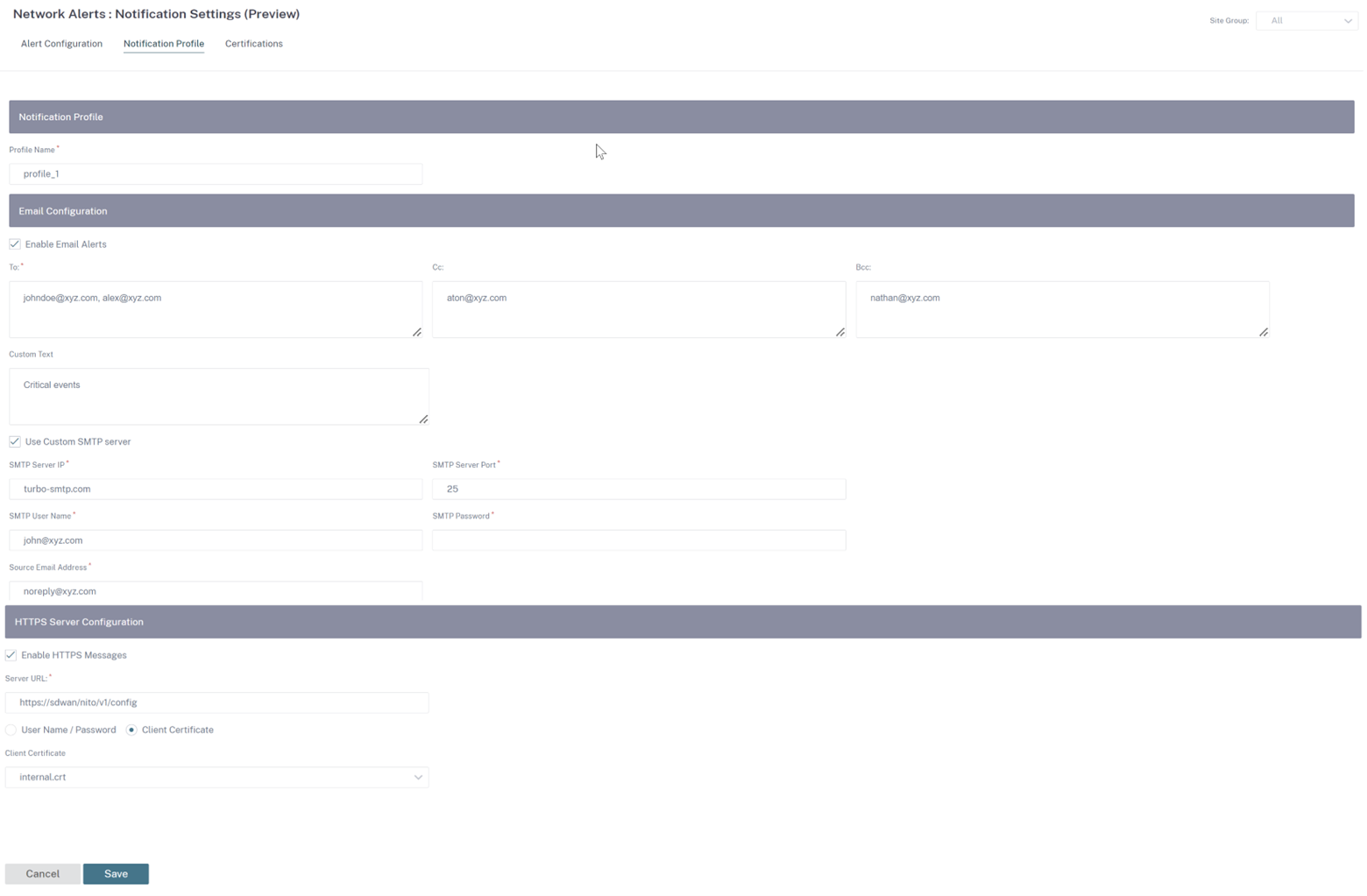
To upload the client certificate and secret key files, navigate to the Certifications tab. In the Upload Cert and Key Files section, upload the files.