Link aggregation groups
The Link Aggregation Groups (LAG) functionality allows you to group two or more ports on your SD-WAN appliance to work together as a single port. This ensures increased availability, link redundancy, and enhanced performance.
Earlier, only the Active-Backup mode was supported in LAG. From Citrix SD-WAN 11.3 release onwards, the 802.3AD Link Aggregation Control Protocol (LACP) protocol based negotiations are supported. The LACP is a standard protocol and provides more functionality for LAGs.
The LAG functionality is available only on the following platforms:
- Citrix SD-WAN™ 110 SE
- Citrix SD-WAN 210 SE
- Citrix SD-WAN 410 SE
- Citrix SD-WAN 1100 SE/PE
- Citrix SD-WAN 2100 SE/PE
- Citrix SD-WAN 4100 SE
- Citrix SD-WAN 5100 SE/PE
- Citrix SD-WAN 6100 SE/PE
The LACP LAG functionality is not available on the following platforms:
- Citrix SD-WAN 1000 SE / PE
- Citrix SD-WAN 2000 SE / PE
- Citrix SD-WAN 4000 SE
- VPX/VPXL platforms
While configuring Link Aggregation Groups (LAG), you can configure the Mode and Transmission Policy. Mode defines how the ports handle the traffic. The following are the supported modes:
- Active-Backup: In Active-Backup mode, at any time only one port is active, and the other ports are in backup mode. You can send the traffic through one port at a time. The Active-Backup mode supports rely on the Data Plane Development Kit (DPDK) package for LAG functionality.
- LACP: You can send the traffic through all the ports simultaneously. As a benefit, you get more bandwidth along with the link redundancy mechanism.
As LAG groups have many ports, the transmission policy helps to select the port that can be used to send traffic. The Transmission Policy drop-down list can be enabled only if the mode is LACP. The following are the supported transmission policies:
- MAC+IP: The link selection for a given packet is based on the layer 2 and 3 parameters. So, the source and destination MAC and IP addresses take these parameters and hash them. According to hash, it selects the port.
- IP+L4: The IP+L4 policy is based on the source and destination IP and layer 4 ports and protocol. The IP+L4 policy notifies which packet is going through which port. Packet with the same parameters will always be sent on one of the links. That means, the same or single flow (same source and destination Mac and IP) always goes through the same ports and not distributes across the other ports. As a benefit, the out of order packets cannot reach to the destination device.
You can create virtual interfaces using LAGs and these interfaces are further used to configure LAN/WAN links and HA.
Note
- A minimum of two ports and a maximum of four ports are supported per LAG.
- All members of LAG must be of the same type, for example 1/1 or 1/2. 1/1 and 10/1 are not supported LAG configuration.
- The Link State Propagation (LSP) feature is not supported, if LAGs are used as Ethernet interfaces in Interface Groups.
- The port priority and system priority options are not supported with the LACP implementation.
- With 11.3 release onwards, in SD-WAN with the LACP implementation, the ports are always in active mode. That means SD-WAN can always start the negotiation.
| Platform | Maximum number of LAGs supported | LACP supported ports |
|---|---|---|
| 110 | 1 | 1/1 |
| 210 | 2 | 1/1 or 1/2 |
| 410 | 1 | 1/1 or 1/2 |
| 1100 | 3 | 1/1 or 1/2 |
| 2100 | 3 | 1/1 or 1/2 |
| 4100 | 4 | 1/1 or 1/2 |
| 5100 | 3 | 10/1 or 10/2 |
| 6100 | 4 | 1/1 or 1/2 |
To configure link aggregation groups, at the site level, navigate to Configuration > Advanced Settings > LAG and select the member Ethernet interfaces to form a link aggregation group.
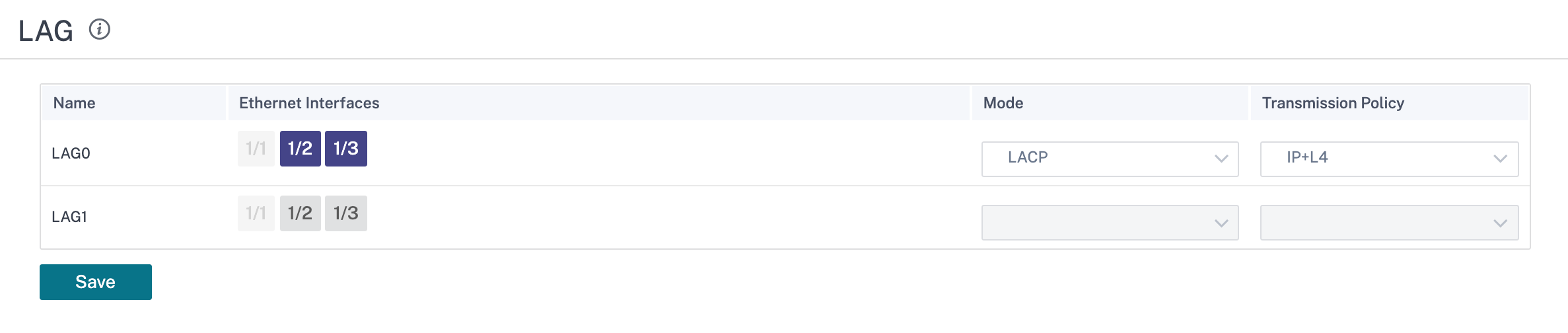
Once the ports are added to the LAG, you can select the LAGs to configure interfaces under Site Configuration. These interfaces are further used to configure LAN/WAN links and HA. You cannot change settings for individual member ports, any configuration changes made to the LAG, is automatically pushed to the member ports.
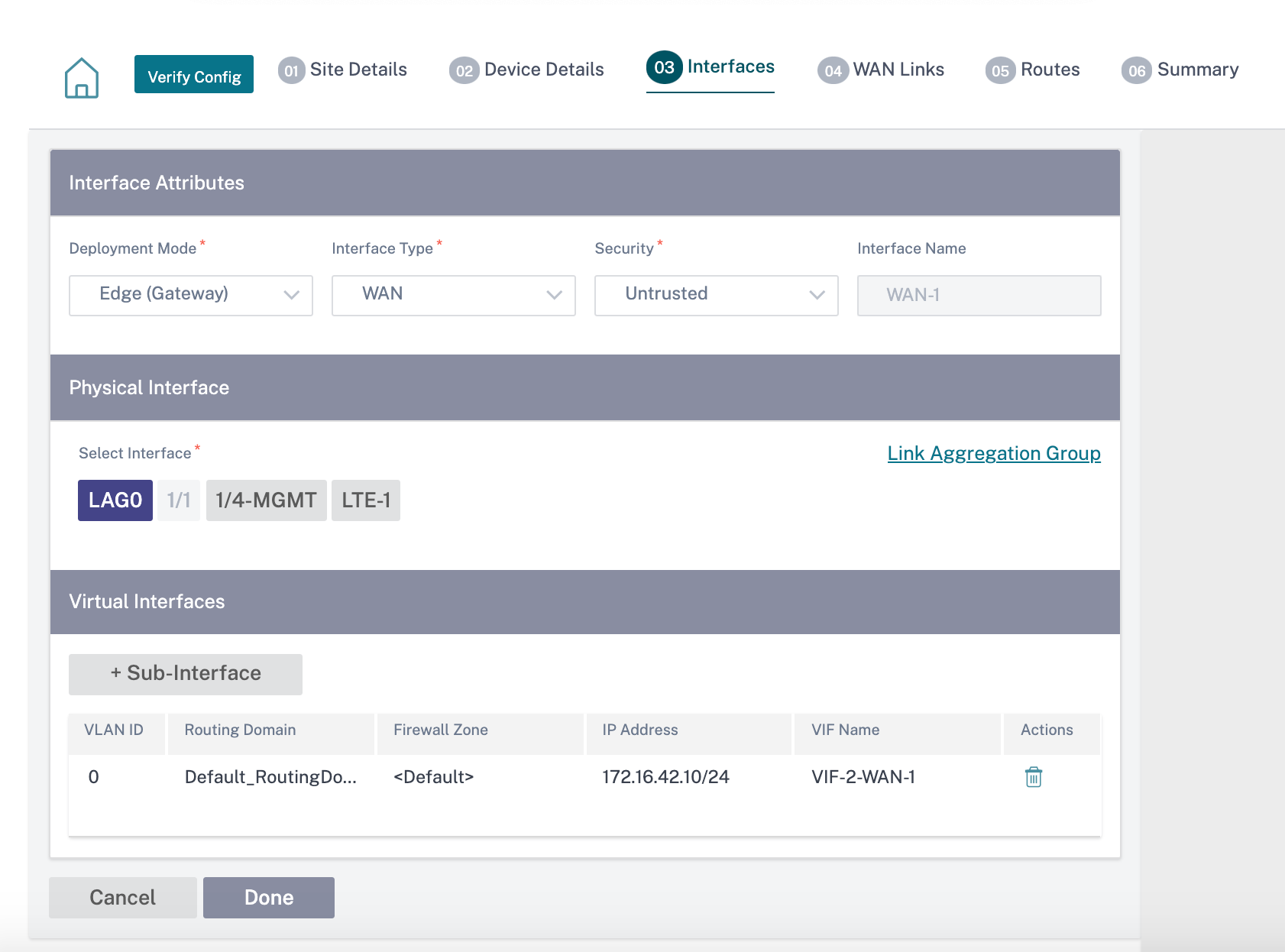
In the Interfaces section, click Link Aggregation Group to quickly change the LAG configuration if necessary.
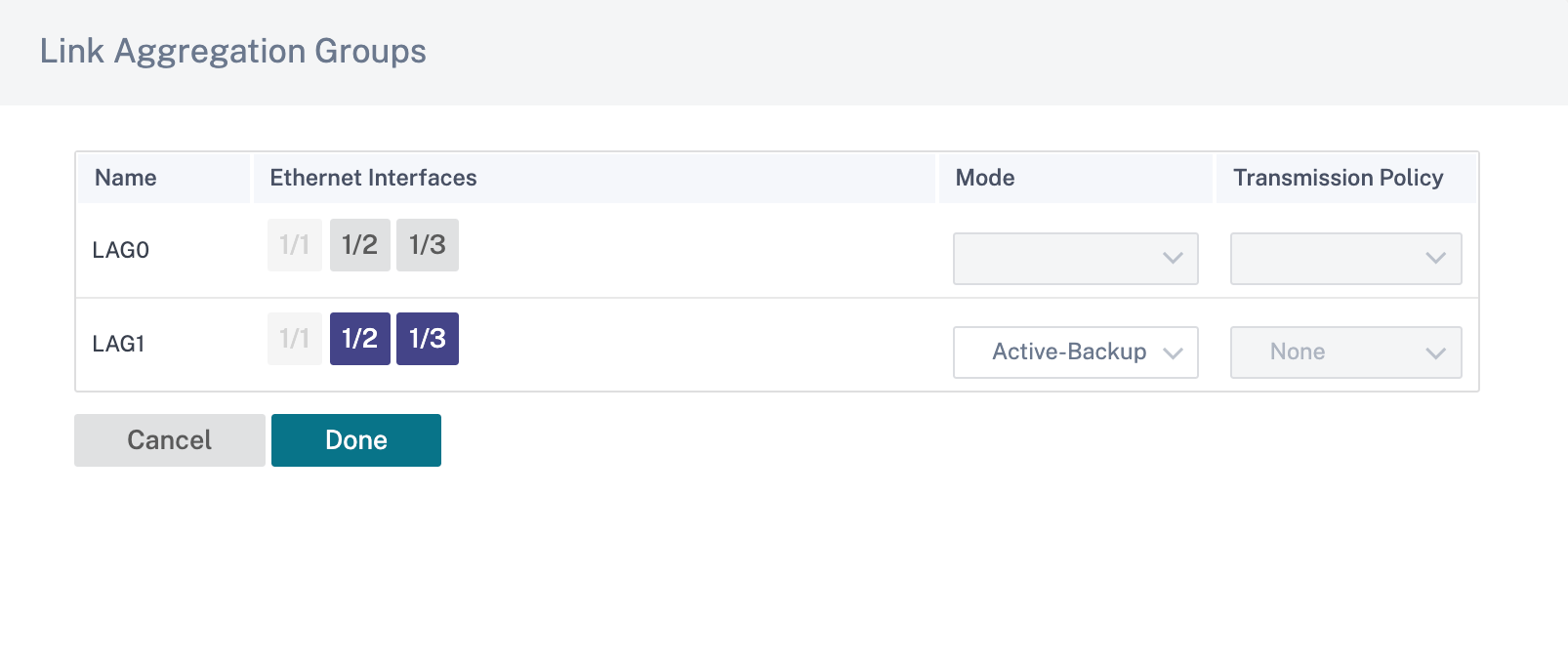
You can view the details of the interfaces that are configured with LAG and LACP under Reports > Appliance Reports > LACP LAG Group. For more information, see Appliance reports.