This content has been machine translated dynamically.
Dieser Inhalt ist eine maschinelle Übersetzung, die dynamisch erstellt wurde. (Haftungsausschluss)
Cet article a été traduit automatiquement de manière dynamique. (Clause de non responsabilité)
Este artículo lo ha traducido una máquina de forma dinámica. (Aviso legal)
此内容已经过机器动态翻译。 放弃
このコンテンツは動的に機械翻訳されています。免責事項
이 콘텐츠는 동적으로 기계 번역되었습니다. 책임 부인
Este texto foi traduzido automaticamente. (Aviso legal)
Questo contenuto è stato tradotto dinamicamente con traduzione automatica.(Esclusione di responsabilità))
This article has been machine translated.
Dieser Artikel wurde maschinell übersetzt. (Haftungsausschluss)
Ce article a été traduit automatiquement. (Clause de non responsabilité)
Este artículo ha sido traducido automáticamente. (Aviso legal)
この記事は機械翻訳されています.免責事項
이 기사는 기계 번역되었습니다.책임 부인
Este artigo foi traduzido automaticamente.(Aviso legal)
这篇文章已经过机器翻译.放弃
Questo articolo è stato tradotto automaticamente.(Esclusione di responsabilità))
Translation failed!
Configuration difference
The Config Diff capability helps you to review the difference between any two versions of configuration checkpoints. The Config Diff option is available at the Network level, under Configuration > Config Diff.
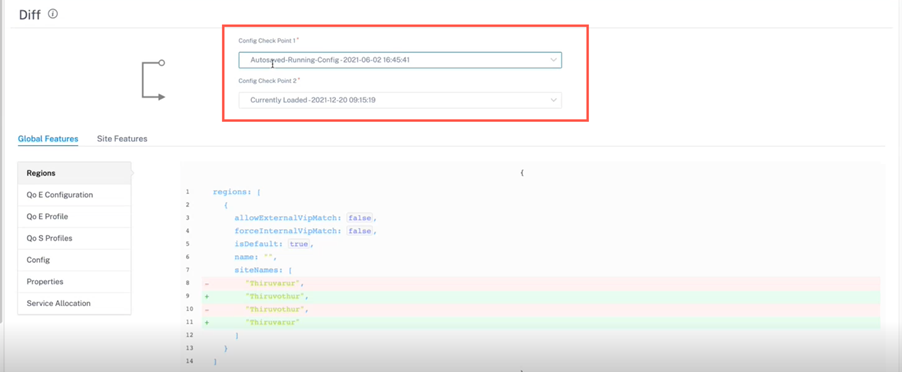
During deployment, you can save a configuration with a suitable name. The saved configurations are known as checkpoints. While comparing the difference between the two configurations, you need to select the required configurations from the Config Check Point 1/2 drop-down lists.
You can view the list of saved configurations backups/check points under Configuration > Network Home > select Backup Config from the More drop-down list.
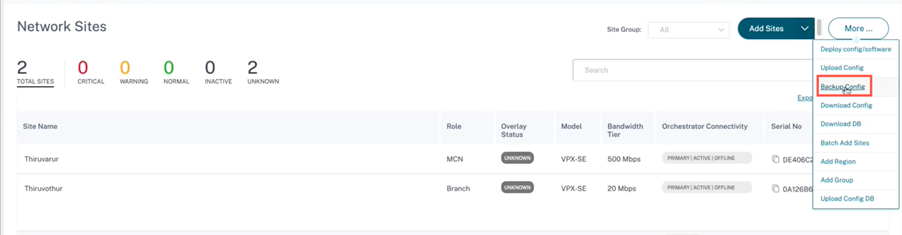
When a deployment happens, the configuration is backed up automatically every time. You can also backup the current configuration manually. To do that, click the Back Up Current Config option.
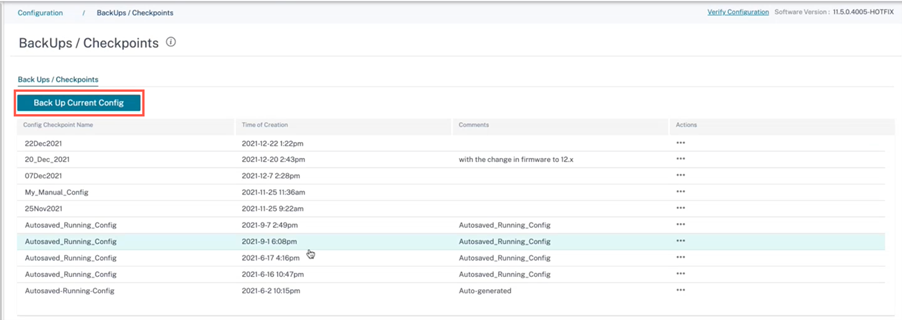
Provide a name to save your configuration along with comments (optional). Click Save.
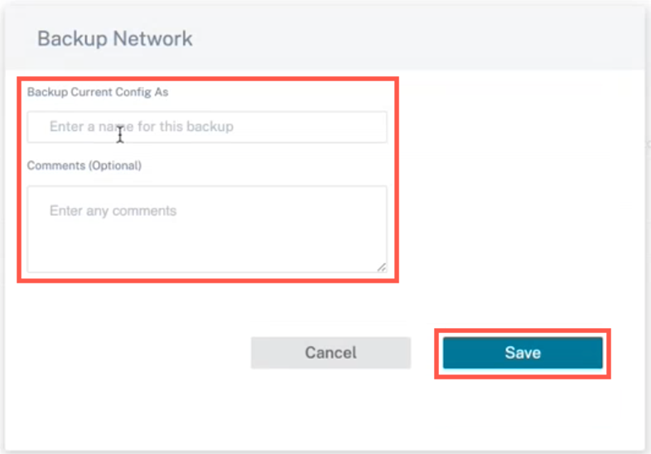
Note
You can save/create a maximum of five configuration backups. Creating a new backup automatically deletes the oldest backup configuration.
There are two types of configurations available:
-
Global level: Under global category, you can view a list of global features updated such as Regions, Properties, and Configuration.
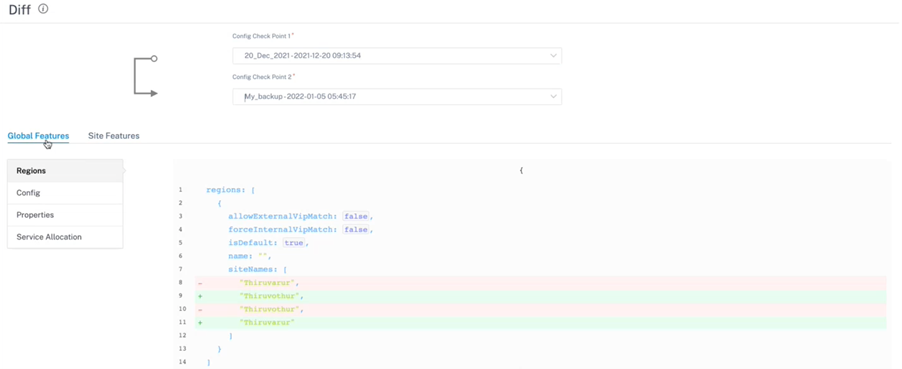
-
Site level: Under site category, you can select the site from the drop-down list and view the modified details such as Site, WAN Links, and DNS Services.
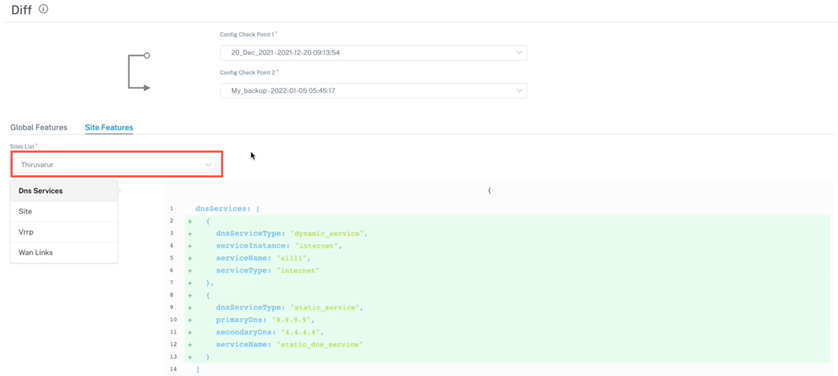
A deleted value appears in red background with minus symbol and the updated/added value appears in green back ground with plus symbol.
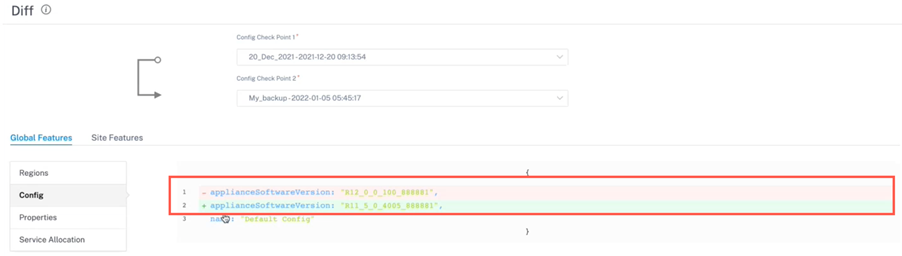
Share
Share
In this article
This Preview product documentation is Cloud Software Group Confidential.
You agree to hold this documentation confidential pursuant to the terms of your Cloud Software Group Beta/Tech Preview Agreement.
The development, release and timing of any features or functionality described in the Preview documentation remains at our sole discretion and are subject to change without notice or consultation.
The documentation is for informational purposes only and is not a commitment, promise or legal obligation to deliver any material, code or functionality and should not be relied upon in making Cloud Software Group product purchase decisions.
If you do not agree, select I DO NOT AGREE to exit.