This content has been machine translated dynamically.
Dieser Inhalt ist eine maschinelle Übersetzung, die dynamisch erstellt wurde. (Haftungsausschluss)
Cet article a été traduit automatiquement de manière dynamique. (Clause de non responsabilité)
Este artículo lo ha traducido una máquina de forma dinámica. (Aviso legal)
此内容已经过机器动态翻译。 放弃
このコンテンツは動的に機械翻訳されています。免責事項
이 콘텐츠는 동적으로 기계 번역되었습니다. 책임 부인
Este texto foi traduzido automaticamente. (Aviso legal)
Questo contenuto è stato tradotto dinamicamente con traduzione automatica.(Esclusione di responsabilità))
This article has been machine translated.
Dieser Artikel wurde maschinell übersetzt. (Haftungsausschluss)
Ce article a été traduit automatiquement. (Clause de non responsabilité)
Este artículo ha sido traducido automáticamente. (Aviso legal)
この記事は機械翻訳されています.免責事項
이 기사는 기계 번역되었습니다.책임 부인
Este artigo foi traduzido automaticamente.(Aviso legal)
这篇文章已经过机器翻译.放弃
Questo articolo è stato tradotto automaticamente.(Esclusione di responsabilità))
Translation failed!
Configure Alarms
You can now configure your SD-WAN appliance to identify alarm conditions based on your network and priorities, generate alerts, and receive notifications via email, syslog, or SNMP trap.
An alarm is a configured alert consisting of an event type, a trigger state, a clear state, and a severity.
To configure alarm settings:
-
In the SD-WAN web management interface, navigate to Configuration > Appliance Settings > Logging/Monitoring and click Alarm Options.
-
Click Add Alarm to add a new alarm.
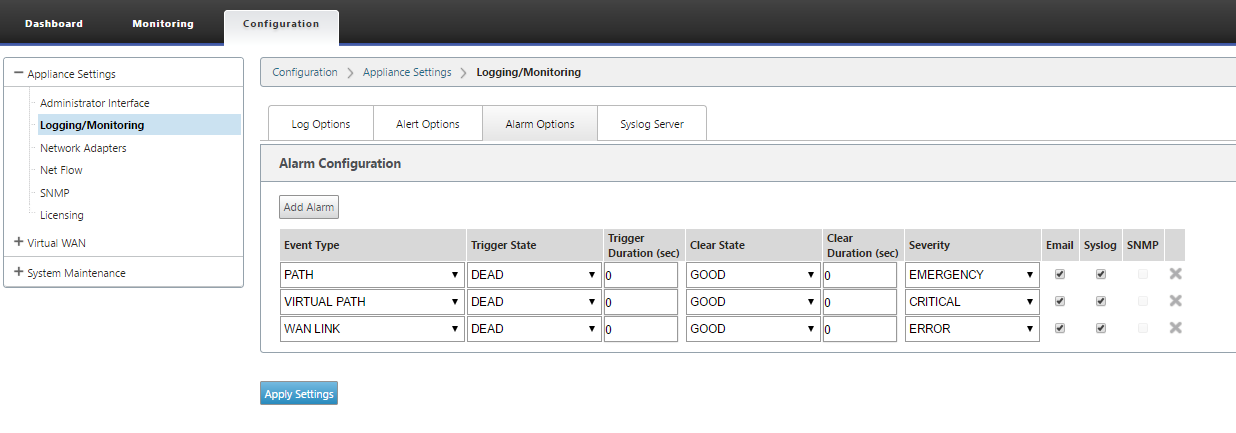
-
Select or enter values for the following fields:
- Event Type: The SD-WAN appliance can trigger alarms for particular subsystems or objects in the network, these are called event types. The available event types are SERVICE, VIRTUAL_PATH, WANLINK, PATH, DYNAMIC_VIRTUAL_PATH, WAN_LINK_CONGESTION, USAGE_CONGESTION, FAN, POWER_SUPPLY, PROXY_ARP, ETHERNET, DISCOVERED_MTU, GRE_TUNNEL, and IPSEC_TUNNEL.
- Trigger State: The event state that triggers an alarm for an Event Type. The available Trigger State options depend on the chosen event type.
- Trigger Duration: The duration in seconds, this determines how quickly the appliance triggers an alarm. Enter ‘0’ to receive immediate alerts or enter a value between 15-7200 seconds. Alarms are not triggered, if more events occur on the same object within the Trigger Duration period. More alarms are triggered only if an event persists longer than the Trigger Duration period.
- Clear State: The event state that clears an alarm for an Event Type after the alarm is triggered. The available Clear State options depend on the chosen Trigger State.
- Clear Duration: The duration in seconds, this determines how long to wait before clearing an alarm. Enter ‘0’ to immediately clear the alarm or enter a value between 15-7200 seconds. The alarm is not cleared, if another clear state event occurs on the same object within the specified time.
- Severity: A user-defined field that determines how urgent an alarm is. The severity is displayed in the alerts sent when the alarm is triggered or cleared and in the triggered alarm summary.
- Email: Alarm trigger and clear alerts for the Event Type is sent via email.
- Syslog: Alarm trigger and clear alerts for the Event Type is sent via Syslog.
- SNMP: Alarm trigger and clear alerts for the Event Type is sent via SNMP trap.
-
Continue adding alarms as required.
-
Click Apply Settings.
Viewing triggered alarms
To view a summary of all the triggered alarms:
In the SD-WAN web management interface, navigate to Configuration > System Maintenance > Diagnostics > Alarms.
A list of all the triggered alarms is displayed.
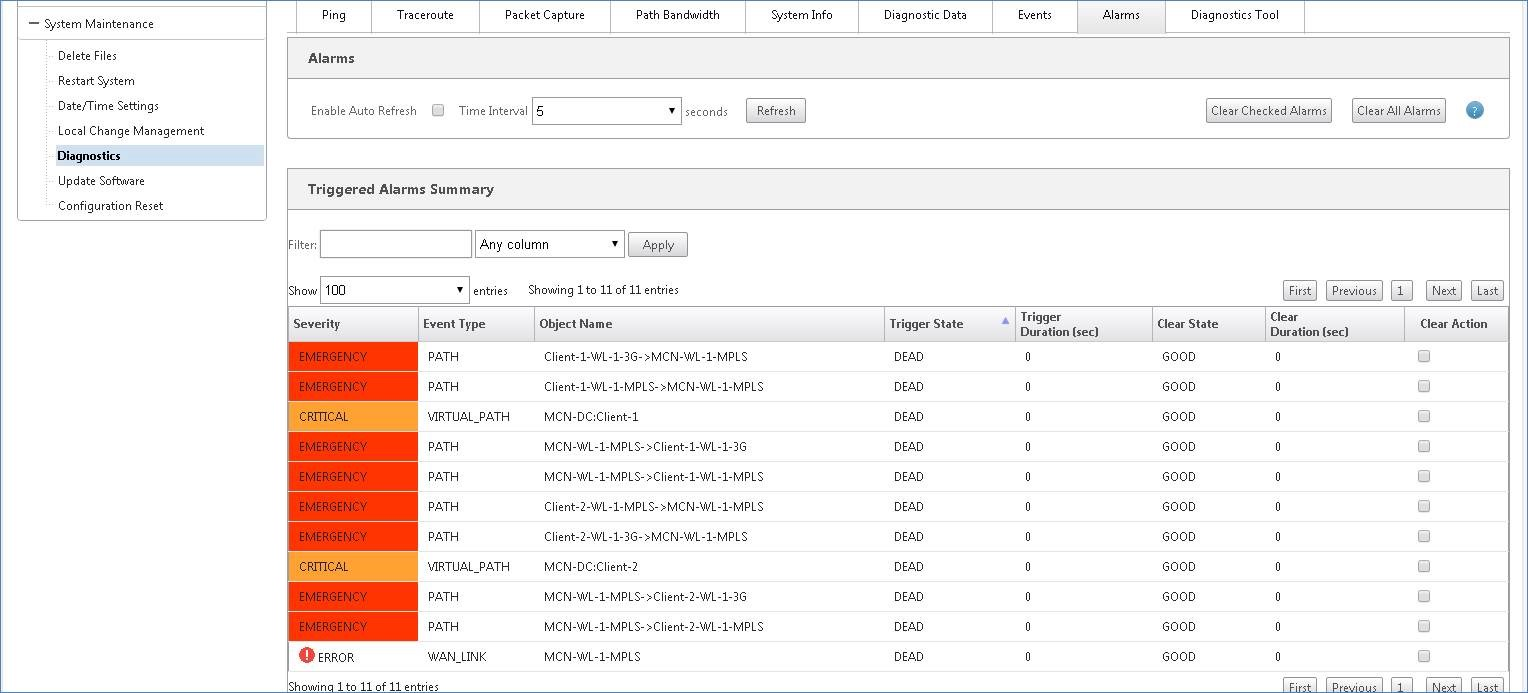
Clearing triggered alarms
To manually clear triggered alarms:
- In the SD-WAN web management interface, navigate to Configuration > System Maintenance > Diagnostics > Alarms.
- In the Clear Action column, select the alarms that you want to clear.
- Click Clear Checked Alarms. Alternately, Click Clear All Alarms to clear all the alarms.
Share
Share
This Preview product documentation is Cloud Software Group Confidential.
You agree to hold this documentation confidential pursuant to the terms of your Cloud Software Group Beta/Tech Preview Agreement.
The development, release and timing of any features or functionality described in the Preview documentation remains at our sole discretion and are subject to change without notice or consultation.
The documentation is for informational purposes only and is not a commitment, promise or legal obligation to deliver any material, code or functionality and should not be relied upon in making Cloud Software Group product purchase decisions.
If you do not agree, select I DO NOT AGREE to exit.