-
-
-
-
Configure routing domain
-
-
-
This content has been machine translated dynamically.
Dieser Inhalt ist eine maschinelle Übersetzung, die dynamisch erstellt wurde. (Haftungsausschluss)
Cet article a été traduit automatiquement de manière dynamique. (Clause de non responsabilité)
Este artículo lo ha traducido una máquina de forma dinámica. (Aviso legal)
此内容已经过机器动态翻译。 放弃
このコンテンツは動的に機械翻訳されています。免責事項
이 콘텐츠는 동적으로 기계 번역되었습니다. 책임 부인
Este texto foi traduzido automaticamente. (Aviso legal)
Questo contenuto è stato tradotto dinamicamente con traduzione automatica.(Esclusione di responsabilità))
This article has been machine translated.
Dieser Artikel wurde maschinell übersetzt. (Haftungsausschluss)
Ce article a été traduit automatiquement. (Clause de non responsabilité)
Este artículo ha sido traducido automáticamente. (Aviso legal)
この記事は機械翻訳されています.免責事項
이 기사는 기계 번역되었습니다.책임 부인
Este artigo foi traduzido automaticamente.(Aviso legal)
这篇文章已经过机器翻译.放弃
Questo articolo è stato tradotto automaticamente.(Esclusione di responsabilità))
Translation failed!
Configure Routing Domain
Citrix SD-WAN™ appliances enable configuring routing protocols providing single point of administration to manage a corporate network, or a branch office network, or a data center network. You can configure up to 254 routing domains.
To configure routing domain:
-
In the SD-WAN web interface, navigate to Configuration > Virtual WAN > Configuration Editor. In the Configuration Editor, navigate to Global > Routing Domains, click Add (+) and enter a Name for your new Routing Domain.
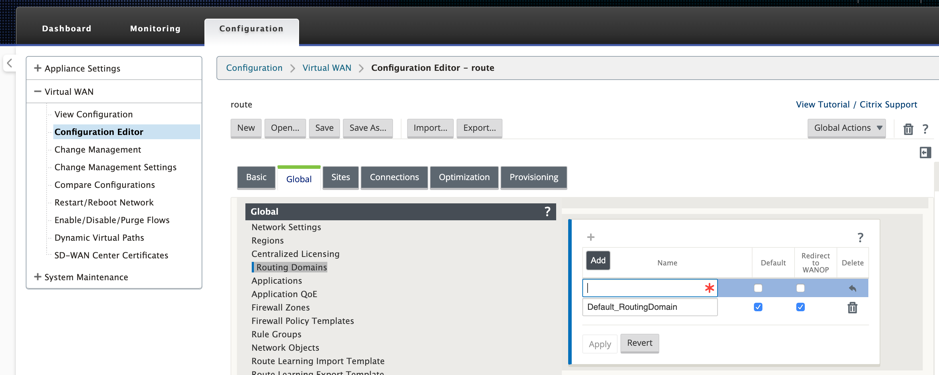
-
If you want to default to this Routing Domain, click the Default check box. Click Apply to save the changes. If you plan to implement a single Routing Domain, no explicit configuration is required.
All new configurations are automatically populated with a default Routing Domain.
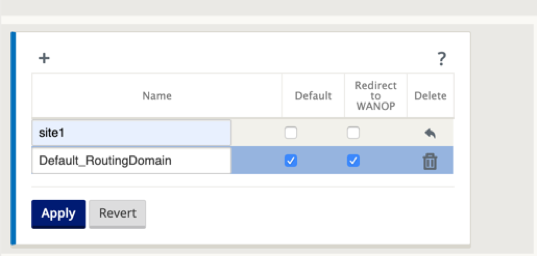
-
Navigate to Sites → [Client Site Name] > Routing Domains. Click the Enable check box to enable a configured Routing Domain for the Site.
-
Click the Default check box to make that Routing Domain the default for the Site. Click Apply to save the changes.
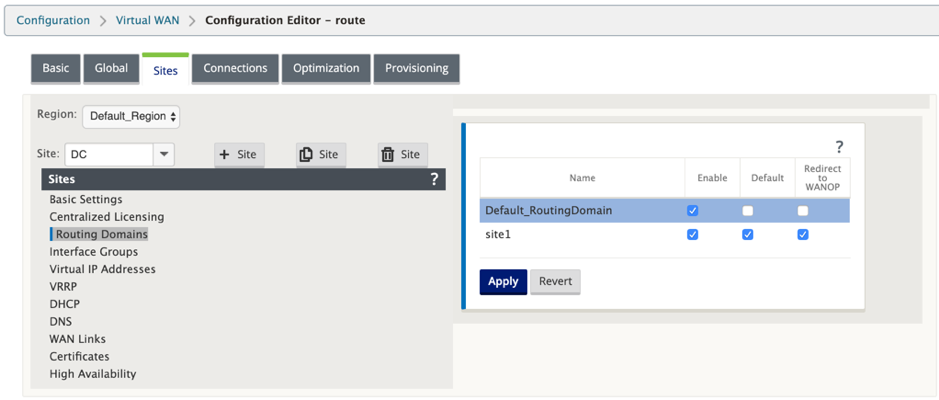
Note
Unchecking Enable for a Routing Domain makes it unavailable for use at the Site.
Share
Share
In this article
This Preview product documentation is Cloud Software Group Confidential.
You agree to hold this documentation confidential pursuant to the terms of your Cloud Software Group Beta/Tech Preview Agreement.
The development, release and timing of any features or functionality described in the Preview documentation remains at our sole discretion and are subject to change without notice or consultation.
The documentation is for informational purposes only and is not a commitment, promise or legal obligation to deliver any material, code or functionality and should not be relied upon in making Cloud Software Group product purchase decisions.
If you do not agree, select I DO NOT AGREE to exit.