-
-
-
Application QoE
-
-
-
-
This content has been machine translated dynamically.
Dieser Inhalt ist eine maschinelle Übersetzung, die dynamisch erstellt wurde. (Haftungsausschluss)
Cet article a été traduit automatiquement de manière dynamique. (Clause de non responsabilité)
Este artículo lo ha traducido una máquina de forma dinámica. (Aviso legal)
此内容已经过机器动态翻译。 放弃
このコンテンツは動的に機械翻訳されています。免責事項
이 콘텐츠는 동적으로 기계 번역되었습니다. 책임 부인
Este texto foi traduzido automaticamente. (Aviso legal)
Questo contenuto è stato tradotto dinamicamente con traduzione automatica.(Esclusione di responsabilità))
This article has been machine translated.
Dieser Artikel wurde maschinell übersetzt. (Haftungsausschluss)
Ce article a été traduit automatiquement. (Clause de non responsabilité)
Este artículo ha sido traducido automáticamente. (Aviso legal)
この記事は機械翻訳されています.免責事項
이 기사는 기계 번역되었습니다.책임 부인
Este artigo foi traduzido automaticamente.(Aviso legal)
这篇文章已经过机器翻译.放弃
Questo articolo è stato tradotto automaticamente.(Esclusione di responsabilità))
Translation failed!
Application QoE
Application QoE is a measure of Quality of Experience of applications in the SD-WAN network. It measures the quality of applications that flow through the virtual paths between two SD-WAN appliances. The Application QoE score is a value between 0 and 10. The score range that it falls in determines the quality of an application.
| Quality | Range |
|---|---|
| Good | 8–10 |
| Fair | 4–8 |
| Poor | 0–4 |
Application QoE score can be used to measure quality of applications and identify problematic trends.
You can define the quality thresholds for real-time and interactive appliances using QoE profiles, and map these profiles to applications or applications objects.
Note:
To monitor Application QoE, it is essential to enable Deep Packet Inspection. For more information, see Application classification
Real-time application QoE
The Application QoE calculation for real-time applications uses a Citrix® innovative technique, which is derived from MOS score.
The default threshold values are:
- Latency threshold: 160 ms
- Jitter Threshold: 30 ms
- Packet loss threshold: 2%
A flow of a real-time application that meets the thresholds for latency, loss, and jitter is considered to be of good quality.
QoE for Real-time applications is determined from the percentage of flows that meet the threshold divided by the total number of flow samples.
QoE for Real-time = (No of flow samples that meet the threshold / Total no of flow samples) * 100
It is represented as QoE score ranging from 0 to 10.
You can create QoE profiles with custom threshold values and apply to applications or application objects.
Note:
The QoE value can be zero if the network conditions are outside of the configured thresholds for real-time traffic.
Interactive application QoE
The Application QoE for interactive applications uses a Citrix innovative technique based on packet loss and burst rate thresholds.
Interactive applications are sensitive to packet loss and throughput. Therefore, we measure the packet loss percentage, and the burst rate of ingress and egress traffic in a flow.
The configurable thresholds are:
- Packet loss percentage.
- Percentage of expected egress burst rate in comparison to the ingress burst rate.
The default threshold values are:
- Packet loss threshold: 1%
- Burst rate: 60%
A flow is of good quality if the following conditions are met:
-
The percentage loss for a flow is less that the configured threshold.
-
The egress burst rate is at least the configured percentage of ingress burst rate.
Configuring application QoE
Map application or application objects to default or custom QoE profiles. You can create custom QoE profiles for real-time and interactive traffic.
To create custom QoE profiles:
-
In the Configuration Editor, navigate to Global > Application QoE > QoE Profiles and click +.
-
Enter value for the following parameters:
- Profile Name: A name to identify the profile that sets thresholds for real-time and interactive traffic.
-
Real-time: Configure thresholds for traffic flows that hit the real-time QoS policy. A flow of a real-time application that meets that below thresholds for latency, loss, and jitter is considered to be of good quality.
- One Way latency: The latency threshold in milliseconds. The default QoE profile value is 160 ms.
- Jitter: The jitter threshold in milliseconds. The default QoE profile value is 30 ms.
- Packet Loss: The percentage of packet loss. The default QoE profile value is 2%.
-
Interactive: Configure thresholds for traffic flows that hit the interactive QoS policy. A flow of an interactive application that meets that below threshold for burst ratio and packet loss is considered to be of good quality.
- Expected Burst Rate: The percentage of expected burst rate. The egress burst rate should be at least the configured percentage of ingress burst rate. The default QoE profile value is 60%.
-
Packet loss per flow: The percentage of packet loss. The default QoE profile value is 1%.
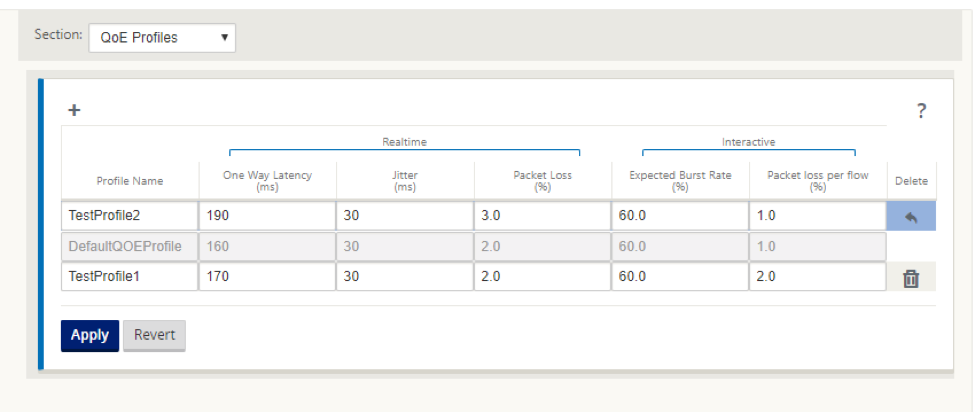
-
Click Apply.
To map applications or application objects with QoE profiles:
- In the Configuration Editor, navigate to Global > Application QoE > QoE Configuration and click +.
-
Select values for the following parameters:
- Type: A DPI application or an application object.
- Application: Search and select an application or application object based on the selected Type.
-
QoE Profile: Select a QoE profile to map to the application or application object.
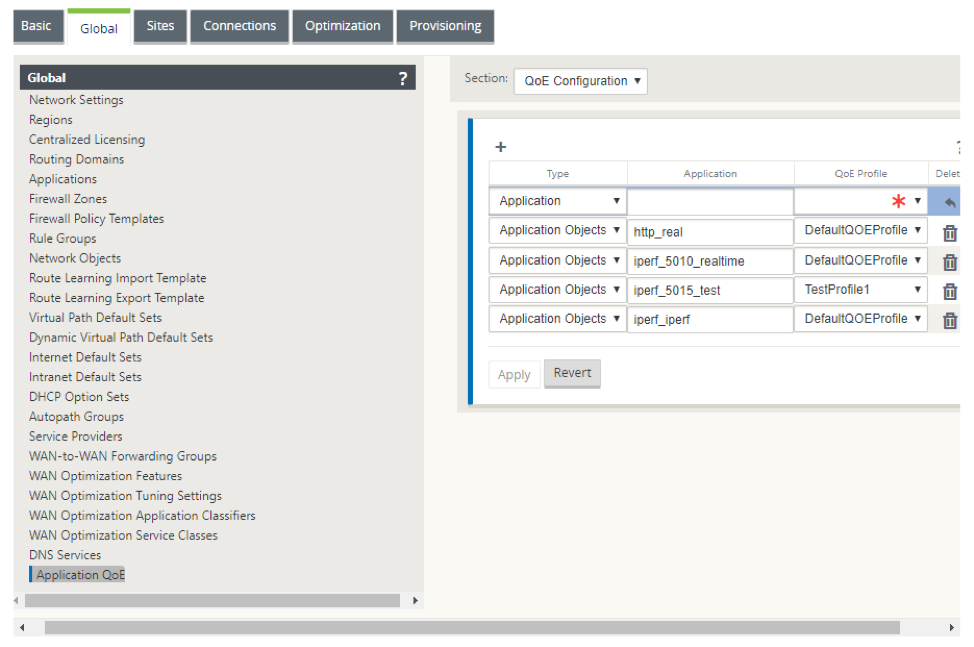
- Click Apply.
You can map up to 10 applications or application objects with QoE profiles. You can view the Application QoE reports on SD-WAN Center. For more information see, the Application QOE report report.
Share
Share
This Preview product documentation is Cloud Software Group Confidential.
You agree to hold this documentation confidential pursuant to the terms of your Cloud Software Group Beta/Tech Preview Agreement.
The development, release and timing of any features or functionality described in the Preview documentation remains at our sole discretion and are subject to change without notice or consultation.
The documentation is for informational purposes only and is not a commitment, promise or legal obligation to deliver any material, code or functionality and should not be relied upon in making Cloud Software Group product purchase decisions.
If you do not agree, select I DO NOT AGREE to exit.