Application classification
Citrix SD-WAN™ appliances identify and classify applications using three techniques:
- Deep Packet Inspection (DPI)
- Citrix-proprietary Independent Computing Architecture (ICA®) protocol
- Application vendor APIs (for example Microsoft REST APIs for Office 365)
The Deep Packet Inspection (DPI) library recognizes thousands of commercial applications. This enables real-time discovery and classification of applications. Using the DPI technology, the SD-WAN appliance analyses the incoming packets and classifies the traffic as belonging to a particular application or application family. Application classification for each connection takes a few packets.
To enable DPI library classification, in the Configuration Editor, navigate to Global > Applications > DPI Settings and select the Enable Deep Packet Inspection check box.
Citrix SD-WAN appliances can also identify and classify Citrix HDX™ traffic for virtual apps and desktops. Citrix SD-WAN recognizes the following variations of the ICA protocol:
- ICA
- ICA-CGP
- Single Stream ICA (SSI)
- Multi-Stream ICA (MSI)
- ICA over TCP
- ICA over UDP/EDT
- ICA over non-standard ports (including Multi-Port ICA)
- HDX Adaptive Transport
- ICA over WebSocket (used by HTML5 Receiver)
Note
Classification of single-port ICA traffic delivered over SSL/TLS or DTLS into separate classes based on the HDX priority tag (that is, the individual ICA streams) is not supported in SD-WAN Standard Edition but is supported in SD-WAN Premium Edition and SD-WAN WANOP Edition.
Classification of network traffic is done during initial connections or flow establishment. Therefore, pre-existing connections is not classified as ICA. Classification of connections will also be lost when the connection table is cleared manually.
Framehawk traffic and Audio-over-UDP/RTP are not classified as HDX applications. These legacy virtual channels are reported as either “UDP” or “Unknown Protocol.”
Since release 10 version 1, SD-WAN Standard Edition can differentiate each ICA data stream in multi-stream ICA even in a single-port configuration. Each ICA stream is classified as a separate application with its own default QoS class for prioritization.
For single-port Multi-Stream ICA functionality to work properly, you need to have:
- SD-WAN Standard Edition release 10 version 1 or above, or SD-WAN Premium Edition.
- A Current Release of Citrix Virtual Apps & Desktops (formerly XenApp and XenDesktop), since the prerequisite functionality was introduced in XenApp and XenDesktop 7.17 and is not included in the 7.15 Long-Term Service Release.
- A version of the Citrix Workspace app (or its predecessor, Citrix Receiver) that supports the HDX information virtual channel, CTXNSAP. Look for “HDX Insight with NSAP VC” in the Citrix Workspace App Feature Matrix. See the currently supported release versions at HDX Insights.
Once classified, the ICA application can be used in application rules and to view application statistics similar to other classified applications.
There are five default application rules for ICA applications one each for the following priority tags:
- ICA
- ICA Real-time (ica_priority_0)
- ICA Interactive (ica_priority_1)
- ICA Bulk-Transfer (ica_prority_2)
- ICA Background (ica_priority_3)
- Independent Computing Architecture (Citrix)(ICA)
For more information, see Rules by Application Name
If you are running a combination of software that does not support Multi-Stream ICA over a single port, then to perform QoS you must configure multiple ports, one for each ICA stream.
To classify HDX on non-standard ports as configured in the XenApp and XenDesktop® server policy, you must add those ports in ICA port configurations. Also, to match traffic on those ports to valid IP rules, you must update the ICA IP rules.
In the ICA IP and port list you can specify non-standard ports used in XA/XD policy to process for HDX classification. IP address is used to further restrict the ports to a specific destination. Use ‘*’ for port destined to any IP address. IP address with combination of SSL port is also used to indicate that the traffic is likely ICA even though the traffic is not finally classified as ICA. This indication is used to send L4 AppFlow records to support multi-hop reports in Citrix Application Delivery Management.
To enable ICA based classification, in the Configuration Editor, navigate to Global > Applications > DPI Settings and select the Enable Deep Packet Inspection for Citrix ICA Applications check box.
Application vendor API based classification
Citrix SD-WAN supports the following application vendor API based classification:
- Office 365. For more information, see Office 365 optimization.
Classifying encrypted traffic
Citrix SD-WAN appliance detects and reports encrypted traffic, as part of application reporting, in the following two methods:
- For HTTPS traffic, the DPI engine inspects the SSL certificate to read the common name, which carries the name of the service (for example - Facebook, Twitter). Depending on the application architecture only one certificate might be used for several service types (for example - email, news, and so on). If different services utilize different certificates, the DPI engine would be able to differentiate between services.
- For applications that utilize their own encryption protocol, the DPI engine looks for binary patterns in the flows, for instance in case of Skype the DPI engine looks for a binary pattern inside the certificate and determines the application.
To configure application classification settings:
-
In the Configuration Editor, click Global > Applications > Settings.
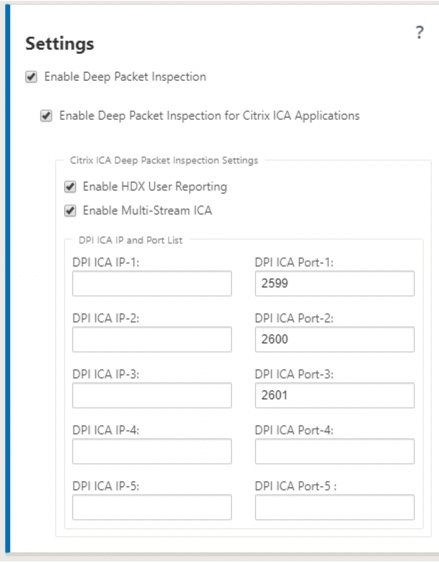
Note
If you add extra ICA port for multiport deployment, these ports must be added in WAN optimization application classifiers. Otherwise the traffic on the three extra ports are not forwarded to WANOP. Only default 2598 port is forwarded if ICA is configured to optimize.
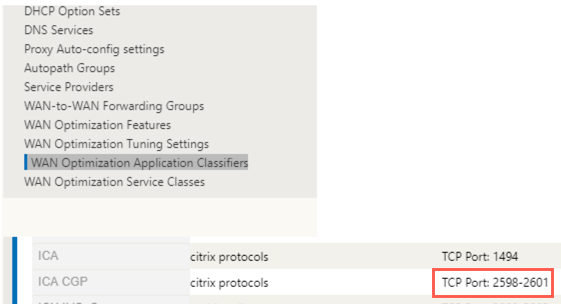
-
Select Enable Deep Packet Inspection. This enables application classification on the appliance. You can, view, and monitor application statistics on the SD-WAN Center. For more information, see Application report.
Note
By default, Enable Deep Packet Inspection collects statistics for classified data.
-
Select Enable Deep Packet Inspection for Citrix ICA Applications. This enables classification of Citrix ICA applications and collects statistics for user, sessions, and flow counts. Without this option enabled, some of the flavor of HDX traffic might still be classified and QoE calculated but statistics on SD-WAN center is not available. You can, view, and monitor ICA application statistics on the SD-WAN Center. This option is enabled by default. For more information, see HDX Reports.
-
Select Enable Multi-stream ICA to allow multiple ICA streams in a session. This option is disabled by default and must only be enabled to provide QoS per stream type.
-
In DPI ICA Port, specify non-standard ports used in XA/XD policy to process for HDX classification. Do not include standard port numbers 2598 or 1494 in this list, as these are already included internally.
-
In DPI ICA IP, specify the IP address to be used to further restrict the ports to specific destination.
Note
Use ‘*’ for port destined to any IP address.
-
Click Apply
You can configure application classification settings at each site individually. Click Connections, select a site and click Applications Settings. You can also choose to use the global application settings.
Search applications
You can search for an application to determine the application family name. A brief description of the application is also provided.
To search for an application:
-
In the Configuration Editor, click Global > Applications> Search.
-
In the Search field type, the name of the application and click Enter.
A brief description of the Application and the Application Family name appears.
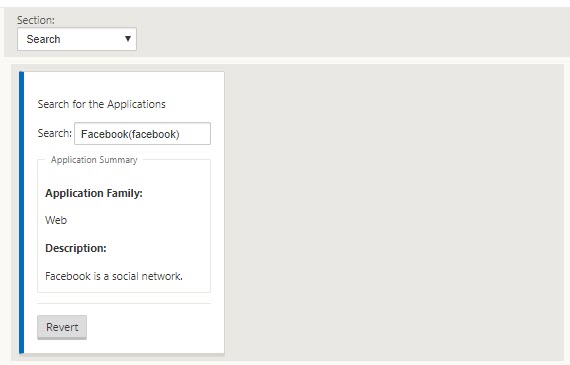
The following features use application as a match type:
Note
For information on applications that the SD-WAN appliance can identify using Deep Packet Inspection, see Application Signature Library.
Application Objects
Application objects enable you to group different types of match criteria into a single object that can be used in firewall policies and application steering. IP Protocol, Application, and Application Family are the available match types.
The following features use application object as a match type:
To create an application object:
-
In the Configuration Editor, click Global > Applications > Application Objects.
-
Click Add and, in the Name field, enter a name for the object.
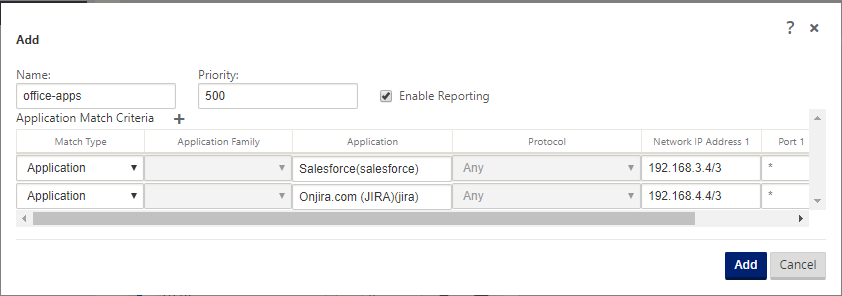
-
Select Enable Reporting to enable viewing custom application reports in Citrix SD-WAN Center. For more information see, Application Report.
-
In the Priority field, enter the priority of the application object. When the incoming packets match two or more application object definitions, the application object definition with the highest priority is applied.
-
Click + in the Application Match Criteria section.
-
Select one of the following match types:
- IP Protocol: Specify the protocol, network IP address, port number, and, DSCP tag.
- Application: Specify the application name, network IP address, port number, and, DSCP tag.
- Application Family: Select an application family and specify the network IP address, port number, and, DSCP tag.
-
Click + to add more application match criteria.
-
Click Add.
Using Application Classification with a Firewall
The classification of traffic as applications and application families enables you to use the application, application families, and application objects as match types to filter traffic and apply firewall policy and rules. This applies for all Pre, Post, and local policies. For more information about the firewall, see Stateful Firewall and NAT Support.
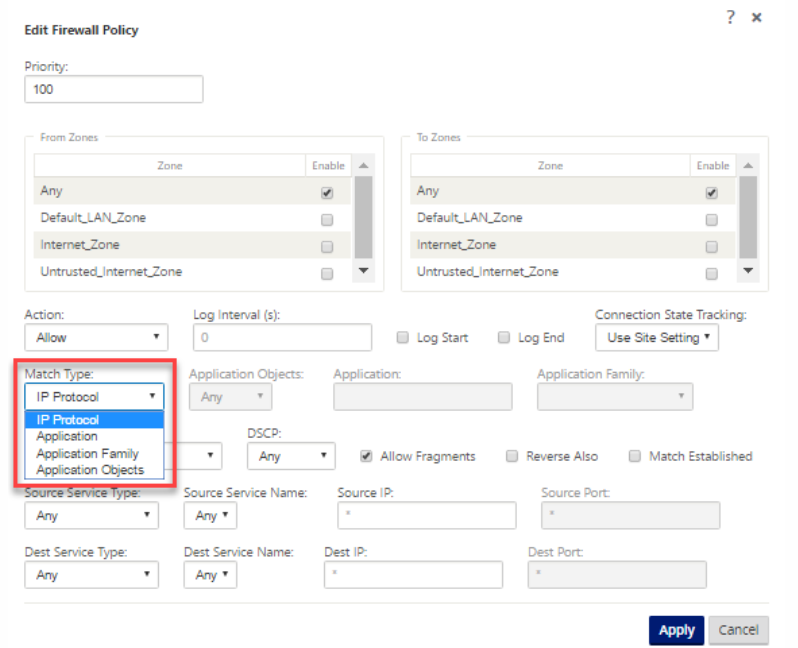
Viewing Application Classification
After enabling application classification, you can view the application name and application family details in the following reports:
-
Firewall connection Statistics
-
Flows information
-
Application statistics
Firewall connection statistics
In the Configuration Editor, navigate to Monitoring > Firewall. Under Connections section, the Application and Family columns list the applications and its associated family.
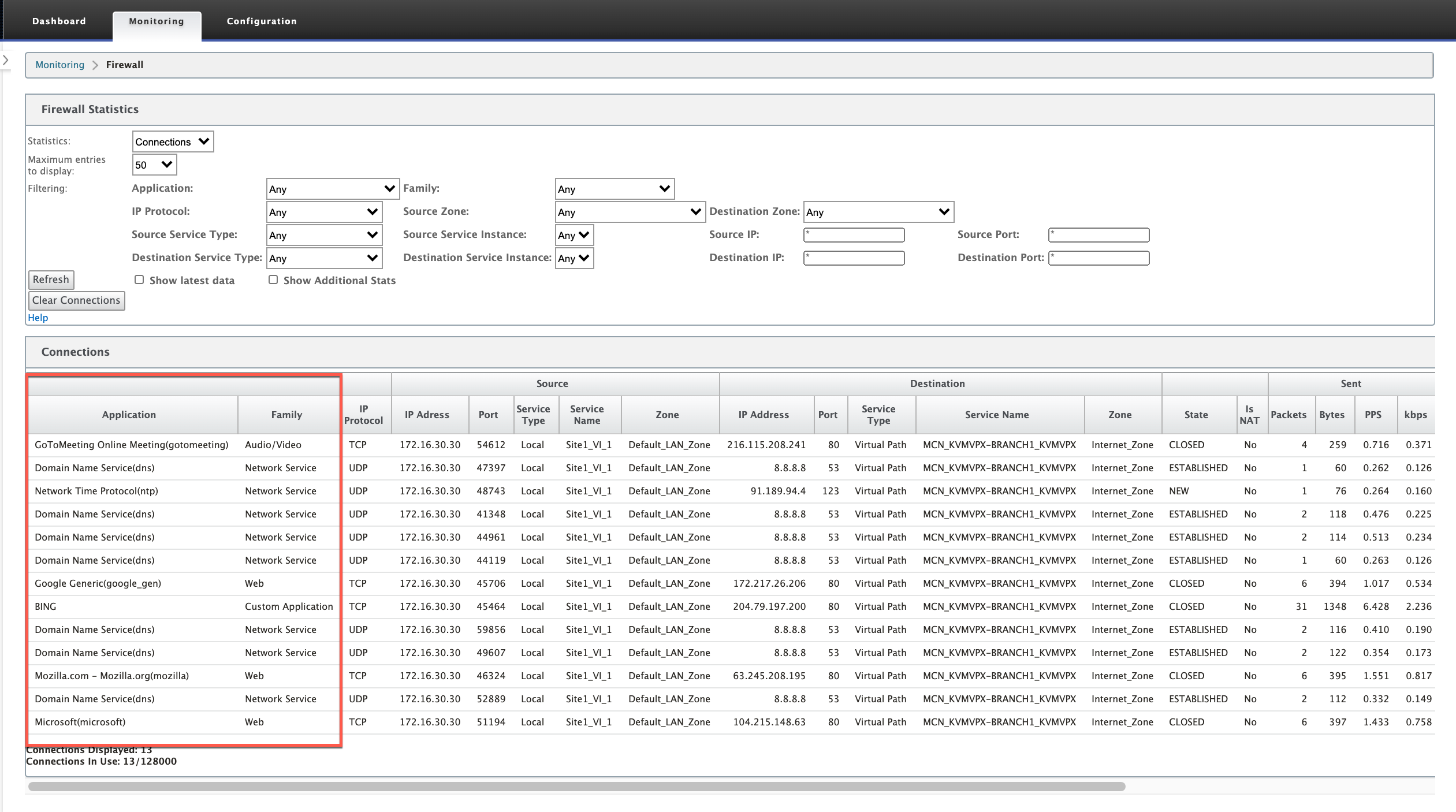
If you do not enable application classification, the Application and Family columns do not show any data.
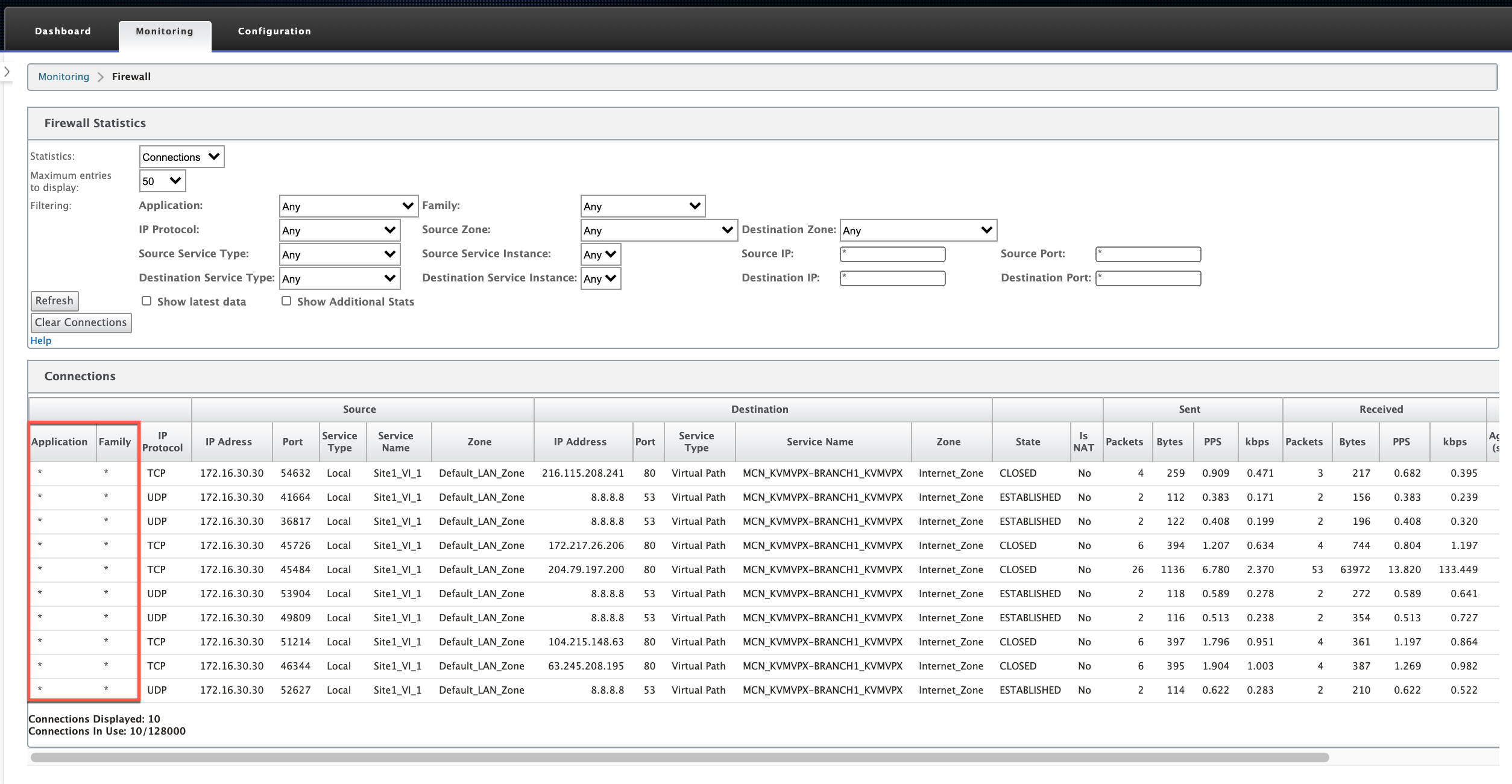
Flows Information
In the Configuration Editor, navigate to Monitoring > Flows. Under Flows Data section, the Application column lists the application details.
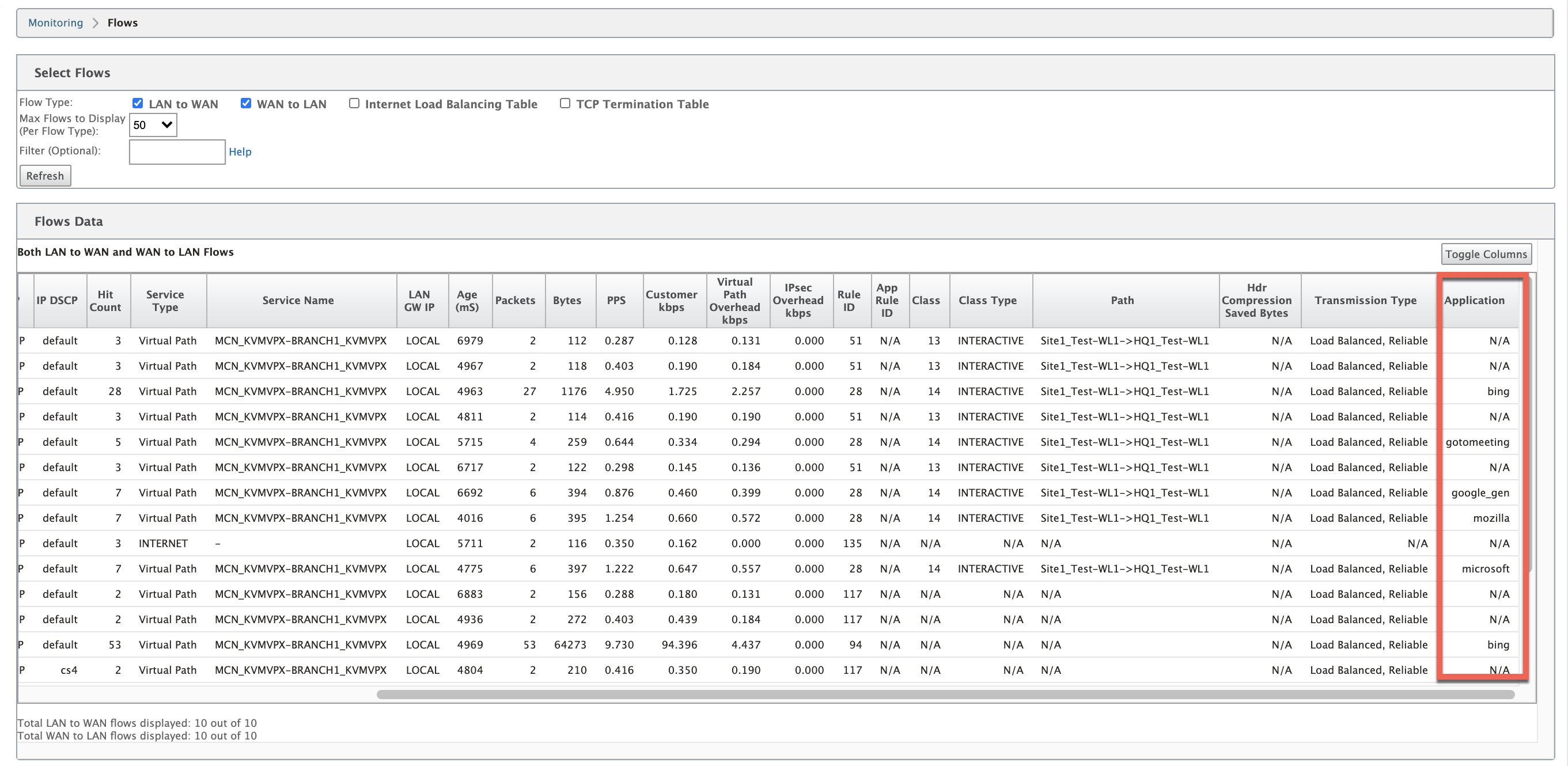
Application statistics
In the Configuration Editor, navigate to Monitoring > Statistics. Under Application Statistics section, the Application column lists the application details.
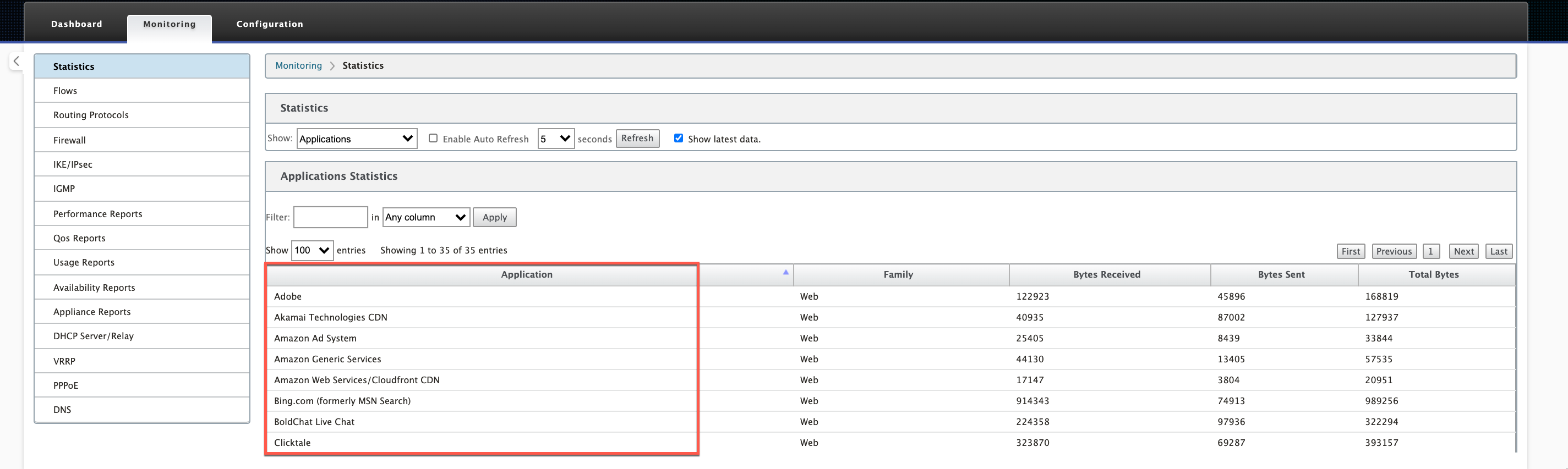
Troubleshooting
After enabling application classification, you can view the reports under the Monitoring section and ensure that they show application details. For more information, see Viewing Application Classification.
If there is any unexpected behavior, collect the STS diagnostics bundle while the issue is being observed, and share it with the Citrix Support team.
The STS bundle can be created and downloaded using Configuration > System Maintenance > Diagnostics > Diagnostic Information.