-
Software installation and upgrade
-
Virtual WAN software upgrade to 9.3.5 with working Virtual WAN deployment
-
Partial software upgrade using local change management
-
-
-
-
This content has been machine translated dynamically.
Dieser Inhalt ist eine maschinelle Übersetzung, die dynamisch erstellt wurde. (Haftungsausschluss)
Cet article a été traduit automatiquement de manière dynamique. (Clause de non responsabilité)
Este artículo lo ha traducido una máquina de forma dinámica. (Aviso legal)
此内容已经过机器动态翻译。 放弃
このコンテンツは動的に機械翻訳されています。免責事項
이 콘텐츠는 동적으로 기계 번역되었습니다. 책임 부인
Este texto foi traduzido automaticamente. (Aviso legal)
Questo contenuto è stato tradotto dinamicamente con traduzione automatica.(Esclusione di responsabilità))
This article has been machine translated.
Dieser Artikel wurde maschinell übersetzt. (Haftungsausschluss)
Ce article a été traduit automatiquement. (Clause de non responsabilité)
Este artículo ha sido traducido automáticamente. (Aviso legal)
この記事は機械翻訳されています.免責事項
이 기사는 기계 번역되었습니다.책임 부인
Este artigo foi traduzido automaticamente.(Aviso legal)
这篇文章已经过机器翻译.放弃
Questo articolo è stato tradotto automaticamente.(Esclusione di responsabilità))
Translation failed!
Partial software upgrade using local change management
Important
By default, the Partial Software Upgrade option is disabled.
You can install a newer SD-WAN software release version on a subset of client sites using the Local Change Management option. This is achieved through the partial software upgrade feature which allows the network administrator to selectively upgrade the software on sites in the network without needing to upgrade all sites simultaneously. A specific use-case for this feature is an Administrator testing the new software on few branch sites before installing it on all sites in the network.
Prerequisites and requirements
Before proceeding with performing partial software upgrade; review the following requirements:
-
Have an active SD-WAN version 10.0 or newer software. Click Enable Partial Software Upgrade checkbox. If you uncheck the box, the software that is currently running on the MCN appliance is applied to the branches which have active virtual paths running.
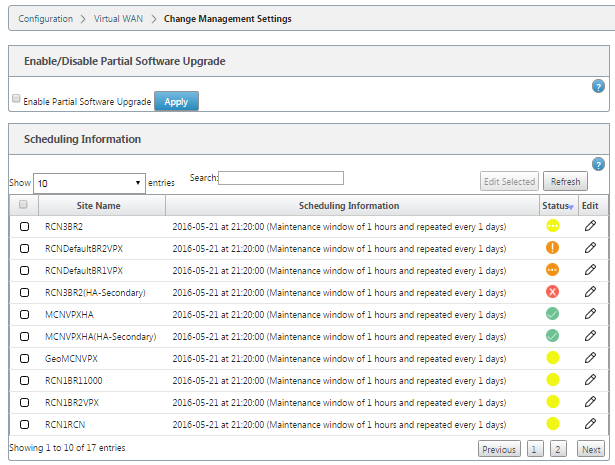
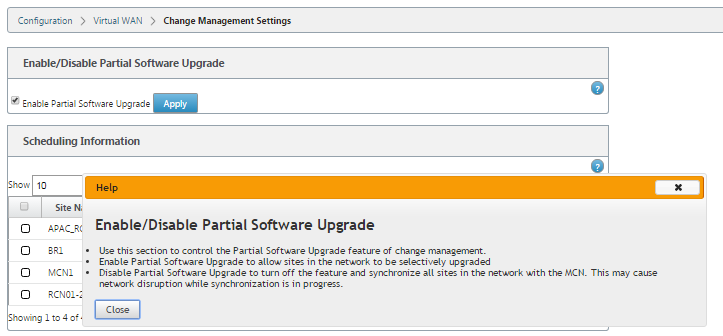
-
Stage new version of software using the MCN Change Management process with the same Major version number as the active software and the same configuration as the active configuration.
-
The new software should be the same major version of software as the active software. The minor version can be different software version.
-
The new software must first be staged to on all sites from the MCN. Stop at Activate Staged step of Change Management.
For the configuration of the Active and Partial site, software must be identical on the MCN and Branch sites. It is not possible to have a different feature set enabled on partially upgraded sites. Proceed to individual sites to perform Local Change Management. See the instructions below for High Availability deployment.
To perform partial SD-WAN software upgrade:
There are two scenarios in which you can perform partial SD-WAN software upgrade on a branch node; High Availability mode and non-High Availability mode.
Upgrade branch node without high availability mode
-
In the Citrix SD-WAN™ web management interface, navigate to the branch site, which needs to be upgraded through the Partial Site Upgrade process.
-
Open Local Change Management. Click Next.
-
Click Activate Staged. Each branch site will now be installed with new software version.
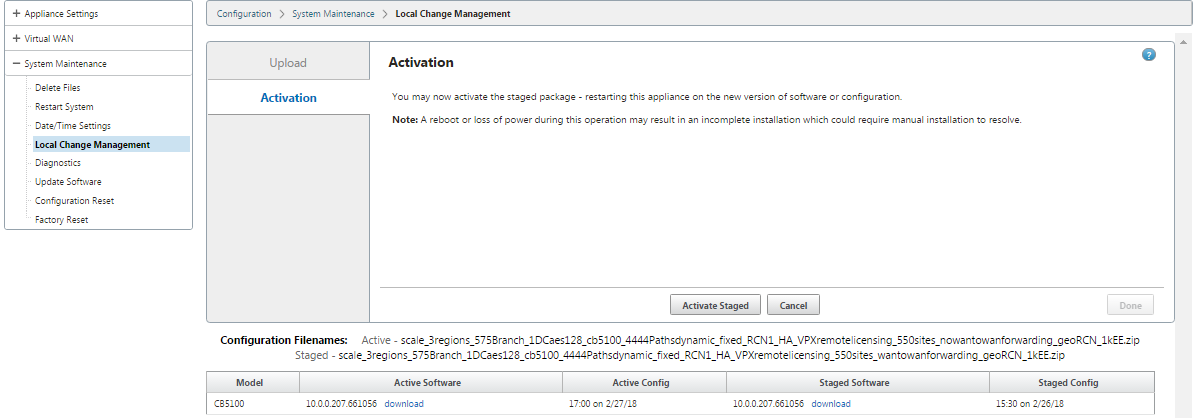
Upgrade branch node in high availability mode
-
In the SD-WAN web management interface, navigate to the branch site, which needs to be upgraded through the Partial Site Upgrade.
-
Disable service on the standby appliance.
-
On the primary appliance, open Local Change Management.
-
Click Activate Staged. This appliance will now be installed with new software version.
-
On the standby appliance, open Local Change Management.
-
Click Activate Staged. The standby appliance will now be installed with new software version.
-
After the primary and standby appliances have completed the activation process, enable service on the standby appliance.
Upgrade network
When you are ready to bring the network in sync, navigate to the MCN network change management screen, and click Activate Staged.
Share
Share
This Preview product documentation is Cloud Software Group Confidential.
You agree to hold this documentation confidential pursuant to the terms of your Cloud Software Group Beta/Tech Preview Agreement.
The development, release and timing of any features or functionality described in the Preview documentation remains at our sole discretion and are subject to change without notice or consultation.
The documentation is for informational purposes only and is not a commitment, promise or legal obligation to deliver any material, code or functionality and should not be relied upon in making Cloud Software Group product purchase decisions.
If you do not agree, select I DO NOT AGREE to exit.