-
-
-
-
-
-
Enabling optimization and configuring the default feature settings
-
-
This content has been machine translated dynamically.
Dieser Inhalt ist eine maschinelle Übersetzung, die dynamisch erstellt wurde. (Haftungsausschluss)
Cet article a été traduit automatiquement de manière dynamique. (Clause de non responsabilité)
Este artículo lo ha traducido una máquina de forma dinámica. (Aviso legal)
此内容已经过机器动态翻译。 放弃
このコンテンツは動的に機械翻訳されています。免責事項
이 콘텐츠는 동적으로 기계 번역되었습니다. 책임 부인
Este texto foi traduzido automaticamente. (Aviso legal)
Questo contenuto è stato tradotto dinamicamente con traduzione automatica.(Esclusione di responsabilità))
This article has been machine translated.
Dieser Artikel wurde maschinell übersetzt. (Haftungsausschluss)
Ce article a été traduit automatiquement. (Clause de non responsabilité)
Este artículo ha sido traducido automáticamente. (Aviso legal)
この記事は機械翻訳されています.免責事項
이 기사는 기계 번역되었습니다.책임 부인
Este artigo foi traduzido automaticamente.(Aviso legal)
这篇文章已经过机器翻译.放弃
Questo articolo è stato tradotto automaticamente.(Esclusione di responsabilità))
Translation failed!
Enable optimization and configure the default feature settings
Enabling WAN Optimization in your Virtual WAN entails the following procedures:
-
Enable WAN Optimization in the Features settings of the Optimization section.
Instructions for this part of the process are provided in this section.
-
Configure the Acceleration policy setting for each applicable Service Class in the Service Classes table.
This procedure occurs further on, after you have completed the rest of the Optimization configuration. Instructions are provided in the section, Configuring Optimization Default Service Classes. At this point, WAN Optimization has been enabled in your configuration, but not yet enabled and activated in your Virtual WAN. To enable and activate WAN Optimization in your Virtual WAN, you must complete the Virtual WAN configuration, and then generate, stage, and activate the Virtual WAN Appliance Packages on the eligible sites in your deployment, as outlined in the subsequent chapters of this guide.
To enable WAN Optimization and configure the Defaults section Features settings, do the following:
-
If necessary, log back into the Management Web Interface, and open the Configuration Editor.
To open the Configuration Editor, do the following:
-
Select the Configuration tab at the top of the page to open the Configuration navigation tree (left pane).
-
In the navigation tree, click + to the left of the Virtual WAN branch to open that branch.
-
In the Virtual WAN branch, select Configuration Editor.
-
-
Open the configuration package you want to modify.
Click Open to display the Open Configuration Package dialog box, and select the package from the Saved Packages drop-down menu.
This loads the selected package into the Configuration Editor and opens it for editing. If you have a valid and current license that includes WAN Optimization features, the Optimization section is available in the Configuration Editor.
Note
If the Optimization section is not available, please check that you have installed an SD-WAN Premium (Enterprise) Edition license in your Virtual WAN. SD-WAN Standard Edition does not support WAN Optimization features.
For details and instructions, see the following sections:
-
Click the Global tab.
You can configure the following default settings for WAN optimization from the Global tab.
-
WAN Optimization Features
-
WAN Optimization Tuning Settings
-
WAN Optimization Application Classifiers
-
WAN Optimization Service Class
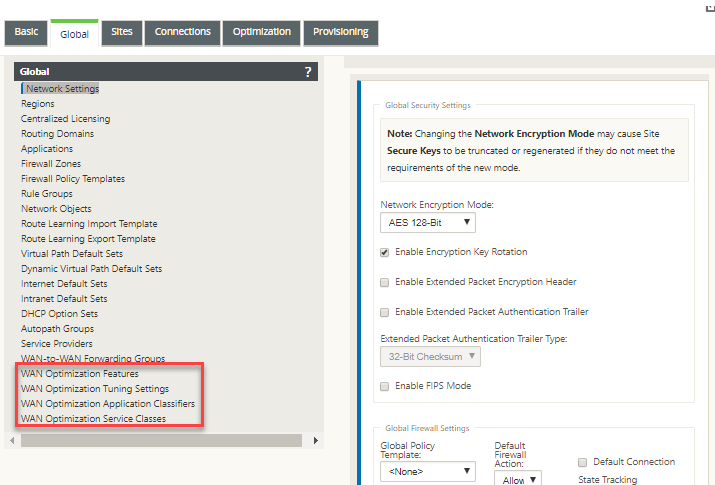
-
-
Click WAN Optimization Features.
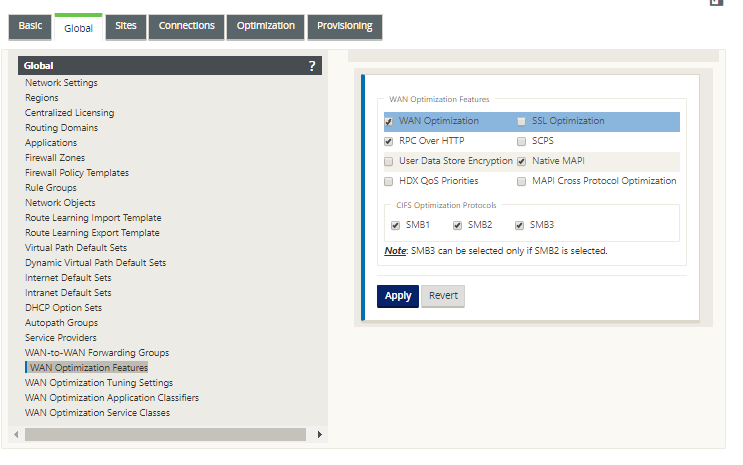
-
Select the WAN Optimization check box.
The WAN Optimization check box is in the upper left corner of the WAN Optimization Features section. This enables the form for editing, and reveals the Apply and Revert buttons.
Note
Selects this feature for enabling only. WAN Optimization will not be enabled in the Optimization section or the configuration package until you click Apply, after completing the Features configuration. In addition, you must also configure the Acceleration setting for each applicable Service Class in the Service Classes table, as instructed further on in the Optimization configuration process. (Instructions are provided in the section Configuring Optimization Default Service Classes) Finally, WAN Optimization will not be enabled and activated in your Virtual WAN until you have completed the entire Virtual WAN configuration, and then generated, staged, distributed, and activated the Virtual WAN Appliance Packages on the eligible sites in your Virtual WAN.
-
Configure the Features settings.
Click a check box to select or deselect an option. You can accept the default settings pre-selected in the form, or customize the settings.
Note
By default, the settings you configure in the Global tab are automatically applied to each branch site included in the tree. However, you can customize the Optimization configuration for a specific branch, as outlined in the section, Configuring Optimization for a Branch Site.
The Features configuration form contains two sections:
-
WAN Optimization Features
-
CIFS Optimization Protocols
The WAN Optimization Features settings are as follows:
-
WAN Optimization – Select the check box to enable WAN Optimization for this configuration. This also enables compression, deduplication, and TCP Protocol Optimization.
Note
The WAN Optimization option must be selected for the other Optimization section options to be available.
-
SCPS – Select the check box to enable TCP Protocol optimization for Satellite Links.
-
HDX™ QoS Priorities – Select the check box to enable optimization of ICA traffic based on prioritization of HDX subchannels.
-
MAPI Cross Protocol Optimization – Select the check box to enable cross-protocol optimization of Microsoft Outlook (MAPI) traffic.
- SSL Optimization – Select the check box to enable optimization for traffic streams with SSL encryption.
-
RPC Over HTTP – Select the check box to enable optimization of Microsoft Exchange traffic that uses RPC over HTTP.
-
User Data Store Encryption – Select the check box to enable enhanced security of data through the encryption of WAN Optimization compression history.
-
Native MAPI – Select the check box to enable optimization of Microsoft Exchange traffic.
The CIFS Optimization Protocols options are as follows:
-
SMB1 – Select the check box to enable Optimization of Windows File Sharing (SMB1)
-
SMB2 – Select the check box to enable Optimization of Windows File Sharing (SMB2)
-
SMB3 – Select the check box to enable Optimization of Windows File Sharing (SMB3). You must first select the SMB2 option before you can select SMB3.
-
-
-
Click Apply to enable and add the selected Default Features to the configuration package.
The next step is to configure the Optimization default Tuning Settings.
-
Share
Share
In this article
This Preview product documentation is Cloud Software Group Confidential.
You agree to hold this documentation confidential pursuant to the terms of your Cloud Software Group Beta/Tech Preview Agreement.
The development, release and timing of any features or functionality described in the Preview documentation remains at our sole discretion and are subject to change without notice or consultation.
The documentation is for informational purposes only and is not a commitment, promise or legal obligation to deliver any material, code or functionality and should not be relied upon in making Cloud Software Group product purchase decisions.
If you do not agree, select I DO NOT AGREE to exit.