-
Configuration guide for Citrix Virtual Apps and Desktops™ workloads
-
Link state propagation
-
Citrix SD-WAN Orchestrator™ on-premises configuration on Citrix SD-WAN appliance
-
-
This content has been machine translated dynamically.
Dieser Inhalt ist eine maschinelle Übersetzung, die dynamisch erstellt wurde. (Haftungsausschluss)
Cet article a été traduit automatiquement de manière dynamique. (Clause de non responsabilité)
Este artículo lo ha traducido una máquina de forma dinámica. (Aviso legal)
此内容已经过机器动态翻译。 放弃
このコンテンツは動的に機械翻訳されています。免責事項
이 콘텐츠는 동적으로 기계 번역되었습니다. 책임 부인
Este texto foi traduzido automaticamente. (Aviso legal)
Questo contenuto è stato tradotto dinamicamente con traduzione automatica.(Esclusione di responsabilità))
This article has been machine translated.
Dieser Artikel wurde maschinell übersetzt. (Haftungsausschluss)
Ce article a été traduit automatiquement. (Clause de non responsabilité)
Este artículo ha sido traducido automáticamente. (Aviso legal)
この記事は機械翻訳されています.免責事項
이 기사는 기계 번역되었습니다.책임 부인
Este artigo foi traduzido automaticamente.(Aviso legal)
这篇文章已经过机器翻译.放弃
Questo articolo è stato tradotto automaticamente.(Esclusione di responsabilità))
Translation failed!
Link state propagation
The Link state propagation (LSP) feature allows network administrators to keep the link state of a bypass pair synchronized allowing attached devices on the other side of the link to view when links are inactive. When one port of a bypass pair becomes inactive, the coupled link is de-activated administratively. If your network architecture includes a parallel failover network, this forces traffic to transition to that network. Once the disrupted link is restored, its corresponding link automatically becomes active.
How to configure link state propagation
To configure link state propagation:
-
Navigate to Configuration Editor > Sites > [Site Name] > Interface Groups.
-
Expand Virtual Interfaces and under Bridge Pairs, click the LSP checkbox to enable Link State Propagation for a Bridge Pair. Click Apply to save the settings.
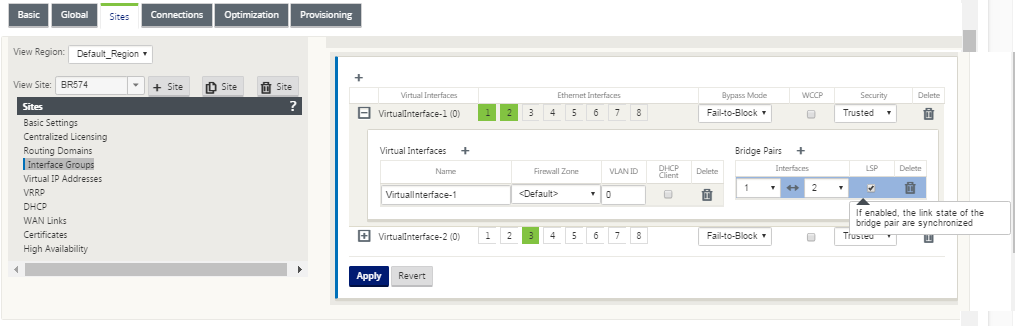
Monitoring link statistics
To monitor link statistics:
-
In the Monitor > Statistics page, choose Ethernet from the Show drop-down menu to view the status of the bypass port pair with Link State Propagation enabled. Observe that the LAN side link is down and later the WAN side link of the bypass pair is administratively DISABLED.
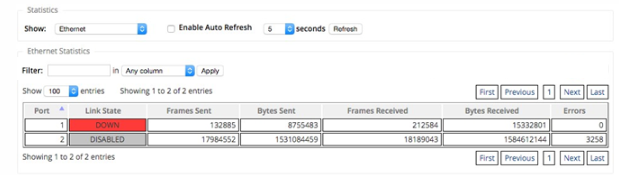
-
Navigate to Configuration > Appliance Settings > Network Adapters > Ethernet tab. The ports that are administratively down are indicated by a red asterisk (*) in the Ethernet Interface Settings list.
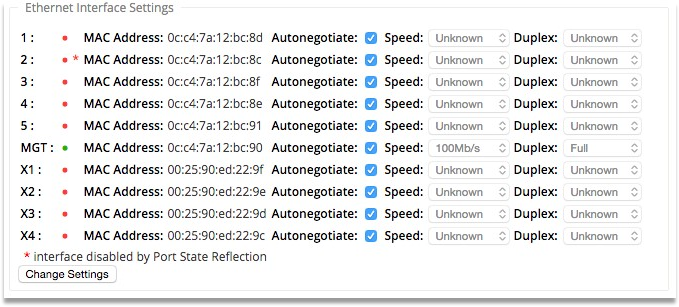
Share
Share
In this article
This Preview product documentation is Cloud Software Group Confidential.
You agree to hold this documentation confidential pursuant to the terms of your Cloud Software Group Beta/Tech Preview Agreement.
The development, release and timing of any features or functionality described in the Preview documentation remains at our sole discretion and are subject to change without notice or consultation.
The documentation is for informational purposes only and is not a commitment, promise or legal obligation to deliver any material, code or functionality and should not be relied upon in making Cloud Software Group product purchase decisions.
If you do not agree, select I DO NOT AGREE to exit.