-
-
-
View recommendations and manage your ADCs and applications efficiently
-
-
Use ADM log messages for managing and monitoring your infrastructure
This content has been machine translated dynamically.
Dieser Inhalt ist eine maschinelle Übersetzung, die dynamisch erstellt wurde. (Haftungsausschluss)
Cet article a été traduit automatiquement de manière dynamique. (Clause de non responsabilité)
Este artículo lo ha traducido una máquina de forma dinámica. (Aviso legal)
此内容已经过机器动态翻译。 放弃
このコンテンツは動的に機械翻訳されています。免責事項
이 콘텐츠는 동적으로 기계 번역되었습니다. 책임 부인
Este texto foi traduzido automaticamente. (Aviso legal)
Questo contenuto è stato tradotto dinamicamente con traduzione automatica.(Esclusione di responsabilità))
This article has been machine translated.
Dieser Artikel wurde maschinell übersetzt. (Haftungsausschluss)
Ce article a été traduit automatiquement. (Clause de non responsabilité)
Este artículo ha sido traducido automáticamente. (Aviso legal)
この記事は機械翻訳されています.免責事項
이 기사는 기계 번역되었습니다.책임 부인
Este artigo foi traduzido automaticamente.(Aviso legal)
这篇文章已经过机器翻译.放弃
Questo articolo è stato tradotto automaticamente.(Esclusione di responsabilità))
Translation failed!
Configure users
By default, NetScaler® Application Delivery Management (ADM) has one user:
nsroot - The root user (nsroot) has full administrative privileges on the appliance. The nsroot user is the super admin of NetScaler ADM.
You can create additional users by configuring accounts for them. When you add new users to NetScaler ADM, you can define their permissions by assigning the appropriate groups, roles, and policies.
You can assign a user to a group and bind the group to roles. You can define one-to-one, one-to-many, or many-to-many relationship between users, groups, roles, and access policies. A user can be assigned to multiple groups. A group can have multiple roles, and multiple groups can have identical roles.
To configure users in NetScaler ADM:
-
In NetScaler ADM, navigate to Settings > Users & Roles.
-
Click Add.
-
Enter the following details:
-
User Name. Name of the user
-
Password. Password with which the user logs on to NetScaler ADM
-
-
Optionally, select Enable External Authentication, so that the user can be authenticated through an external authentication server.
-
If you have created groups and want to assign the user to a group, in the Groups section, move one or more groups from the Available list to the Configured list.
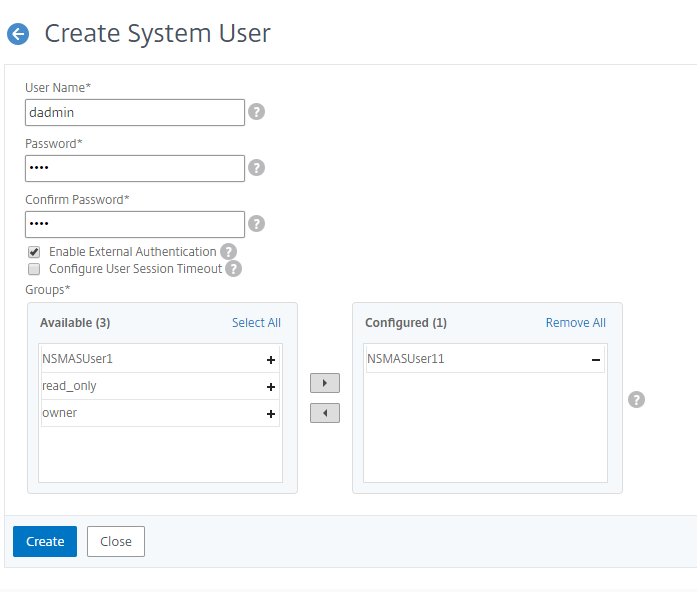
-
Click Create.
Share
Share
In this article
This Preview product documentation is Cloud Software Group Confidential.
You agree to hold this documentation confidential pursuant to the terms of your Cloud Software Group Beta/Tech Preview Agreement.
The development, release and timing of any features or functionality described in the Preview documentation remains at our sole discretion and are subject to change without notice or consultation.
The documentation is for informational purposes only and is not a commitment, promise or legal obligation to deliver any material, code or functionality and should not be relied upon in making Cloud Software Group product purchase decisions.
If you do not agree, select I DO NOT AGREE to exit.