-
-
Manage licensing and enable analytics on virtual servers
-
A unified process to enable analytics on virtual servers
-
-
-
View recommendations and manage your ADCs and applications efficiently
-
-
Use ADM log messages for managing and monitoring your infrastructure
This content has been machine translated dynamically.
Dieser Inhalt ist eine maschinelle Übersetzung, die dynamisch erstellt wurde. (Haftungsausschluss)
Cet article a été traduit automatiquement de manière dynamique. (Clause de non responsabilité)
Este artículo lo ha traducido una máquina de forma dinámica. (Aviso legal)
此内容已经过机器动态翻译。 放弃
このコンテンツは動的に機械翻訳されています。免責事項
이 콘텐츠는 동적으로 기계 번역되었습니다. 책임 부인
Este texto foi traduzido automaticamente. (Aviso legal)
Questo contenuto è stato tradotto dinamicamente con traduzione automatica.(Esclusione di responsabilità))
This article has been machine translated.
Dieser Artikel wurde maschinell übersetzt. (Haftungsausschluss)
Ce article a été traduit automatiquement. (Clause de non responsabilité)
Este artículo ha sido traducido automáticamente. (Aviso legal)
この記事は機械翻訳されています.免責事項
이 기사는 기계 번역되었습니다.책임 부인
Este artigo foi traduzido automaticamente.(Aviso legal)
这篇文章已经过机器翻译.放弃
Questo articolo è stato tradotto automaticamente.(Esclusione di responsabilità))
Translation failed!
A unified process to enable analytics on virtual servers
Apart from the existing process to enable analytics, you can also use a single-pane workflow to configure analytics on:
-
All the existing licensed virtual servers
-
The subsequent licensed virtual servers
After configuration, this feature eliminates the necessity to manually enable analytics on the existing and subsequent virtual servers.
Points to note:
Before you configure analytics, you must understand the following behaviors of NetScaler® ADM:
-
When you configure this feature for the first time, you must ensure that the prerequisites mentioned in this document are met.
-
Modify the analytics settings later.
Consider that you have configured the analytics settings for the first time by selecting Web Insight, HDX™ Insight, and Gateway Insight. If you want to modify the analytics settings later and deselect Gateway Insight, the changes do not impact the virtual servers that are already enabled with analytics.
-
The virtual servers that are already enabled with analytics.
Consider that you have 10 licensed virtual servers and two of them are already enabled with analytics. In this scenario, this feature enables analytics only for the remaining eight virtual servers.
-
The virtual servers that are manually disabled with analytics.
Consider that you have 10 licensed virtual servers and you have manually disabled analytics for two virtual servers. In this scenario, this feature enables analytics only for the remaining eight virtual servers and skips the virtual servers that are manually disabled with analytics.
-
Bot Security Violations and WAF Security Violations options are supported only in premium licensed virtual servers. If the virtual servers are not premium licensed, then Bot Security Violations and WAF Security Violations are not enabled.
Prerequisites
Ensure that:
-
All existing virtual servers are licensed.
-
Auto-licensed option is enabled to license all the subsequent virtual servers. Navigate to Settings > Licensing & Analytics Config and under Virtual Server License Allocation, turn on the Auto Licensed Virtual Servers option.
Enable analytics
-
Navigate to Settings > Licensing & Analytics Config.
-
Under Analytics Summary, click Global Analytics Configuration.
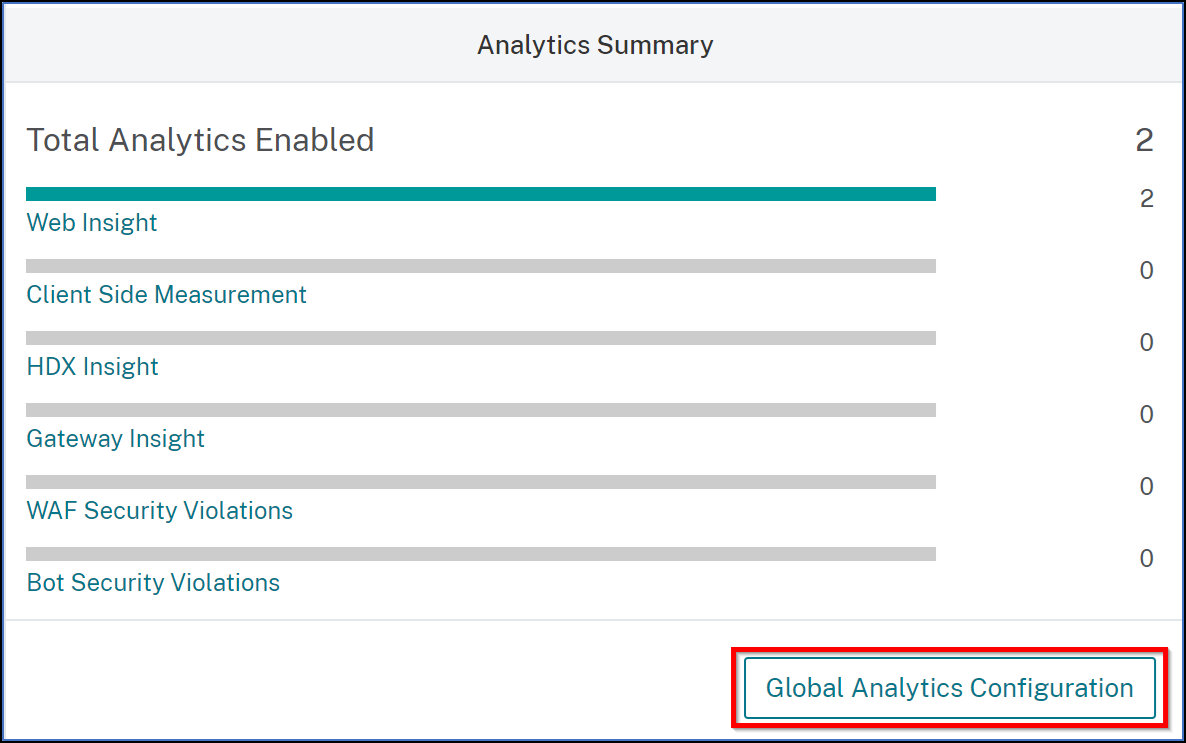
-
Select the analytics features that you want to enable analytics on the virtual servers.
-
To enable analytics on the subsequent virtual servers, select the Apply this analytics settings on the subsequent licensed virtual servers check box.
-
Click Submit.
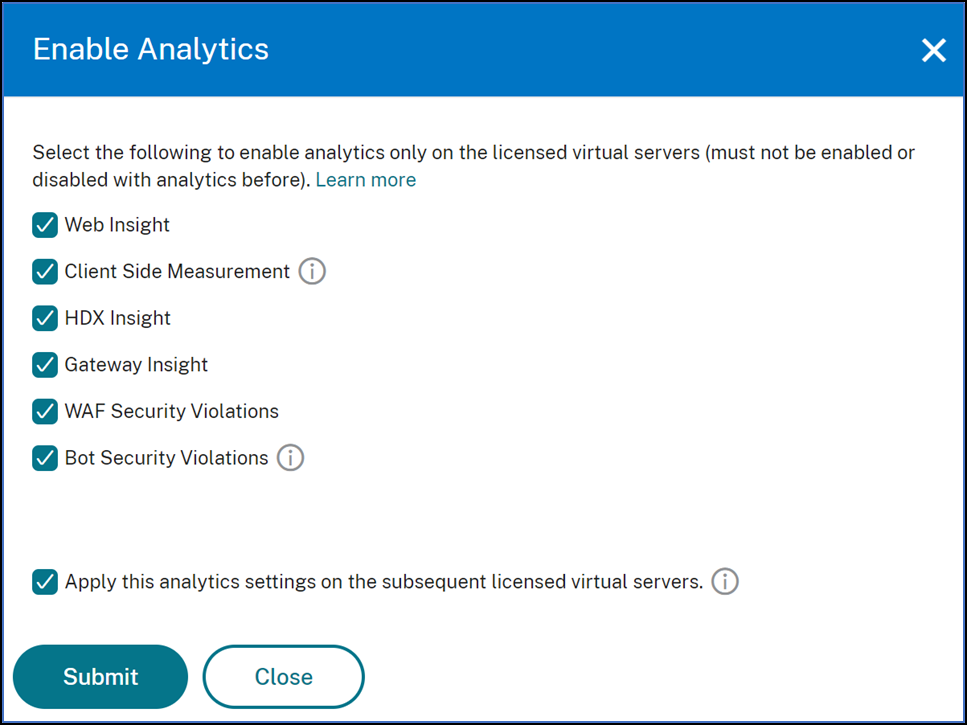
Share
Share
This Preview product documentation is Cloud Software Group Confidential.
You agree to hold this documentation confidential pursuant to the terms of your Cloud Software Group Beta/Tech Preview Agreement.
The development, release and timing of any features or functionality described in the Preview documentation remains at our sole discretion and are subject to change without notice or consultation.
The documentation is for informational purposes only and is not a commitment, promise or legal obligation to deliver any material, code or functionality and should not be relied upon in making Cloud Software Group product purchase decisions.
If you do not agree, select I DO NOT AGREE to exit.