-
-
-
View recommendations and manage your ADCs and applications efficiently
-
-
-
-
Modify the reported severity of events that occur on NetScaler instances
-
Export syslog messages
-
Use ADM log messages for managing and monitoring your infrastructure
This content has been machine translated dynamically.
Dieser Inhalt ist eine maschinelle Übersetzung, die dynamisch erstellt wurde. (Haftungsausschluss)
Cet article a été traduit automatiquement de manière dynamique. (Clause de non responsabilité)
Este artículo lo ha traducido una máquina de forma dinámica. (Aviso legal)
此内容已经过机器动态翻译。 放弃
このコンテンツは動的に機械翻訳されています。免責事項
이 콘텐츠는 동적으로 기계 번역되었습니다. 책임 부인
Este texto foi traduzido automaticamente. (Aviso legal)
Questo contenuto è stato tradotto dinamicamente con traduzione automatica.(Esclusione di responsabilità))
This article has been machine translated.
Dieser Artikel wurde maschinell übersetzt. (Haftungsausschluss)
Ce article a été traduit automatiquement. (Clause de non responsabilité)
Este artículo ha sido traducido automáticamente. (Aviso legal)
この記事は機械翻訳されています.免責事項
이 기사는 기계 번역되었습니다.책임 부인
Este artigo foi traduzido automaticamente.(Aviso legal)
这篇文章已经过机器翻译.放弃
Questo articolo è stato tradotto automaticamente.(Esclusione di responsabilità))
Translation failed!
View and export NetScaler syslog messages
From your ADM software, you can monitor the syslog events generated on your Citrix Application Delivery Controller (ADC) instances. For that, you must configure ADM as the syslog server for your NetScaler instances. After you’ve configured ADM, all syslog messages are redirected from the ADC instances to ADM.
Configure ADM as a syslog server
Follow these steps to configure ADM as the syslog server:
- From the ADM GUI, navigate to Infrastructure > Instances.
- Select the NetScaler instance from which you want the syslog messages to be collected and displayed in NetScaler ADM.
- In the Select Action list, select Configure Syslog.
- Click Enable.
- In the Facility drop-down list, select a local or user-level facility.
- Select the required log level for the syslog messages.
- Click OK.
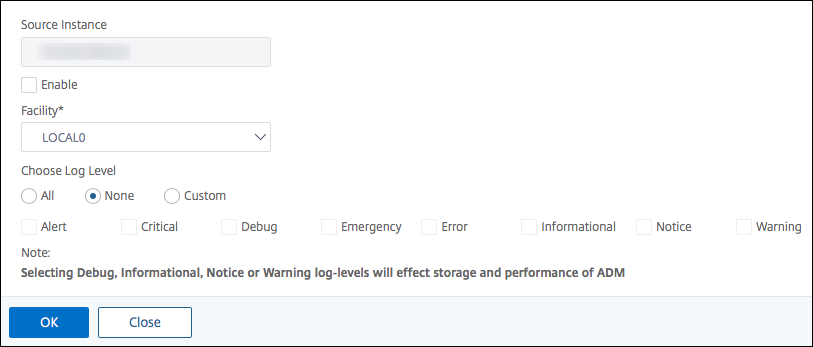
These steps configure all the syslog commands in the NetScaler instance, and NetScaler ADM starts receiving the syslog messages.
View and search syslog messages
You can view all your syslog messages generated on your managed NetScaler instances. The syslog messages are stored in the database centrally and are available under Infrastructure > Events > Syslog Messages for auditing purposes. You can combine this logging information and derive reports for analytics from the collected data.
Further, you can use filters to narrow down the search results of syslog messages and find exactly what you are looking for and in real time. Click Need Help? to open the built-in search help.
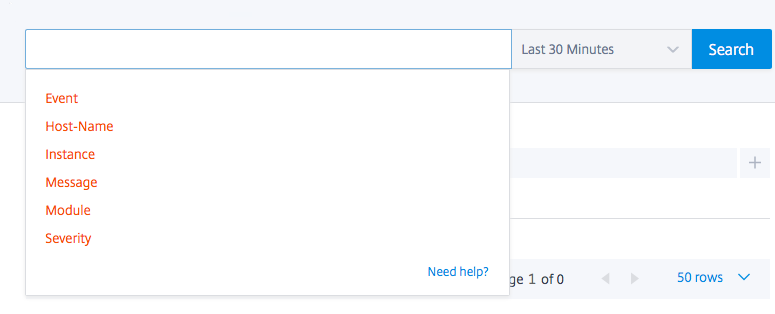
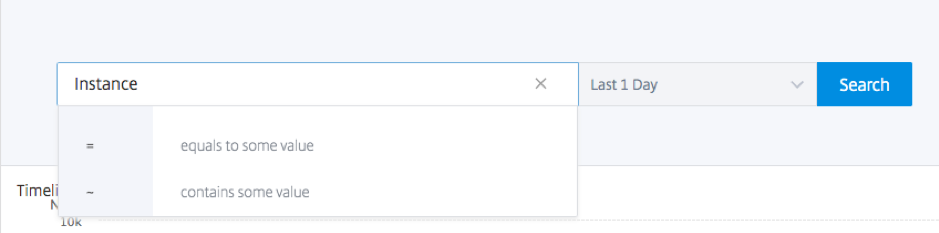
Next, add the search term. For some categories, a prepopulated list of search terms is displayed. By default, the search time is 1 day. You can change the time and date range by clicking the down arrow. You can further narrow down your search by selecting options from the Syslog Summary pane.
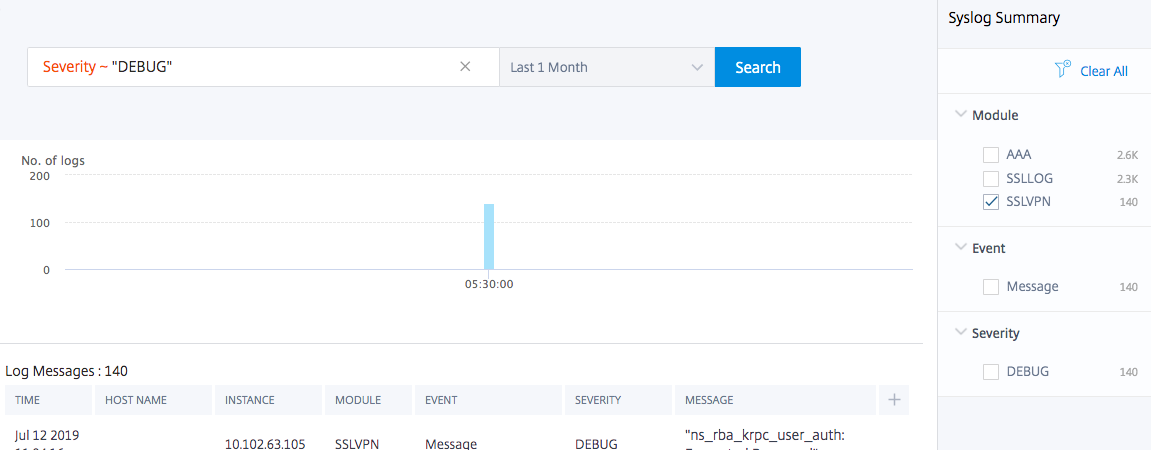
Export and schedule syslog messages
You can view syslog messages without logging into ADM, by scheduling an export of all syslog messages received on the server. You can export syslog messages that are generated on your ADC instances in PDF, CSV, PNG, and JPEG formats. You can schedule the export of these reports to specified email addresses or Slack account at various intervals.
To export and schedule the log messages, click the arrow icon on the upper right corner.
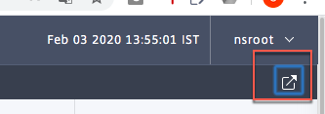
-
To export the log messages, click Export Reports > Export Now, select the required format, and then click Export.
-
To schedule the export of syslog messages, click Export Reports > Schedule Report, and set the required parameters. You can receive the report through email or Slack.
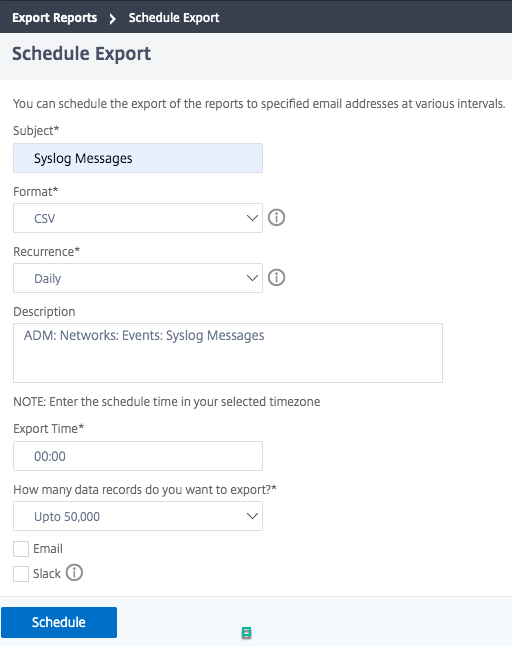
Share
Share
This Preview product documentation is Cloud Software Group Confidential.
You agree to hold this documentation confidential pursuant to the terms of your Cloud Software Group Beta/Tech Preview Agreement.
The development, release and timing of any features or functionality described in the Preview documentation remains at our sole discretion and are subject to change without notice or consultation.
The documentation is for informational purposes only and is not a commitment, promise or legal obligation to deliver any material, code or functionality and should not be relied upon in making Cloud Software Group product purchase decisions.
If you do not agree, select I DO NOT AGREE to exit.