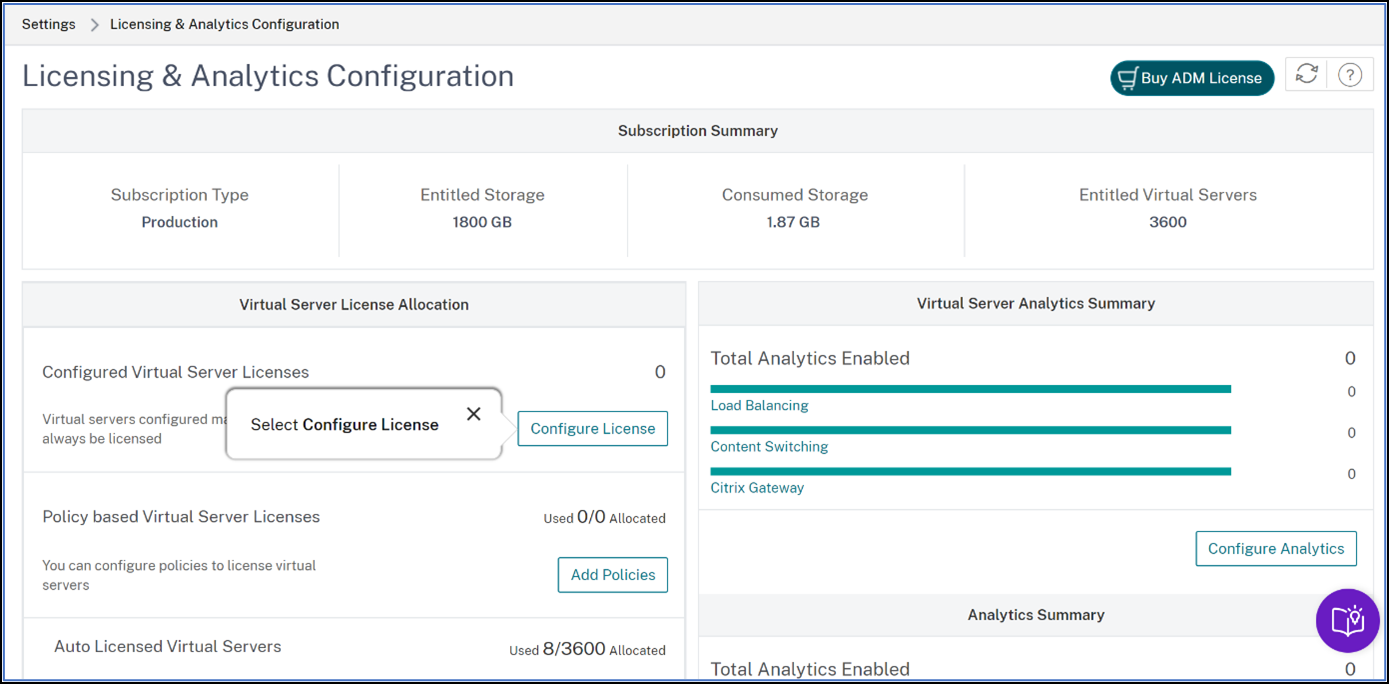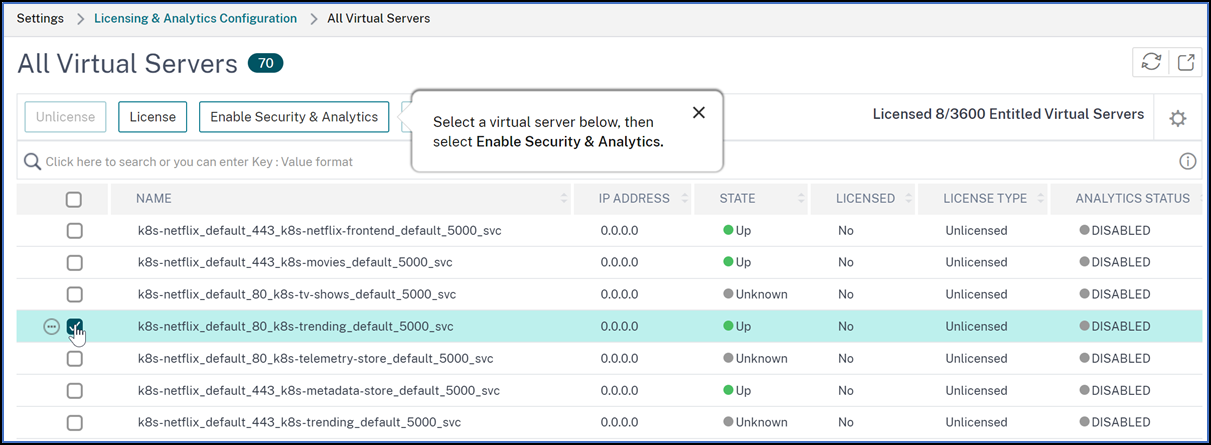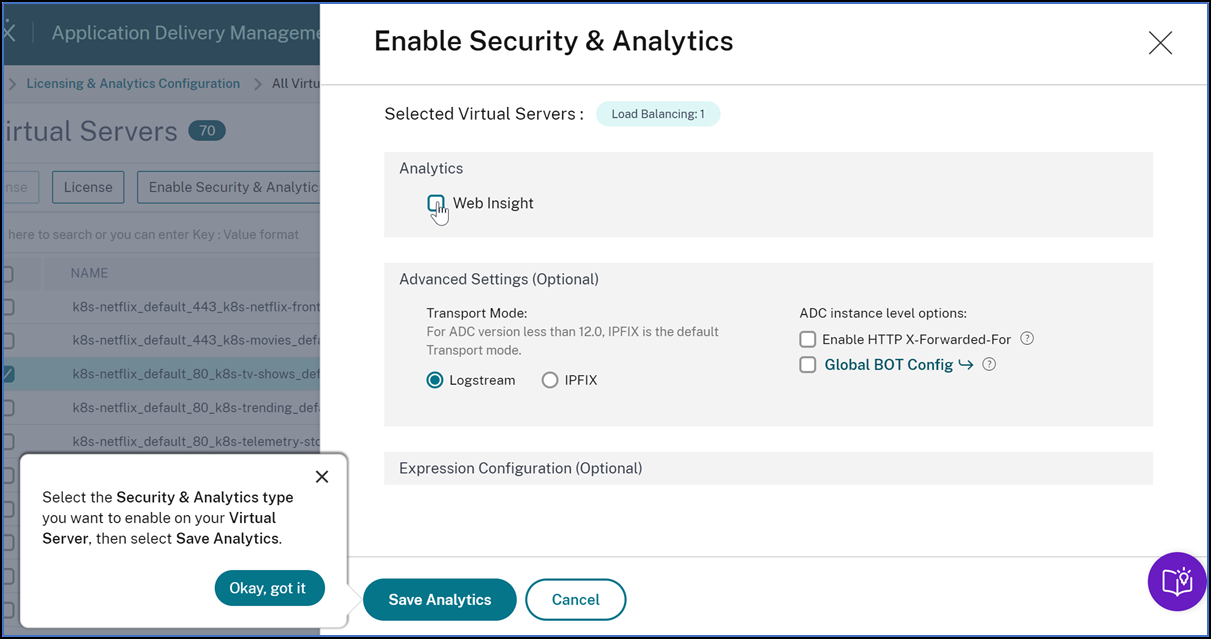-
-
-
View recommendations and manage your ADCs and applications efficiently
-
-
Use ADM log messages for managing and monitoring your infrastructure
This content has been machine translated dynamically.
Dieser Inhalt ist eine maschinelle Übersetzung, die dynamisch erstellt wurde. (Haftungsausschluss)
Cet article a été traduit automatiquement de manière dynamique. (Clause de non responsabilité)
Este artículo lo ha traducido una máquina de forma dinámica. (Aviso legal)
此内容已经过机器动态翻译。 放弃
このコンテンツは動的に機械翻訳されています。免責事項
이 콘텐츠는 동적으로 기계 번역되었습니다. 책임 부인
Este texto foi traduzido automaticamente. (Aviso legal)
Questo contenuto è stato tradotto dinamicamente con traduzione automatica.(Esclusione di responsabilità))
This article has been machine translated.
Dieser Artikel wurde maschinell übersetzt. (Haftungsausschluss)
Ce article a été traduit automatiquement. (Clause de non responsabilité)
Este artículo ha sido traducido automáticamente. (Aviso legal)
この記事は機械翻訳されています.免責事項
이 기사는 기계 번역되었습니다.책임 부인
Este artigo foi traduzido automaticamente.(Aviso legal)
这篇文章已经过机器翻译.放弃
Questo articolo è stato tradotto automaticamente.(Esclusione di responsabilità))
Translation failed!
View recommendations and manage your ADCs and applications efficiently
You might have hundreds of discovered NetScaler instances and configured multiple virtual servers (applications) from each ADC instance. As an administrator, you must ensure that all the NetScaler instances and your applications are efficiently managed to get insights for better prioritizing and troubleshooting.
As you scale-up your infrastructure more, you might also need to focus on instances and apps that need immediate attention. The Tasks feature in NetScaler® ADM provides recommendations based on the subscription and current utilization that:
-
Help the admins to know how NetScaler ADM can provide an efficient deployment, by using the actionable Guide me workflows.
-
Reduce the crucial time and effort of admins by either completing the tasks or acknowledging them to complete later.
-
Ensure the admins are making use of all the capabilities of NetScaler ADM, enable product discovery and functionalities recommended by the product for efficient administration of the deployment.
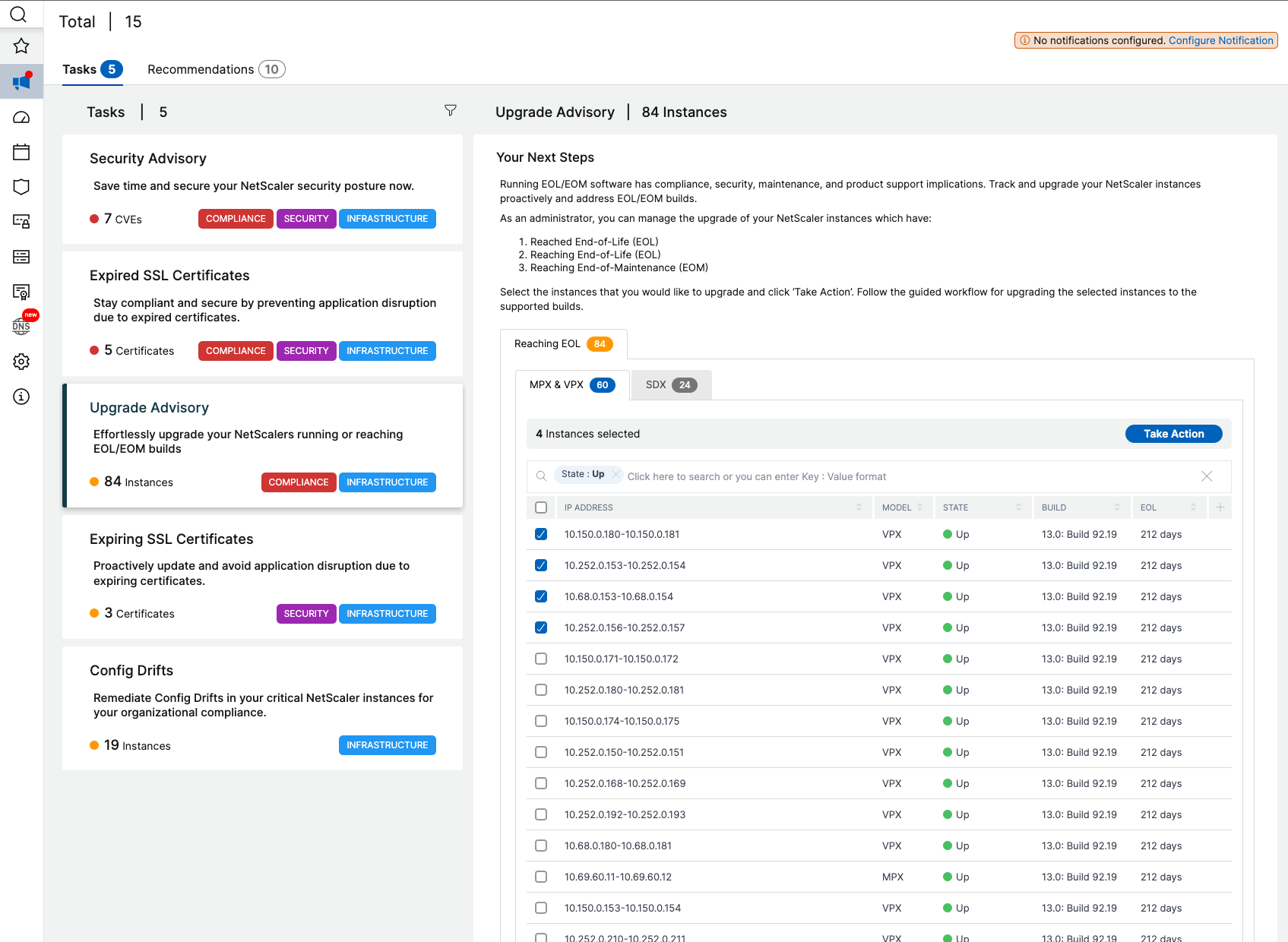
In the Set-up tasks page, you can view the following tabs:
-
To Do – Enables you to view a list of recommendations. You can review and click Guide Me to complete the task or click Acknowledge to skip this task.
-
Archive – Enables you to view the list of all completed or acknowledged tasks. You can also use the Guide Me option to complete the recurring requirements.
The following table describes the tasks or recommendations that you can view in the NetScaler ADM GUI:
| Recommendation name | When the task is visible in the GUI? |
|---|---|
| Add an ADC | After you onboard to NetScaler ADM and if no ADC instance is discovered. |
| Application Analytics is crucial! Enable it on your licensed Virtual Servers and triage application issues faster | If you have multiple licensed virtual servers but are not enabled with analytics. |
| Want to reallocate bandwidth on your ADC? It’s simple! | If the pooled licenses are allocated in the ADC GUI and those ADC instances are discovered in NetScaler ADM, you can make the reallocation using NetScaler ADM. |
| Get more value from your Virtual IP entitlement! Enable more Virtual IP licenses on your remaining discovered Virtual Servers | If you have the required licenses, but not licensed to all the virtual servers. |
| Enable Granular Role based access for your key enterprise users | If role-based access control (RBAC) is not yet configured in NetScaler ADM. |
| Configure rules and never miss any critical events on your ADC instances | If a custom event rule is not configured yet. |
| Need to monitor multiple applications and their performance? Just create a Custom Application | If the custom app is not configured yet. |
| Avoid application outages and never miss expiring SSL certificates in an application | If no alerts or notifications configured for the expiring SSL certificates |
| Security Advisory - Keep your ADCs up-to-date with CVEs and mitigations | If the ADC instances have any CVE impact. |
| Configure an enterprise policy and monitor for any deviations | If the SSL enterprise settings are not changed or still in default. |
| Repeating tasks manually? Create Configuration Jobs and apply them to multiple ADCs | If Config Job task is not configured yet. |
| Manage and monitor your instance score by selecting custom indicators of your choice | If the default settings and thresholds in Instance Score Settings are not modified. |
| Track your application score by selecting custom indicators of your choice | If the App Score components in the App Dashboard are used in default and no customization is made. |
| Add private IP blocks to visualize client requests in the Geo Map | If IP blocks are not configured. You can create IP Blocks for mapping and visualizing client requests on a Geo Map based on their private IPs/range. |
| Save time! Simplify Application deployment and management with StyleBooks | If default stylebook is not yet configured. |
| Subscribe and export your AppSec violations to Splunk in realtime | If Splunk integration in NetScaler ADM is not yet configured. |
| Customize the default threshold or create a new threshold for your Kubernetes services | If only default thresholds are used in service graph and no single or double threshold is applied to the services. |
| Proactively configure notification profiles and get notifications in your communication destinations | If a notification profile is not yet configured. |
| Schedule recurring exports and get notifications on the infrastructure details | If no export schedules configured yet in Infrastructure > Instances. |
| Having ServiceNow and looking to integrate with ADM? | If ServiceNow integration in NetScaler ADM is not yet configured. |
By default, you can view the top 5 recommendations. Click Show All to view all recommendations. You can use the category list and select a category to filter specific recommendations based on the selection.
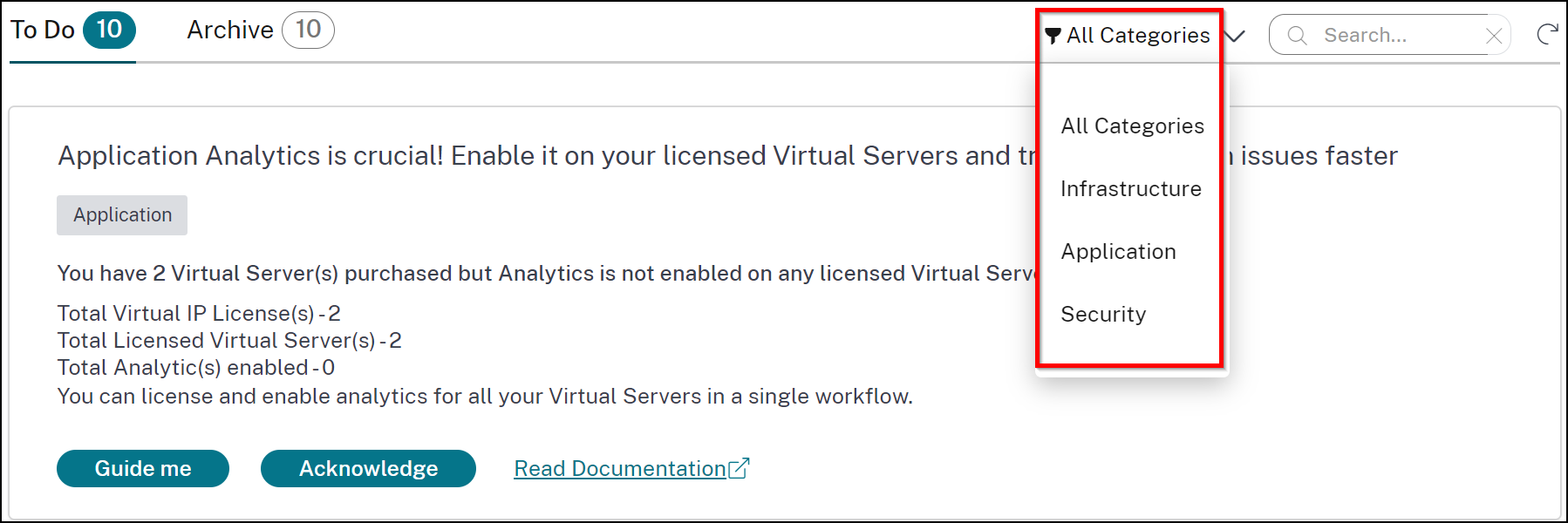
Alternatively, you can also use the Search bar, type in the first few characters to drill down to the task.
How to use the Guide me workflow and complete the task?
Consider that you want to enable analytics for all the licensed virtual servers. Click Guide me for the following task:
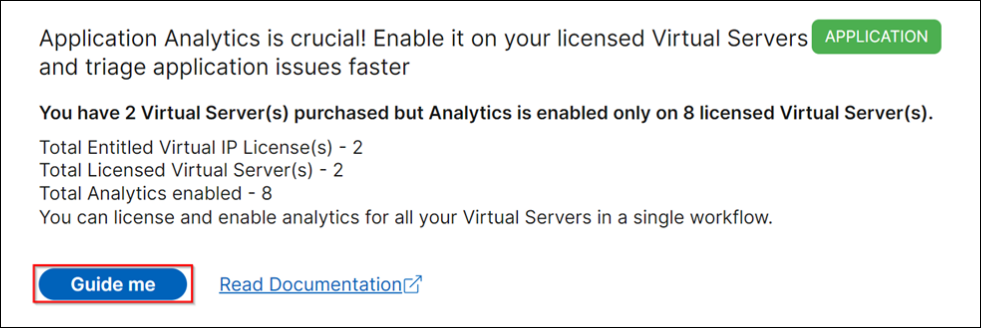
The workflow provides the required suggestions to complete the task. In this example, after you click Guide me, follow the tool-tip suggestions provided:
After you select the analytics type and click Save Analytics, the task is complete. This task gets moved to the Archived tab.
Similarly, you can also use the same workflow for the recurring requirements in the Archive tab.
Under Popular Features, you can see the important features of NetScaler ADM and it enables you to explore these features by clicking a feature.
FAQs
-
Guide me does not show tool-tip and only does redirection of UI? What should I do to fix this?
This issue can happen if your firewall is blocking Pendo FQDN. Refer to Enable Pendo for your enterprise and ensure that the FQDN is allowed in the firewall. Allowing Pendo FQDN enables the Guide me to show tool tips. You can experience the Guide me workflow at its best only when Pendo is available.
-
Why type of tasks is present for the administrators?
Currently, the recommendations are specific to deployments that help the admins more on configurations and setup tasks for making the deployment efficient. It also enables better product discovery and admins can know what a task does and how it can help without any prior knowledge or knowing if the feature exists in ADM or not.
-
Can I bring back a task from Archive to To Do ?
Any task in archive goes back to To Do only based on specific conditions. For example, if the event rules are all removed or all ADCs are removed, an archived task moves to To-Do tasks for the admins again, to get their attention.
-
Does the progress bar complete if I acknowledge?
Yes! But it is recommended to complete these tasks. However, if you want to do it later, you can acknowledge that you are aware of the product recommendation and go back to Archive to complete it later.
-
Does the task go to Archive if I start a guide me and leave it in the middle?
No, the task continues to be available in To Do unless the action is saved or completed.
-
Can I perform search or filtering?
Yes! You can use the search bar or narrow down to specific tasks by selecting the category from the list.
-
Will I get tasks to take actions on dynamic events like ADC memory spike, App down, LB virtual server down, and so on?
All these are part of enhancements and are planned to be available in the upcoming releases.
-
Will this be available for on-premises ADM?
This feature is currently available only in ADM service.
-
Will all my 20+ tasks show up even if I do not have an ADC added in NetScaler ADM?
No. You must have both ADC instance and virtual servers available in NetScaler ADM to show all these tasks.
-
How often will the tasks refresh?
When you click **Tasks** from the left navigation pane, they are refreshed and available at the latest status. The details for each task are fetched and updated. The tasks are automatically refreshed every 24 hours. For better administrative control, you can also do a manual refresh of tasks to get the latest status.
Share
Share
This Preview product documentation is Cloud Software Group Confidential.
You agree to hold this documentation confidential pursuant to the terms of your Cloud Software Group Beta/Tech Preview Agreement.
The development, release and timing of any features or functionality described in the Preview documentation remains at our sole discretion and are subject to change without notice or consultation.
The documentation is for informational purposes only and is not a commitment, promise or legal obligation to deliver any material, code or functionality and should not be relied upon in making Cloud Software Group product purchase decisions.
If you do not agree, select I DO NOT AGREE to exit.