-
-
-
Add RADIUS authentication servers
-
View recommendations and manage your ADCs and applications efficiently
-
-
Use ADM log messages for managing and monitoring your infrastructure
This content has been machine translated dynamically.
Dieser Inhalt ist eine maschinelle Übersetzung, die dynamisch erstellt wurde. (Haftungsausschluss)
Cet article a été traduit automatiquement de manière dynamique. (Clause de non responsabilité)
Este artículo lo ha traducido una máquina de forma dinámica. (Aviso legal)
此内容已经过机器动态翻译。 放弃
このコンテンツは動的に機械翻訳されています。免責事項
이 콘텐츠는 동적으로 기계 번역되었습니다. 책임 부인
Este texto foi traduzido automaticamente. (Aviso legal)
Questo contenuto è stato tradotto dinamicamente con traduzione automatica.(Esclusione di responsabilità))
This article has been machine translated.
Dieser Artikel wurde maschinell übersetzt. (Haftungsausschluss)
Ce article a été traduit automatiquement. (Clause de non responsabilité)
Este artículo ha sido traducido automáticamente. (Aviso legal)
この記事は機械翻訳されています.免責事項
이 기사는 기계 번역되었습니다.책임 부인
Este artigo foi traduzido automaticamente.(Aviso legal)
这篇文章已经过机器翻译.放弃
Questo articolo è stato tradotto automaticamente.(Esclusione di responsabilità))
Translation failed!
Add RADIUS authentication server
-
Navigate to Settings > Authentication.
-
Select the RADIUS tab and then click Add.
On the Create RADIUS Server page, specify the following parameters:
-
Name – Specify a RADIUS server name
-
Server Name / IP address – Specify the RADIUS server IP address
-
Port – Specify the port number on which the RADIUS server is hosted. The default port is 1812
-
Time-out (seconds) – Time in seconds for which the NetScaler® ADM system waits for a response from the RADIUS server
-
Secret Key – Specify the RADIUS secret key for authentication
-
Confirm Secret Key – Specify the key again for confirmation
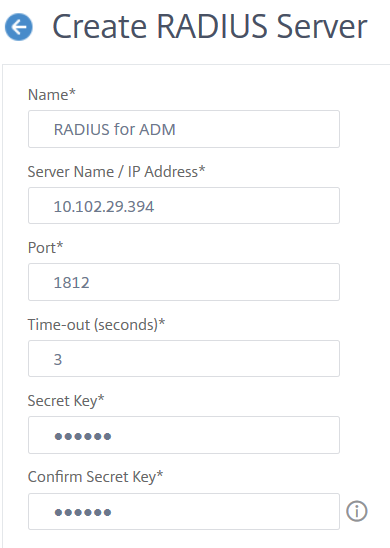
Under Details, specify the following parameters:
-
NAS ID – Specify the ID to send the identifier to RADIUS server
-
Group Vendor Identifier – Specify the vendor ID for using RADIUS group extraction
-
Group Prefix - A string that precedes group names within a RADIUS attribute for RADIUS group extraction
-
Group Attribute Type – Specify the attribute type for RADIUS group extraction
-
Group Separator – A string that delimits group names within a RADIUS attribute for RADIUS group extraction
-
IP Address Vendor Identifier – Vendor ID in RADIUS denotes the intranet IP. A value of 0 denotes that the attribute is not vendor encoded
-
Password Vendor Identifier – Vendor ID password in RADIUS response to extract the user password
-
IP Address Attribute Type – Remote IP address attribute for the RADIUS to respond
-
Password Attribute Type – The password attribute for the RADIUS to respond
-
Password encoding – Select pap, chap, mschapv1, or mschapv2 from the list. This denotes how passwords should be encoded in the RADIUS packets traveling from the system to the RADIUS server.
-
Default Authentication Group – Default group to choose when the authentication succeeds in addition to extracted groups
Select Accounting if you want the appliance to log audit information with RADIUS server.
-
-
-
Click Create.
The RADIUS server is now configured.
-
Enable the external authentication servers.
For more information about enabling external authentication servers, see Enable external authentication servers and fallback options.
Share
Share
In this article
This Preview product documentation is Cloud Software Group Confidential.
You agree to hold this documentation confidential pursuant to the terms of your Cloud Software Group Beta/Tech Preview Agreement.
The development, release and timing of any features or functionality described in the Preview documentation remains at our sole discretion and are subject to change without notice or consultation.
The documentation is for informational purposes only and is not a commitment, promise or legal obligation to deliver any material, code or functionality and should not be relied upon in making Cloud Software Group product purchase decisions.
If you do not agree, select I DO NOT AGREE to exit.