-
-
-
View recommendations and manage your ADCs and applications efficiently
-
-
-
-
Modify the reported severity of events that occur on NetScaler instances
-
Suppress syslog messages
-
Use ADM log messages for managing and monitoring your infrastructure
This content has been machine translated dynamically.
Dieser Inhalt ist eine maschinelle Übersetzung, die dynamisch erstellt wurde. (Haftungsausschluss)
Cet article a été traduit automatiquement de manière dynamique. (Clause de non responsabilité)
Este artículo lo ha traducido una máquina de forma dinámica. (Aviso legal)
此内容已经过机器动态翻译。 放弃
このコンテンツは動的に機械翻訳されています。免責事項
이 콘텐츠는 동적으로 기계 번역되었습니다. 책임 부인
Este texto foi traduzido automaticamente. (Aviso legal)
Questo contenuto è stato tradotto dinamicamente con traduzione automatica.(Esclusione di responsabilità))
This article has been machine translated.
Dieser Artikel wurde maschinell übersetzt. (Haftungsausschluss)
Ce article a été traduit automatiquement. (Clause de non responsabilité)
Este artículo ha sido traducido automáticamente. (Aviso legal)
この記事は機械翻訳されています.免責事項
이 기사는 기계 번역되었습니다.책임 부인
Este artigo foi traduzido automaticamente.(Aviso legal)
这篇文章已经过机器翻译.放弃
Questo articolo è stato tradotto automaticamente.(Esclusione di responsabilità))
Translation failed!
Suppress syslog messages
When configured as a syslog server, NetScaler Application Delivery Management (ADM) receives all syslog messages sent to it by the configured Citrix Application Delivery Controller™ (ADC) instances. There might be a large number of messages that you might not want to see. For example, you might not be interested in seeing all informational level messages. You can now discard some of the syslog messages that you are not interested in. You can suppress some of the syslog messages coming into NetScaler ADM by setting up some filters. NetScaler ADM drops all messages that matches with the criteria. These dropped messages do not appear on the NetScaler ADM GUI and these messages are also not stored in the customer’s NetScaler ADM database.
You can suppress some of the logged syslog messages coming into NetScaler ADM by setting up some filters. The two filters that can be used for suppressing syslog messages are severity and facility. You can also suppress messages coming from a particular NetScaler instance or multiple instances. You can also provide a text pattern for NetScaler ADM to search and suppress messages. NetScaler ADM drops all messages that matches with the criteria. These dropped messages do not appear on the NetScaler ADM GUI and these messages are also not stored in the customer database. Therefore, a good amount of space is saved on the storage server.
Some use cases for suppressing syslog messages are as follows:
-
If you want to ignore all information level messages, suppress level 6 (informational)
-
If you only want to record firewall error conditions, suppress all levels other than level 3 (errors)
Suppressing syslog messages by creating filters
-
In NetScaler ADM, navigate to Infrastructure > Events > Syslog Messages > Suppress Filter.
-
On Create Suppress Filter page, update the following information:
-
Name - type a name for the filter.
Note
If different users have different access to multiple NetScaler instances, different filters must be created for different instances as users can see only those filters in which they have access to all the instances.
-
Severity - Select and add the log levels for which you must suppress the messages. For example, if you do not want to view any informational messages coming in, you can select Informational to suppress those messages.
-
Instances - Select the NetScaler instances on which the syslog messages have been configured.
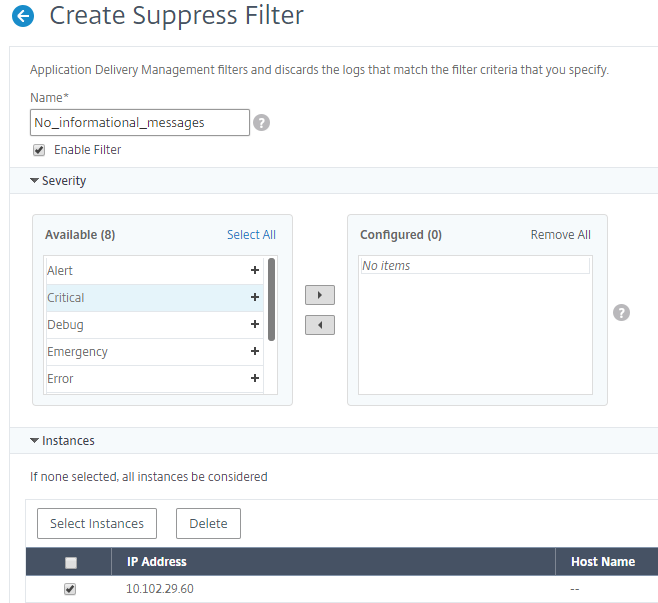
-
Facilities - Select the facility to suppress messages on the basis of the source that generates them.
-
Message Pattern - You can also type a text pattern surrounded by asterisk (*) to suppress the messages. The messages are searched for the text pattern string and those messages that contain this pattern are suppressed.
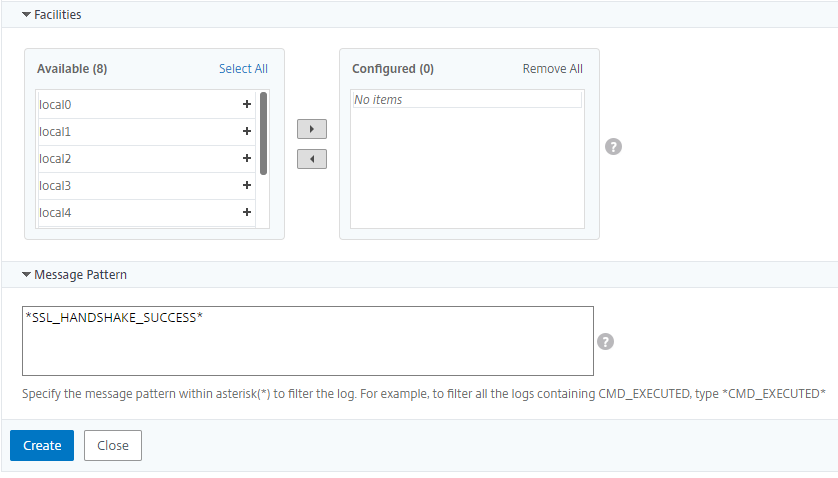
-
Disabling the filter
To allow the messages to be viewed on NetScaler® ADM, you must disable the filter.
-
Navigate to Infrastructure > Events > Syslog Messages > Suppress Filter, and on Suppress Filter page, select the filter and click Edit.
-
On Configure Suppress Filter page, clear Enable Filter check box to disable the filter.
Share
Share
This Preview product documentation is Cloud Software Group Confidential.
You agree to hold this documentation confidential pursuant to the terms of your Cloud Software Group Beta/Tech Preview Agreement.
The development, release and timing of any features or functionality described in the Preview documentation remains at our sole discretion and are subject to change without notice or consultation.
The documentation is for informational purposes only and is not a commitment, promise or legal obligation to deliver any material, code or functionality and should not be relied upon in making Cloud Software Group product purchase decisions.
If you do not agree, select I DO NOT AGREE to exit.