This content has been machine translated dynamically.
Dieser Inhalt ist eine maschinelle Übersetzung, die dynamisch erstellt wurde. (Haftungsausschluss)
Cet article a été traduit automatiquement de manière dynamique. (Clause de non responsabilité)
Este artículo lo ha traducido una máquina de forma dinámica. (Aviso legal)
此内容已经过机器动态翻译。 放弃
このコンテンツは動的に機械翻訳されています。免責事項
이 콘텐츠는 동적으로 기계 번역되었습니다. 책임 부인
Este texto foi traduzido automaticamente. (Aviso legal)
Questo contenuto è stato tradotto dinamicamente con traduzione automatica.(Esclusione di responsabilità))
This article has been machine translated.
Dieser Artikel wurde maschinell übersetzt. (Haftungsausschluss)
Ce article a été traduit automatiquement. (Clause de non responsabilité)
Este artículo ha sido traducido automáticamente. (Aviso legal)
この記事は機械翻訳されています.免責事項
이 기사는 기계 번역되었습니다.책임 부인
Este artigo foi traduzido automaticamente.(Aviso legal)
这篇文章已经过机器翻译.放弃
Questo articolo è stato tradotto automaticamente.(Esclusione di responsabilità))
Translation failed!
HTTPS certificate
HTTPS certificate is required for establishing secure management HTTPS connection to Citrix SD-WAN Orchestrator for On-premises. You can use the default HTTPS certificate available on the Citrix SD-WAN Orchestrator for On-premises GUI or upload a custom HTTPS certificate generated from any other framework such as OpenSSL or from a trusted authority. Custom HTTPS certificate allows you to have control over the security and the other subject parameters related to the certificate.
To view the default certificate, navigate to Administration > HTTPS Certificate.
Note
In a provider managed setup, only provider administrators have access to regenerate and upload HTTPS certificate.
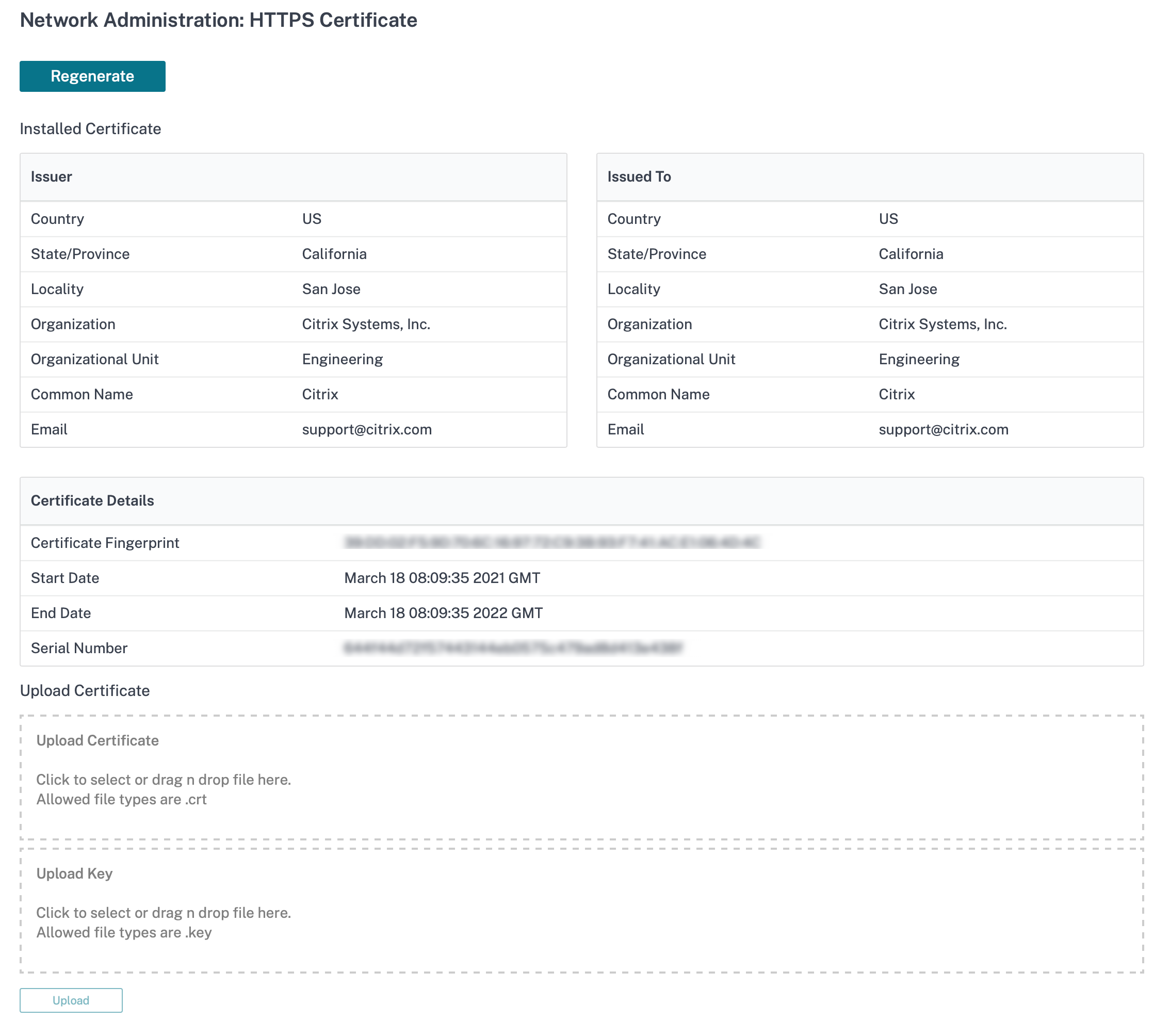
The Installed Certificate section provides a summary of the certificate that is installed on the appliance. The appliance uses this certificate to identify itself in the network.
The Issued to section provides details about who the certificate was issues to. The Common Name in the certificate matches with the name of the appliance, since the certificate is bound to the appliance name. The Issuer section provides the details of the certificate signing authority, who signed the certificate. The Certificate details include the fingerprint of the certificate, serial number, and the validity period for the certificate.
To regenerate the certificate, navigate to Administration > HTTPS Certificate and click Regenerate.
Note
Regenerating the certificate disconnects any existing connected HTTPS sessions and restarts the HTTPS server. After the certificate is successfully regenerated, the GUI gets refreshed automatically.
You can generate HTTPS certificates from any other framework such as OpenSSL or from a trusted authority and upload it on the Citrix SD-WAN Orchestrator for On-premises. Certificate format supported is .crt and key format supported is .key.
To upload a custom HTTPS certificate, click Upload or drag the certificate and key files in the Upload Certificate and Upload Key boxes respectively. After successful upload, the GUI gets refreshed automatically.
Share
Share
In this article
This Preview product documentation is Cloud Software Group Confidential.
You agree to hold this documentation confidential pursuant to the terms of your Cloud Software Group Beta/Tech Preview Agreement.
The development, release and timing of any features or functionality described in the Preview documentation remains at our sole discretion and are subject to change without notice or consultation.
The documentation is for informational purposes only and is not a commitment, promise or legal obligation to deliver any material, code or functionality and should not be relied upon in making Cloud Software Group product purchase decisions.
If you do not agree, select I DO NOT AGREE to exit.