-
-
-
Network Troubleshooting
This content has been machine translated dynamically.
Dieser Inhalt ist eine maschinelle Übersetzung, die dynamisch erstellt wurde. (Haftungsausschluss)
Cet article a été traduit automatiquement de manière dynamique. (Clause de non responsabilité)
Este artículo lo ha traducido una máquina de forma dinámica. (Aviso legal)
此内容已经过机器动态翻译。 放弃
このコンテンツは動的に機械翻訳されています。免責事項
이 콘텐츠는 동적으로 기계 번역되었습니다. 책임 부인
Este texto foi traduzido automaticamente. (Aviso legal)
Questo contenuto è stato tradotto dinamicamente con traduzione automatica.(Esclusione di responsabilità))
This article has been machine translated.
Dieser Artikel wurde maschinell übersetzt. (Haftungsausschluss)
Ce article a été traduit automatiquement. (Clause de non responsabilité)
Este artículo ha sido traducido automáticamente. (Aviso legal)
この記事は機械翻訳されています.免責事項
이 기사는 기계 번역되었습니다.책임 부인
Este artigo foi traduzido automaticamente.(Aviso legal)
这篇文章已经过机器翻译.放弃
Questo articolo è stato tradotto automaticamente.(Esclusione di responsabilità))
Translation failed!
Network Troubleshooting
Customers can view logs of all the network appliances, enabling quick troubleshooting.
Audit logs
Audit logs capture the action, time, and result of the action performed by users on a customer network. Navigate to SD-WAN Troubleshooting > Audit Logs to view the SD-WAN Troubleshooting Audit Logs page.
The SD-WAN Troubleshooting Audit Logs page displays the following information:
- Search bar: Search for an audit activity based on a keyword.
-
Filtering options: Run an audit log search by filtering based on the following criteria:
- User
- Feature
- Site
- Time range
- Export as CSV: When you click this option, the audit log entries are exported to a CSV file.
-
Audit Info: Select the icon on the Action column to navigate to the Audit Info section. This section provides the following information:
- Method: HTTP request method of the invoked API.
- Status: Result of the API request. You see the following error response when the API request fails.
- Payload: Body of the request sent through API.
- Response: Error response when the API request fails. This field is displayed only when the API request fails.
- URL: HTTP URL of the revoked API.
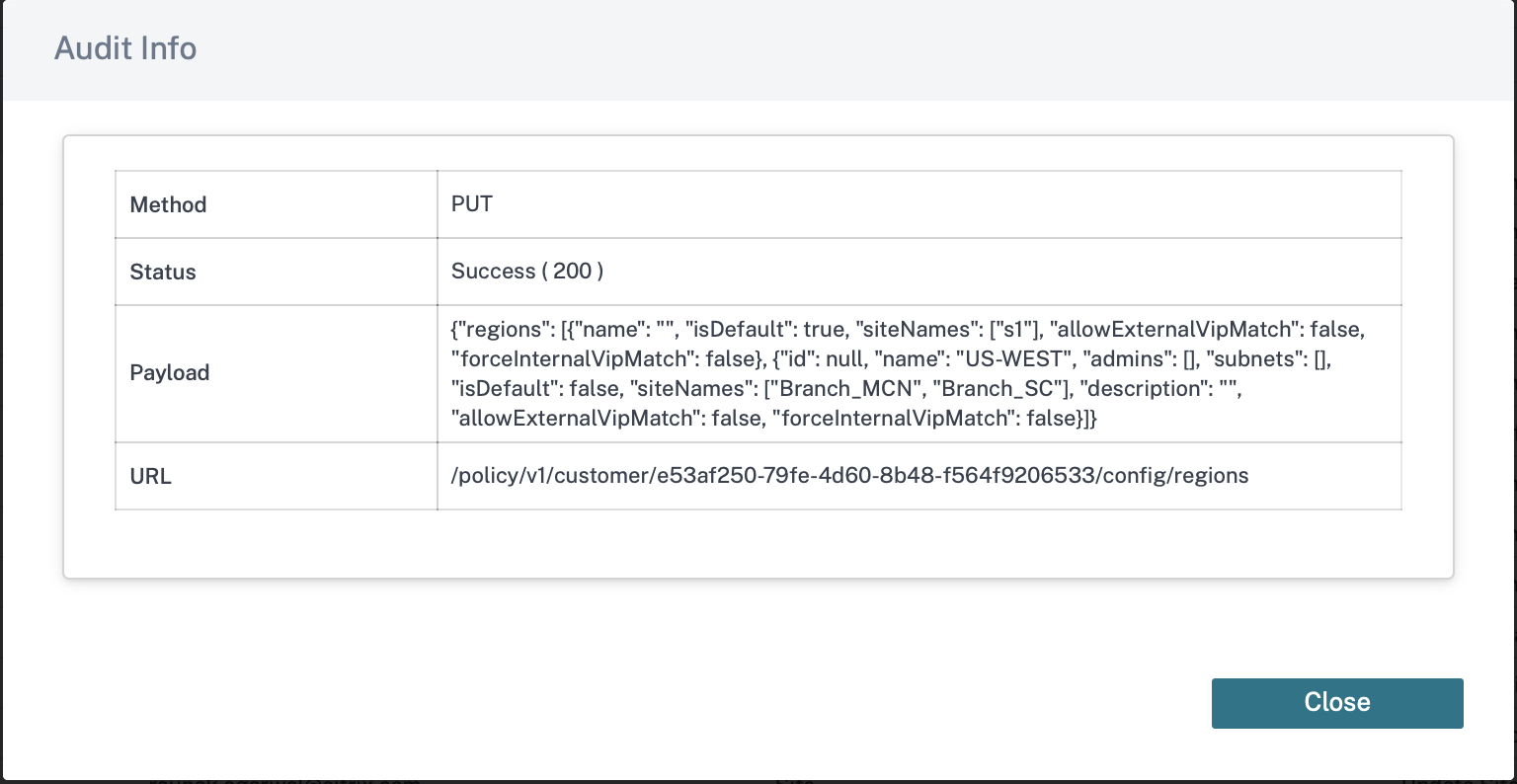
-
Source IP: The IP address of the endpoint from which the feature was configured. This field is displayed on the Audit logs page and the Audit Info page.
-
What Changed: This section displays the logs of all the changes made to the features through the UI. Enable the Log Payloads toggle button to view the changes in the Audit Info section.
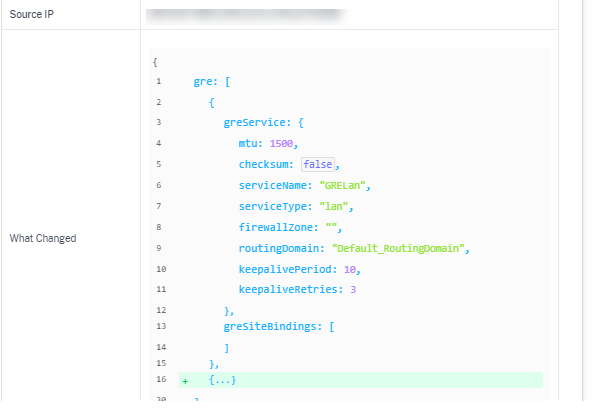
-
Log payloads: By default, this option is disabled. When enabled, the request body of the API message is displayed in the Audit Info section. For more information about API, see API guide for Citrix SD-WAN Orchestrator.
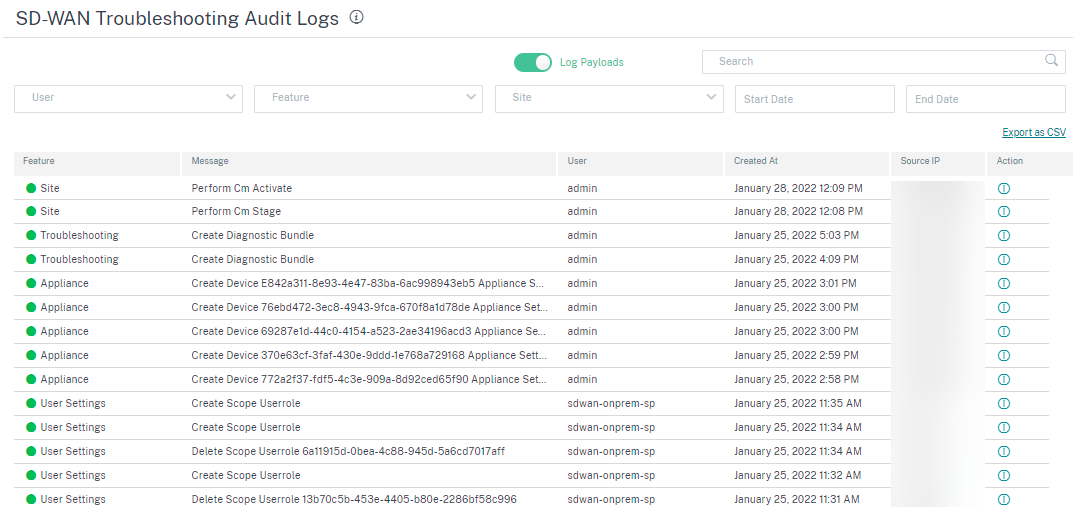
Device logs
Customers can view the device logs that are specific to sites.
You can select specific device logs, download it, and share it with site admins if necessary.

Share
Share
In this article
This Preview product documentation is Cloud Software Group Confidential.
You agree to hold this documentation confidential pursuant to the terms of your Cloud Software Group Beta/Tech Preview Agreement.
The development, release and timing of any features or functionality described in the Preview documentation remains at our sole discretion and are subject to change without notice or consultation.
The documentation is for informational purposes only and is not a commitment, promise or legal obligation to deliver any material, code or functionality and should not be relied upon in making Cloud Software Group product purchase decisions.
If you do not agree, select I DO NOT AGREE to exit.