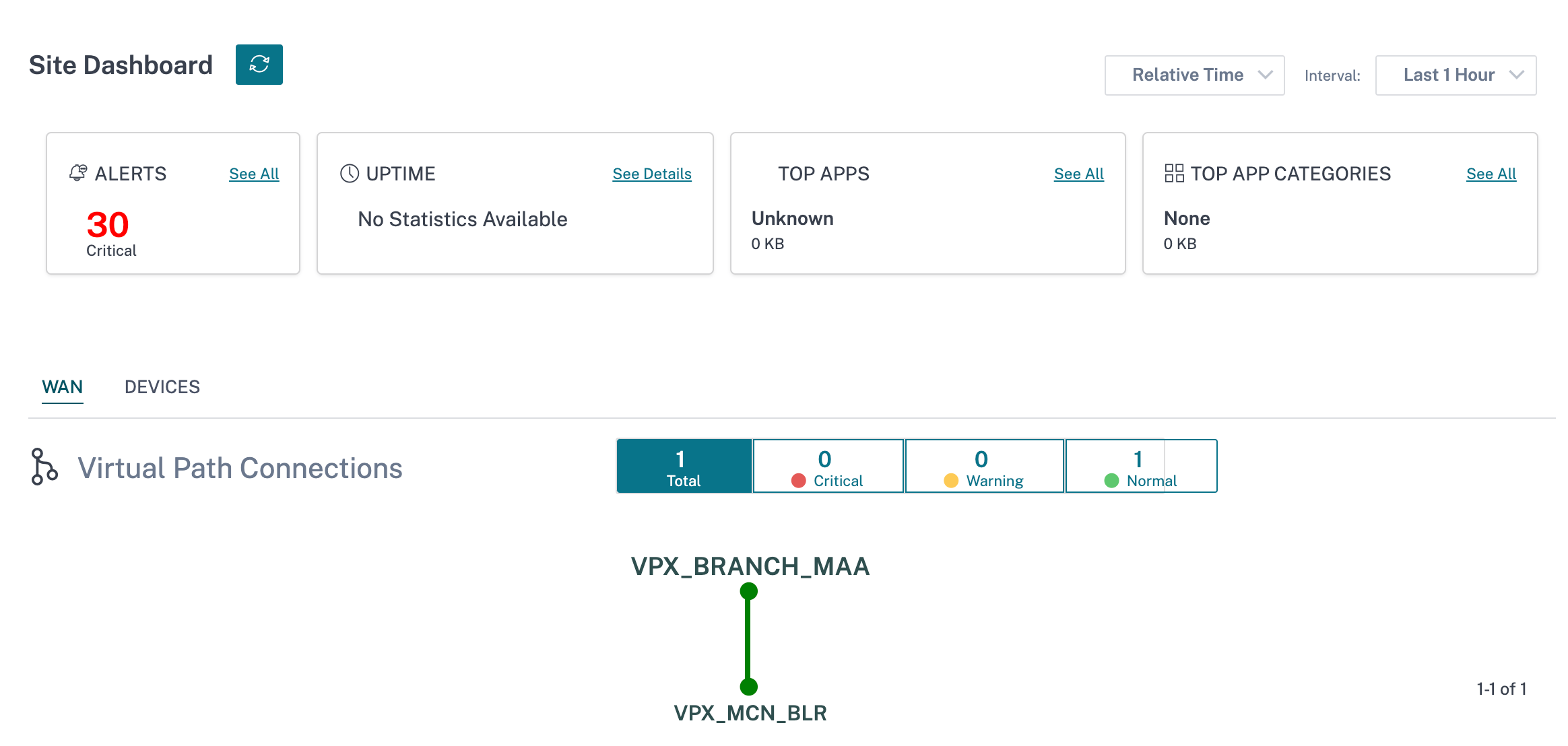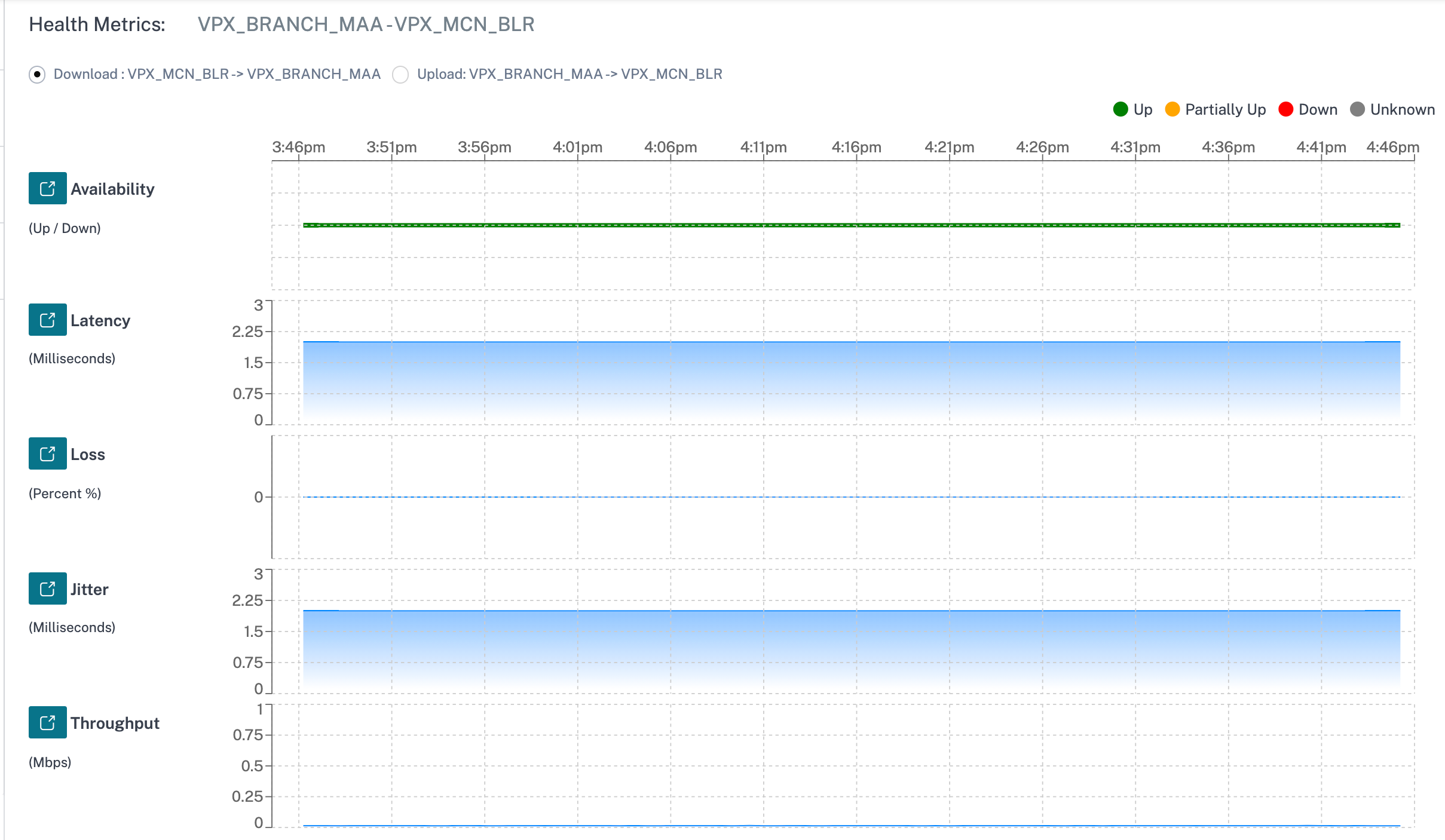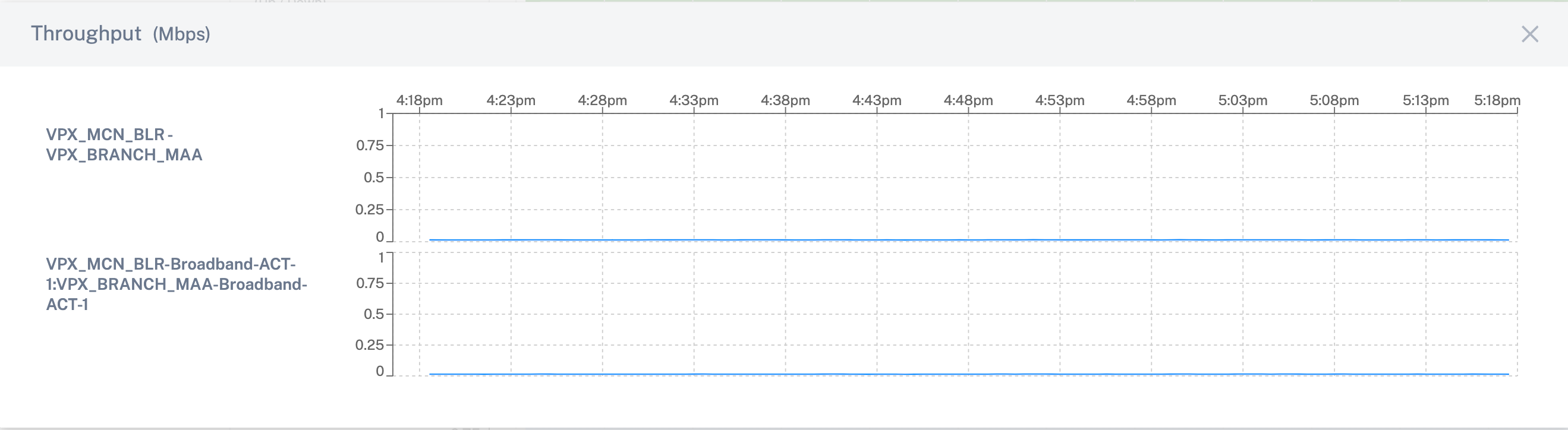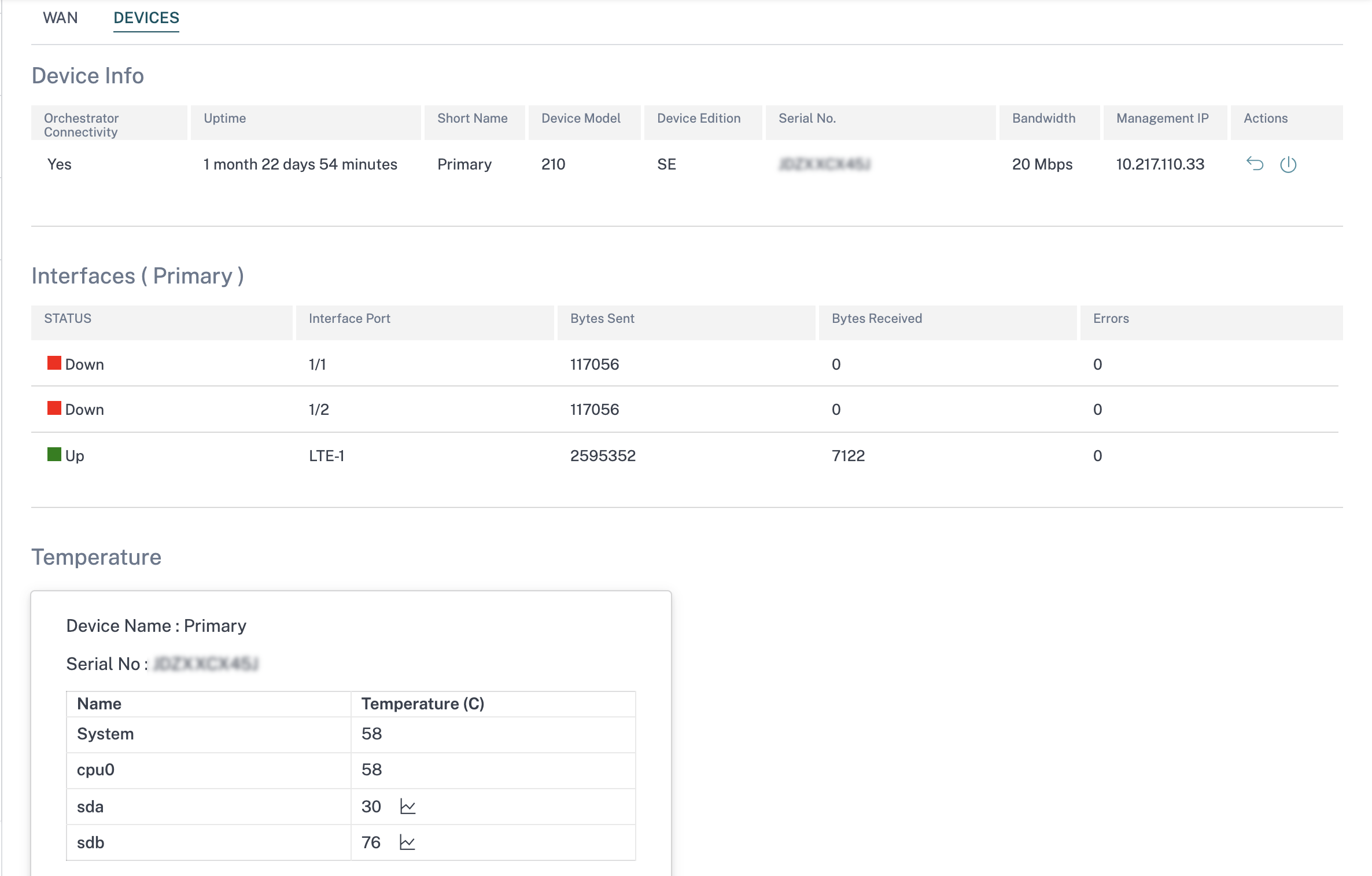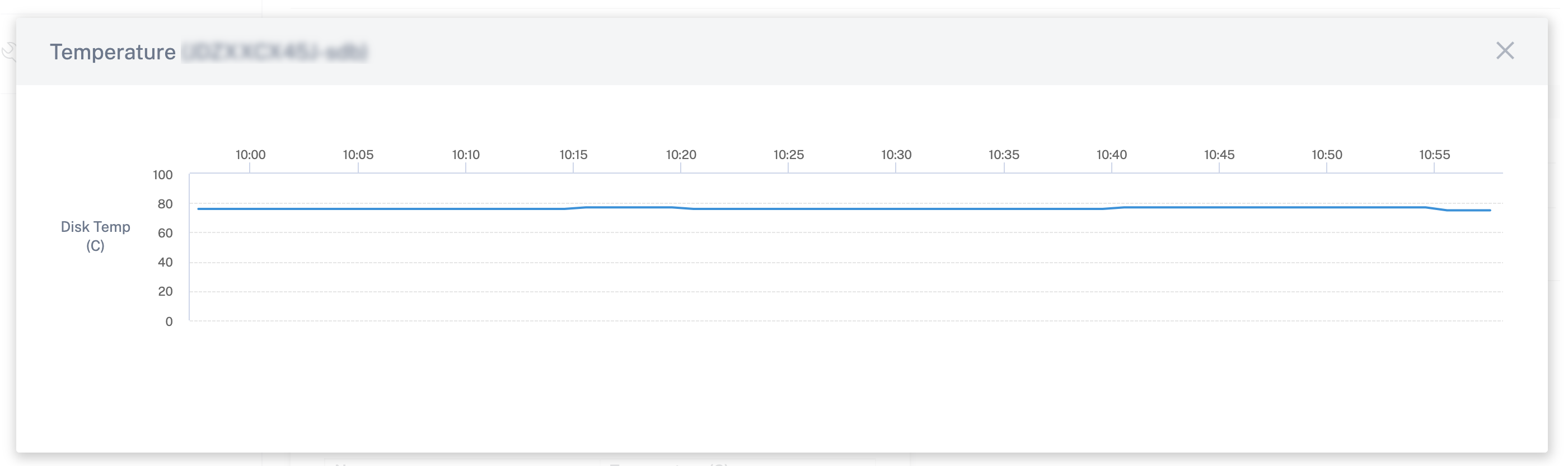Site dashboard
The Site Dashboard provides an overview of a site’s health and usage trends.
The dashboard summarizes the following aspects of a site, with a provision to drill down for more details.
-
Critical Alerts: Running count of the critical health alerts, if any, popping up on the site.
-
Uptime: Side-by-side comparison of the average uptime offered by the SD-WAN virtual overlay paths v/s the physical underlay paths, associated with a site
-
Usage Trends: Top Apps and App Categories associated with a site, based on traffic volume
-
Site Details: WAN Connections, and Devices associated with a site
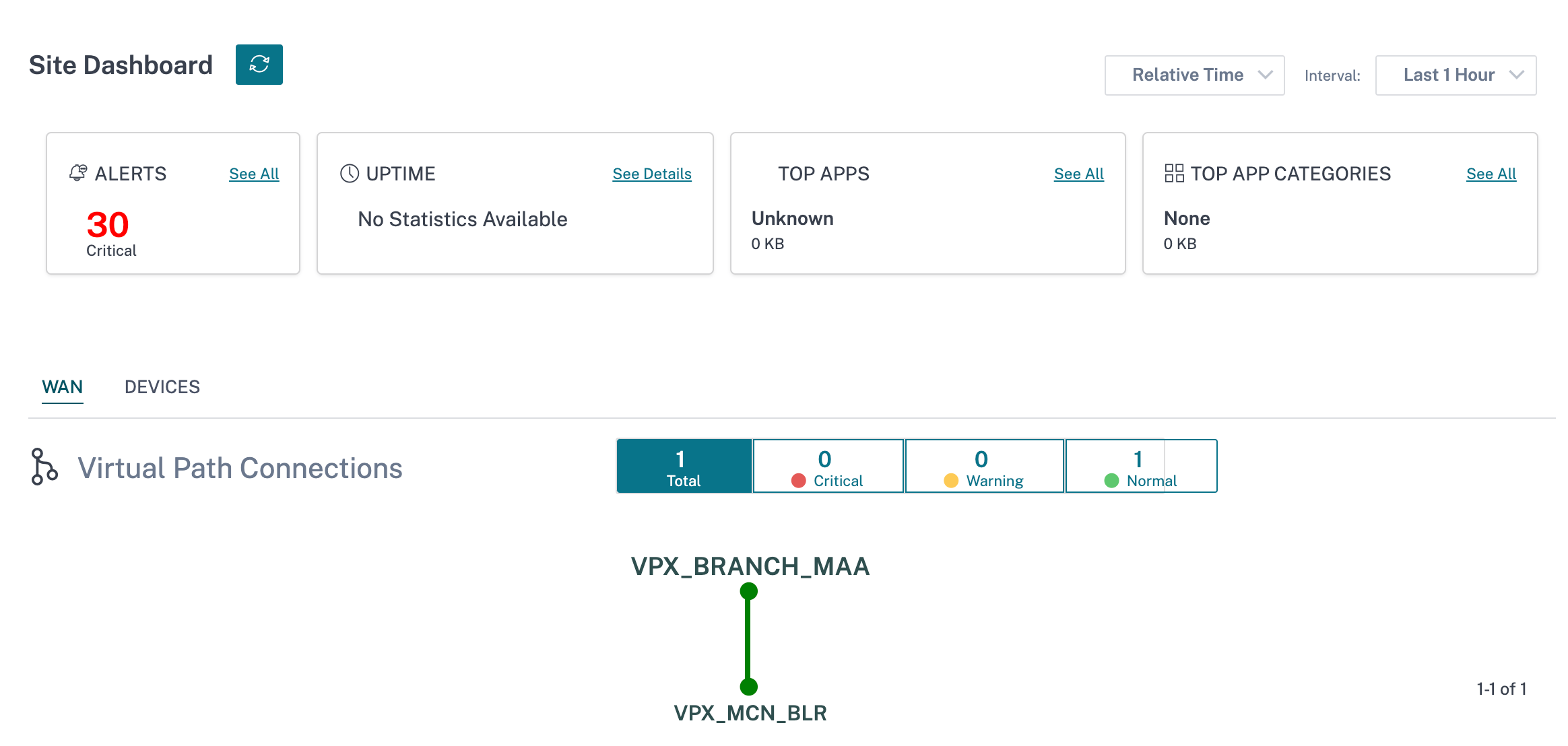
Tip
Click See All or See Details to view statistics that are more detailed.
All the overlay virtual path connections associated with a site are displayed with suitable color-coding to reflect the health of each connection.
You can select any virtual path connection, to review the corresponding health metrics and trends.
The color-coding criteria used for virtual path connections are:
-
Critical (Red): Virtual path is DOWN.
-
Warning (Orange): Virtual path is UP, but at least one member path is DOWN.
-
Normal (Green): Virtual path and all member paths are UP.
Health metrics
Health metrics and graphical trends around availability, latency, loss, jitter, and throughput are displayed for the selected virtual path connection. These statistics are available in both the directions: WAN to LAN and LAN to WAN. All the metrics can be reviewed against a common timeline, to help quickly narrow down the problem domain while troubleshooting.
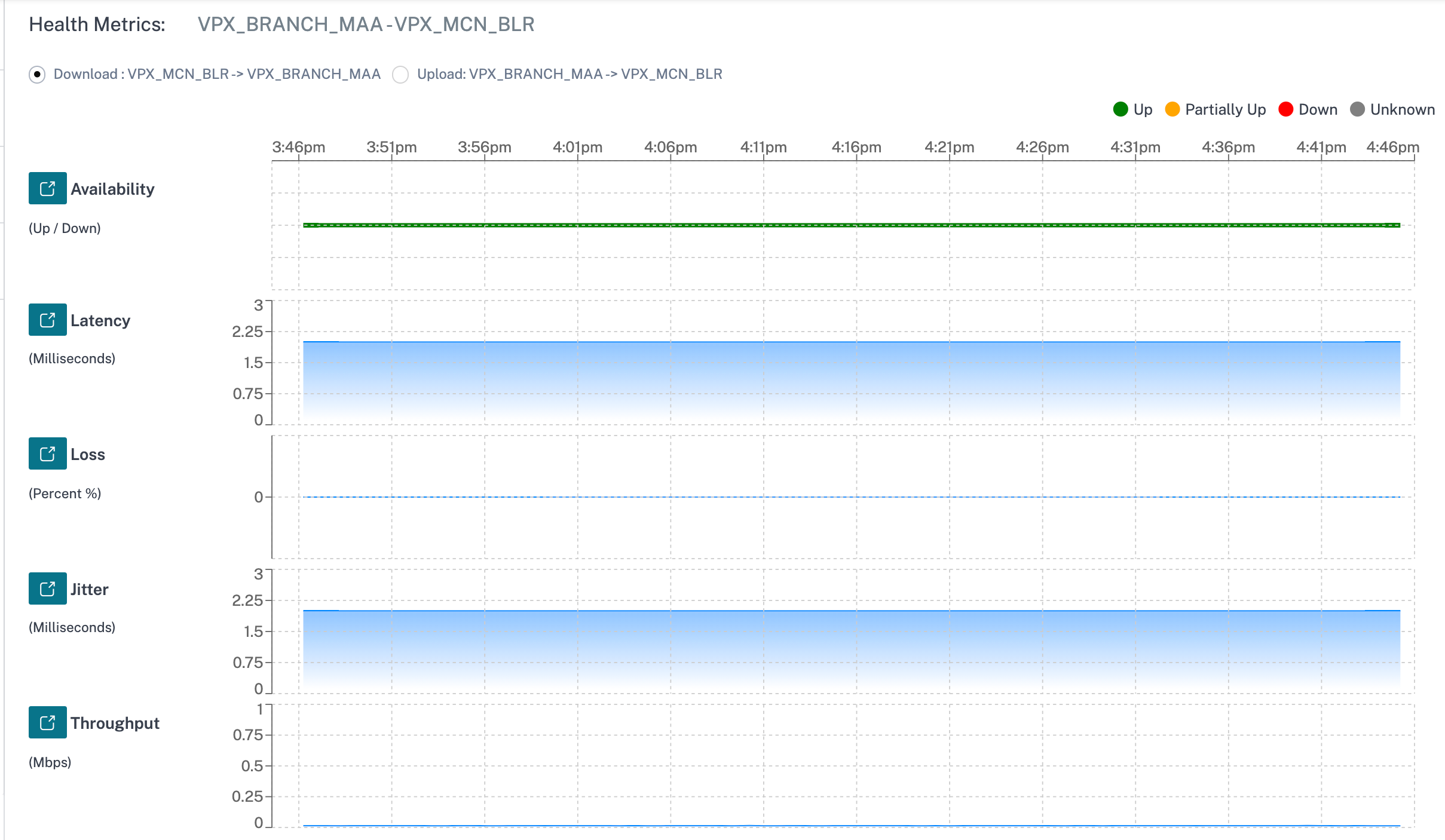
You can further drill down into each health metric to get a comparative view of the overlay virtual path and the underlay member paths for the same metric. This would aid in troubleshooting overlay versus underlay issues.
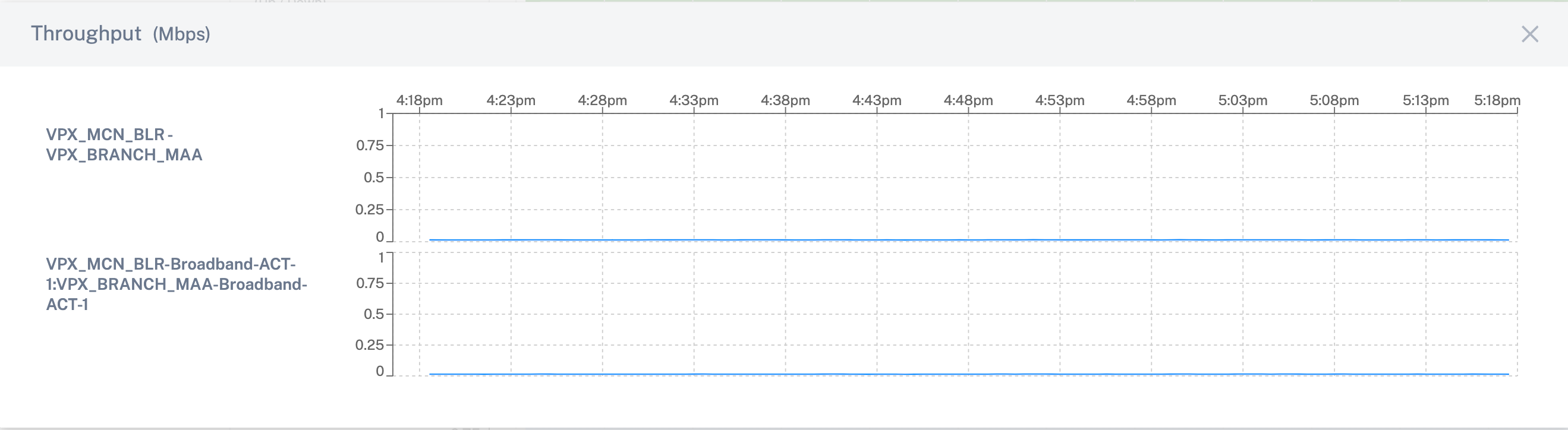
Devices
The Devices tab displays details associated with the site’s devices, interfaces, and disk temperature. You can also reboot the appliance, reset the appliance configuration or download device logs.
The Temperature section displays the temperature of the system, CPU, and the disks in degree Celsius.
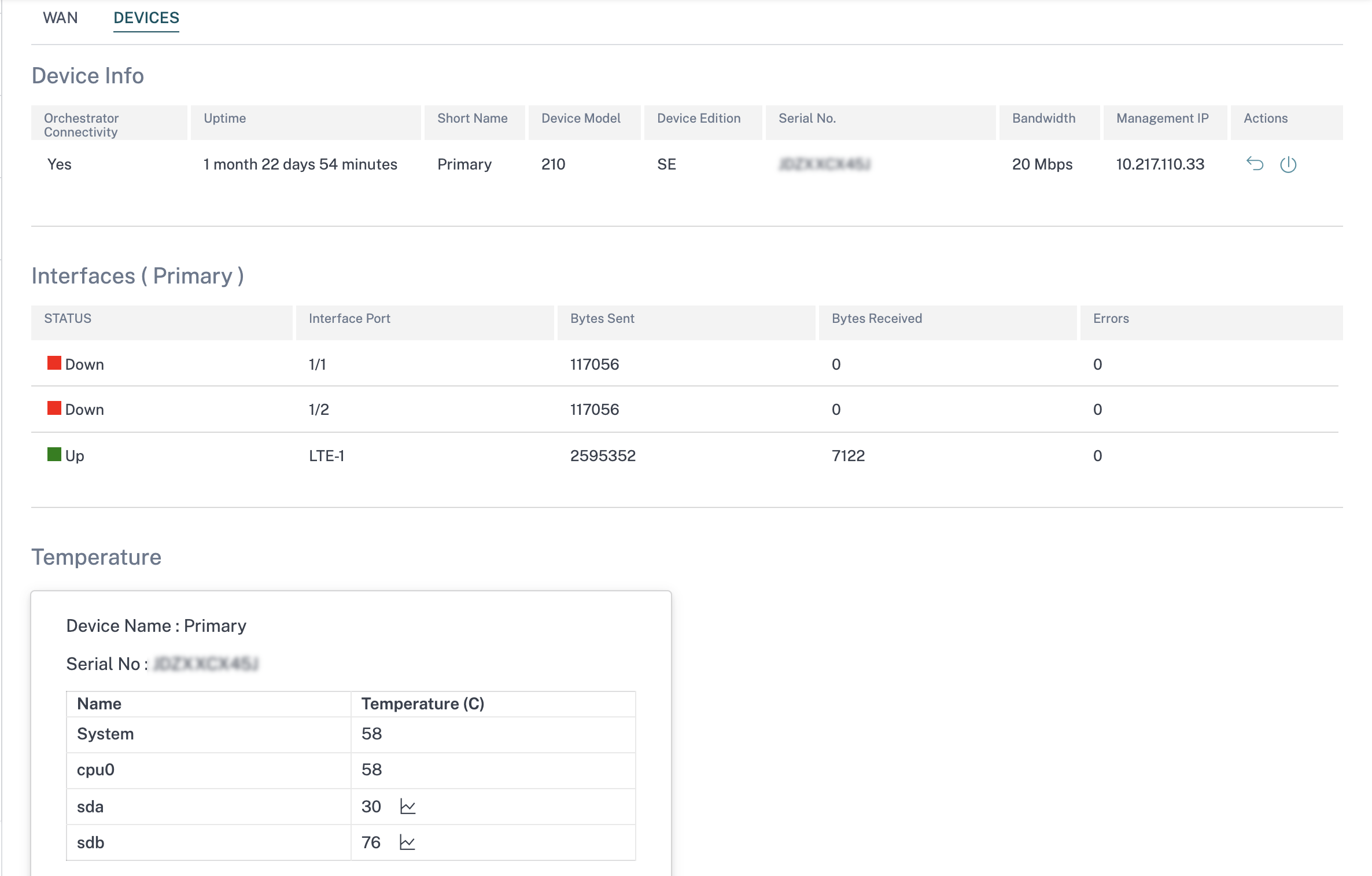
You can also click the graph icon in the Temperature (C) column and view the information in graphical form.
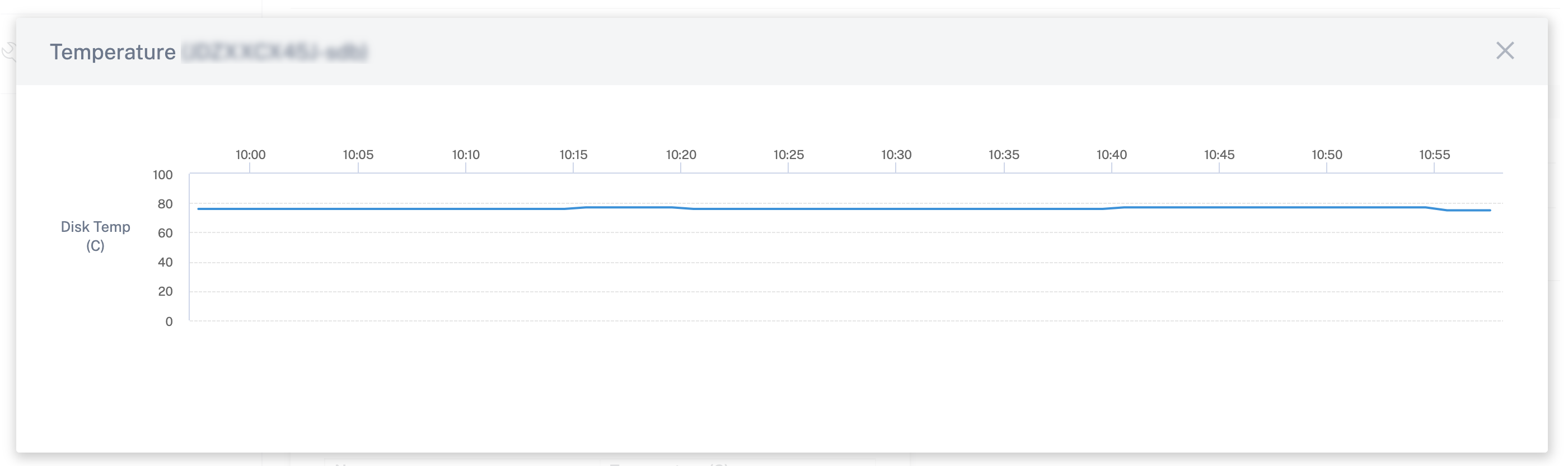
The official version of this content is in English. Some of the Cloud Software Group documentation content is machine translated for your convenience only. Cloud Software Group has no control over machine-translated content, which may contain errors, inaccuracies or unsuitable language. No warranty of any kind, either expressed or implied, is made as to the accuracy, reliability, suitability, or correctness of any translations made from the English original into any other language, or that your Cloud Software Group product or service conforms to any machine translated content, and any warranty provided under the applicable end user license agreement or terms of service, or any other agreement with Cloud Software Group, that the product or service conforms with any documentation shall not apply to the extent that such documentation has been machine translated. Cloud Software Group will not be held responsible for any damage or issues that may arise from using machine-translated content.
DIESER DIENST KANN ÜBERSETZUNGEN ENTHALTEN, DIE VON GOOGLE BEREITGESTELLT WERDEN. GOOGLE LEHNT JEDE AUSDRÜCKLICHE ODER STILLSCHWEIGENDE GEWÄHRLEISTUNG IN BEZUG AUF DIE ÜBERSETZUNGEN AB, EINSCHLIESSLICH JEGLICHER GEWÄHRLEISTUNG DER GENAUIGKEIT, ZUVERLÄSSIGKEIT UND JEGLICHER STILLSCHWEIGENDEN GEWÄHRLEISTUNG DER MARKTGÄNGIGKEIT, DER EIGNUNG FÜR EINEN BESTIMMTEN ZWECK UND DER NICHTVERLETZUNG VON RECHTEN DRITTER.
CE SERVICE PEUT CONTENIR DES TRADUCTIONS FOURNIES PAR GOOGLE. GOOGLE EXCLUT TOUTE GARANTIE RELATIVE AUX TRADUCTIONS, EXPRESSE OU IMPLICITE, Y COMPRIS TOUTE GARANTIE D'EXACTITUDE, DE FIABILITÉ ET TOUTE GARANTIE IMPLICITE DE QUALITÉ MARCHANDE, D'ADÉQUATION À UN USAGE PARTICULIER ET D'ABSENCE DE CONTREFAÇON.
ESTE SERVICIO PUEDE CONTENER TRADUCCIONES CON TECNOLOGÍA DE GOOGLE. GOOGLE RENUNCIA A TODAS LAS GARANTÍAS RELACIONADAS CON LAS TRADUCCIONES, TANTO IMPLÍCITAS COMO EXPLÍCITAS, INCLUIDAS LAS GARANTÍAS DE EXACTITUD, FIABILIDAD Y OTRAS GARANTÍAS IMPLÍCITAS DE COMERCIABILIDAD, IDONEIDAD PARA UN FIN EN PARTICULAR Y AUSENCIA DE INFRACCIÓN DE DERECHOS.
本服务可能包含由 Google 提供技术支持的翻译。Google 对这些翻译内容不做任何明示或暗示的保证,包括对准确性、可靠性的任何保证以及对适销性、特定用途的适用性和非侵权性的任何暗示保证。
このサービスには、Google が提供する翻訳が含まれている可能性があります。Google は翻訳について、明示的か黙示的かを問わず、精度と信頼性に関するあらゆる保証、および商品性、特定目的への適合性、第三者の権利を侵害しないことに関するあらゆる黙示的保証を含め、一切保証しません。
ESTE SERVIÇO PODE CONTER TRADUÇÕES FORNECIDAS PELO GOOGLE. O GOOGLE SE EXIME DE TODAS AS GARANTIAS RELACIONADAS COM AS TRADUÇÕES, EXPRESSAS OU IMPLÍCITAS, INCLUINDO QUALQUER GARANTIA DE PRECISÃO, CONFIABILIDADE E QUALQUER GARANTIA IMPLÍCITA DE COMERCIALIZAÇÃO, ADEQUAÇÃO A UM PROPÓSITO ESPECÍFICO E NÃO INFRAÇÃO.