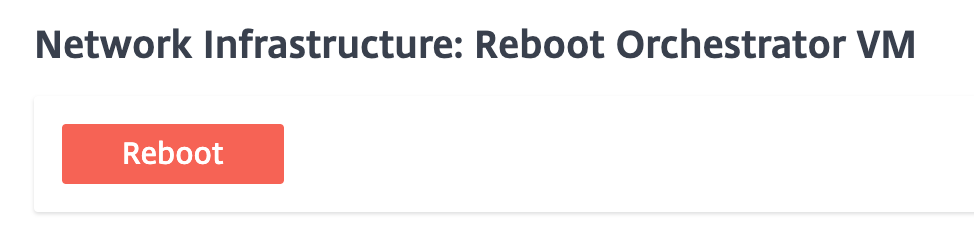Orchestrator diagnostics
This section provides information on the diagnostic activities that can be performed on Citrix SD-WAN Orchestrator for On-premises infrastructure.
Note
In a provider managed setup, provider administrators have access to all the GUI pages Infrastructure > Orchestrator Diagnostics. Customer administrators have access to view only Platform events and logs and Platform health GUI pages.
Platform events and logs
Any change in platform level attributes, such as CPU, memory, or storage in the system is logged as an event and displayed on the Citrix SD-WAN Orchestrator for On-premises.
For example, if CPU usage exceeds the set limit, a platform event is logged and an alarm is triggered. The alarm comes up in the Notifications bar. The notification gets cleared if the CPU usage gets decreased. The Platform Events & Logs page maintains the history of all platform related alarms that were triggered. If the CPU usage decreases, the alarm status becomes INACTIVE. If it is still above the limits, the alarm status remains ACTIVE.
To view the platform events, navigate to Infrastructure > Orchestrator Diagnostics > Platform Events & Logs.
The following details are displayed for logged platform events:
- Description: The description of the platform event.
- Alarm Status: The status of the alarm. If the platform attribute exceeds the set limit, then the status is ACTIVE. If the platform level attribute subsides to a value within the set limit, then alarm status is INACTIVE.
- Resource: The platform level attribute – CPU, Memory, or Storage.
- Current Value: The latest value of the logged platform attribute.
- Created At: The time when the platform event occurred.
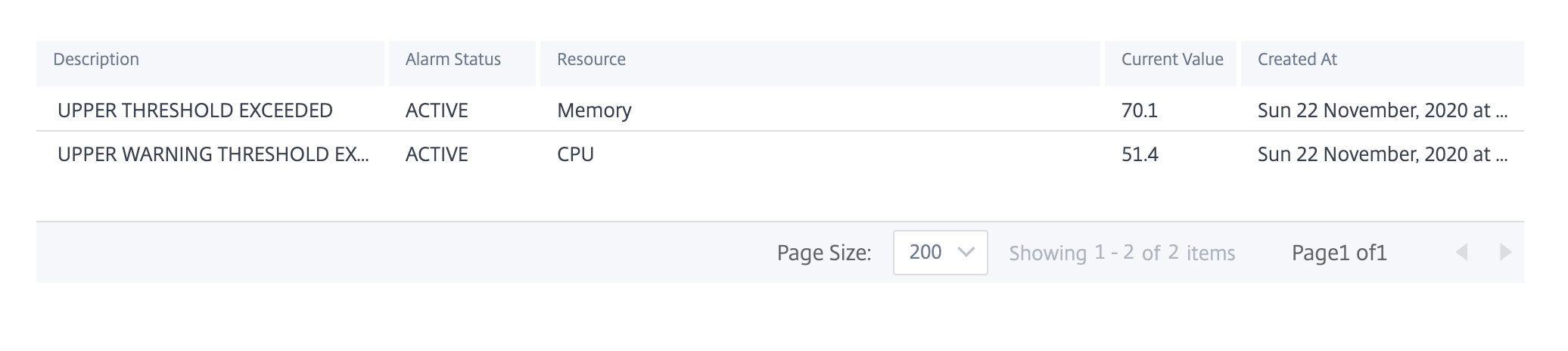
Platform health
You can view the health of the Citrix SD-WAN Orchestrator for On-premises platform. The health information includes real-time values (in percentage) for CPU usage, Memory usage, and free storage available.
To view the platform health, navigate to Infrastructure > Orchestrator Diagnostics > Platform Health.
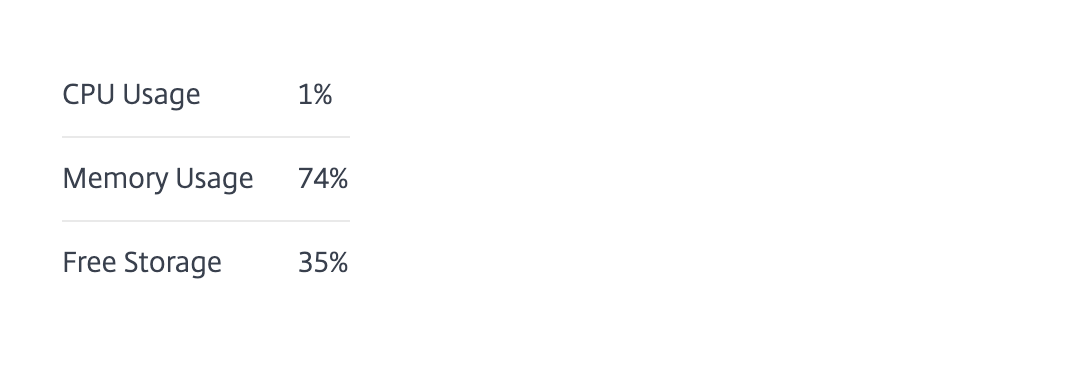
Diagnostic info
A diagnostic package consists of System Log files, system information, and other necessary details that assist the Support team in diagnosing and resolving issues with your system.
To create a diagnostic package, navigate to Infrastructure > Orchestrator Diagnostics > Diagnostic info. Click Create. After the package is created, you can download it to your computer and then share it with the Support team.
NOTE
Citrix SD-WAN Orchestrator for On-premises can store a maximum of five diagnostic packages at a time.
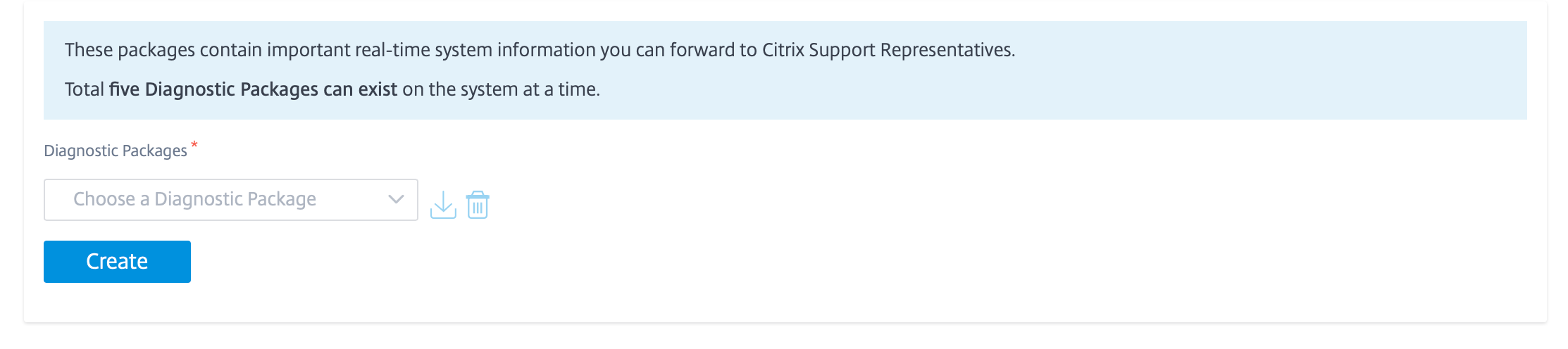
Restart Citrix SD-WAN Orchestrator for On-premises app
You can restart only the Citrix SD-WAN Orchestrator for On-premises app without rebooting the Operating System (OS). During restart, Citrix SD-WAN Orchestrator for On-premises app goes offline and the all services become unavailable. It takes approximately 6 minutes for the restart to complete. After the restart, Citrix SD-WAN Orchestrator for On-premises login page is displayed.
To restart Citrix SD-WAN Orchestrator for On-premises app, navigate to Infrastructure > Orchestrator Diagnostics > Restart Orchestrator App. Click Restart and Yes, Restart to confirm.
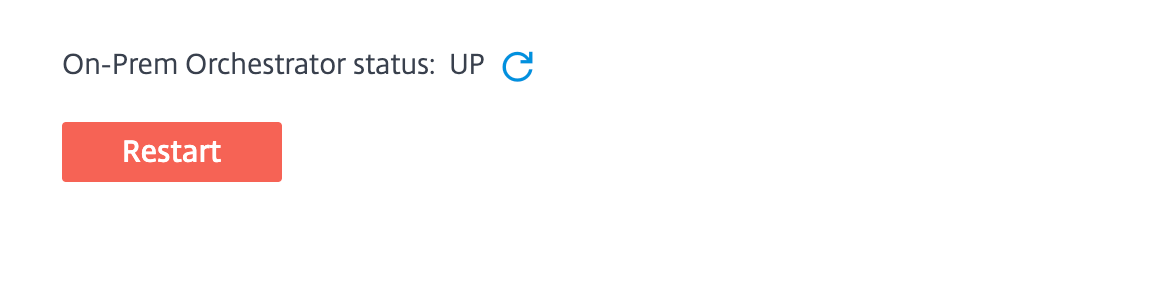
Reboot Citrix SD-WAN Orchestrator for On-premises VM
The Reboot process restarts the Operating System (OS) of Citrix SD-WAN Orchestrator for On-premises. During the reboot, Citrix SD-WAN Orchestrator for On-premises goes offline and all services become unavailable. It takes approximately 6 to 8 minutes for the reboot to complete. After the reboot, Citrix SD-WAN Orchestrator for On-premises login page is displayed.
You can reboot Citrix SD-WAN Orchestrator for On-premises as part of a troubleshooting activity or during a maintenance activity.
To reboot, navigate to Infrastructure > Orchestrator Diagnostics > Reboot Orchestrator VM. Click Reboot and Yes, Reboot to confirm.