Citrix SD-WAN Orchestrator™ for On-premises log-in
This article describes how a customer can first time log in to the Citrix SD-WAN Orchestrator for On-premises.
Following are the prerequisites that you need to have before login to the Citrix SD-WAN Orchestrator for On-premises:
-
You must have a Citrix Cloud Account. For more information, see Customer accesses SD-WAN Orchestrator.
-
To use Citrix SD-WAN Orchestrator for On-premises, you must have an account in the Citrix SD-WAN Orchestrator service. For more information, see Onboarding Citrix SD-WAN Orchestrator service.
-
Create an administrator with custom privileges.
-
Create a client from the API Access page to get the customer ID, ID, and Secret detail. These details are needed during the Citrix SD-WAN Orchestrator for On-premises log in
Note
Without the Cloud login, you cannot proceed to the local login.
Create Administrator
A provider or an enterprise customer can invite an administrator to manage their SD-WAN network. Perform the following steps to invite an administrator:
-
Log in to the Citrix Cloud™ and navigate to Identity and Access Management.
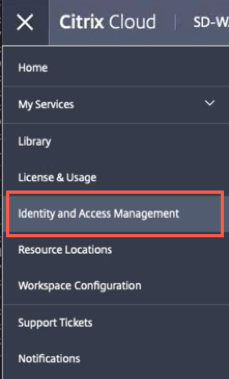
-
Go to Administrators page and select Citrix® Identity from the identity provider drop-down list.
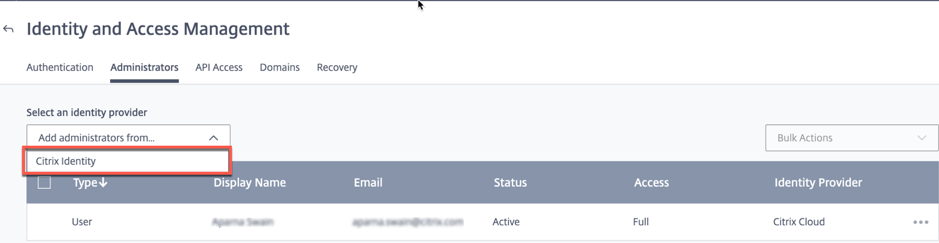
-
Enter the new administrator email id and click Invite.
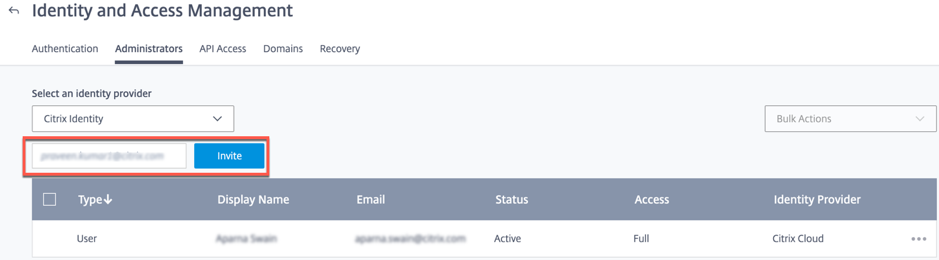
-
You can choose either Full access or Custom access. It is recommended to set the custom access for the administrator managing only SD-WAN services. When the Custom access radio button is selected, you must also select the Secure Client check box from the General Management section and SD-WAN check box.
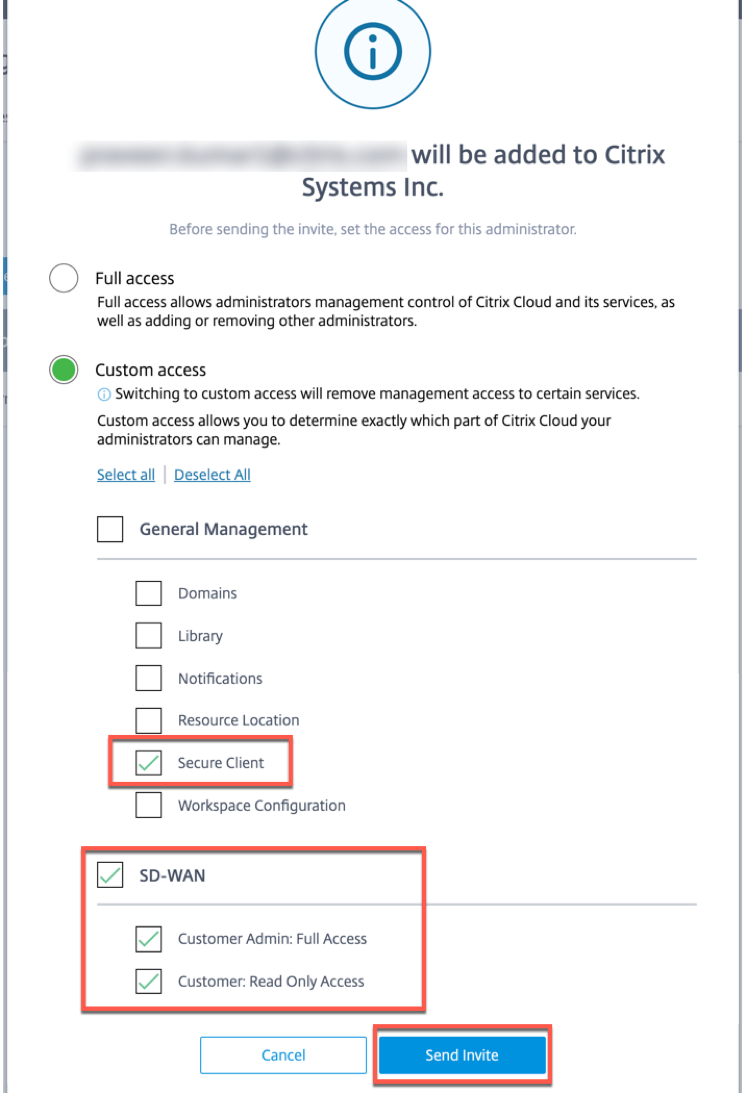
-
Click Send Invite.
Once you created the administrator account, login through the administrator account to generate the API keys.
Note
If you already have a custom administrator role, then you can use it to create the API token.
Generate API token
Perform the following steps to log in to Citrix SD-WAN Orchestrator for On-premises.
-
Log in to the Citrix Cloud and navigate to Identity and Access Management.
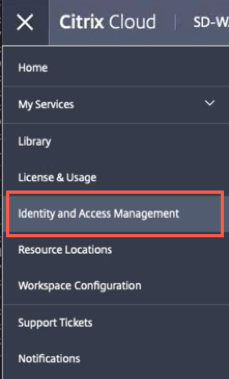
-
Go to API Access page.
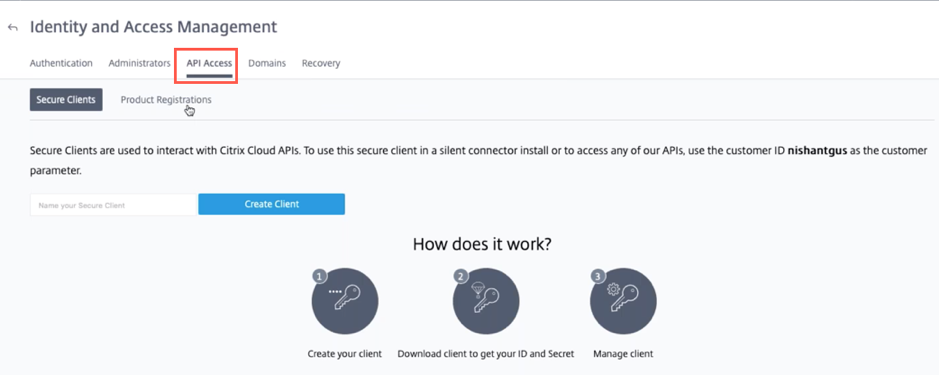
-
Create a client. Note down the Customer ID that you need later to login to Citrix SD-WAN Orchestrator for On-premises.
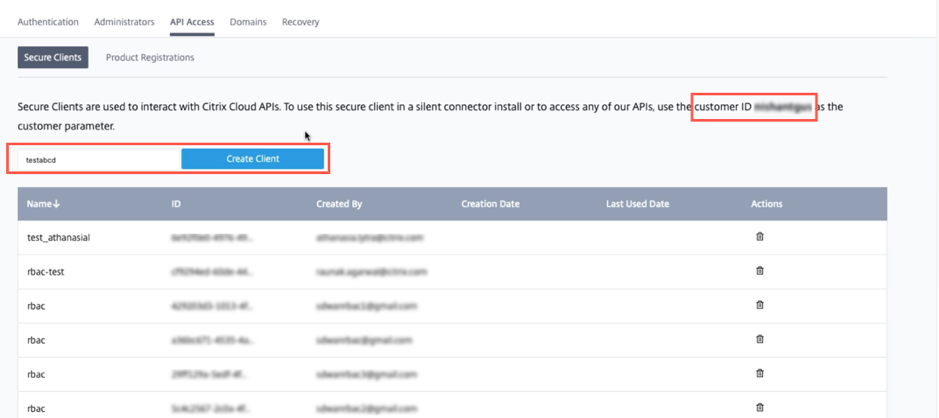
-
On click of Create Client, it provides you the ID and a Secret key that you can copy and save, or download.
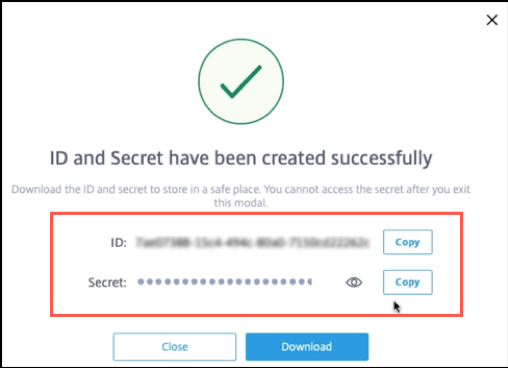
-
Go to your Citrix Hypervisor (XenServer/VMware) and boot up Citrix SD-WAN Orchestrator for On-premises.
-
Once the Citrix SD-WAN Orchestrator for On-premises is booted up, provide the default user name (admin) and Password (password).
Note
It is mandatory to change the default admin user account password on a first time logon. This change is enforced using both CLI and UI.
-
If the DHCP server is not configured in the SD-WAN network, you have to manually enter a static IP address. To configure a static IP address as the management IP address:
- In the console, enter the CLI command
management_ip. - Enter the command
set interface <ipaddress> <subnetmask> <gateway>.
Note
- The management IP address is the IP address of the Citrix SD-WAN Orchestrator for On-premises virtual machine, use this IP address to log into the Citrix SD-WAN Orchestrator for On-premises Web UI.
- The management interface can be configured via the two methods – CLI and DHCP.
- In the console, enter the CLI command
-
Once the Citrix SD-WAN Orchestrator for On-premises is booted up, by default it is configured with DNS servers 9.9.9.9 and 149.112.112.112 as primary and secondary respectively. If necessary, you can change the DNS server IP address using the following commands:
- In the console, enter the CLI command
set_dns. - Enter the command
set primary <ipaddress>and then enteryto confirm the change. - Enter the command
set secondary <ipaddress>and enteryto confirm the change.
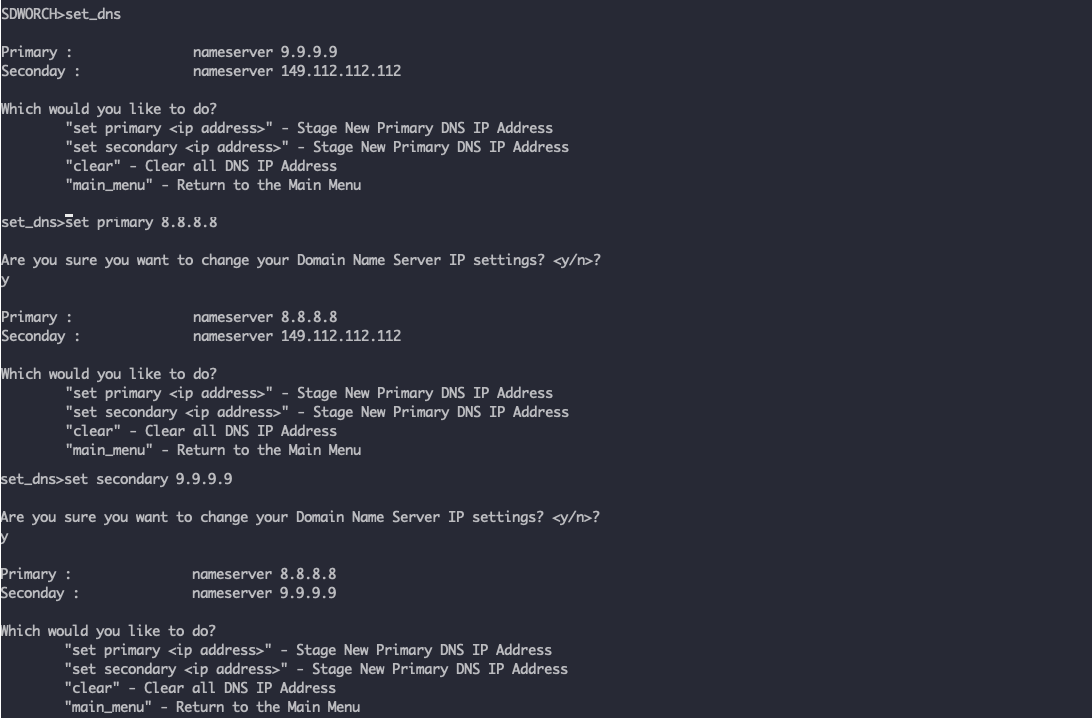
- In the console, enter the CLI command
-
Open a new browser using the management IP. The following screen appears:
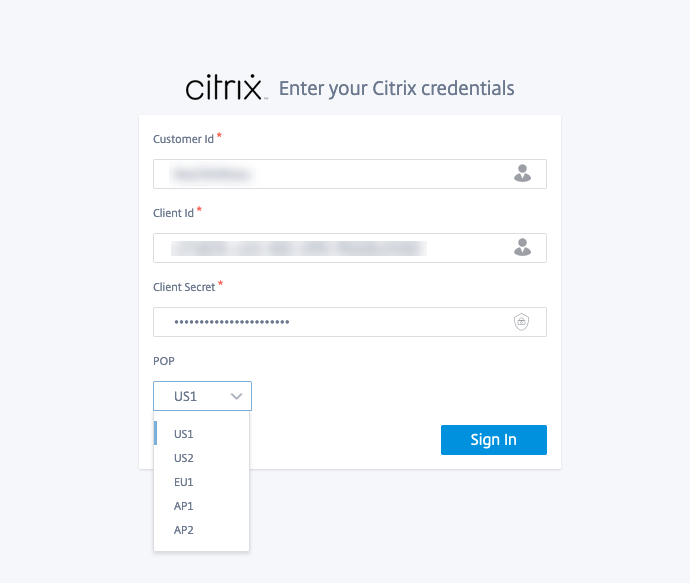
-
Provide the Customer ID, Client ID, and Client Secret that you saved or downloaded earlier while creating the client from the cloud Orchestrator. Select the POP in which your cloud account was on boarded. You cannot change the POP after a successful login.
Note
This screen appears once in 15 days. For the subsequent log on/out, you see only the local login page.
-
Provide the default user name and password on the local login page.
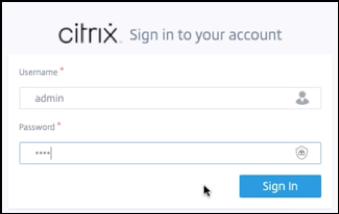
You can see that the Citrix SD-WAN Orchestrator for On-premises Dashboard page appears.
