This content has been machine translated dynamically.
Dieser Inhalt ist eine maschinelle Übersetzung, die dynamisch erstellt wurde. (Haftungsausschluss)
Cet article a été traduit automatiquement de manière dynamique. (Clause de non responsabilité)
Este artículo lo ha traducido una máquina de forma dinámica. (Aviso legal)
此内容已经过机器动态翻译。 放弃
このコンテンツは動的に機械翻訳されています。免責事項
이 콘텐츠는 동적으로 기계 번역되었습니다. 책임 부인
Este texto foi traduzido automaticamente. (Aviso legal)
Questo contenuto è stato tradotto dinamicamente con traduzione automatica.(Esclusione di responsabilità))
This article has been machine translated.
Dieser Artikel wurde maschinell übersetzt. (Haftungsausschluss)
Ce article a été traduit automatiquement. (Clause de non responsabilité)
Este artículo ha sido traducido automáticamente. (Aviso legal)
この記事は機械翻訳されています.免責事項
이 기사는 기계 번역되었습니다.책임 부인
Este artigo foi traduzido automaticamente.(Aviso legal)
这篇文章已经过机器翻译.放弃
Questo articolo è stato tradotto automaticamente.(Esclusione di responsabilità))
Translation failed!
Replace an affected Citrix SD-WAN™ appliance
To replace an affected appliance in Citrix SD-WAN Orchestrator service:
-
Log in to Citrix SD-WAN Orchestrator service and select the affected site. At the site level, navigate to Configuration > Site Configuration > Device Information and remove the serial number from the Primary Device Serial Number field. Click Save.
Note
If the appliance is still reachable through Citrix SD-WAN Orchestrator service, then the appliance is in “Factory Reset” state.
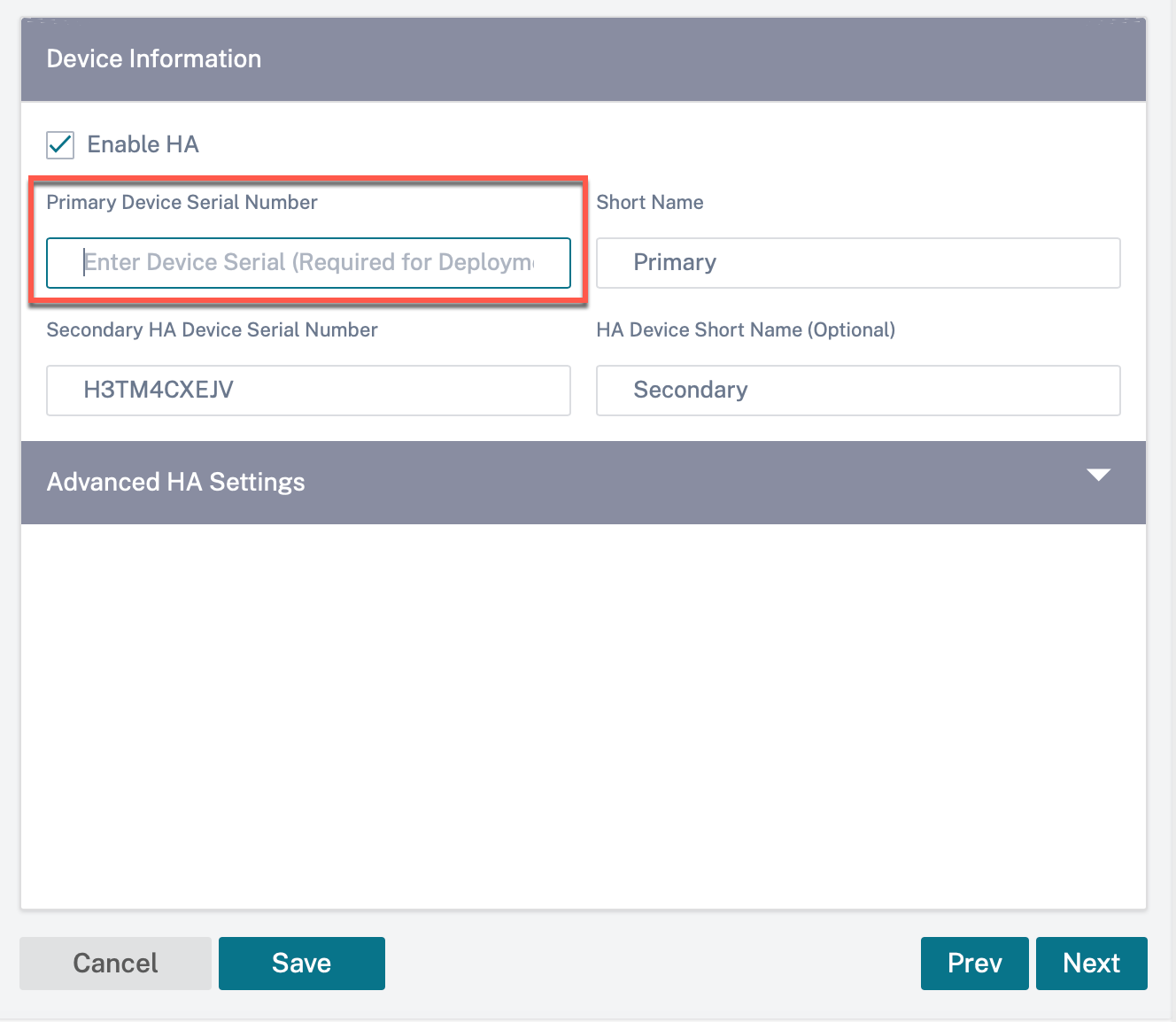
-
Navigate to Dashboard > Devices and ensure that the affected appliance is removed from the list.
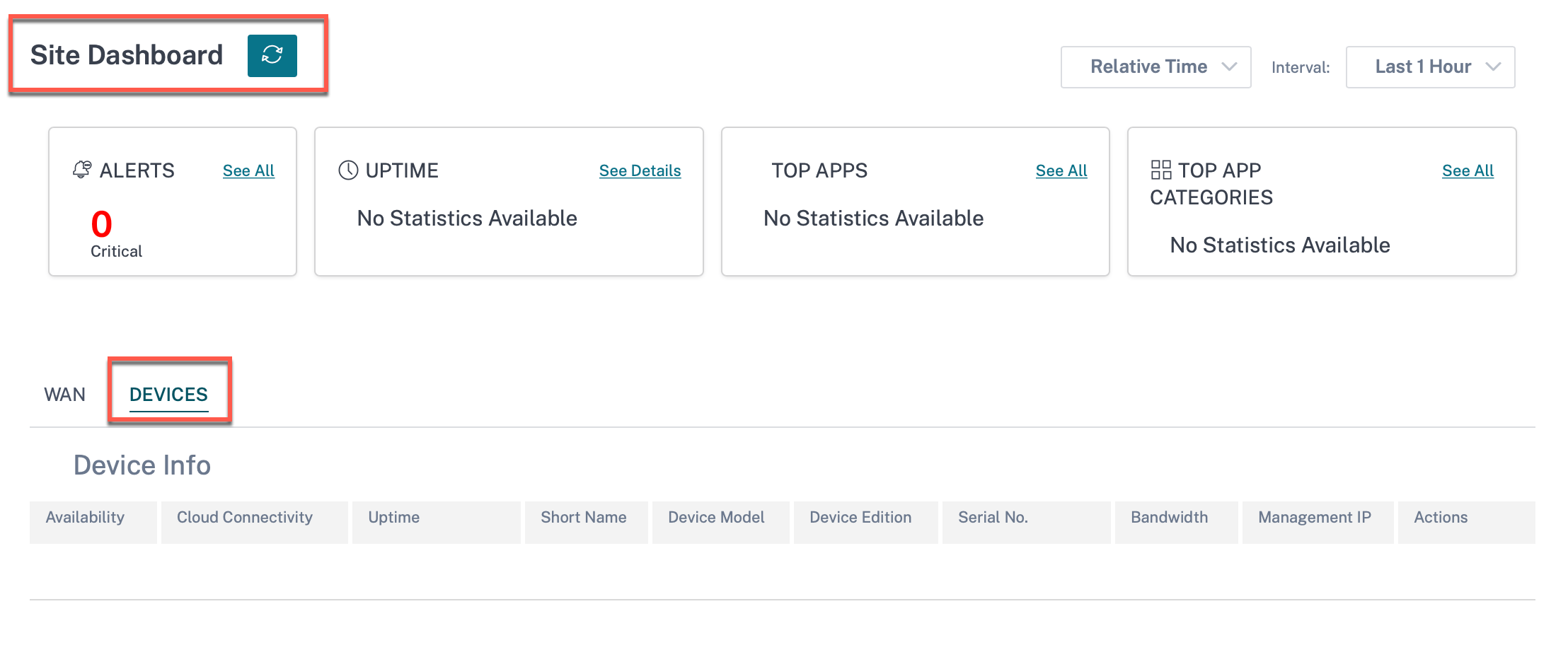
-
Make a note of the affected appliance’s power and cabling setup and then remove the appliance from the rack.
-
Mount the new appliance on the rack and redo the power and cabling as it was for the affected appliance.
-
In the Citrix SD-WAN Orchestrator services UI, at the site level, navigate to Configuration > Site Configuration > Device Details. Add the serial number of the new appliance in the Primary Device Serial Number field. Click Save.
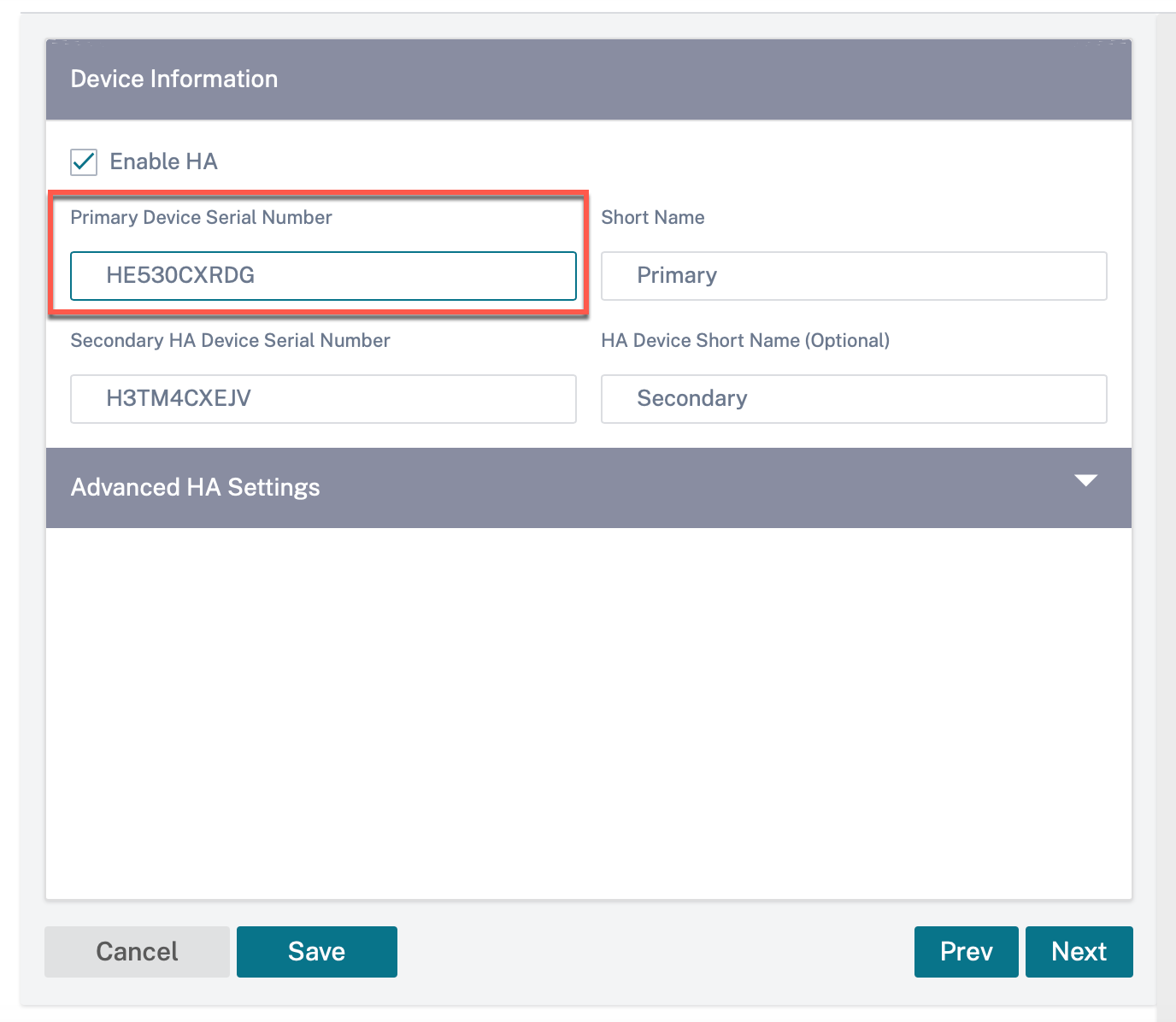
-
Allow a few minutes for the appliance to update cloud connectivity on the site dashboard.
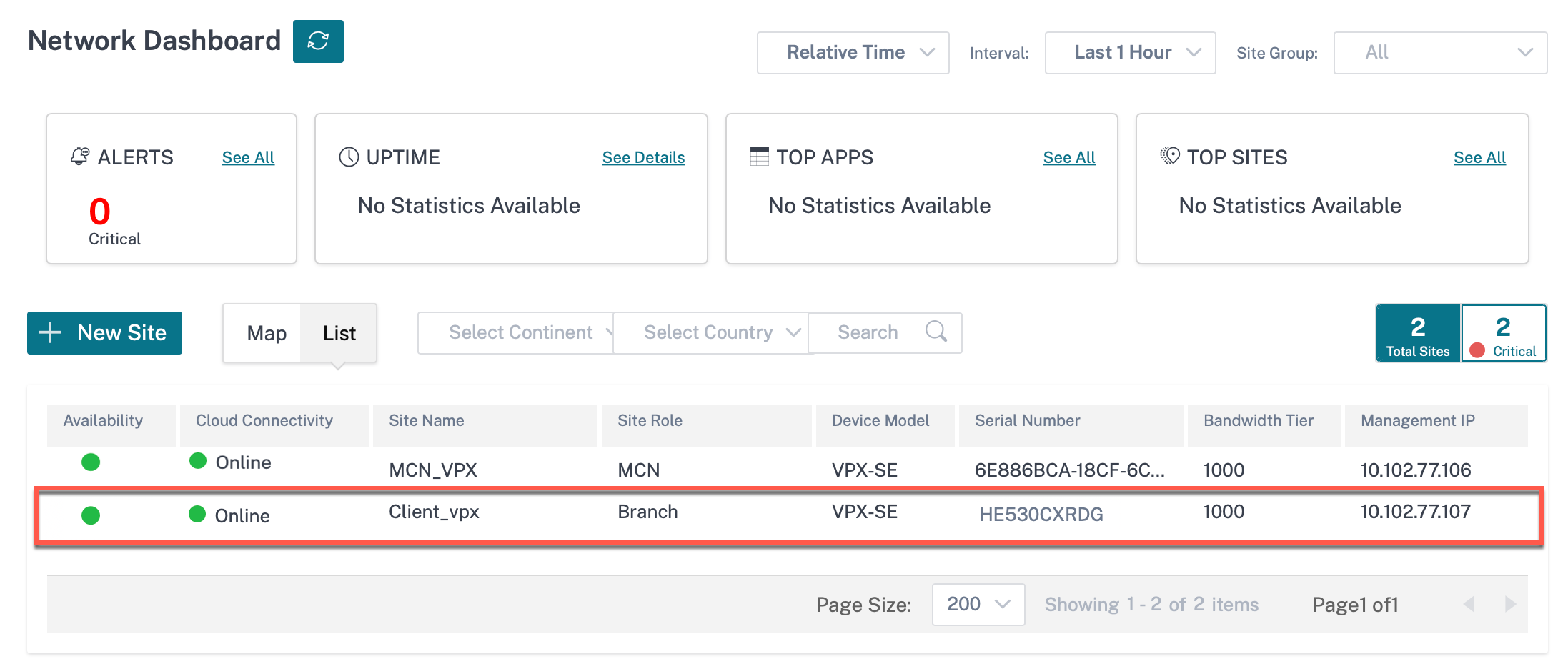
-
At the network level, navigate to Configuration > Network Home and click Deploy Config/Software.
-
Click Stage.
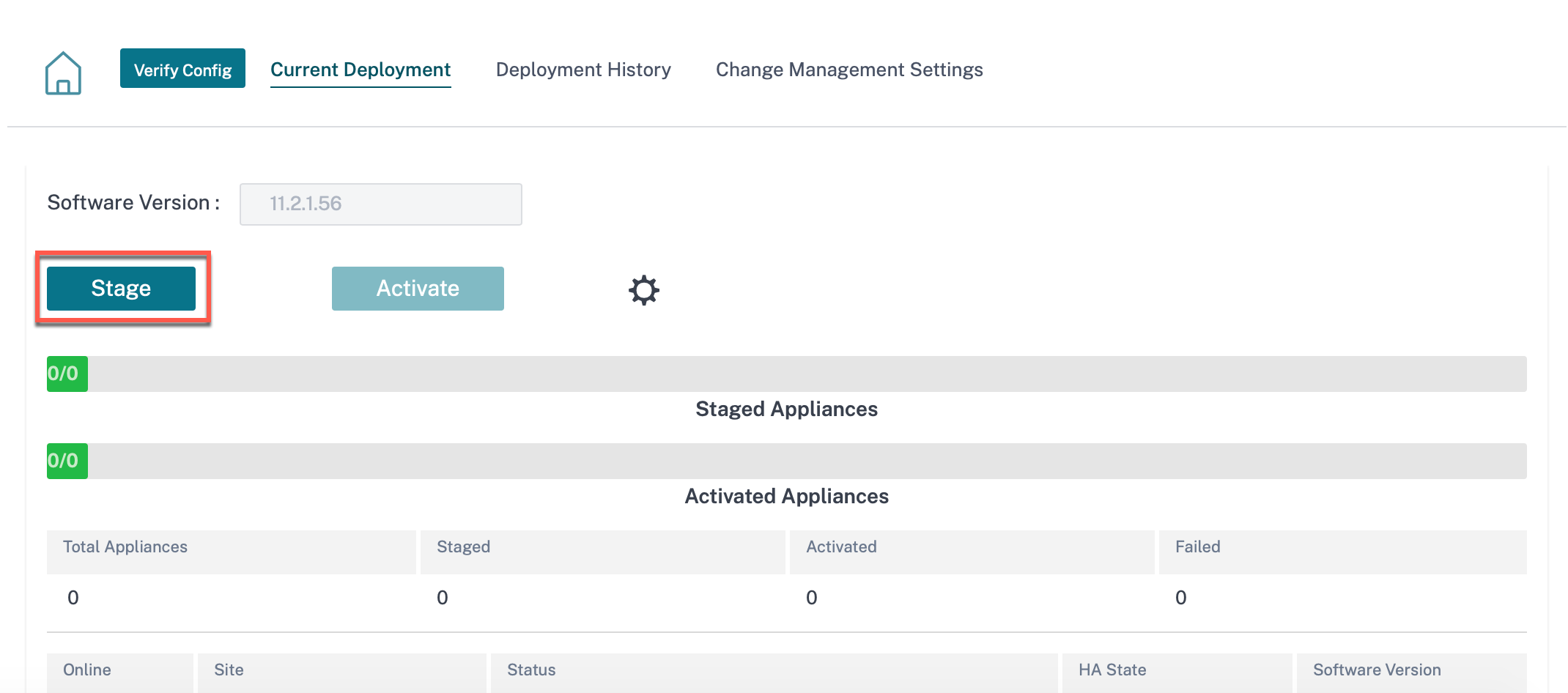
-
Click Activate after staging is completed.
-
Navigate to the site dashboard and verify the successful activation of the appliance.
Share
Share
In this article
This Preview product documentation is Cloud Software Group Confidential.
You agree to hold this documentation confidential pursuant to the terms of your Cloud Software Group Beta/Tech Preview Agreement.
The development, release and timing of any features or functionality described in the Preview documentation remains at our sole discretion and are subject to change without notice or consultation.
The documentation is for informational purposes only and is not a commitment, promise or legal obligation to deliver any material, code or functionality and should not be relied upon in making Cloud Software Group product purchase decisions.
If you do not agree, select I DO NOT AGREE to exit.