This content has been machine translated dynamically.
Dieser Inhalt ist eine maschinelle Übersetzung, die dynamisch erstellt wurde. (Haftungsausschluss)
Cet article a été traduit automatiquement de manière dynamique. (Clause de non responsabilité)
Este artículo lo ha traducido una máquina de forma dinámica. (Aviso legal)
此内容已经过机器动态翻译。 放弃
このコンテンツは動的に機械翻訳されています。免責事項
이 콘텐츠는 동적으로 기계 번역되었습니다. 책임 부인
Este texto foi traduzido automaticamente. (Aviso legal)
Questo contenuto è stato tradotto dinamicamente con traduzione automatica.(Esclusione di responsabilità))
This article has been machine translated.
Dieser Artikel wurde maschinell übersetzt. (Haftungsausschluss)
Ce article a été traduit automatiquement. (Clause de non responsabilité)
Este artículo ha sido traducido automáticamente. (Aviso legal)
この記事は機械翻訳されています.免責事項
이 기사는 기계 번역되었습니다.책임 부인
Este artigo foi traduzido automaticamente.(Aviso legal)
这篇文章已经过机器翻译.放弃
Questo articolo è stato tradotto automaticamente.(Esclusione di responsabilità))
Translation failed!
Diagnostics
You can use Ping, Traceroute, Packet Capture, Bandwidth test, and iPerf diagnostic utilities to test and investigate network connectivity issues on your SD-WAN network. To view the Diagnostics page, navigate to Troubleshooting > Diagnostics.
To view the diagnostics results, click View Results on the top right corner of the Diagnostics page. You can Download, Copy, and Clear the report results as needed.
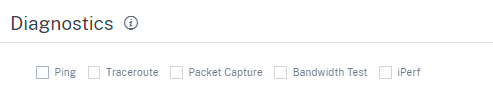
-
Ping – You can check network connectivity by pinging a remote host or a site. Enter the destination details, specify the number of times to send the ping request and the number of data bytes. Provide the destination IP Address and click Run.
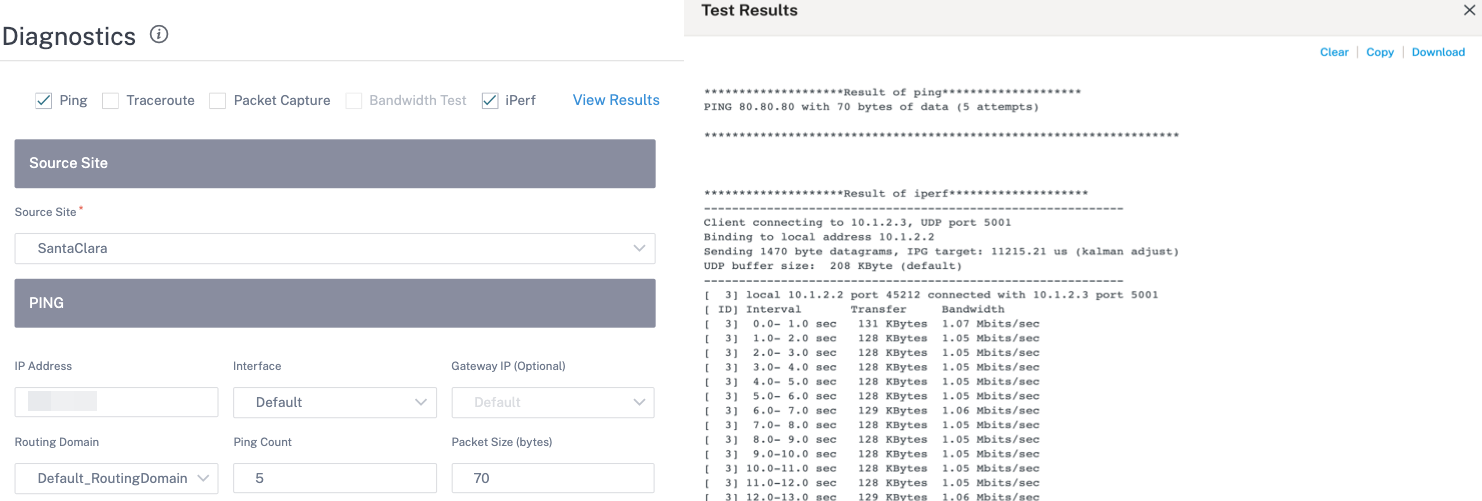
-
Traceroute - You can trace the route and the number of hops between sites. Select the source and destination site along with the path to trace and click Run.
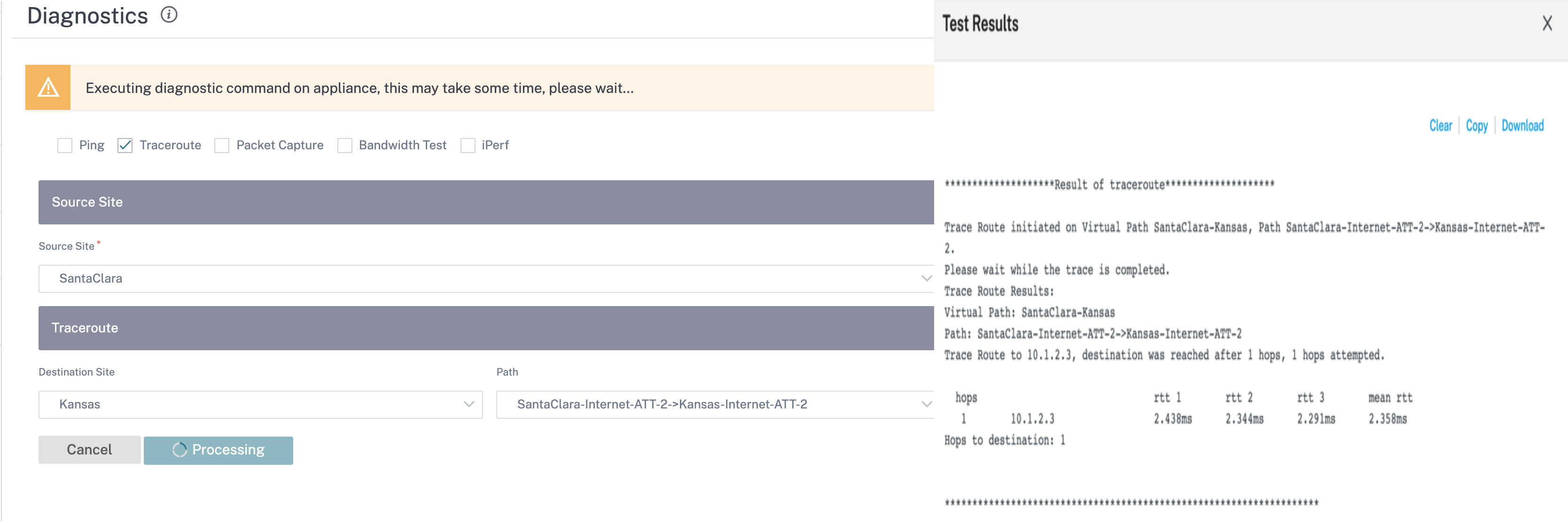
-
Packet Capture – You can intercept the data packet that is traversing over the selected active interface present in the selected site. You can view the source and destination details.
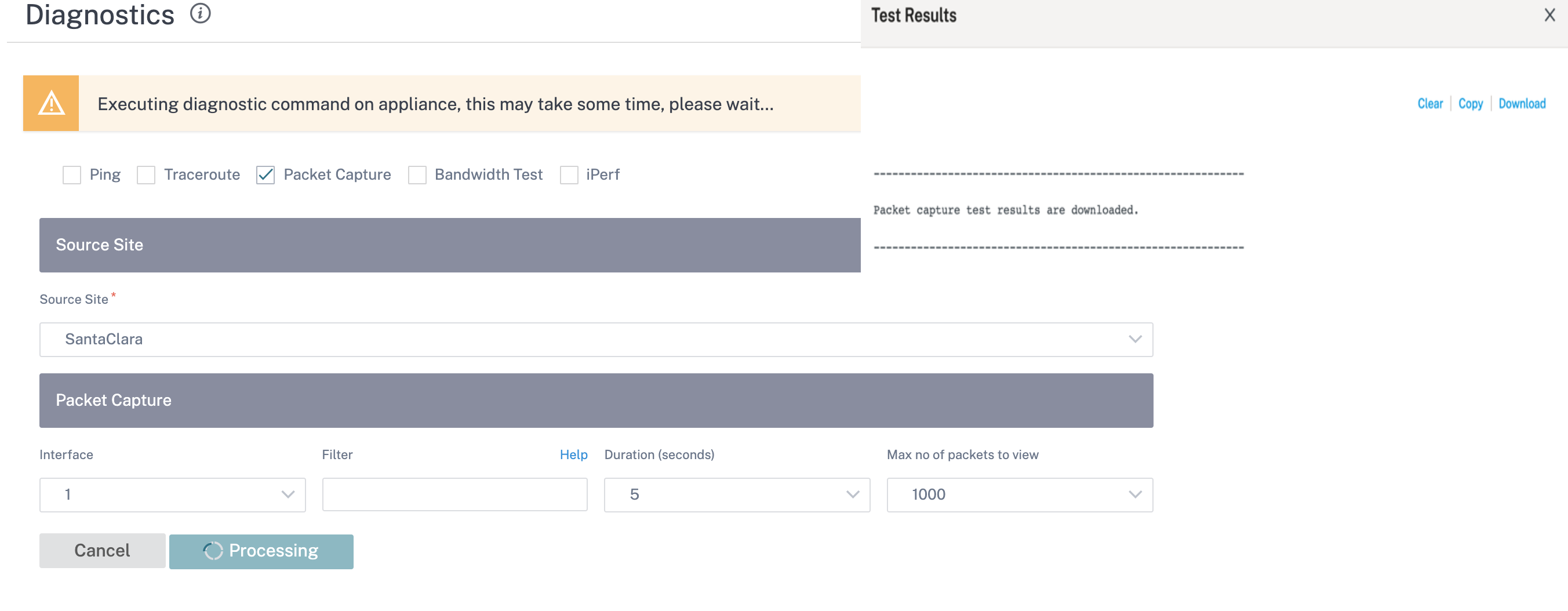
The Help option provides more detail on the Filter Options.
-
Bandwidth Test – You can run a bandwidth test on a specific path of a site to view the maximum, minimum and average bandwidth usage. Enter the source site, destination site, and select the path. Click Run.
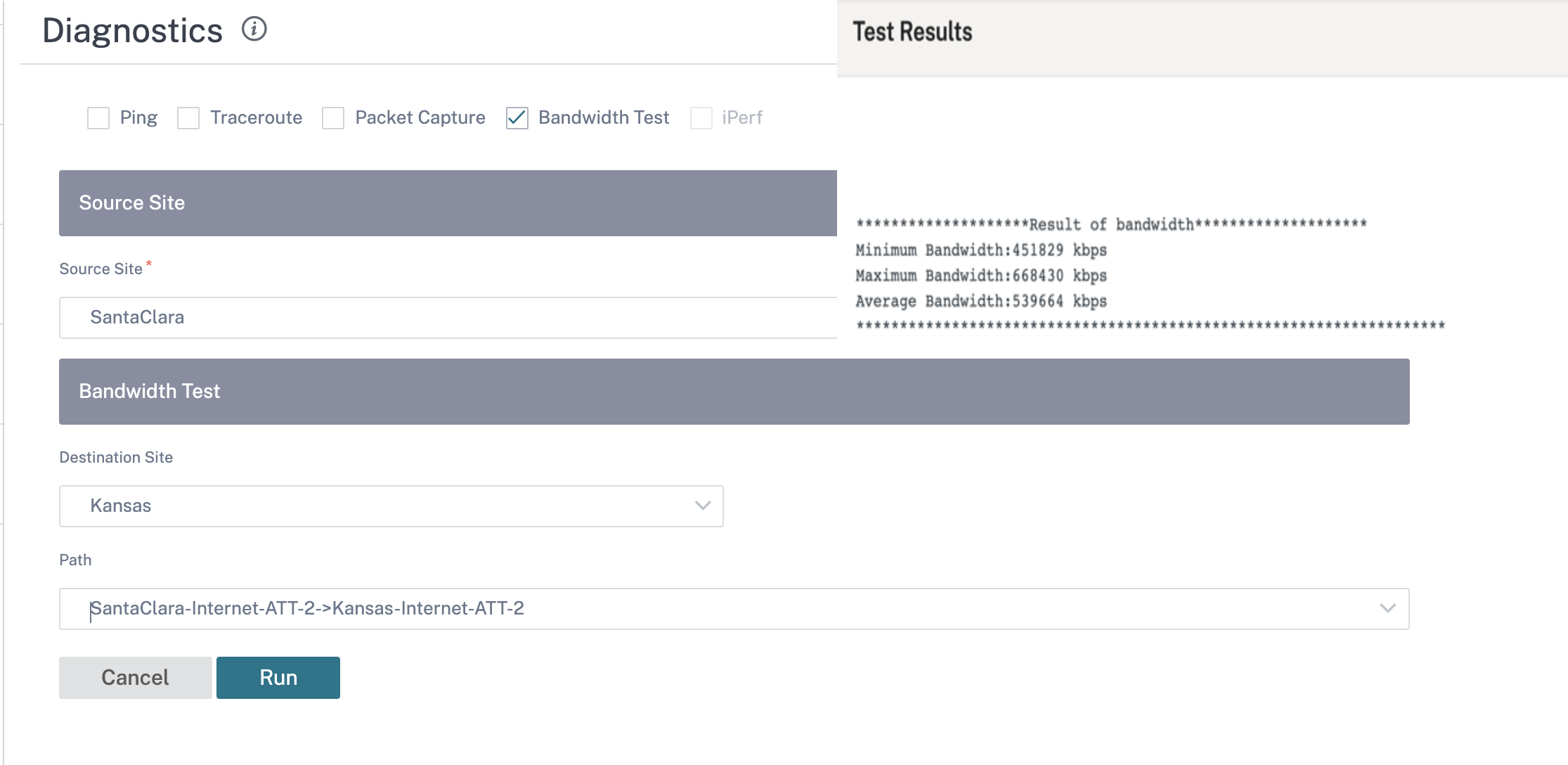
-
iPerf – You can run an iPerf test on a specific path of a site. The iPerf diagnostic tool is used to generate test traffic which allows you to troubleshoot network issues that might result in:
- Frequent change in path state from Good to Bad
- Poor application performance
- Higher packet loss
To run an iPerf diagnostic test, from the customer level, navigate to Troubleshooting > Diagnostics and select the iPerf check box. Enter the transport protocol, time interval, port number, server, bandwidth measurement mode, path to test, server iPerf options, and click Run.
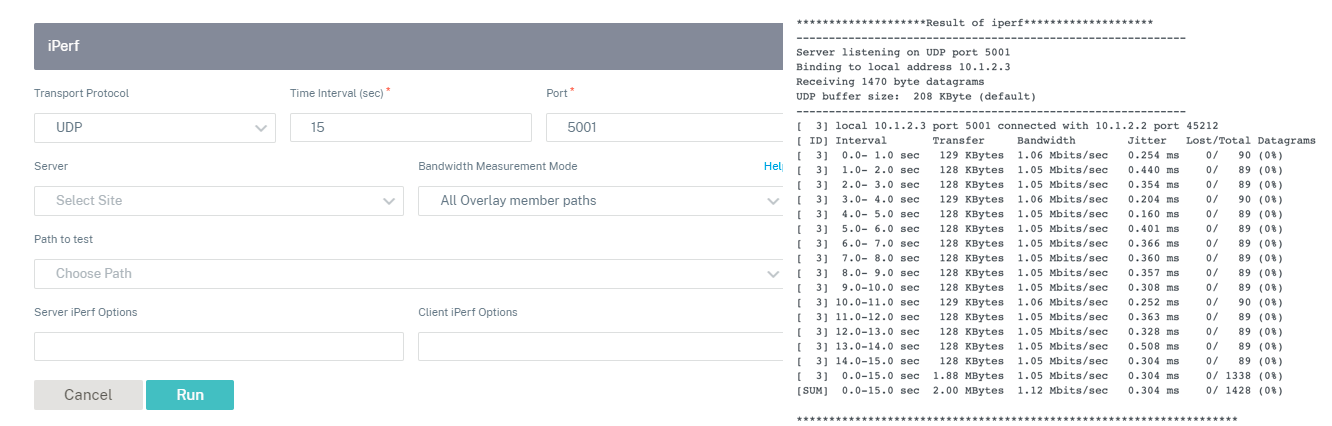
Share
Share
In this article
This Preview product documentation is Cloud Software Group Confidential.
You agree to hold this documentation confidential pursuant to the terms of your Cloud Software Group Beta/Tech Preview Agreement.
The development, release and timing of any features or functionality described in the Preview documentation remains at our sole discretion and are subject to change without notice or consultation.
The documentation is for informational purposes only and is not a commitment, promise or legal obligation to deliver any material, code or functionality and should not be relied upon in making Cloud Software Group product purchase decisions.
If you do not agree, select I DO NOT AGREE to exit.