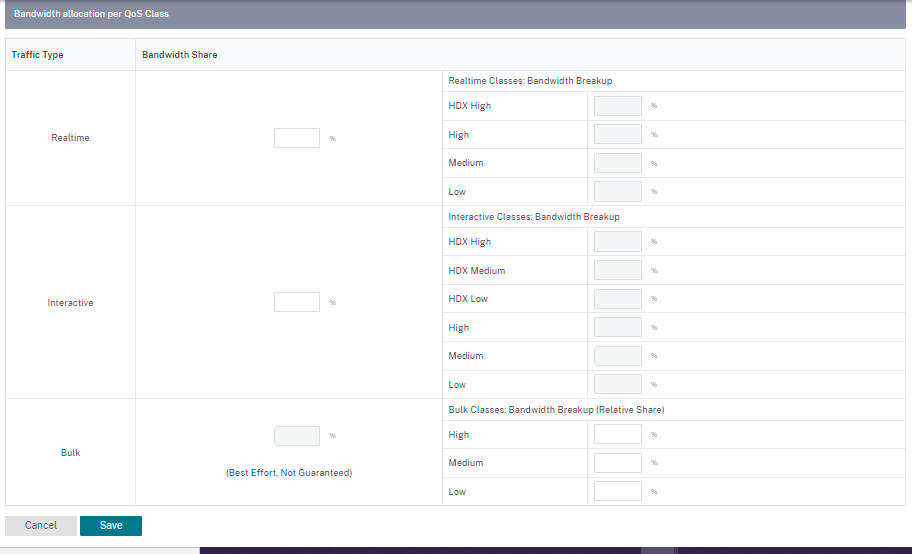QoS policies
An administrator can define application and traffic policies. These policies help to enable traffic steering, Quality of Service (QoS), and filtering capabilities for applications. Specify whether a defined rule can be applied globally across all the sites in the network or on certain specific sites.
Policies are defined in the form of multiple rules which get applied in the user-defined order.
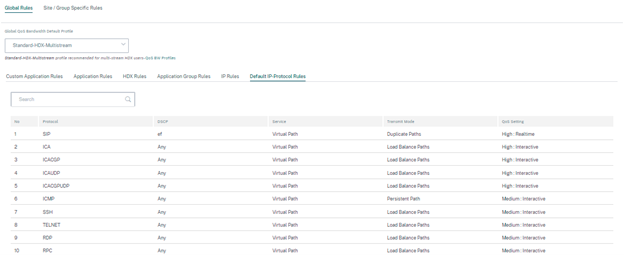
Create new rule
An administrator must place the defined rule based on the priority. The priorities are categorized based on parameters such as top of the list, bottom of the list, or a specific row.
It is recommended to have more specific rules for applications or sub applications at the top, followed by less specific rules for the ones representing broader traffic.
For example, you can create specific rules for both Facebook Messenger (sub application) and Facebook (application). Put a Facebook Messenger rule on top of the Facebook rule so that the Facebook Messenger rule gets selected. If the order is reversed, Facebook Messenger being a subapplication of the Facebook application, the Facebook Messenger rule would not get selected. It is important to get the order right.
Match criteria
Select traffic for a defined rule such as:
- An application
- Custom defined application
- Group of applications or IP protocol based rule
Rule scope
Specify whether a defined rule can be applied globally across all the sites in the network or on certain specific sites.
Application steering
Navigate to Configuration > QoS > Custom Application Rules. Specify how the traffic needs to be steered.
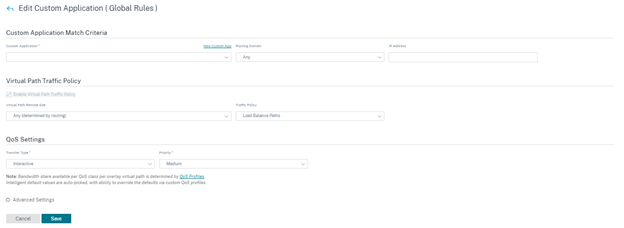
New Custom App: Select a match criterion from the list. The administrator can add a new custom application by giving a name to:
- Custom application
- Protocol (TCP, UDP, ICMP)
- Network IP/Prefix
- Port
- DSCP tag
You can also create a domain name based custom application.
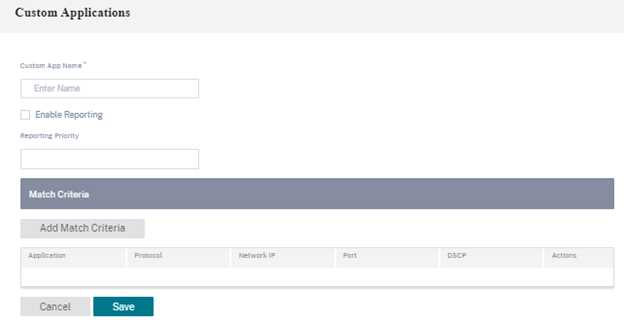
Click Verify Configuration on the Configuration > QoS Policies page to validate any audit error.

IP Rules
IP Rules help you to create rules for your network and take certain Quality of Service (QoS) decisions based on the rules. For more information on IP rules, see IP rules.
QoS profiles
The Quality of Service (QoS) section helps to create the QoS profile by using the + QoS Profile option. The QoS profile provides improved service to certain traffic. The goal of QoS is to provide priority including traffic type (Real-time, Interactive, and Bulk classes) and dedicated bandwidth. The bandwidth breakups are available in % values. This also improved loss characteristics.
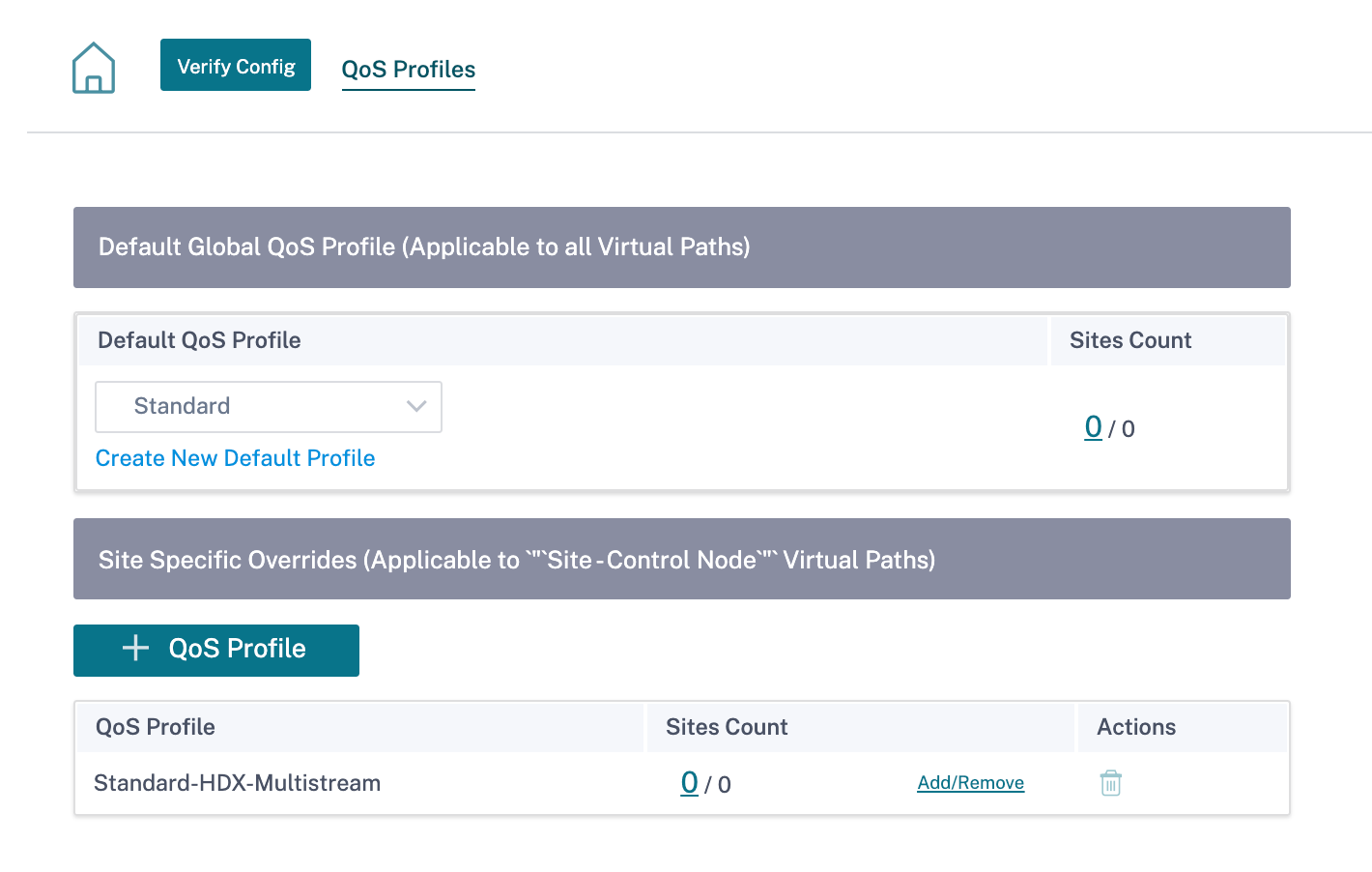
Click Verify Configuration on the Configuration > QoS Policies page to validate any audit error.

Customizing QoS profiles
If the virtual path default sets are in use, classes can be modified under Configuration > QoS > QoS Profiles. Click Create New Default Profile, enter a name for the default set, select the sites, and update the bandwidth allocation for the QoS class. Click Save. For more information about Classes, see Classes.