This content has been machine translated dynamically.
Dieser Inhalt ist eine maschinelle Übersetzung, die dynamisch erstellt wurde. (Haftungsausschluss)
Cet article a été traduit automatiquement de manière dynamique. (Clause de non responsabilité)
Este artículo lo ha traducido una máquina de forma dinámica. (Aviso legal)
此内容已经过机器动态翻译。 放弃
このコンテンツは動的に機械翻訳されています。免責事項
이 콘텐츠는 동적으로 기계 번역되었습니다. 책임 부인
Este texto foi traduzido automaticamente. (Aviso legal)
Questo contenuto è stato tradotto dinamicamente con traduzione automatica.(Esclusione di responsabilità))
This article has been machine translated.
Dieser Artikel wurde maschinell übersetzt. (Haftungsausschluss)
Ce article a été traduit automatiquement. (Clause de non responsabilité)
Este artículo ha sido traducido automáticamente. (Aviso legal)
この記事は機械翻訳されています.免責事項
이 기사는 기계 번역되었습니다.책임 부인
Este artigo foi traduzido automaticamente.(Aviso legal)
这篇文章已经过机器翻译.放弃
Questo articolo è stato tradotto automaticamente.(Esclusione di responsabilità))
Translation failed!
High Availability for MCN
An SD-WAN High Availability (HA) configuration is a configuration in which two SD-WAN Appliances at a site serve in an Active/Standby partnership, for redundancy purposes.
Important
Both appliances in an HA pair must be the same appliance model.
To configure High Availability for the MCN site, do the following:
-
Continuing in the Sites tree for the new MCN site, click + to the left of the High Availability branch for the site. This displays the High Availability configuration form.
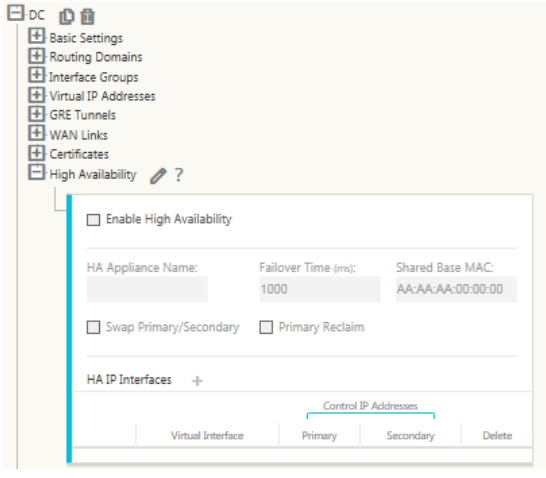
-
Click Edit (pencil icon) to the right of the High Availability branch to enable editing.
-
Select the Enable High Availability check box. This enables High Availability for the site, and enables the first level of fields for configuring. A red asterisk (*) indicates a required field where you must enter a non-default value.
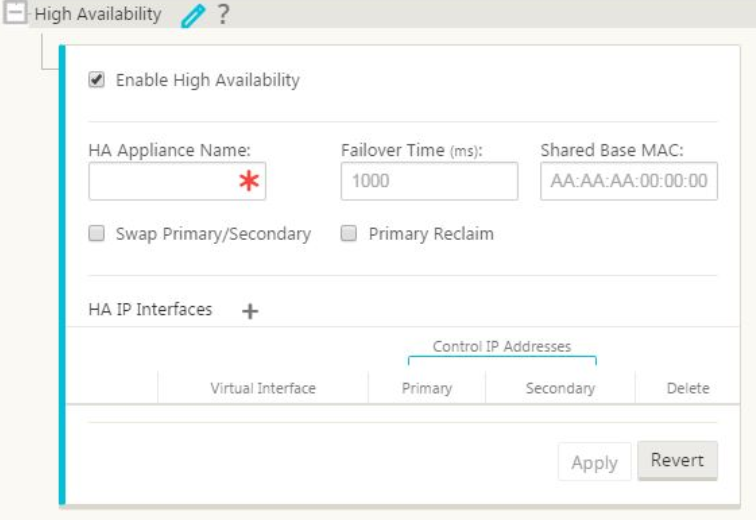
-
Enter the basic High Availability parameter values for the HA pair. Enter or select the following:
- HA Appliance Name – This is the name of the HA (secondary) appliance.
Note
To change or specify the mode for a site, open the Basic Settings branch for the site, and select the mode from the Mode drop-down menu. The options are: client, primary MCN, or secondary MCN.
-
Failover Time – This specifies the wait time (in milliseconds) after contact with the primary MCN appliance is lost, before the standby MCN appliance becomes active.
-
Shared Base MAC – This is the shared MAC Address for the HA pair appliances.
-
Swap Primary/Secondary (checkbox) – When this is selected, if both appliances in the HA pair come up simultaneously, the secondary MCN appliance becomes the primary MCN appliance, and takes precedence.
-
Primary Reclaim (checkbox) – When this is selected, the designated primary MCN appliance reclaims control upon restart after a failover event.
-
Click + to the right of HA IP Interfaces. This adds a new blank entry in the HA IP Interfaces table, and enables the entry for editing.
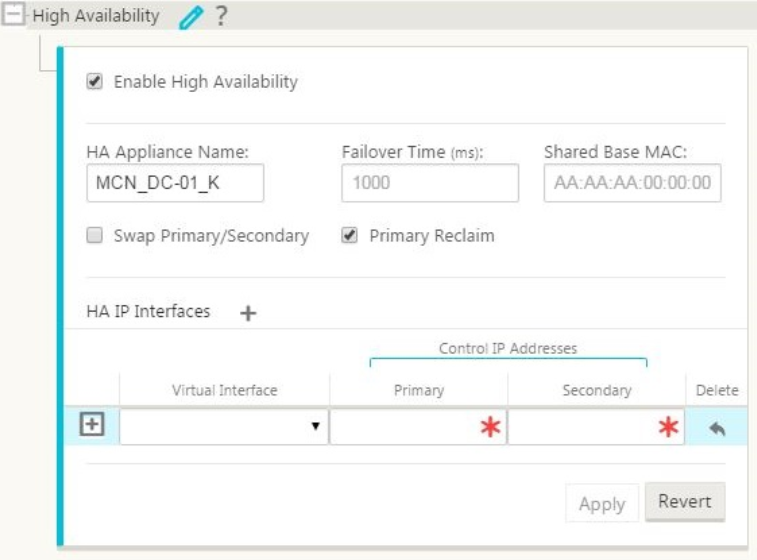
-
Enter the HA IP Interfaces information for the MCN site.
Select or enter the following:
-
Virtual Interface – This is the Virtual Interface to be used for communication between the appliances in the MCN HA pair.
-
Primary – This is the unique Virtual IP Address for the primary MCN appliance. The secondary MCN uses this for communication with the primary MCN.
-
Secondary – This is the unique Virtual IP Address for the secondary MCN appliance. The primary MCN uses this for communication with the secondary MCN.
-
-
Click + to the left of the new HA IP Interfaces entry. This displays the External Tracking table, as shown in.
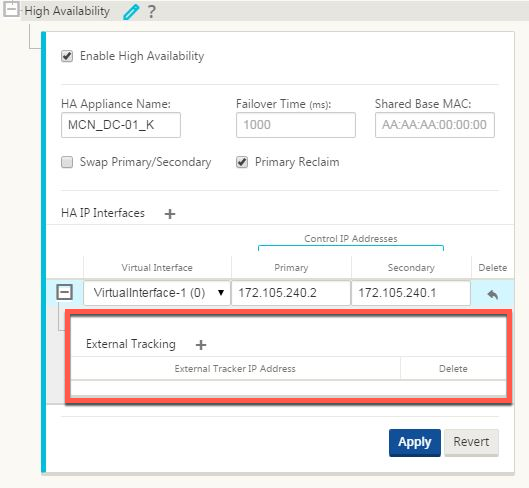
-
Click + to the right of External Tracking. A new blank entry to the table is added and opened for editing.
-
Enter the External Tracker IP Address. Enter the IP Address of the external device that responds to ARP requests regarding the state of the primary MCN appliance.
-
Click Apply. The new High Availability configuration settings are added to the MCN site configuration.
Share
Share
In this article
This Preview product documentation is Cloud Software Group Confidential.
You agree to hold this documentation confidential pursuant to the terms of your Cloud Software Group Beta/Tech Preview Agreement.
The development, release and timing of any features or functionality described in the Preview documentation remains at our sole discretion and are subject to change without notice or consultation.
The documentation is for informational purposes only and is not a commitment, promise or legal obligation to deliver any material, code or functionality and should not be relied upon in making Cloud Software Group product purchase decisions.
If you do not agree, select I DO NOT AGREE to exit.