-
-
-
Configure GRE tunnels for the MCN site (optional)
-
-
-
-
This content has been machine translated dynamically.
Dieser Inhalt ist eine maschinelle Übersetzung, die dynamisch erstellt wurde. (Haftungsausschluss)
Cet article a été traduit automatiquement de manière dynamique. (Clause de non responsabilité)
Este artículo lo ha traducido una máquina de forma dinámica. (Aviso legal)
此内容已经过机器动态翻译。 放弃
このコンテンツは動的に機械翻訳されています。免責事項
이 콘텐츠는 동적으로 기계 번역되었습니다. 책임 부인
Este texto foi traduzido automaticamente. (Aviso legal)
Questo contenuto è stato tradotto dinamicamente con traduzione automatica.(Esclusione di responsabilità))
This article has been machine translated.
Dieser Artikel wurde maschinell übersetzt. (Haftungsausschluss)
Ce article a été traduit automatiquement. (Clause de non responsabilité)
Este artículo ha sido traducido automáticamente. (Aviso legal)
この記事は機械翻訳されています.免責事項
이 기사는 기계 번역되었습니다.책임 부인
Este artigo foi traduzido automaticamente.(Aviso legal)
这篇文章已经过机器翻译.放弃
Questo articolo è stato tradotto automaticamente.(Esclusione di responsabilità))
Translation failed!
Configure GRE Tunnels for the MCN Site (Optional)
The SD-WAN GRE Tunnels settings enable you to configure SD-WAN Appliances to terminate GRE tunnels on the LAN. If you do not want to configure this site as a GRE Tunnel termination node, you can skip this step, and proceed to the section, Configuring the WAN Links for the MCN Site.
To configure a GRE Tunnel, do the following:
-
Continuing in the connections tab for the new MCN site, click GRE Tunnels. This opens the GRE Tunnels table for the new site.
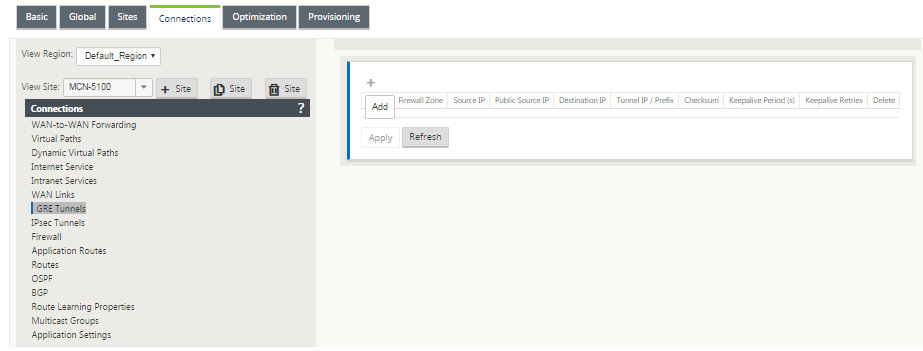
-
Click + to the right of the GRE Tunnels. This adds a new blank GRE Tunnel entry to the table and opens it for editing.

-
Configure the GRE Tunnel settings.
Enter the following:
-
Name – Enter a name for the new GRE tunnel, or accept the default. The default uses the following naming format:
-
Appliance-Tunnel-<number> - Where <number> is the number of GRE Tunnels configured for this site, incremented by one.
-
Firewall Zone - Select the file zone for the GRE tunnel to you.
-
Source IP – Select a source IP Address for the tunnel from the drop-down menu for this field. The menu options are the list of Virtual Interfaces configured for this site. Configure at least one Virtual Interface before you can configure a GRE Tunnel. For instructions, see Configuring the Virtual Interface Groups for the MCN Site and Configuring the Virtual IP Addresses for the MCN Site.
-
Public Source IP: Enter the IP address to be used as the source address for packets in the GRE tunnel. The source IP address is the starting point of the GRE tunnel.
-
Destination IP – Enter the IP address to be used as the host destination. The destination IP address is the ending point of the GRE tunnel.
-
Tunnel IP / Prefix – Enter the IP Address and prefix used for the GRE tunnel interface.
-
Checksum – Select this to enable Checksum for the tunnel GRE header.
-
Keepalive Period – Enter the wait time interval (in seconds) between keepalive messages. If configured to 0, no keepalive packets are sent, but the tunnel remains up. The default is 10.
-
Keepalive Retries – Enter the number of keepalive retries the Virtual WAN Appliance should attempt before it brings down the tunnel. The default is 3.
-
-
-
Click Apply. This submits your settings and adds the new GRE Tunnel to the table.

-
To configure more GRE Tunnels, click + to the right of the GRE Tunnels, and proceed as per the preceding steps.
The next step is to configure the WAN links for the MCN site.
Share
Share
In this article
This Preview product documentation is Cloud Software Group Confidential.
You agree to hold this documentation confidential pursuant to the terms of your Cloud Software Group Beta/Tech Preview Agreement.
The development, release and timing of any features or functionality described in the Preview documentation remains at our sole discretion and are subject to change without notice or consultation.
The documentation is for informational purposes only and is not a commitment, promise or legal obligation to deliver any material, code or functionality and should not be relied upon in making Cloud Software Group product purchase decisions.
If you do not agree, select I DO NOT AGREE to exit.