-
-
-
Configure network objects
-
-
This content has been machine translated dynamically.
Dieser Inhalt ist eine maschinelle Übersetzung, die dynamisch erstellt wurde. (Haftungsausschluss)
Cet article a été traduit automatiquement de manière dynamique. (Clause de non responsabilité)
Este artículo lo ha traducido una máquina de forma dinámica. (Aviso legal)
此内容已经过机器动态翻译。 放弃
このコンテンツは動的に機械翻訳されています。免責事項
이 콘텐츠는 동적으로 기계 번역되었습니다. 책임 부인
Este texto foi traduzido automaticamente. (Aviso legal)
Questo contenuto è stato tradotto dinamicamente con traduzione automatica.(Esclusione di responsabilità))
This article has been machine translated.
Dieser Artikel wurde maschinell übersetzt. (Haftungsausschluss)
Ce article a été traduit automatiquement. (Clause de non responsabilité)
Este artículo ha sido traducido automáticamente. (Aviso legal)
この記事は機械翻訳されています.免責事項
이 기사는 기계 번역되었습니다.책임 부인
Este artigo foi traduzido automaticamente.(Aviso legal)
这篇文章已经过机器翻译.放弃
Questo articolo è stato tradotto automaticamente.(Esclusione di responsabilità))
Translation failed!
Configure Network Objects
Citrix SD-WAN™ introduces the option of adding Network Objects under the Global panel in the Configuration Editor. You can group multiple subnets together and reference a single Network Object when defining a Route Filter rather than creating a filter for each subnet.
To configure Network Objects:
-
In the Configuration Editor, navigate to Global → Network Objects, click Add (+).
-
Click Add (+) under Networks.
-
Enter the IP Address and Subnet of the new Network Object.
-
Click Apply to save the settings.
To edit the Network Object’s name, click the name of the Network Object and enter a new name.
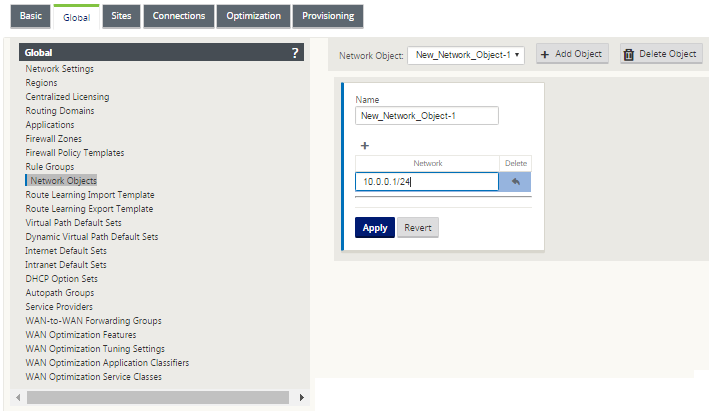
Following features are utilizing the network objects:
- Routes (Configuration Editor > Connections > Routes > Click + > Network Object)
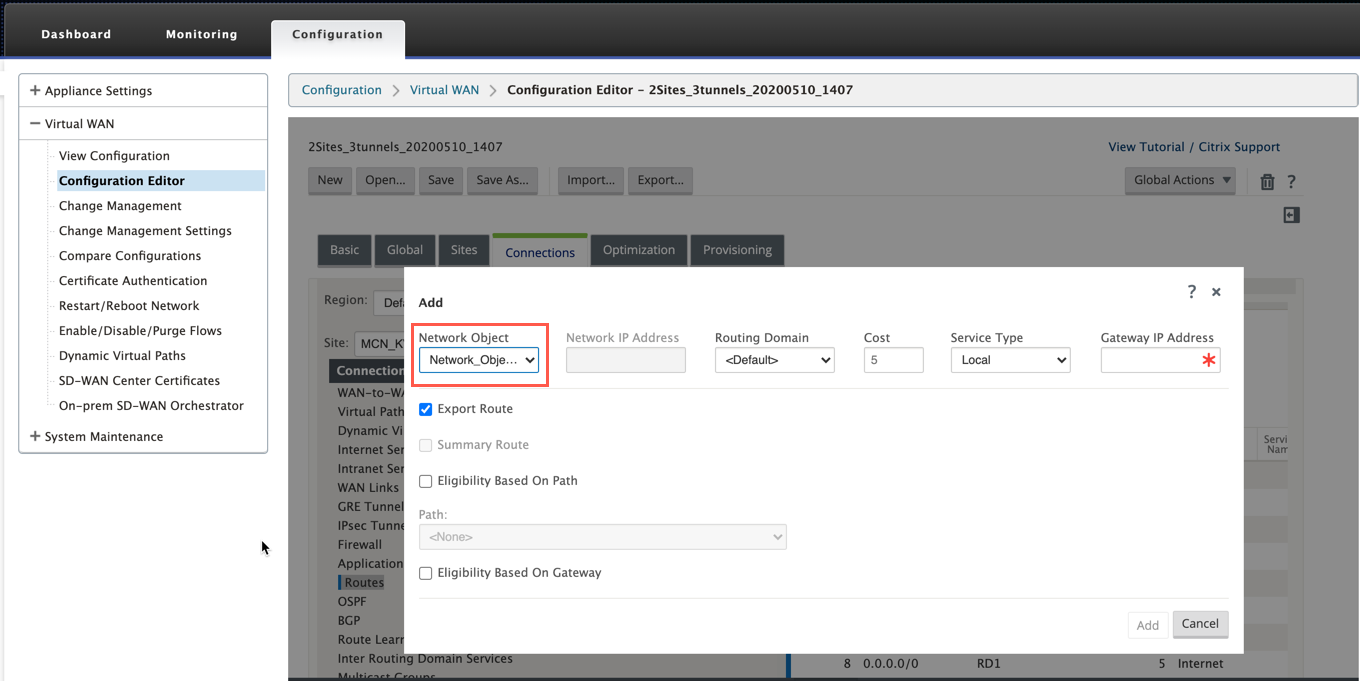
- BGP and OSPF Import and Export Filters (Configuration Editor > Connections > BGP/OSPF > Export/Import Filters > click + > Network Address)
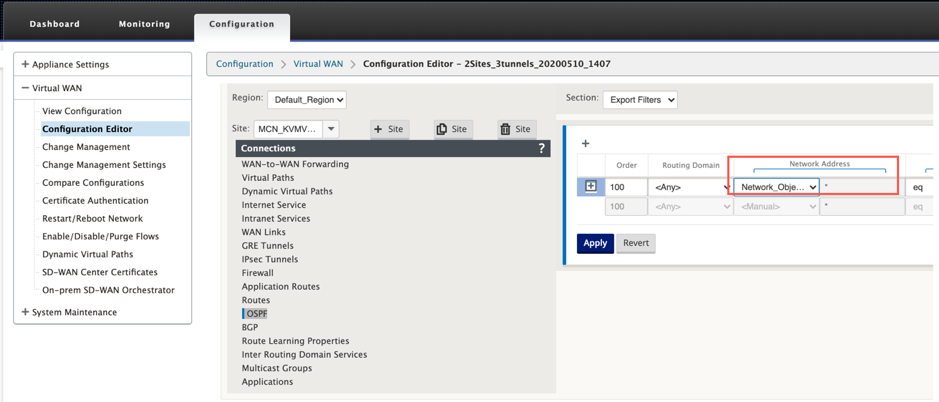
- BGP Neighbor Policies (Configuration Editor > Connections > BGP > Neighbours > Policies > click + > Network Address)
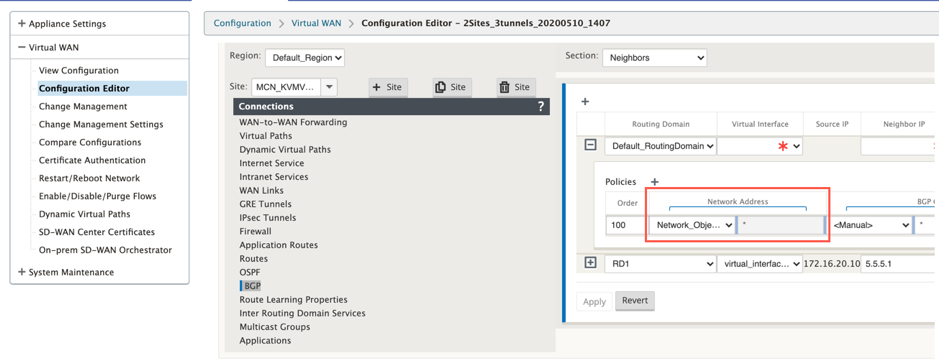
Share
Share
In this article
This Preview product documentation is Cloud Software Group Confidential.
You agree to hold this documentation confidential pursuant to the terms of your Cloud Software Group Beta/Tech Preview Agreement.
The development, release and timing of any features or functionality described in the Preview documentation remains at our sole discretion and are subject to change without notice or consultation.
The documentation is for informational purposes only and is not a commitment, promise or legal obligation to deliver any material, code or functionality and should not be relied upon in making Cloud Software Group product purchase decisions.
If you do not agree, select I DO NOT AGREE to exit.