-
-
-
-
Auto secure peering to a PE appliance from a standalone SD-WAN SE and WANOP appliance on the DC site
-
Auto secure peering initiated from PE appliance at DC site and branch site PE appliance
-
Manual secure peering initiated from PE appliance at DC site and branch PE appliance
-
-
-
This content has been machine translated dynamically.
Dieser Inhalt ist eine maschinelle Übersetzung, die dynamisch erstellt wurde. (Haftungsausschluss)
Cet article a été traduit automatiquement de manière dynamique. (Clause de non responsabilité)
Este artículo lo ha traducido una máquina de forma dinámica. (Aviso legal)
此内容已经过机器动态翻译。 放弃
このコンテンツは動的に機械翻訳されています。免責事項
이 콘텐츠는 동적으로 기계 번역되었습니다. 책임 부인
Este texto foi traduzido automaticamente. (Aviso legal)
Questo contenuto è stato tradotto dinamicamente con traduzione automatica.(Esclusione di responsabilità))
This article has been machine translated.
Dieser Artikel wurde maschinell übersetzt. (Haftungsausschluss)
Ce article a été traduit automatiquement. (Clause de non responsabilité)
Este artículo ha sido traducido automáticamente. (Aviso legal)
この記事は機械翻訳されています.免責事項
이 기사는 기계 번역되었습니다.책임 부인
Este artigo foi traduzido automaticamente.(Aviso legal)
这篇文章已经过机器翻译.放弃
Questo articolo è stato tradotto automaticamente.(Esclusione di responsabilità))
Translation failed!
Auto Secure Peering to a PE appliance from a Standalone SD-WAN SE and WANOP Appliance on the DC site
To perform auto secure peering on a PE appliance from a standalone SD-WAN SE and WANOP appliance on the DC Side:
- WANOP DC appliance is in LISTEN ON mode (2312/Any non-standard port).
- Branch PE appliance is in CONNECT-TO mode.
- WANOP DC initiates automatic secure peering to a PE appliance which installs the Private CA Certs and CERT KEY Pairs and configure CONNECT-TO on the PE appliance with WANOPs LISTEN-ON IP.
-
On a standalone WANOP appliance at the data center, click Secure in the Secure Peering pane of the Secure Acceleration page.
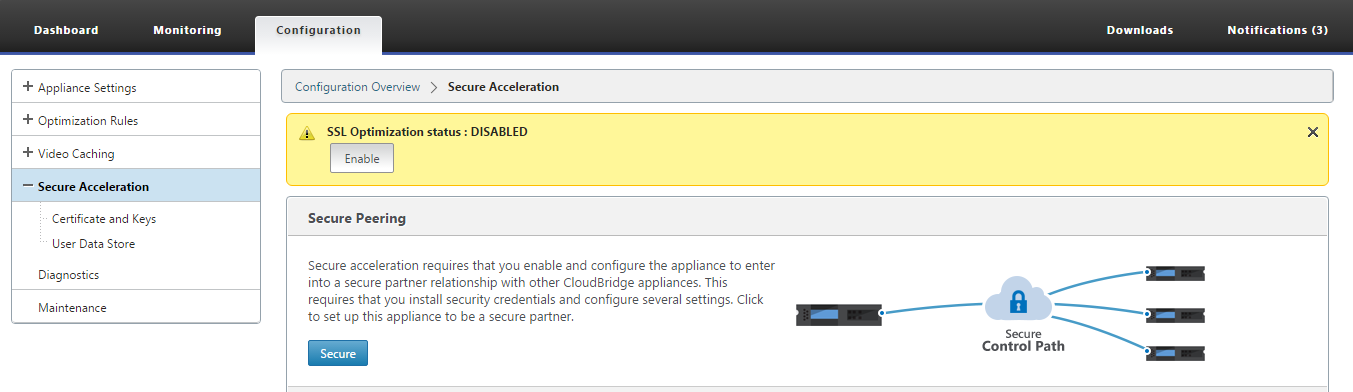
-
Configure the keystore settings by providing the keystore password or by disabling the keystore.
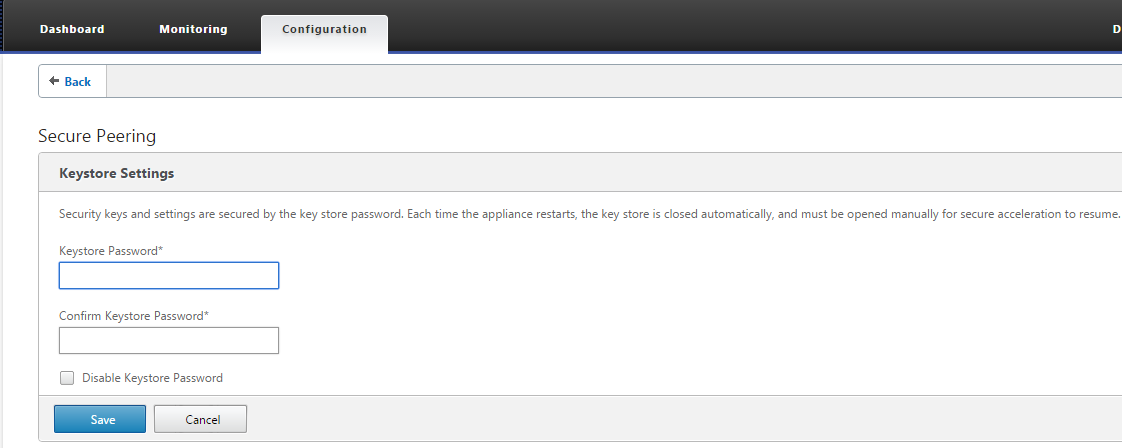
-
Enable Secure Peering by selecting Private CA to perform AUTOMATIC SECURE PEERING.
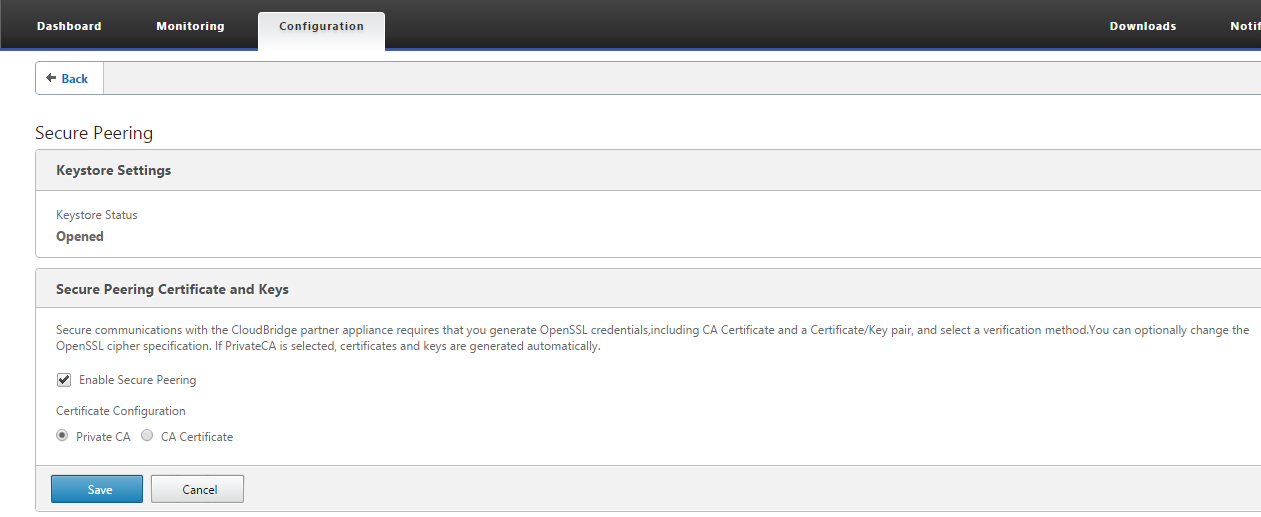
-
The appliance level CA certificate and private Certificate and Key is generated on the local WANOP and a table to add a REMOTE PEER TO Perform AUTO secure peering with is displayed.
-
Click on the ‘+’ icon and a popup window to add IP address with username and password is displayed. After successful authentication with the remote IP with credentials provided, a request is sent to the remote machine that installs CA Certificate and the Private certificate and key for itself locally (on the remote machine).
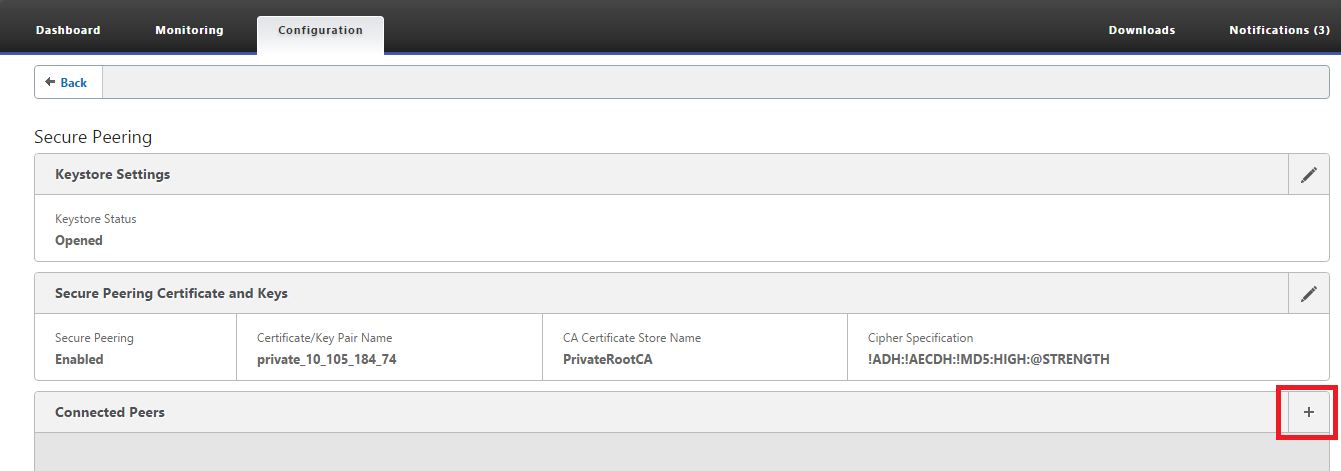
Note
- IP Address – IP Address of remote PREMIUM (ENTERPRISE) EDITION APPLIANCE MANAGEMENT IP
- Username – Username of remote PREMIUM (ENTERPRISE) EDITION APPLIANCE
- Password – Password of remote PREMIUM (ENTERPRISE) EDITION APPLIANCE
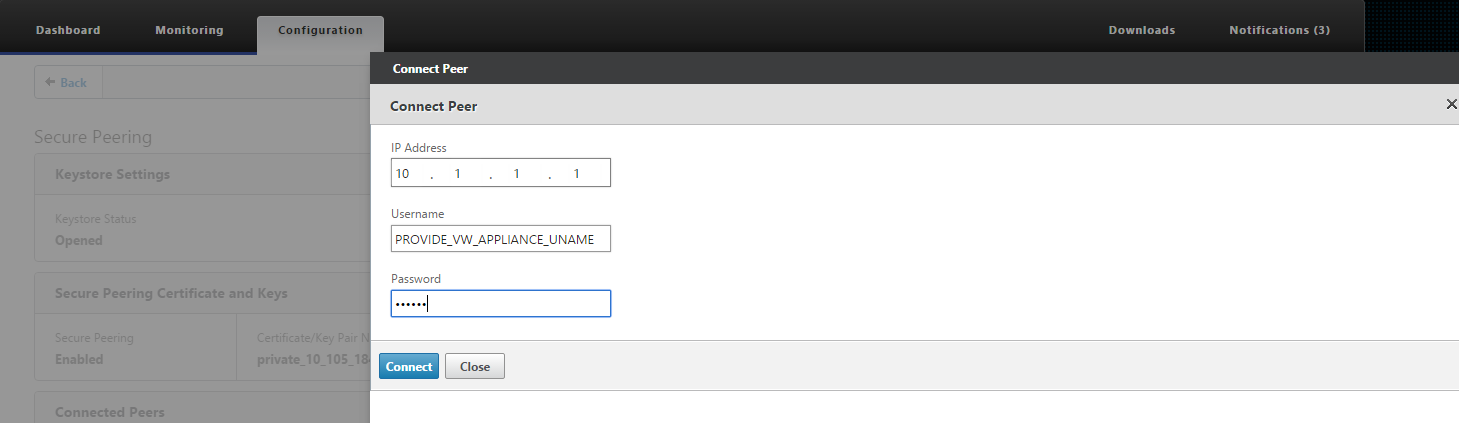
After Successful Authentication, you will see Secure Peering as TRUE and the partner IP address as one of the Virtual IP addresses of the remote Premium (Enterprise) Edition Appliance.
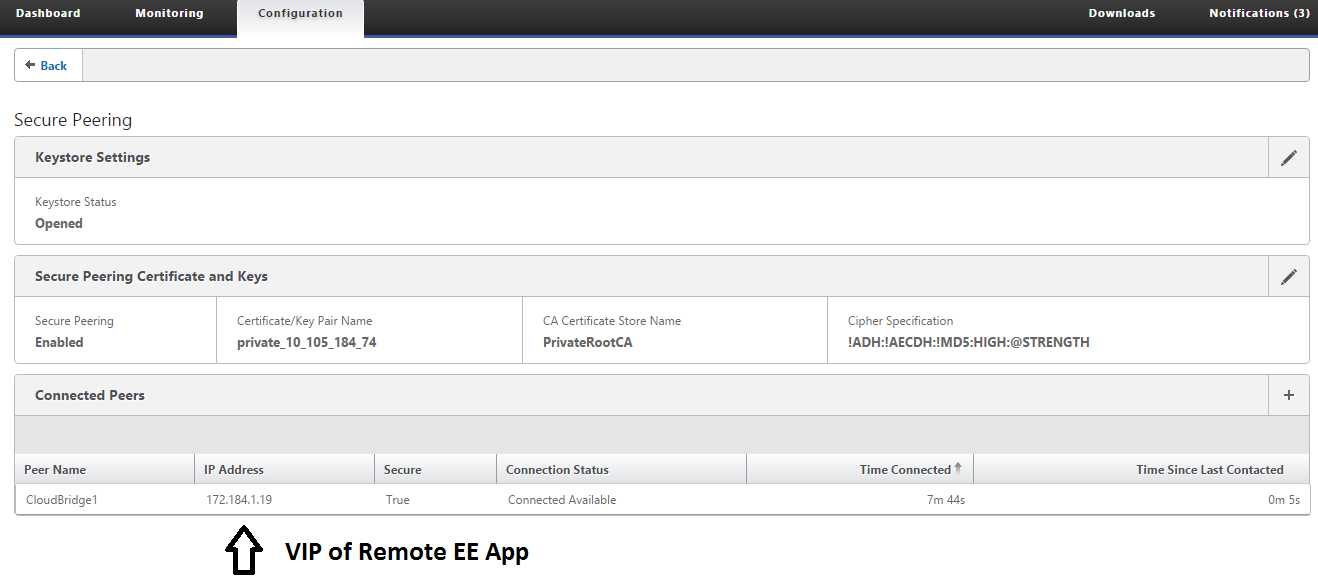
Monitoring
View Secure Partner Information on the Premium (Enterprise) Edition appliance under WANOPTIMIZATION > Partners in the Monitoring page.
-
Data Store Encryption can be performed on the Premium (Enterprise) Edition appliance through feature enablement from the MCN under Optimization node for a Premium (Enterprise) Edition appliance.
-
For a Premium (Enterprise) Edition appliance, secure peering is always enabled.
-
To validate if the Private CA and Private Certificate Key pair is generated successfully, review the information below:
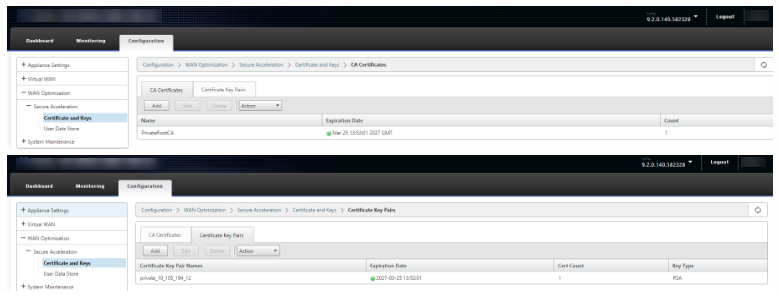

-
View Secure Partner Information on the Premium (Enterprise) Edition appliance under Monitoring > WAN Optimization > Partners page.
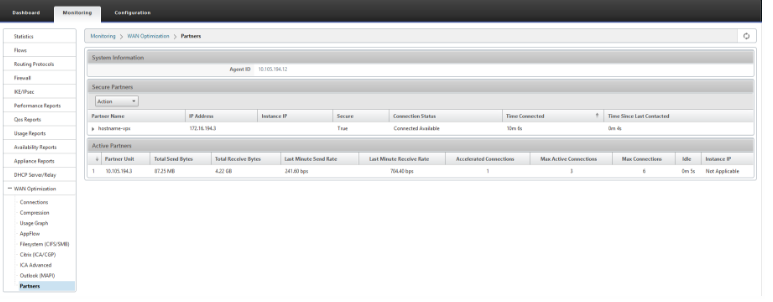
-
On partner appliance, View Secure Partner Information of the Premium (Enterprise) Edition appliance under Monitoring > Partners & Plug-ins > Secure Partners page.
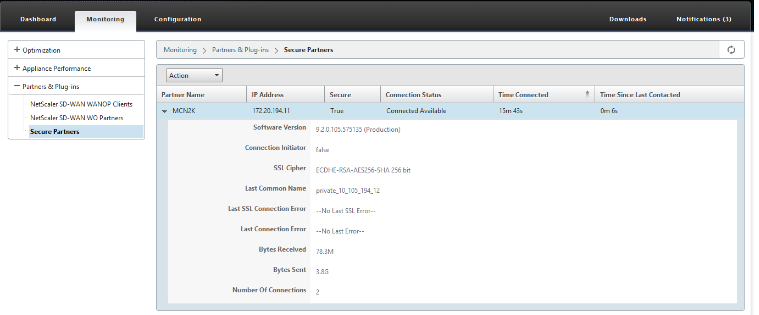
Troubleshooting
-
View Secure Partner Success / Failure Information on the Premium (Enterprise) Edition appliance under Monitoring > WAN Optimization > Partners > Secure Partners page.
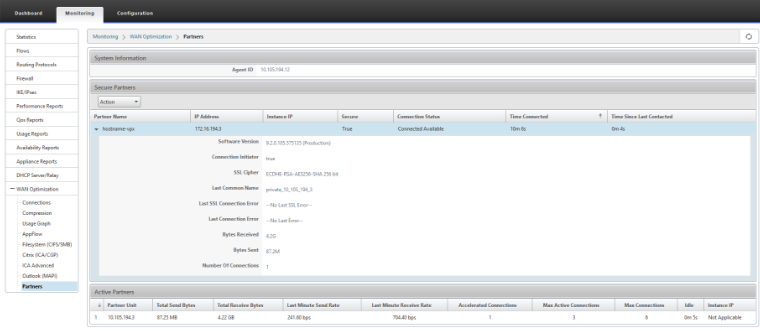
-
On partner appliance, view Secure Partner Information on the Premium (Enterprise) Edition appliance under Monitoring > Partners & Plug-ins > Secure Partners page.
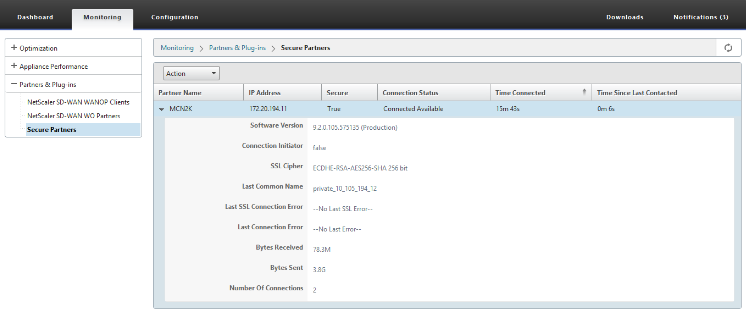
-
On partner appliance, view Secure Partner Information on the Premium (Enterprise) Edition appliance under Monitoring > Appliance Performance > Logging page.
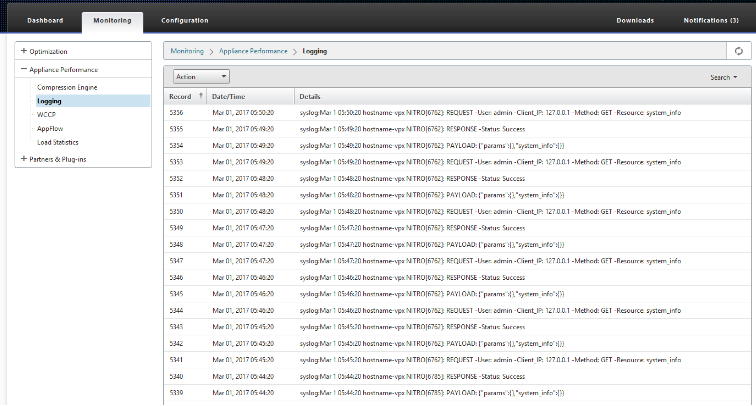
Share
Share
This Preview product documentation is Cloud Software Group Confidential.
You agree to hold this documentation confidential pursuant to the terms of your Cloud Software Group Beta/Tech Preview Agreement.
The development, release and timing of any features or functionality described in the Preview documentation remains at our sole discretion and are subject to change without notice or consultation.
The documentation is for informational purposes only and is not a commitment, promise or legal obligation to deliver any material, code or functionality and should not be relied upon in making Cloud Software Group product purchase decisions.
If you do not agree, select I DO NOT AGREE to exit.