-
-
-
-
Stateful firewall and NAT support
-
Advanced firewall settings
-
This content has been machine translated dynamically.
Dieser Inhalt ist eine maschinelle Übersetzung, die dynamisch erstellt wurde. (Haftungsausschluss)
Cet article a été traduit automatiquement de manière dynamique. (Clause de non responsabilité)
Este artículo lo ha traducido una máquina de forma dinámica. (Aviso legal)
此内容已经过机器动态翻译。 放弃
このコンテンツは動的に機械翻訳されています。免責事項
이 콘텐츠는 동적으로 기계 번역되었습니다. 책임 부인
Este texto foi traduzido automaticamente. (Aviso legal)
Questo contenuto è stato tradotto dinamicamente con traduzione automatica.(Esclusione di responsabilità))
This article has been machine translated.
Dieser Artikel wurde maschinell übersetzt. (Haftungsausschluss)
Ce article a été traduit automatiquement. (Clause de non responsabilité)
Este artículo ha sido traducido automáticamente. (Aviso legal)
この記事は機械翻訳されています.免責事項
이 기사는 기계 번역되었습니다.책임 부인
Este artigo foi traduzido automaticamente.(Aviso legal)
这篇文章已经过机器翻译.放弃
Questo articolo è stato tradotto automaticamente.(Esclusione di responsabilità))
Translation failed!
Advanced firewall settings
You can configure the advanced firewall settings for every site individually. This will override the global settings.
To configure advanced firewall settings:
-
In the Configuration Editor, navigate to Connections > View Site > Firewall > Settings.
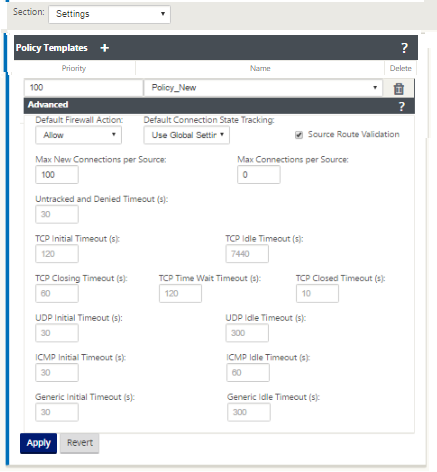
-
In the Policy Template section, click Add. Enter values for the following parameters.
-
Priority - The order in which the policy is applied at the site.
-
Name - The name of the Policy Template to use at the Site.
-
-
Click Advanced. Enter values for the following parameters:
-
Default Firewall Action - Select one of the following options.
-
Use Global Setting- Use the Global setting configured in NetScaler® SD-WAN settings
-
Allow- Packets not matching any filter policy is permitted.
-
Drop- Packets not matching any filter policy is dropped.
-
-
Default Connection State Tracking – Select one of the following options.
-
Use Global Setting - Use the Global setting configured in NetScaler SD-WAN settings
-
No Tracking - Bidirectional connection state tracking will not be performed on packets not matching any filter policy
-
Track - Bidirectional connection state tracking will be performed on TCP, UDP and ICMP packets not matching any filter policy or NAT rule. This blocks asymmetric flow, even when there are no firewall policies defined.
-
-
Source Route Validation: If enabled, packets will be dropped when received on an interface that differs from the packet’s route, as determined by the Source IP Address. Only the route the packet would currently match is considered.
-
Max New Connections per Source: The maximum number of non-established Connections to allow per Source IP Address. 0 means unlimited. Use this setting to help prevent Denial of Service Attacks on the firewall.
-
Max Connections per Source: The maximum number of connections to allow per Source IP Address. 0 means unlimited. Use this setting to help prevent Denial of Service Attacks on the firewall.
-
-
Configure the various timeout settings and click Apply.
Share
Share
In this article
This Preview product documentation is Cloud Software Group Confidential.
You agree to hold this documentation confidential pursuant to the terms of your Cloud Software Group Beta/Tech Preview Agreement.
The development, release and timing of any features or functionality described in the Preview documentation remains at our sole discretion and are subject to change without notice or consultation.
The documentation is for informational purposes only and is not a commitment, promise or legal obligation to deliver any material, code or functionality and should not be relied upon in making Cloud Software Group product purchase decisions.
If you do not agree, select I DO NOT AGREE to exit.