-
Software installation and upgrade
-
Virtual WAN software upgrade to 9.3.5 with working Virtual WAN deployment
-
Change management settings
-
-
-
-
This content has been machine translated dynamically.
Dieser Inhalt ist eine maschinelle Übersetzung, die dynamisch erstellt wurde. (Haftungsausschluss)
Cet article a été traduit automatiquement de manière dynamique. (Clause de non responsabilité)
Este artículo lo ha traducido una máquina de forma dinámica. (Aviso legal)
此内容已经过机器动态翻译。 放弃
このコンテンツは動的に機械翻訳されています。免責事項
이 콘텐츠는 동적으로 기계 번역되었습니다. 책임 부인
Este texto foi traduzido automaticamente. (Aviso legal)
Questo contenuto è stato tradotto dinamicamente con traduzione automatica.(Esclusione di responsabilità))
This article has been machine translated.
Dieser Artikel wurde maschinell übersetzt. (Haftungsausschluss)
Ce article a été traduit automatiquement. (Clause de non responsabilité)
Este artículo ha sido traducido automáticamente. (Aviso legal)
この記事は機械翻訳されています.免責事項
이 기사는 기계 번역되었습니다.책임 부인
Este artigo foi traduzido automaticamente.(Aviso legal)
这篇文章已经过机器翻译.放弃
Questo articolo è stato tradotto automaticamente.(Esclusione di responsabilità))
Translation failed!
Change management settings
You can schedule the installation of dependent components like WANOP, management service, hypervisor and hotfixes using change management settings.
By default, the MCN assigns schedules installation to be attempted every day at 21:20:00 (local appliance time) based on software availability on the branches.
Note
For appliances in HA mode, maintain different schedule installation time on HA pair. Failing to do so, will restart both the HA pair after installation and the network will go down.
To edit schedule information:
Navigate to Configuration > Virtual WAN > Change Management Settings. Select the site for which you want to edit schedule information and click Edit.
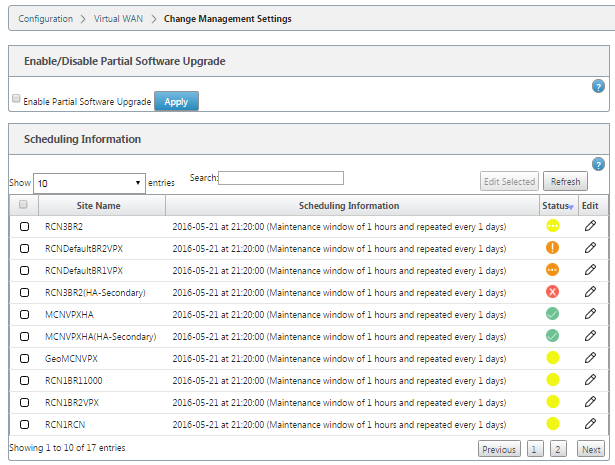
You can edit the following parameters:
- Site Name: Appliance name as given by user in Config Editor for each site.
- Date: Date on which scheduled installation/upgrade will start from.
- Time: local time of the appliance when the installation should being once the files are received. Valid Format is HH:MM:SS
- Maintenance Window: The amount of time given by the user for installation. If “0” is provided installation will start immediately once the files are present on the appliance irrespective of the date and time values given under date and time fields.
- Repeat Window: Frequency after which the system will check for a new upgrade version and perform upgrade only when a new version is available.
- Unit: Unit chosen to check for new versions can be any one of Hours/Days/Weeks/Months.
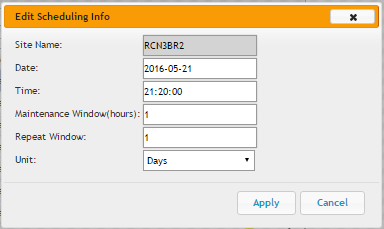
Following is a sample scheduling information with the supported status details.
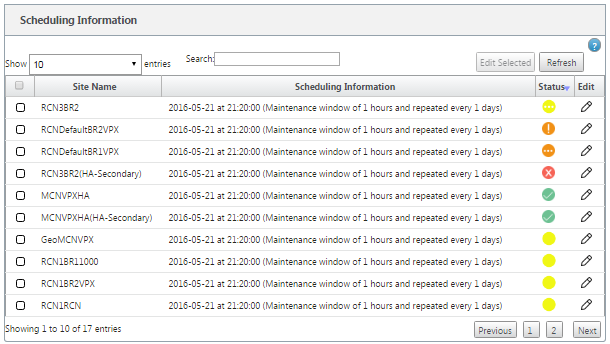
| Scheduling Information Status | Scheduling Information Status |
|---|---|
| Green check mark | Upgrade is Successful. |
| Orange exclamation | Appliance has received all necessary components, waiting for its scheduled installation window to start. |
| Yellow circle | Change Management has not been done, no action is required. |
| Red cross mark | An error has occurred during installation of OS components. Try Change Management once again, if problem persists, contact tech support. |
| Orange dotted circle | Files are being transferred to the appliance. |
| Yellow dotted circle | Upgrade is in progress. |
Share
Share
In this article
This Preview product documentation is Cloud Software Group Confidential.
You agree to hold this documentation confidential pursuant to the terms of your Cloud Software Group Beta/Tech Preview Agreement.
The development, release and timing of any features or functionality described in the Preview documentation remains at our sole discretion and are subject to change without notice or consultation.
The documentation is for informational purposes only and is not a commitment, promise or legal obligation to deliver any material, code or functionality and should not be relied upon in making Cloud Software Group product purchase decisions.
If you do not agree, select I DO NOT AGREE to exit.