-
Software installation and upgrade
-
Virtual WAN software upgrade to 9.3.5 with working Virtual WAN deployment
-
Upgrading to 10.2 with working virtual WAN deployment
-
-
-
-
This content has been machine translated dynamically.
Dieser Inhalt ist eine maschinelle Übersetzung, die dynamisch erstellt wurde. (Haftungsausschluss)
Cet article a été traduit automatiquement de manière dynamique. (Clause de non responsabilité)
Este artículo lo ha traducido una máquina de forma dinámica. (Aviso legal)
此内容已经过机器动态翻译。 放弃
このコンテンツは動的に機械翻訳されています。免責事項
이 콘텐츠는 동적으로 기계 번역되었습니다. 책임 부인
Este texto foi traduzido automaticamente. (Aviso legal)
Questo contenuto è stato tradotto dinamicamente con traduzione automatica.(Esclusione di responsabilità))
This article has been machine translated.
Dieser Artikel wurde maschinell übersetzt. (Haftungsausschluss)
Ce article a été traduit automatiquement. (Clause de non responsabilité)
Este artículo ha sido traducido automáticamente. (Aviso legal)
この記事は機械翻訳されています.免責事項
이 기사는 기계 번역되었습니다.책임 부인
Este artigo foi traduzido automaticamente.(Aviso legal)
这篇文章已经过机器翻译.放弃
Questo articolo è stato tradotto automaticamente.(Esclusione di responsabilità))
Translation failed!
Upgrade to 10.2 with working Virtual WAN deployment
-
In the Change Management > Change Preparation page, click Choose Files and select the ctx-sdw-sw-10.2.0.x.zip software package file. Click Upload.
Note:
You can download the Citrix SD-WAN release 10, version 2 software package from the Downloads page.
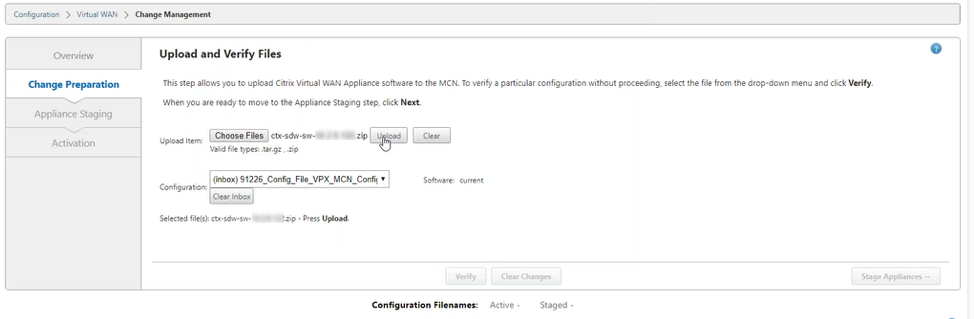
A progress bar appears to show the current upload progress.
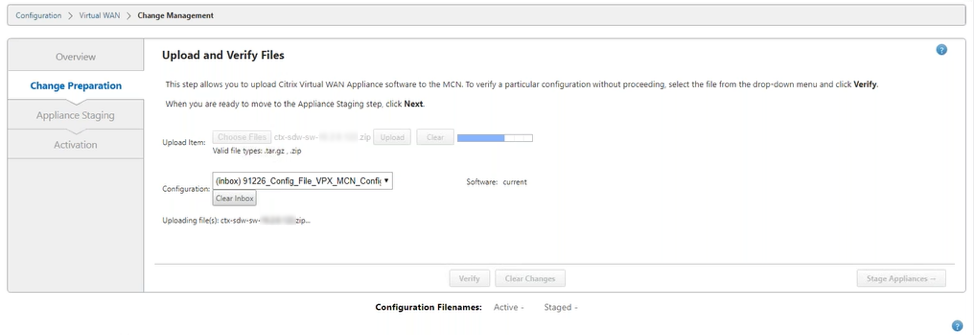
-
After the upload process is successful, relevant appliance models are displayed. The appliances would be upgraded based on the configuration file.
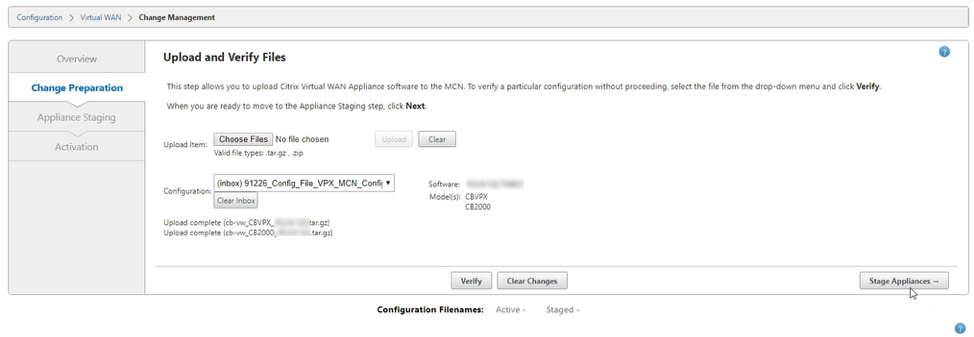
-
Click Stage Appliance to proceed with validation of configuration file. The License agreement page for user acceptance appears. Click I accept the End User License Agreement and click OK.
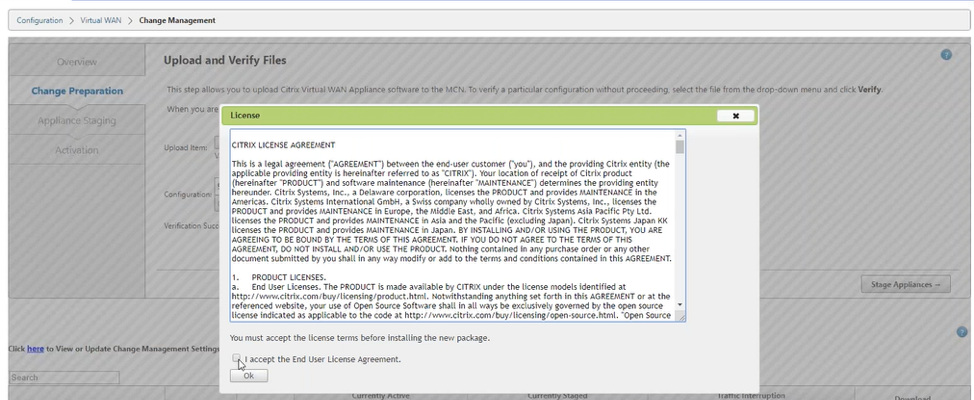
-
The Appliance Staging process is initiated. The changes are distributed to all appliances on the network. The transfer progress bar appears and the site details table is updated.
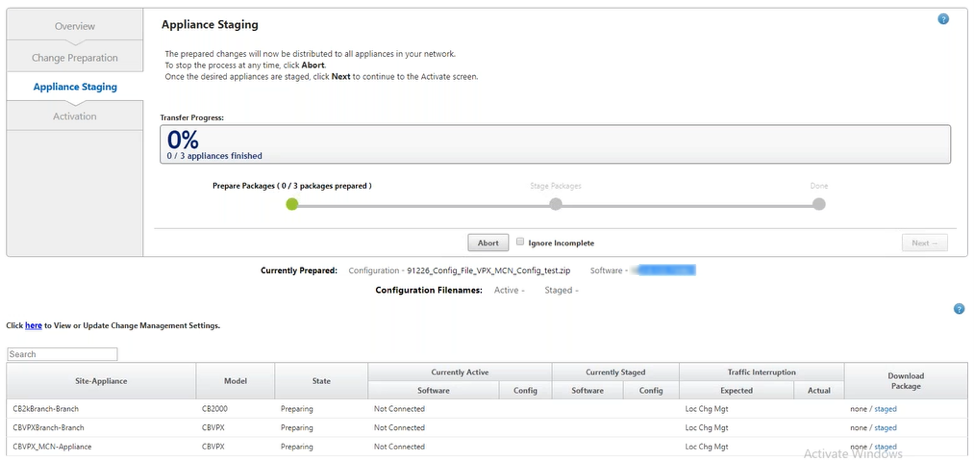
-
Once the transfer progress is 100% complete, click Next to proceed to activation.
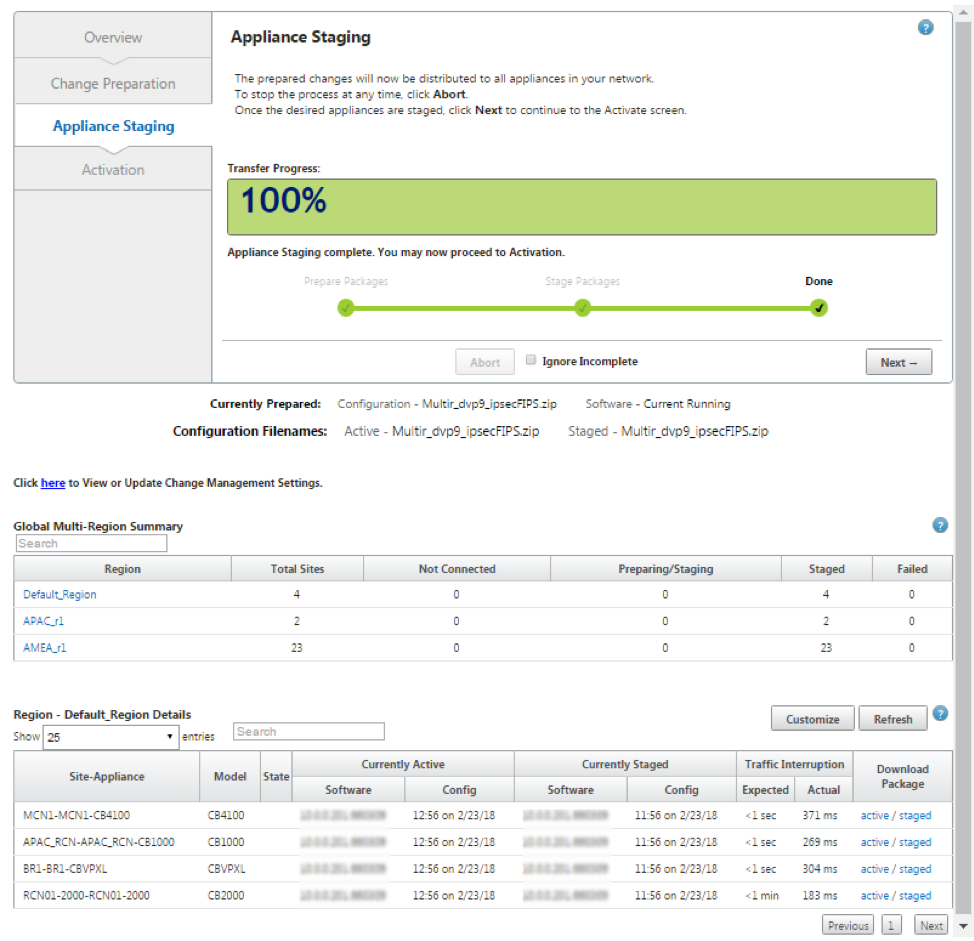
The various states of software package configuration displayed in the summary table indicate the following:
- Preparing - Local processing to prepare update package for transfer to the appliance.
- Preparing Region Packages - Local processing to prepare update package for transfer to RCN. (Applicable if RCN is part of network).
- Percentage - Percent of package transferred to the appliance.
- Unpacking - Remote appliance processing to apply the update package.
- Transferring Region - Package are being transferred to RCN. (Applicable if RCN is part of network).
- Failed - Remote detected incomplete transfer.
- Canceled - Canceled by user when ‘Ignore Incomplete’ was checked during Stage Appliances
- Not Needed - Prepared staged package does not include this site-appliance name.
- Not Connected - Local cannot see the remote’s active package information.
-
Click Activate Staged to activate the staged software.
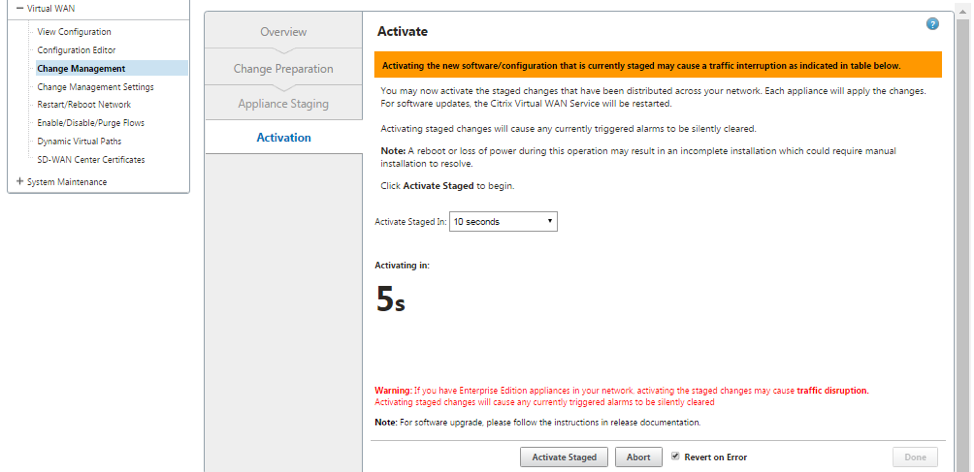
-
After the countdown, a message indicates that activation is completed. Click Done.
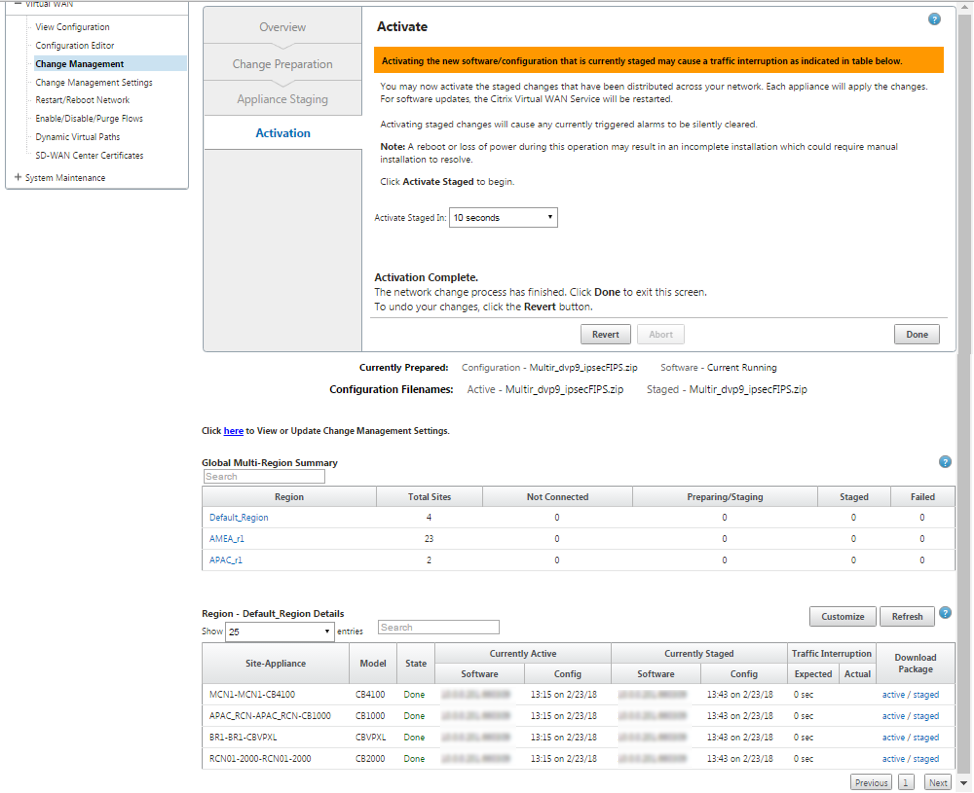
-
Navigate to Change Management page to view the transfer status.
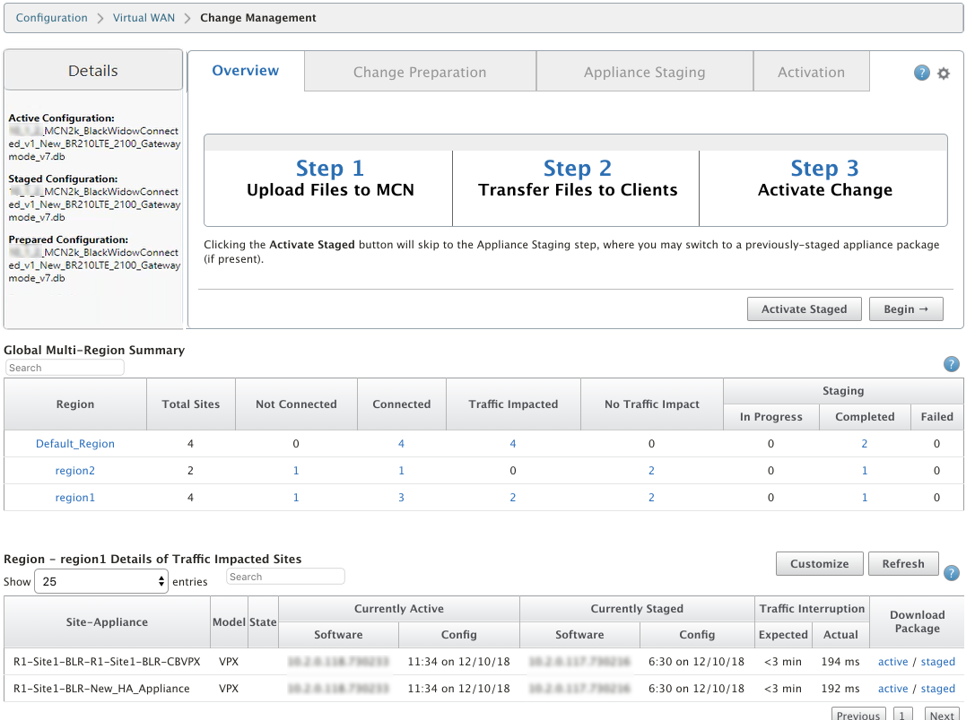
The Multi-region summary table provides the following details:
- Region – Name of the region
- Total Site - Total number of sites in the region.
- Not Connected - Total number of sites not connected in the region.
- Connected - Total number of sites connected in the region.
- Traffic Impacted - Total number of sites where the traffic is impacted in the region.
- No Traffic Impact - Total number of sites where the traffic is not impacted in the region.
- Staging In Progress - Total number of sites for which local processing is attempting to prepare update package for transfer in the region.
- Staging Completed- Total number of sites for which staging has completed in the region.
- Staging Failed - Total number of sites for which incomplete transfer was deleted in the region.

Click the Global Multi-Region Summary table entry link to filter the region specific configuration reports.
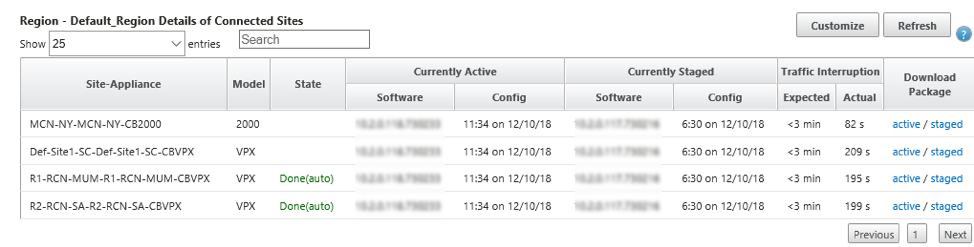
For muliregion deployment, on each RCN navigate to Change Management Settings page and schedule the installation of dependent components. By default the MCN/RCN assigns schedules installation to be attempted every day at 21:20:00 based on software availability on the branches.For more information, see Change Management Settings
Share
Share
In this article
This Preview product documentation is Cloud Software Group Confidential.
You agree to hold this documentation confidential pursuant to the terms of your Cloud Software Group Beta/Tech Preview Agreement.
The development, release and timing of any features or functionality described in the Preview documentation remains at our sole discretion and are subject to change without notice or consultation.
The documentation is for informational purposes only and is not a commitment, promise or legal obligation to deliver any material, code or functionality and should not be relied upon in making Cloud Software Group product purchase decisions.
If you do not agree, select I DO NOT AGREE to exit.