-
-
Export or schedule export reports
-
-
View recommendations and manage your ADCs and applications efficiently
-
-
Use ADM log messages for managing and monitoring your infrastructure
This content has been machine translated dynamically.
Dieser Inhalt ist eine maschinelle Übersetzung, die dynamisch erstellt wurde. (Haftungsausschluss)
Cet article a été traduit automatiquement de manière dynamique. (Clause de non responsabilité)
Este artículo lo ha traducido una máquina de forma dinámica. (Aviso legal)
此内容已经过机器动态翻译。 放弃
このコンテンツは動的に機械翻訳されています。免責事項
이 콘텐츠는 동적으로 기계 번역되었습니다. 책임 부인
Este texto foi traduzido automaticamente. (Aviso legal)
Questo contenuto è stato tradotto dinamicamente con traduzione automatica.(Esclusione di responsabilità))
This article has been machine translated.
Dieser Artikel wurde maschinell übersetzt. (Haftungsausschluss)
Ce article a été traduit automatiquement. (Clause de non responsabilité)
Este artículo ha sido traducido automáticamente. (Aviso legal)
この記事は機械翻訳されています.免責事項
이 기사는 기계 번역되었습니다.책임 부인
Este artigo foi traduzido automaticamente.(Aviso legal)
这篇文章已经过机器翻译.放弃
Questo articolo è stato tradotto automaticamente.(Esclusione di responsabilità))
Translation failed!
Export or schedule export reports
In NetScaler® ADM, you can export a comprehensive report for the selected NetScaler ADM feature. This report provides you an overview of the mapping between the instances, partitions, and corresponding details.
NetScaler ADM displays feature-specific scheduled export reports under individual ADM features, which you can view, edit, or delete. For example, to view the export reports of NetScaler instances, navigate to Network > Instances > NetScaler and click the export icon. You can export these reports in PDF, JPEG, PNG, and CSV file format.
In Export Reports, you can perform the following actions:
- Export a report to a local computer
- Schedule export reports
- View, edit, or delete the scheduled export reports
Export a report
To export a report from the ADM to the local computer, perform the following steps:
-
Click the export icon at the top-right corner of the page.
-
Select Export Now.
-
Select one of the following the export options:
-
Snapshot - This option export ADM reports as a snapshot.
-
Tabular - This option export ADM reports in a tabular format. You can also choose how many data records to export in a tabular format
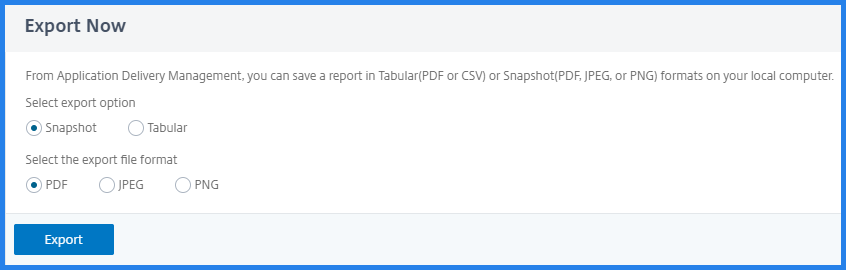
-
-
Select the file format that you want to save the report on your local computer.
-
Click Export.
Schedule export report
To schedule the export report at regular intervals, specify the recurrence interval. NetScaler ADM sends the exported report to the configured email or slack profile.
-
Click the export icon at the top-right corner of the page.
-
Select Schedule Export and specify the following:
-
Subject - By default, this field auto-populates the selected feature name. However, you can rewrite it with a meaningful title.
-
Export option - Export ADM reports in a snapshot or a tabular format. You can also choose how many data records to export in a tabular format
-
Format - Select the file format that you want to receive the report on the configured email or slack profile.
-
Recurrence - Select Daily, Weekly, or Monthly from the list.
-
Description - Specify the meaningful description to a report.
-
Export Time - Specify at what time you want to export the report.
-
Email - Select the check box and select the profile from the list box. If you want to add a profile, click Add.
-
Slack - Select the check box and select the profile from the list box. If you want to add a profile, click Add.
-
-
Click Schedule.
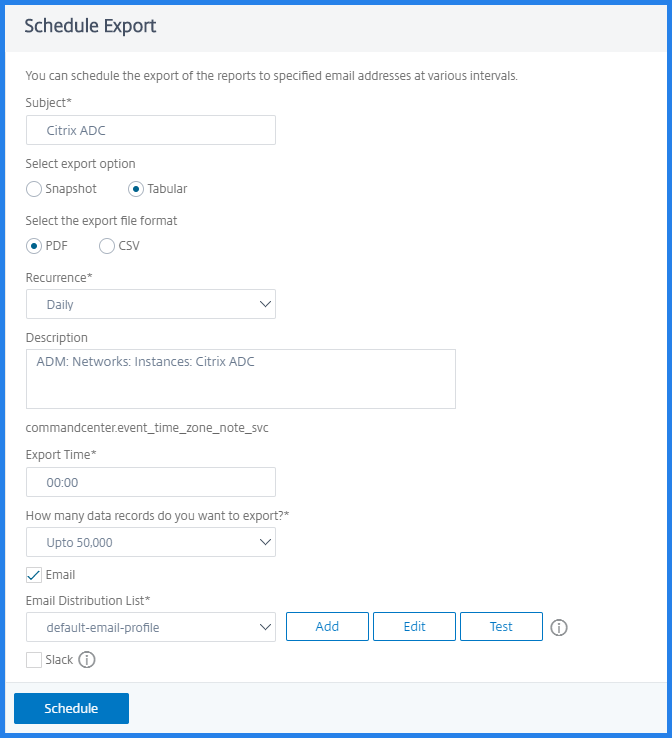
View and edit the scheduled export reports
To view the export reports, perform the following:
-
Click the export icon at the top-right corner of the page.
The Export Report page displays all the feature-specific export reports .
-
Select the report that you want to edit and click Edit.
Share
Share
This Preview product documentation is Cloud Software Group Confidential.
You agree to hold this documentation confidential pursuant to the terms of your Cloud Software Group Beta/Tech Preview Agreement.
The development, release and timing of any features or functionality described in the Preview documentation remains at our sole discretion and are subject to change without notice or consultation.
The documentation is for informational purposes only and is not a commitment, promise or legal obligation to deliver any material, code or functionality and should not be relied upon in making Cloud Software Group product purchase decisions.
If you do not agree, select I DO NOT AGREE to exit.