-
-
-
View recommendations and manage your ADCs and applications efficiently
-
-
Use ADM log messages for managing and monitoring your infrastructure
-
-
VM snapshots of NetScaler ADM in high availability deployment
-
Configure and view system alarms
This content has been machine translated dynamically.
Dieser Inhalt ist eine maschinelle Übersetzung, die dynamisch erstellt wurde. (Haftungsausschluss)
Cet article a été traduit automatiquement de manière dynamique. (Clause de non responsabilité)
Este artículo lo ha traducido una máquina de forma dinámica. (Aviso legal)
此内容已经过机器动态翻译。 放弃
このコンテンツは動的に機械翻訳されています。免責事項
이 콘텐츠는 동적으로 기계 번역되었습니다. 책임 부인
Este texto foi traduzido automaticamente. (Aviso legal)
Questo contenuto è stato tradotto dinamicamente con traduzione automatica.(Esclusione di responsabilità))
This article has been machine translated.
Dieser Artikel wurde maschinell übersetzt. (Haftungsausschluss)
Ce article a été traduit automatiquement. (Clause de non responsabilité)
Este artículo ha sido traducido automáticamente. (Aviso legal)
この記事は機械翻訳されています.免責事項
이 기사는 기계 번역되었습니다.책임 부인
Este artigo foi traduzido automaticamente.(Aviso legal)
这篇文章已经过机器翻译.放弃
Questo articolo è stato tradotto automaticamente.(Esclusione di responsabilità))
Translation failed!
Configure and view system alarms
You can enable and configure a set of Alarms to monitor the health of your NetScaler® Application Delivery Management (ADM) servers. You must configure system alarms to make sure you are aware of any critical or major system issues. For example, you might want to be notified if the CPU usage is high or if there are multiple login failures to the server. For some alarm categories, such as cpuUsageHigh or memoryUsageHigh, you can set thresholds and define the severity (such as Critical or Major) for each. For some categories, such as inventoryFailed or loginFailure, you can define only the severity. When the threshold is breached for an alarm category (for example, memoryUsageHigh) or when an event occurs corresponding to the alarm category (for example, loginFailure), a message is recorded in the system and you can view the message as syslog message. You can further set notifications to receive an email or SMS corresponding to your alarm settings.
You can assign or modify the severity of an alarm. The severity levels that you can assign are Critical, Major, Minor, Warning, and Informational.
Consider a scenario where you want to monitor whenever there is a failed back up attempt. You can enable the backupFailed alarm and assign a severity, such as Major, to it. Whenever NetScaler ADM attempts to back up the system files and when the attempt fails, an alarm is triggered. You can view the message on the NetScaler ADM or get notifications through email or SMS.
To configure the alarm, you must select the backupFailed alarm and specify the severity level as Major. The alarm is enabled by default.
To configure and view a system alarm by using NetScaler ADM:
-
Navigate to Settings > SNMP. Click Alarms on the upper-right corner.
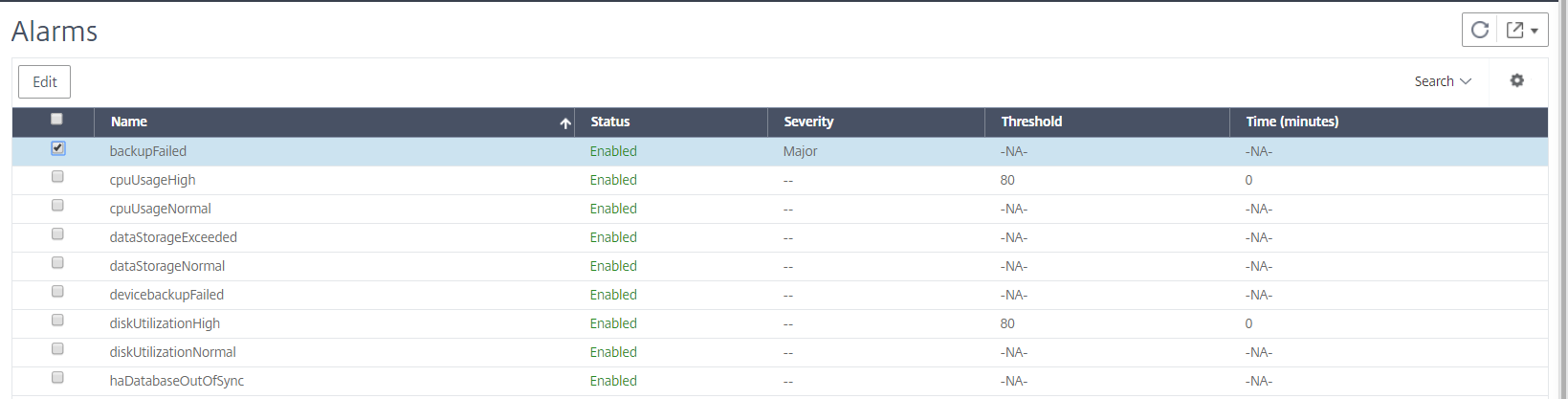
-
Select the alarm you want to configure (for example, backupFailed) and click Edit to modify its settings.
-
The alarm is enabled by default. Assign a severity level (example: Major), and then click OK.
Note
For a few alarms, you cannot set a threshold. When the alarm is triggered, you can view the generated event as a syslog message.
To view the event generated by the backupFailed alarm by using NetScaler ADM:
- Navigate to System > Auditing.
- In the Auditing page, under Audit Messages, select Syslog Messages.
-
In the search field, type in the name of the alarm.
In this example, you can see that an event was generated for a failed back up attempt.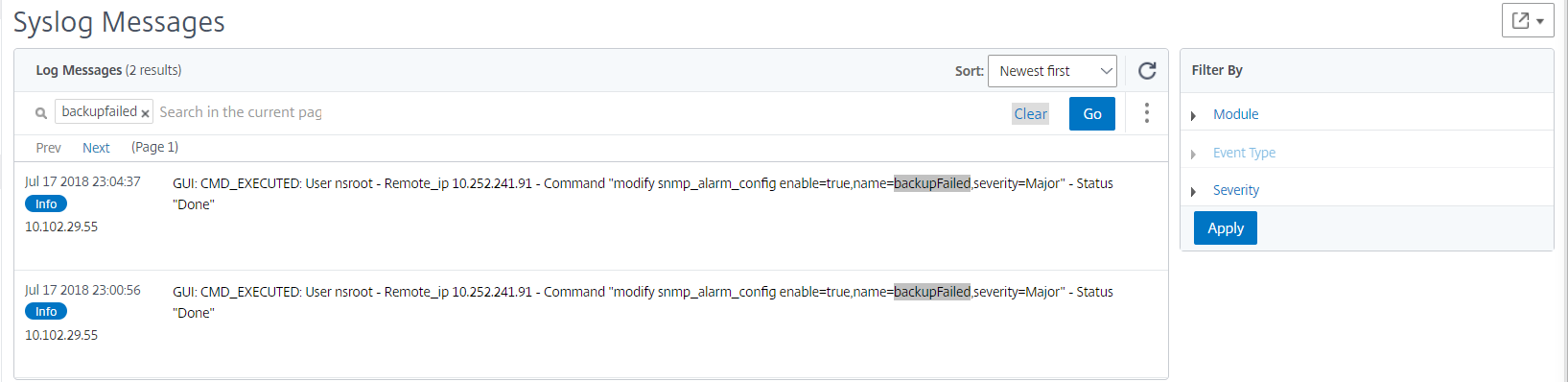
You can also set notifications to send you either an email or an SMS (Short Message Service) text when an alarm is triggered. For information about how to configure system notifications, see How to Configure System Notification Settings of NetScaler ADM.
Share
Share
In this article
This Preview product documentation is Cloud Software Group Confidential.
You agree to hold this documentation confidential pursuant to the terms of your Cloud Software Group Beta/Tech Preview Agreement.
The development, release and timing of any features or functionality described in the Preview documentation remains at our sole discretion and are subject to change without notice or consultation.
The documentation is for informational purposes only and is not a commitment, promise or legal obligation to deliver any material, code or functionality and should not be relied upon in making Cloud Software Group product purchase decisions.
If you do not agree, select I DO NOT AGREE to exit.