-
-
-
View recommendations and manage your ADCs and applications efficiently
-
-
-
Set up notifications for SSL certificate expiry
-
Use ADM log messages for managing and monitoring your infrastructure
This content has been machine translated dynamically.
Dieser Inhalt ist eine maschinelle Übersetzung, die dynamisch erstellt wurde. (Haftungsausschluss)
Cet article a été traduit automatiquement de manière dynamique. (Clause de non responsabilité)
Este artículo lo ha traducido una máquina de forma dinámica. (Aviso legal)
此内容已经过机器动态翻译。 放弃
このコンテンツは動的に機械翻訳されています。免責事項
이 콘텐츠는 동적으로 기계 번역되었습니다. 책임 부인
Este texto foi traduzido automaticamente. (Aviso legal)
Questo contenuto è stato tradotto dinamicamente con traduzione automatica.(Esclusione di responsabilità))
This article has been machine translated.
Dieser Artikel wurde maschinell übersetzt. (Haftungsausschluss)
Ce article a été traduit automatiquement. (Clause de non responsabilité)
Este artículo ha sido traducido automáticamente. (Aviso legal)
この記事は機械翻訳されています.免責事項
이 기사는 기계 번역되었습니다.책임 부인
Este artigo foi traduzido automaticamente.(Aviso legal)
这篇文章已经过机器翻译.放弃
Questo articolo è stato tradotto automaticamente.(Esclusione di responsabilità))
Translation failed!
Set up notifications for SSL certificate expiry
As a security administrator, you can set up notifications to inform you when certificates are about to expire and to include information about which Citrix Application Delivery Controller™ (ADC) instances use those certificates. By enabling notifications, you can renew your SSL certificates on time.
For example, you can set an email notification to be sent an email distribution list 30 days before your certificate is due to expire.
To set up notifications from NetScaler® ADM:
-
In NetScaler Application Delivery Management (ADM), navigate to Infrastructure > SSL Dashboard.
-
On the SSL Dashboard page, click Settings.
-
On the SSL Settings page, click the Edit icon .
-
In the Notification Settings section, specify when you want to send the notification in terms of number of days prior to the expiration date.
-
Choose the type of notification you want to send. Select the notification type and the distribution list from the drop-down menu. The notification types are as follows:
-
Email – Specify a mail server and profile details. An email is triggered when your certificates are about to expire.
-
SMS – Specify a Short Message Service (SMS) server and profile details. An SMS message is triggered when your certificates are about to expire.
-
Slack - Specify Slack profile details.
-
PagerDuty alerts - Specify a PagerDuty profile. Based on the notification settings configured in your PagerDuty portal, a notification is sent when your certificates are about to expire.
-
ServiceNow - A notification is sent to the default ServiceNow profile when your certificates are about to expire.
Important
Ensure Citrix Cloud ITSM Adapter is configured for ServiceNow and integrated with NetScaler ADM. For more information, see Integrate NetScaler ADM with ServiceNow instance.
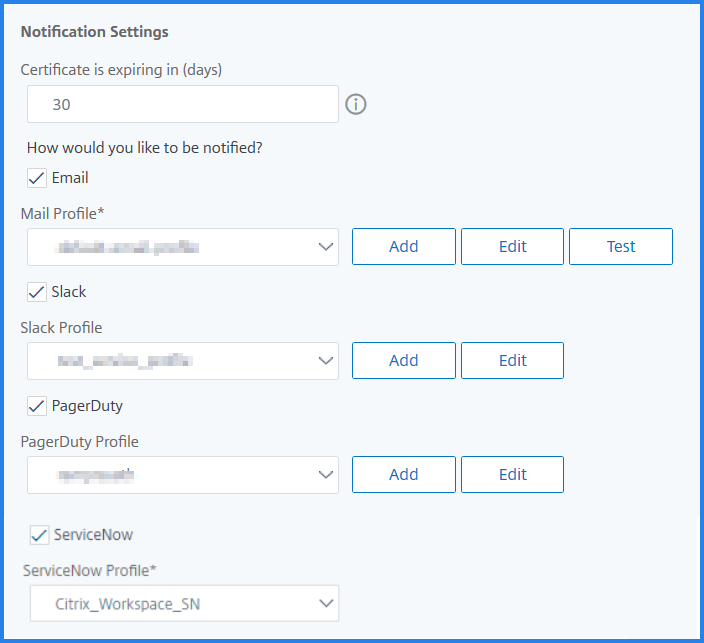
-
-
Click Save and Exit.
NetScaler ADM now sends SSL certificate expiry trap to external trap destination server when your SSL certificates are due for expiry. NetScaler ADM sends a trap when the following two conditions are satisfied:
-
You have configured the number of days for the certificate expire in SSL dashboard settings page.
-
You have added the trap destination.
You can set trap destinations by navigating to Settings > SNMP > Trap Destinations. Type the IP address of the destination SNMP server where the traps are sent. Enter the port number and type “public” (without quotes) as the community string.
Share
Share
In this article
This Preview product documentation is Cloud Software Group Confidential.
You agree to hold this documentation confidential pursuant to the terms of your Cloud Software Group Beta/Tech Preview Agreement.
The development, release and timing of any features or functionality described in the Preview documentation remains at our sole discretion and are subject to change without notice or consultation.
The documentation is for informational purposes only and is not a commitment, promise or legal obligation to deliver any material, code or functionality and should not be relied upon in making Cloud Software Group product purchase decisions.
If you do not agree, select I DO NOT AGREE to exit.