NSX Manager: auto provisioning of NetScaler instances
Overview
NetScaler Application Delivery Management (ADM) integrates with VMware network virtualization platform to automate the deployment, configuration, and management of NetScaler services. This integration abstracts away the traditional complexities associated with physical network topology, enabling vSphere/vCenter admins to programmatically deploy NetScaler services faster.
During load-balancing service insertion and deletion on VMware NSX Manager, NetScaler ADM dynamically provisions and destroys the NetScaler instances. This dynamic provisioning requires the NetScaler VPX license assignments to be automated in NetScaler ADM. When the NetScaler licenses are uploaded to the NetScaler ADM, NetScaler ADM performs the role of license server.
Prerequisites
Note
This integration is supported only for VMware NSX for vSphere 6.1 or earlier.
-
NetScaler ADM, version 13.0 setup in high availability and installed on ESX.
-
NetScaler VPX, version 13.0
-
NetScaler VPX licenses for NetScaler VPX instances, version 13.0
-
Install VMware ESXi version 4.1 or later with hardware that meets the minimum requirements.
-
Install VMware Client on a management workstation that meets the minimum system requirements.
-
Install VMware OVF Tool (required for VMware ESXi version 4.1) on a management workstation that meets the minimum system requirements.
High-Availability Deployment of NetScaler ADM and NetScaler Instances
To provision the NetScaler ADM HA setup, install the NetScaler ADM image file that you have downloaded from the NetScaler site. For more information on how to provision NetScaler ADM HA setup, see Deploying NetScaler ADM in High Availability.
Setting up NetScaler® ADM HA Endpoint Details
To integrate VMware NSX manager with NetScaler ADM that is deployed in a HA mode, you must first enter the virtual IP address of the load balancing NetScaler instance. You must also upload the certificate file that is present on the NetScaler load balancing virtual server to the NetScaler ADM file system.
To provide load balancing configuration information in NetScaler ADM:
-
In NetScaler ADM HA node, navigate to System > Deployment.
-
Click HA Settings in the top-right corner, and in MAS-HA Settings page, click MAS-HA Endpoint Details.

-
On MAS-HA Endpoint Details page, upload the same certificate that is already present on the load balancing NetScaler instance.
-
Enter the virtual IP address of the load balancing NetScaler instance and click OK.
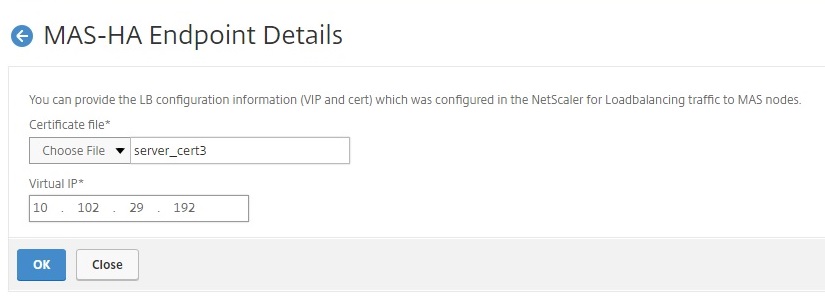
Registering VMware NSX Manager with NetScaler ADM
When you set up two NetScaler ADM servers in high availability, the two server nodes are in active-passive mode. Log on to the primary NetScaler ADM server node to register VMware NSX manager with NetScaler ADM in HA, to create a communication channel between them.
To register VMware NSX manager with NetScaler ADM in HA:
-
In the primary NetScaler ADM server node, navigate to Orchestration > SDN Orchestration > VMware NSX Manager.
-
Click Configure NSX Manager Settings.
- On Configure NSX Manager Settings page, set the following parameters:
-
NSX Manager IP Address - IP address of NSX Manager.
-
NSX Manager user name - Administrative user name of NSX Manager.
-
Password - Password of the administrative user of NSX Manager.
-
-
In NetScaler ADM account used by NSX Manager section, set the NetScaler Driver Password for the NSX Manager.
- Click OK.
Uploading Licenses in NetScaler ADM
Upload the NetScaler VPX licenses to NetScaler ADM, so that NetScaler ADM can automatically allocate licenses to the instances during orchestration with NSX.
To install license files on NetScaler ADM:
-
In NetScaler ADM, navigate to Infrastructure > Pooled Licensing.
-
In License Files section, select one of the following options:
-
Upload license files from a local computer - If a license file is already present on your local computer, you can upload it to the NetScaler ADM. To add license files, click Browse and select the license file (.lic) that you want to add. Then click Finish.
-
Use License Access Code - Citrix emails the License Access Code for the licenses that you purchase. To add license files, enter the license access code in the text box and then click Get Licenses.
Note
At any time, you can add more licenses to the NetScaler ADM from the License Settings.
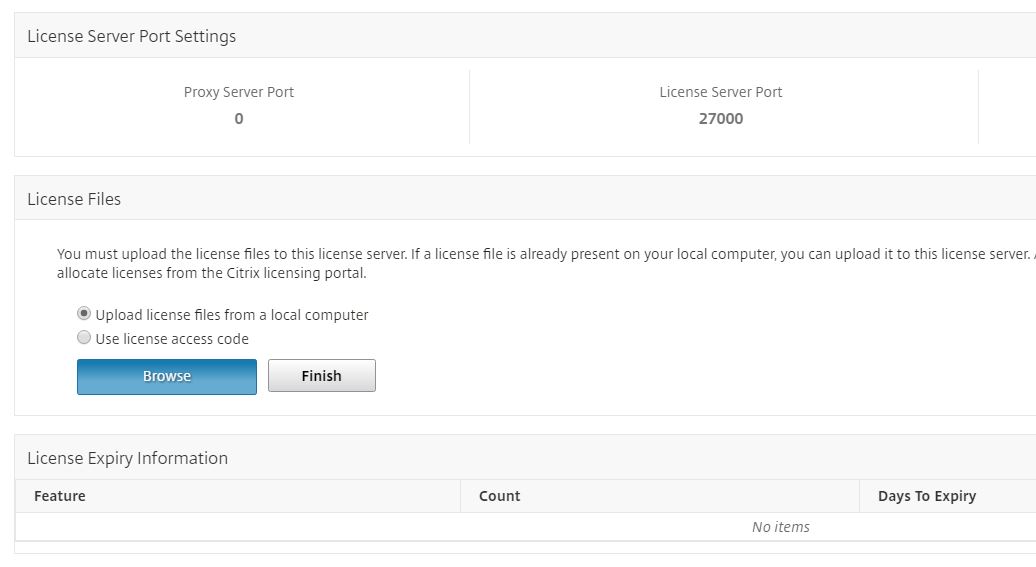
-
Uploading NetScaler VPX Images in NetScaler ADM
Add the NetScaler images to NetScaler ADM, so that the NetScaler ADM uses these images as defined in the service package.
To upload NetScaler VPX Images in NetScaler ADM:
-
In NetScaler ADM, navigate to Orchestration > SDN Orchestration > VMware NSX Manager > ESX NSVPX Images.
-
Click Upload, and select the NetScaler VPX zip package from the local storage folder.
Creating Service Packages in NetScaler ADM
Create service packages in NetScaler ADM to define the set of SLAs, which states how the NetScaler resources are allocated.
To create service packages in NetScaler ADM:
-
In NetScaler ADM, navigate to Orchestration > SDN Orchestration > VMware NSX Manager > Service Packages, and click Add to add a new service package.
-
On Service Package page, in Basic Settings section, set the following parameters:
-
Name - name of a service package
-
Isolation Policy - select Dedicated
-
NetScaler Instance Provisioning - select Create Instance OnDemand
-
Auto Provision Platform - select CitrixNetScaler SDX
-
Click Continue
-
-
In the Auto Provision Settings section, select the recently uploaded NetScaler VPX zip package for deploying it on NSX platform, select the corresponding license, and click Continue.
Note
In High Availability section, check the box to provision NetScaler instances for HA.
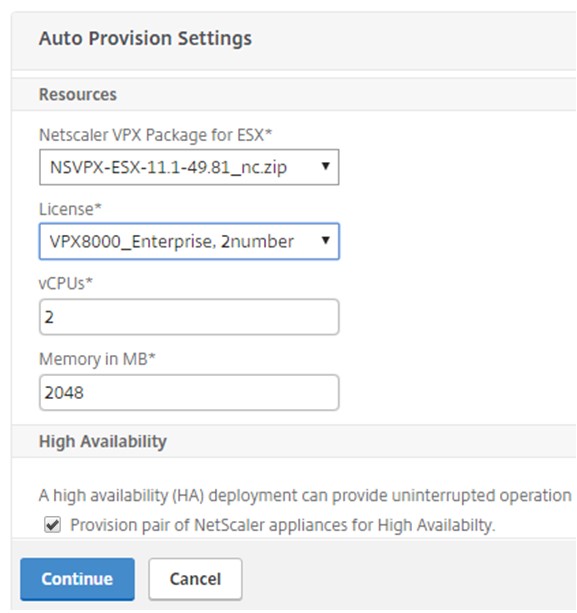
Note
The name of license displayed in the list box shown in the figure above, VPX8000_Advanced, 2 number is an example and is explained as below:
-
VPX - the license is to deploy NetScaler VPX instances
-
8000 - consumable bandwidth is 8GB
-
Advanced - NetScaler provides three types of licenses - Standard, Advanced, and Premium
-
2 number - two NetScaler VPX instances can be deployed by using this license
The name of license displayed in the License list box depends on the license that you have purchased from Citrix.
-
-
Click Continue.
-
The service package is published to NSX Manager. In NSX Manager, navigate to Service Definitions > Service Managers. You can view NetScaler ADM as one of the service managers. This indicates that the registration is successful and bi-directional communication is established between the NSX manager and NetScaler ADM.
Note
For NetScaler ADM in high availability deployment, the licenses are uploaded only in the NetScaler ADM license server node. The NetScaler ADM nodes are in an active-passive mode.
Performing Load Balancer Service Insertion for Edge
Perform load balancer service insertion on the existing NSX Edge Gateway, that is, offload the load balancing function from NSX load balancer to NetScaler.
To insert load balancing service on NSX Edge Gateway:
-
In NSX Manager, navigate to Home > Networking and Security > NSX Edges, and double-click to select the edge gateway that you have configured.
-
Click Manage, and on the Load Balancer tab, select Global Configuration, and click Edit.
-
Select Enable Load Balancer and Enable Service Insertion to enable them.
-
In Service Definition, select the service package that was published to NSX Manager.
-
Configure one virtual NIC for management interface, and one or more virtual NICs for data interfaces. Select the networks for management and data accordingly.
Note
Select IP Pool option in Primary IP Allocation mode. NetScaler ADM does not support manual or DHCP allocation of IP addresses.
-
Click the refresh icon to see the creation of the run time.
Note
Because you are deploying two NetScaler VPX instances in HA deployment, two run times are created in the NSX manager.
You might have to refresh the screen to view the run times displayed on the screen.
-
Select the run time, click Actions, and select Install from the pop-up menu. For HA, repeat this for the other run time also.
-
When both the virtual machines start, the value of Status changes to “In Service” and that of Install State changes to “Enabled.”
Note
You might have to refresh the screen to view the change in status.
-
In NetScaler ADM, navigate to Orchestration > Requests to see progress details of completion of service insertion. You can see that a request to create and update the run time has come in to NetScaler ADM. When the run time has been updated, select the request and click the Tasks button to view that NetScaler ADM has been added in NSX Manager.
For HA, there will be two requests to create and update two run times in NetScaler ADM. When both run times have been updated, select both requests and click the Tasks button to view that two NetScaler ADM HA nodes have been added in NSX Manager.
-
In NetScaler ADM, navigate to Orchestration > SDN Orchestration > VMware NSX Manager > Edge Gateways. In the right-hand side panel, you can view that the NetScaler VPX has been added to the NSX Edge Gateway.
For HA, you can see that two NetScaler VPX instances in HA mode have been added to the NSX Edge Gateway.
-
In NetScaler ADM, navigate to Infrastructure > Pooled Licensing > VPX Licenses. Select the NetScaler VPX license and the edition that you have installed.
The NetScaler VPX instances that are in HA mode consume two licenses and the status is displayed on your screen as below.
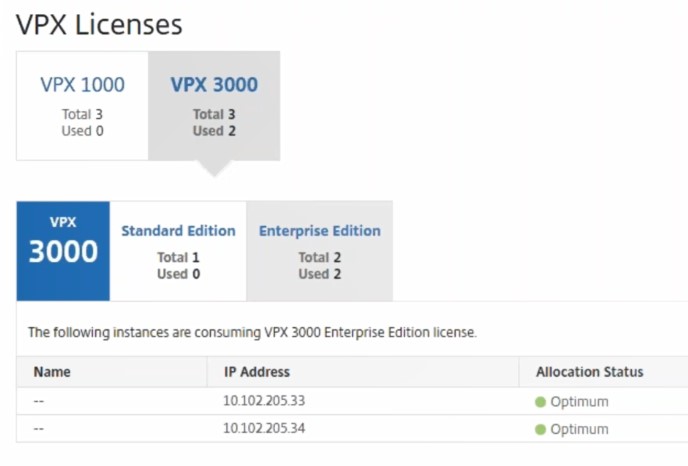
When the service insertion is complete, you can use StyleBooks to configure the NetScaler instances in one of the following two methods:
Configuring Load Balancing Services on NetScaler VPX in VMware NSX Manager GUI
Perform the following task to enable configuration of load balancing services on the NSX Edge gateway device using built-in StyleBooks.
In NSX Manager, navigate to Home > Networking and Security > NSX Edges, and double-click to select the edge gateway that you have configured.
Creating pools and pool members
Create a pool of servers and members of different capacities.
-
Click Manage, and on the Load Balancer tab, select Pools, and click “+” icon to add a new pool, and set the following parameters:
-
Name - Name of the new pool
-
Algorithm - Select an algorithm from the drop-down list base on which the pool will be selected.
-
Monitors - Make sure the service monitor is set to default_http_monitor
-
Members - Click “+” to add members to the pool and enter the required parameters in the New Member window.
-
Name - Name of the member
-
IP Address/ VC Container - Click Select to select the object from the available list or enter the IP address of the object.
-
-
-
Click OK.
Add as many members as required.
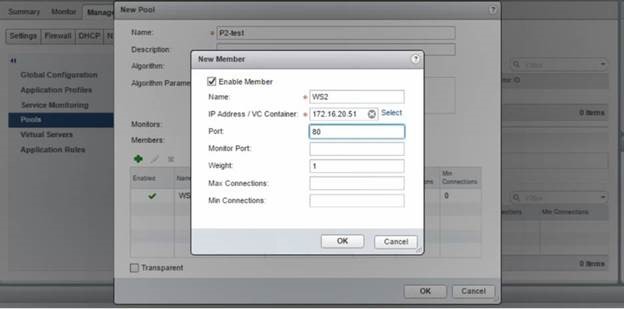
Creating virtual servers
Create a set of virtual servers and assign a pool to each virtual server.
-
Click Manage, and on the Load Balancer tab, select Virtual Servers, and click “+” icon to add a virtual server, and set the following parameters:
-
Application profile - By default, the service profile that you created in NetScaler ADM is displayed.
-
Name - Name of the virtual server.
-
IP Address - Click Select to select an existing pool of IP addresses or create a new pool of IP addresses.
-
Default pool - Select the default pool from the drop-down list.
-
-
Click OK.
-
In NetScaler ADM, navigate to Orchestration > Requests to see progress details of completion of service creation on one or more selected NetScaler instances.
-
In NetScaler ADM, navigate to Applications > Configuration, and check that the
nsx-lb-monconfig pack has been created.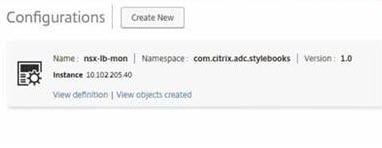
Configuring Load Balancing Services on NetScaler VPX in NetScaler ADM GUI
Deploy load balancer configurations on the NetScaler instance using NetScaler ADM StyleBooks. For HA, the configuration is deployed on both NetScaler instances that are in HA.
To create configuration packs through StyleBooks:
-
In NetScaler ADM, navigate to Applications > Configuration > Create New, and select the HTTP/SSL LoadBalancing (with Monitors) StyleBook from the list. The StyleBook opens as a user interface page on which you enter the values for all the parameters defined in this StyleBook.
-
Specify values for all the required parameters.
-
Select the target NetScaler VPX instance that is provisioned in the NSX environment, and click Create to apply the configuration on the selected device. For HA deployment, select the instances that are in HA mode.
Verifying Creation of Virtual Servers and Service Groups in NetScaler VPX Instances
You can view that the service groups and virtual servers are created by login on to the NetScaler VPX instance.
To view the service groups and virtual servers:
-
Log on to the NetScaler VPX instance. For HA deployment, you must log on to both NetScaler instances that are in HA.
-
Navigate to Configuration > System > Networking. In the right pane, you can view the IP addresses that are added. Click the IP address hyperlink to see the details. You can see that the subnet IP address is same as the IP address of the web interface that was added in NSX.
-
Next, navigate to Traffic Management > Load Balancing > Virtual Servers and view the virtual server details.
-
Next, navigate to Service Groups and view the service group details.
-
Finally, navigate to Configuration > System > Licenses to view the licenses that are applied to this instance.
Deleting Load Balancing Services
When the load balancing services are no longer required on the NetScaler VPX instances deployed on the NSX manager, you can delete the service insertions that were performed earlier.
To delete configuration and service insertion:
-
In NetScaler ADM, Navigate to Applications > Configuration, select the application configuration created, and then delete the configuration by clicking the “X” icon.
-
In NSX Manager, navigate to the edge gateway to which the NetScaler VPX instance is connected. Navigate to Manage > Load Balancer > Global Configuration, right-click on the runtime entry, and then click Unprovision. The virtual machine is rendered out of service.
-
In NetScaler ADM, navigate to Orchestration > Cloud Orchestration > Edge Gateways. Ensure there is no respective mapping of Edge gateway to deleted instance.
In this article
- Overview
- Prerequisites
- High-Availability Deployment of NetScaler ADM and NetScaler Instances
- Setting up NetScaler® ADM HA Endpoint Details
- Registering VMware NSX Manager with NetScaler ADM
- Uploading Licenses in NetScaler ADM
- Uploading NetScaler VPX Images in NetScaler ADM
- Creating Service Packages in NetScaler ADM
- Performing Load Balancer Service Insertion for Edge
- Configuring Load Balancing Services on NetScaler VPX in VMware NSX Manager GUI
- Configuring Load Balancing Services on NetScaler VPX in NetScaler ADM GUI
- Verifying Creation of Virtual Servers and Service Groups in NetScaler VPX Instances
- Deleting Load Balancing Services