-
-
How NetScaler® ADM discovers instances
-
-
-
View recommendations and manage your ADCs and applications efficiently
-
-
Use ADM log messages for managing and monitoring your infrastructure
This content has been machine translated dynamically.
Dieser Inhalt ist eine maschinelle Übersetzung, die dynamisch erstellt wurde. (Haftungsausschluss)
Cet article a été traduit automatiquement de manière dynamique. (Clause de non responsabilité)
Este artículo lo ha traducido una máquina de forma dinámica. (Aviso legal)
此内容已经过机器动态翻译。 放弃
このコンテンツは動的に機械翻訳されています。免責事項
이 콘텐츠는 동적으로 기계 번역되었습니다. 책임 부인
Este texto foi traduzido automaticamente. (Aviso legal)
Questo contenuto è stato tradotto dinamicamente con traduzione automatica.(Esclusione di responsabilità))
This article has been machine translated.
Dieser Artikel wurde maschinell übersetzt. (Haftungsausschluss)
Ce article a été traduit automatiquement. (Clause de non responsabilité)
Este artículo ha sido traducido automáticamente. (Aviso legal)
この記事は機械翻訳されています.免責事項
이 기사는 기계 번역되었습니다.책임 부인
Este artigo foi traduzido automaticamente.(Aviso legal)
这篇文章已经过机器翻译.放弃
Questo articolo è stato tradotto automaticamente.(Esclusione di responsabilità))
Translation failed!
How NetScaler® ADM discovers instances
Instances are NetScaler ADC appliances or virtual appliances that you want to discover, manage, and monitor from NetScaler Application Delivery Management (ADM). To manage and monitor these instances, you must add them to the NetScaler ADM server. You can add the following NetScaler ADC appliances and virtual appliances to ADM:
-
NetScaler instances
-
NetScaler MPX
-
NetScaler VPX
-
NetScaler SDX
-
NetScaler CPX
-
NetScaler BLX
-
-
NetScaler Gateway instances
You can add instances either while setting up the NetScaler ADM server for the first time or later.
Note
NetScaler ADM uses the NetScaler IP (NSIP) address of the ADC instances for communication. ADM can also discover ADC instances with a subnet IP (SNIP) address that has management access enabled on it. For information about the ports that must be open between the ADC instances and ADM, see Ports.
If you want to add an ADC HA pair using SNIP, ensure to enable the Independent Network Configuration (INC) mode on the ADC HA pair. For more information to add instances, see Add instances.
When you add an instance to the ADM server, the server implicitly adds itself as a trap destination for the instance and collects inventory of the instance.
The following diagram describes how ADM implicitly discovers and adds instances.
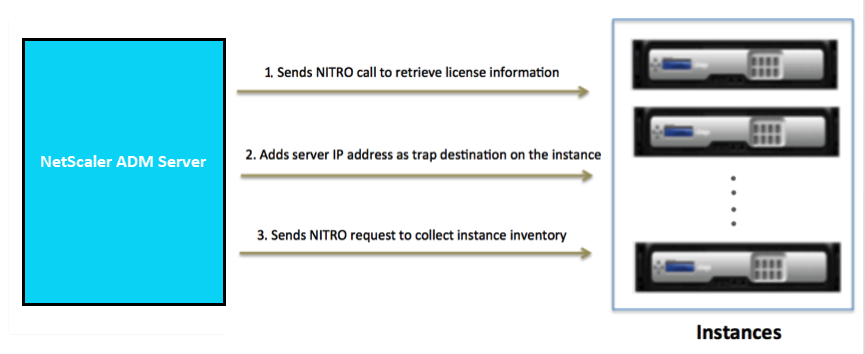
As shown in the diagram, the following steps are performed implicitly by NetScaler ADM.
-
NetScaler ADM uses the instance profile details to log on to the instance. Using an ADC NITRO call, ADM retrieves the license information of the instance. Based on the licensing information, it determines whether the instance is an ADC instance and the type of ADC platform (for example, NetScaler MPX, NetScaler VPX, NetScaler SDX, NetScaler BLX, or NetScaler Gateway). On successful detection of the instance, it is added to the ADM’s database.
This step might fail if the instance profile does not include the correct credentials. For NetScaler MPX, NetScaler VPX, NetScaler SDX, NetScaler BLX, and NetScaler Gateway instances, this step might also fail if the licenses are not applied to the instance.
Note
Using HTTP, you can add all instances to ADM even if the licenses are not configured on the instances.
-
ADM adds its IP address to the list of trap destinations on the instance. This allows ADM to receive traps generated on the ADC instance.
This step might fail if the number of trap destinations on the instance exceeds the maximum limit of trap destinations. The maximum limit on instances is 20.
-
ADM collects inventory from the instance by sending a NITRO request. It collects instance details such as host name, software version, running and saved configuration, certificate details, entities configured on the instance.
This step might fail because of network or firewall issues.
To learn to add instances to ADM, see Add instances.
Share
Share
In this article
This Preview product documentation is Cloud Software Group Confidential.
You agree to hold this documentation confidential pursuant to the terms of your Cloud Software Group Beta/Tech Preview Agreement.
The development, release and timing of any features or functionality described in the Preview documentation remains at our sole discretion and are subject to change without notice or consultation.
The documentation is for informational purposes only and is not a commitment, promise or legal obligation to deliver any material, code or functionality and should not be relied upon in making Cloud Software Group product purchase decisions.
If you do not agree, select I DO NOT AGREE to exit.