-
Getting Started with Citrix ADC
-
Deploy a Citrix ADC VPX instance
-
Install a Citrix ADC VPX instance on Microsoft Hyper-V servers
-
Install a Citrix ADC VPX instance on Linux-KVM platform
-
Prerequisites for Installing Citrix ADC VPX Virtual Appliances on Linux-KVM Platform
-
Provisioning the Citrix ADC Virtual Appliance by using OpenStack
-
Provisioning the Citrix ADC Virtual Appliance by using the Virtual Machine Manager
-
Configuring Citrix ADC Virtual Appliances to Use SR-IOV Network Interface
-
Configuring Citrix ADC Virtual Appliances to use PCI Passthrough Network Interface
-
Provisioning the Citrix ADC Virtual Appliance by using the virsh Program
-
Provisioning the Citrix ADC Virtual Appliance with SR-IOV, on OpenStack
-
Configuring a Citrix ADC VPX Instance on KVM to Use OVS DPDK-Based Host Interfaces
-
-
Deploy a Citrix ADC VPX instance on Microsoft Azure
-
Network architecture for Citrix ADC VPX instances on Microsoft Azure
-
Configure multiple IP addresses for a Citrix ADC VPX standalone instance
-
Configure a high-availability setup with multiple IP addresses and NICs
-
Configure a high-availability setup with multiple IP addresses and NICs by using PowerShell commands
-
Configure HA-INC nodes by using the Citrix high availability template with Azure ILB
-
Configure address pools (IIP) for a Citrix Gateway appliance
-
-
Upgrade and downgrade a Citrix ADC appliance
-
Solutions for Telecom Service Providers
-
Load Balance Control-Plane Traffic that is based on Diameter, SIP, and SMPP Protocols
-
Provide Subscriber Load Distribution Using GSLB Across Core-Networks of a Telecom Service Provider
-
Authentication, authorization, and auditing application traffic
-
Configuring authentication, authorization, and auditing policies
-
Configuring Authentication, authorization, and auditing with commonly used protocols
-
Use an on-premises Citrix Gateway as the identity provider for Citrix Cloud™
-
Troubleshoot authentication issues in Citrix ADC and Citrix Gateway with aaad.debug module
-
-
-
-
-
-
Persistence and persistent connections
-
Advanced load balancing settings
-
Gradually stepping up the load on a new service with virtual server–level slow start
-
Protect applications on protected servers against traffic surges
-
Retrieve location details from user IP address using geolocation database
-
Use source IP address of the client when connecting to the server
-
Use client source IP address for backend communication in a v4-v6 load balancing configuration
-
Set a limit on number of requests per connection to the server
-
Configure automatic state transition based on percentage health of bound services
-
-
Use case 2: Configure rule based persistence based on a name-value pair in a TCP byte stream
-
Use case 3: Configure load balancing in direct server return mode
-
Use case 6: Configure load balancing in DSR mode for IPv6 networks by using the TOS field
-
Use case 7: Configure load balancing in DSR mode by using IP Over IP
-
Use case 10: Load balancing of intrusion detection system servers
-
Use case 11: Isolating network traffic using listen policies
-
Use case 12: Configure Citrix Virtual Desktops for load balancing
-
Use case 13: Configure Citrix Virtual Apps™ for load balancing
-
Use case 14: ShareFile wizard for load balancing Citrix ShareFile
-
-
-
-
-
Authentication and authorization
-
-
Configuring a CloudBridge Connector Tunnel between two Datacenters
-
Configuring CloudBridge Connector between Datacenter and AWS Cloud
-
Configuring a CloudBridge Connector Tunnel Between a Datacenter and Azure Cloud
-
Configuring CloudBridge Connector Tunnel between Datacenter and SoftLayer Enterprise Cloud
-
Configuring a CloudBridge Connector Tunnel Between a Citrix ADC Appliance and Cisco IOS Device
-
CloudBridge Connector Tunnel Diagnostics and Troubleshooting
This content has been machine translated dynamically.
Dieser Inhalt ist eine maschinelle Übersetzung, die dynamisch erstellt wurde. (Haftungsausschluss)
Cet article a été traduit automatiquement de manière dynamique. (Clause de non responsabilité)
Este artículo lo ha traducido una máquina de forma dinámica. (Aviso legal)
此内容已经过机器动态翻译。 放弃
このコンテンツは動的に機械翻訳されています。免責事項
이 콘텐츠는 동적으로 기계 번역되었습니다. 책임 부인
Este texto foi traduzido automaticamente. (Aviso legal)
Questo contenuto è stato tradotto dinamicamente con traduzione automatica.(Esclusione di responsabilità))
This article has been machine translated.
Dieser Artikel wurde maschinell übersetzt. (Haftungsausschluss)
Ce article a été traduit automatiquement. (Clause de non responsabilité)
Este artículo ha sido traducido automáticamente. (Aviso legal)
この記事は機械翻訳されています.免責事項
이 기사는 기계 번역되었습니다.책임 부인
Este artigo foi traduzido automaticamente.(Aviso legal)
这篇文章已经过机器翻译.放弃
Questo articolo è stato tradotto automaticamente.(Esclusione di responsabilità))
Translation failed!
VLAN configuration for admin partitions
VLANs can be bound to a partition as a “Dedicated” VLAN or a “Shared” VLAN. Based on your deployment, you can bind a VLAN to a partition to isolate its network traffic from other partitions.
Dedicated VLAN – A VLAN bound only to one partition with “Sharing” option disabled and must be a tagged VLAN. For example, in a client-server deployment, for security reasons a system administrator creates a dedicated VLAN for each partition on the server side.
Shared VLAN – A VLAN bound (shared across) to multiple partitions with “Sharing” option enabled. For example, in a client-server deployment, if the system administrator does not have control over the client side network, a VLAN is created and shared across multiple partitions.
Shared VLAN can be used across multiple partitions. It is created in the default partition and you can bind a shared VLAN to multiple partitions. By default, a shared VLAN is bound to the default partition implicitly and hence it cannot be bound explicitly.
Note
A Citrix® ADC appliance deployed on any hypervisor (ESX, KVM, Xen®, and Hyper-V) platform must comply with both the following conditions in a partition setup and traffic domain:
- Enable the promiscuous mode, MAC changes, MAC spoofing, or forged transmit for shared VLANs with partition.
- Enable the VLAN with port group properties of the virtual switch, if the traffic is through a dedicated VLAN.
In a partitioned (multitenant) Citrix ADC appliance, a system administrator can isolate the traffic flowing to a particular partition or partitions by binding one or more VLANs to each partition. A VLAN can be dedicated to one partition or Shared across multiple partitions.
Dedicated VLANs
To isolate the traffic flowing into a partition, create a VLAN and associate it with the partition. The VLAN is then visible only to the associated partition, and the traffic flowing through the VLAN is classified and processed only in the associated partition.
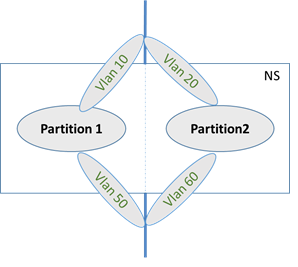
To implement a dedicated VLAN for a particular partition, do the following.
- Add a VLAN (100).
- Bind a network interface to VLAN as a tagged network interface.
- Create a partition (P1).
- Bind partition (P1) to the dedicated VLAN (100).
To add a VLAN by using the command line interface
At the command prompt, type:
add vlan <id>
add vlan 100
To bind a VLAN by using the command line interface
At the command prompt, type:
bind vlan <id> -ifnum <interface> -tagged
bind vlan 100 –ifnum 1/8 -tagged
To create a partition by using the command line interface
At the command prompt, type:
add ns partition <partition name> [-maxBandwidth <positive_integer>][-maxConn <positive_integer>] [-maxMemLimit <positive_integer>]
add ns partition P1 –maxBandwidth 200 –maxconn 50 –maxmemlimit 90
To bind a partition to a VLAN by using the Citrix ADC CLI
At the command prompt, type:
bind partition <partition-id> -vlan <id>
bind partition P1 –vlan 100
To configure a dedicated VLAN by using the Citrix ADC GUI
- Navigate to Configuration > System > Network > VLANs* and click Add to create a VLAN.
- On the Create VLAN page, set the following parameters:
- VLAN ID
- Alias Name
- Maximum Transmission Unit
- Dynamic Routing
- IPv6 Dynamic Routing
- Partitions Sharing
- In the Interface Bindings section, select one or more interfaces and bind it to the VLAN.
- In the IP Bindings section, select one or more IP addresses and bind to the VLAN.
- Click OK and Done.
Shared VLAN
In a shared VLAN configuration, each partition has a MAC address, and traffic received on the shared VLAN is classified by MAC address. Only a Layer3 VLAN is recommended because it can restrict the subnet traffic. A partition MAC address is applicable and important only for a shared VLAN deployment.
The following diagram shows how a VLAN (VLAN 10) is shared across two partitions.
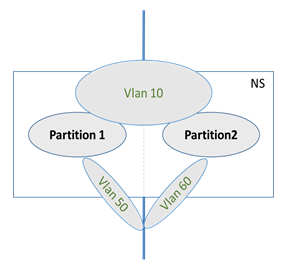
To deploy a shared VLAN configuration, do the following:
- Create a VLAN with the sharing option ‘enabled’, or enable the sharing option on an existing VLAN. By default, the option is ‘disabled’.
- Bind partition interface to shared VLAN.
- Create the partitions, each with its own PartitionMAC address.
- Bind the partitions to the shared VLAN.
To configure a shared VLAN by using the command line interface
At the command prompt, type one of the following commands to add a new VLAN or set the sharing parameter of an existing VLAN:
add vlan <id> [-sharing (ENABLED | DISABLED)]
set vlan <id> [-sharing (ENABLED | DISABLED)]
add vlan 100 –sharing ENABLED
set vlan 100 –sharing ENABLED
<!--NeedCopy-->
To bind a partition to a Shared VLAN by using the command line interface
At the command prompt, type:
bind partition <partition-id> -vlan <id>
bind partition P1 –vlan 100
Add ns partition P1 –maxBandwidth 200 –maxconn 50 –maxmemlimit 90 -partitionMAC<mac_addr
Done
<!--NeedCopy-->
To configure a Partition MAC Address
At the command prompt, type:
set ns partition <partition name> [-partitionMAC<mac_addr>]
set ns partition P1 –partitionMAC 22:33:44:55:66:77
<!--NeedCopy-->
To bind partitions to a shared VLAN by using the command line interface
At the command prompt, type:
bind partition <partition-id> -vlan <id>
bind partition <partition-id> -vlan <id>
bind partition P1 –vlan 100
bind partition P2 –vlan 100
bind partition P3 –vlan 100
bind partition P4 –vlan 100
<!--NeedCopy-->
To configure Shared VLAN by using the Citrix ADC GUI
- Navigate to Configuration > System > Network > VLANs and then select a VLAN profile and click Edit to set the partition sharing parameter.
- On the Create VLAN page, select the Partitions Sharing check box.
- Click OK and then Done.
Dynamic routing over a shared VLAN across admin partitions
Admin partitions in a Citrix ADC appliance provide a way to host multiple tenants.
Starting from Citrix ADC version 12.1 build 51.16, a shared VLAN in a partitioned appliance supports dynamic routing protocol. Routing can be configured in dedicated or shared VLANs associated with admin partitions.
Dedicated VLAN of an admin partition. In a dedicated VLAN, the data path for the tenant is identified using one or more VLANs. This results in strict configuration and data-path isolation for the tenant. For advertising the health of a VIP address, dynamic routing is enabled in each partition and the routing adjacency is established per partition.
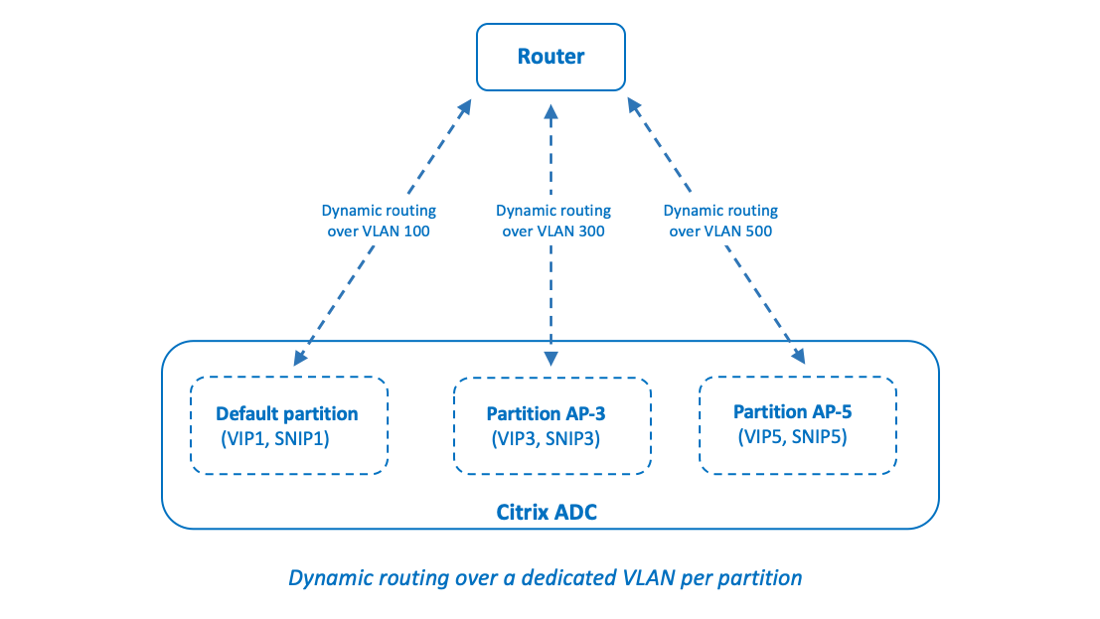
A shared VLAN across admin partitions. In a shared VLAN, VIP addresses configured in non-default partition can be advertised through a single adjacency or peering formed in the default partition. A SNIP address in the non-default partition is used as the next-hop for all the VIP addresses (configured with advertiseOnDefaultPartition option) in that non-default partition. The configured SNIP address is marked as a next-hop IP address in the routing advertisements.
Consider an example setup of admin partitions in a Citrix ADC appliance, VLAN 100 is shared across default partition, and non-default partitions: AP-3 and AP-5. SNIP addresses SNIP1 is added in default partition, SNIP3 is added in AP-3, and SNIP5 is added in AP-5. SNIP1, SNIP3, and SNIP5 are reachable over vlan-100. VIP addresses VIP1 is added in default partition, VIP3 is added in AP-3, and VIP5 is added in AP-5. VIP3 and VIP5 are advertised through the single adjacency or peering formed in the default partition.
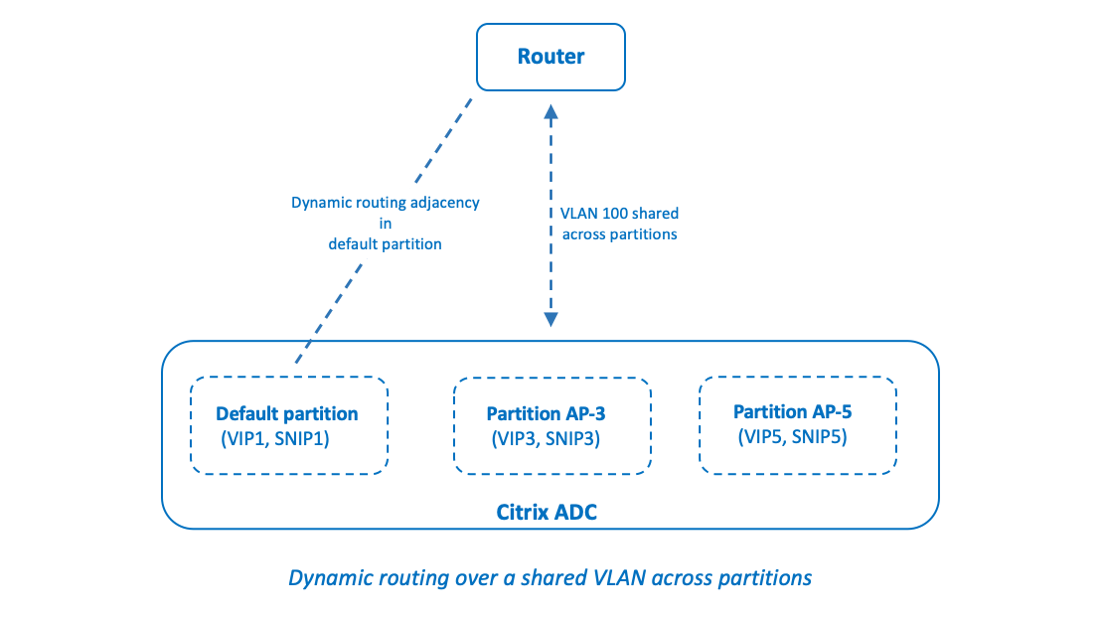
Before you begin
Before configuring dynamic routing over a shared VLAN in a non-default admin partition, make sure that:
-
Dynamic routing is configured on the shared VLAN in the default partition. Configuring dynamic routing on the shared VLAN in the default partition consists of the following steps:
- Enable dynamic routing on the shared VLAN.
- Add a SNIP IP address with dynamic routing enabled. This SNIP IP address is used for dynamic routing with the upstream.
- Bind the SNIP IP subnet to the shared VLAN.
- One or more dynamic routing protocol is configured on the default partition. For more information, see configure dynamic routing protocols.
Configuration steps
Configuring dynamic routing over a shared VLAN in a non-default admin partition consists of the following steps:
-
Add a SNIP IP address in the non-default partition. This SNIP IP address must be in the same subnet of the SNIP IP address that is being used for dynamic routing in the default partition.
-
Set or enable the following parameters for advertising a VIP address, in a non-default partition, using dynamic routing.
- Host route gateway (hostRtGw). Set this parameter to the SNIP address added in the above step.
- Advertise on default partition (advertiseOnDefaultPartition). Enable this parameter.
Sample configuration
Consider an example of an admin partition setup in a Citrix ADC appliance. A non-default admin partition AP-3 is configured on this appliance. A shared VLAN VLAN100 is bound to AP-3. The following sample configuration configures dynamic routing, through VLAN100, in AP-3.
| Steps | Sample configuration |
|---|---|
| On default admin partition | - |
| Enable dynamic routing on shared VLAN 100. | set vlan 100 -dynamicRouting enabled |
| Add SNIP IP address 192.0.2.10 with dynamic routing enabled. This SNIP IP address is used for dynamic routing with the upstream. | add ns ip 192.0.2.10 255.255.255.0 -type SNIP -dynamicRouting enabled |
| Bind subnet of 192.0.2.10 to shared VLAN 100. | bind vlan 100 -IPAddress 192.0.2.10 255.255.255.0 |
| On non-default admin partition AP-3 | - |
| Add SNIP IP address 192.0.2.30. This SNIP IP address is in the same subnet as the SNIP IP address 192.0.2.10 on the default partition. | add ns ip192.0.2.30 255.255.255.0 -type SNIP |
For advertising VIP address 203.0.113.300 using dynamic routing, enable advertiseOnDefaultPartition parameter and set hostRtGw parameter to 192.0.2.30. |
set ns ip 203.0.113.300 255.255.255.255 -hostRoute enabled -advertiseOnDefaultPartition enabled -hostRtGw 192.0.2.30 |
Shared VLAN with admin partition on Citrix ADC SDX appliance
On SDX appliance, you must generate and configure the PMAC address by using the Management Service user interface, before using the admin partitions with shared VLANs. Management Service enables you to generate partition MAC addresses by:
- Using a base MAC address
- Specifying custom MAC addresses
- Randomly generating MAC addresses
Note
The randomly generating MAC addresses are used for other deployments other than high availability.
After generating the partition MAC addresses, you must restart the Citrix ADC instance before configuring the admin partitions. For more information on generating partition MAC addresses from SDX appliance, see Generating Partition MAC Addresses to Configure Admin Partition on a Citrix ADC instance in the SDX Appliance.
Share
Share
This Preview product documentation is Cloud Software Group Confidential.
You agree to hold this documentation confidential pursuant to the terms of your Cloud Software Group Beta/Tech Preview Agreement.
The development, release and timing of any features or functionality described in the Preview documentation remains at our sole discretion and are subject to change without notice or consultation.
The documentation is for informational purposes only and is not a commitment, promise or legal obligation to deliver any material, code or functionality and should not be relied upon in making Cloud Software Group product purchase decisions.
If you do not agree, select I DO NOT AGREE to exit.