-
Getting Started with Citrix ADC
-
Deploy a Citrix ADC VPX instance
-
Install a Citrix ADC VPX instance on Microsoft Hyper-V servers
-
Install a Citrix ADC VPX instance on Linux-KVM platform
-
Prerequisites for Installing Citrix ADC VPX Virtual Appliances on Linux-KVM Platform
-
Provisioning the Citrix ADC Virtual Appliance by using OpenStack
-
Provisioning the Citrix ADC Virtual Appliance by using the Virtual Machine Manager
-
Configuring Citrix ADC Virtual Appliances to Use SR-IOV Network Interface
-
Configuring Citrix ADC Virtual Appliances to use PCI Passthrough Network Interface
-
Provisioning the Citrix ADC Virtual Appliance by using the virsh Program
-
Provisioning the Citrix ADC Virtual Appliance with SR-IOV, on OpenStack
-
Configuring a Citrix ADC VPX Instance on KVM to Use OVS DPDK-Based Host Interfaces
-
-
Deploy a Citrix ADC VPX instance on Microsoft Azure
-
Network architecture for Citrix ADC VPX instances on Microsoft Azure
-
Configure multiple IP addresses for a Citrix ADC VPX standalone instance
-
Configure a high-availability setup with multiple IP addresses and NICs
-
Configure a high-availability setup with multiple IP addresses and NICs by using PowerShell commands
-
Configure HA-INC nodes by using the Citrix high availability template with Azure ILB
-
Configure address pools (IIP) for a Citrix Gateway appliance
-
-
Upgrade and downgrade a Citrix ADC appliance
-
Solutions for Telecom Service Providers
-
Load Balance Control-Plane Traffic that is based on Diameter, SIP, and SMPP Protocols
-
Provide Subscriber Load Distribution Using GSLB Across Core-Networks of a Telecom Service Provider
-
Authentication, authorization, and auditing application traffic
-
Configuring authentication, authorization, and auditing policies
-
Configuring Authentication, authorization, and auditing with commonly used protocols
-
Use an on-premises Citrix Gateway as the identity provider for Citrix Cloud™
-
Troubleshoot authentication issues in Citrix ADC and Citrix Gateway with aaad.debug module
-
-
-
-
-
-
Persistence and persistent connections
-
Advanced load balancing settings
-
Gradually stepping up the load on a new service with virtual server–level slow start
-
Protect applications on protected servers against traffic surges
-
Retrieve location details from user IP address using geolocation database
-
Use source IP address of the client when connecting to the server
-
Use client source IP address for backend communication in a v4-v6 load balancing configuration
-
Set a limit on number of requests per connection to the server
-
Configure automatic state transition based on percentage health of bound services
-
-
Use case 2: Configure rule based persistence based on a name-value pair in a TCP byte stream
-
Use case 3: Configure load balancing in direct server return mode
-
Use case 6: Configure load balancing in DSR mode for IPv6 networks by using the TOS field
-
Use case 7: Configure load balancing in DSR mode by using IP Over IP
-
Use case 10: Load balancing of intrusion detection system servers
-
Use case 11: Isolating network traffic using listen policies
-
Use case 12: Configure Citrix Virtual Desktops for load balancing
-
Use case 13: Configure Citrix Virtual Apps™ for load balancing
-
Use case 14: ShareFile wizard for load balancing Citrix ShareFile
-
-
-
-
-
Authentication and authorization
-
-
Configuring a CloudBridge Connector Tunnel between two Datacenters
-
Configuring CloudBridge Connector between Datacenter and AWS Cloud
-
Configuring a CloudBridge Connector Tunnel Between a Datacenter and Azure Cloud
-
Configuring CloudBridge Connector Tunnel between Datacenter and SoftLayer Enterprise Cloud
-
Configuring a CloudBridge Connector Tunnel Between a Citrix ADC Appliance and Cisco IOS Device
-
CloudBridge Connector Tunnel Diagnostics and Troubleshooting
This content has been machine translated dynamically.
Dieser Inhalt ist eine maschinelle Übersetzung, die dynamisch erstellt wurde. (Haftungsausschluss)
Cet article a été traduit automatiquement de manière dynamique. (Clause de non responsabilité)
Este artículo lo ha traducido una máquina de forma dinámica. (Aviso legal)
此内容已经过机器动态翻译。 放弃
このコンテンツは動的に機械翻訳されています。免責事項
이 콘텐츠는 동적으로 기계 번역되었습니다. 책임 부인
Este texto foi traduzido automaticamente. (Aviso legal)
Questo contenuto è stato tradotto dinamicamente con traduzione automatica.(Esclusione di responsabilità))
This article has been machine translated.
Dieser Artikel wurde maschinell übersetzt. (Haftungsausschluss)
Ce article a été traduit automatiquement. (Clause de non responsabilité)
Este artículo ha sido traducido automáticamente. (Aviso legal)
この記事は機械翻訳されています.免責事項
이 기사는 기계 번역되었습니다.책임 부인
Este artigo foi traduzido automaticamente.(Aviso legal)
这篇文章已经过机器翻译.放弃
Questo articolo è stato tradotto automaticamente.(Esclusione di responsabilità))
Translation failed!
Configure a Citrix® ADC VPX instance to use SR-IOV network interfaces
You can configure a Citrix ADC VPX instance running on Linux-KVM platform using single root I/O virtualization (SR-IOV) with the following NICs:
- Intel 82599 10G
- Intel X710 10G
- Intel XL710 40G
- Intel X722 10G
This section describes how to:
- Configure a Citrix ADC VPX Instance to Use SR-IOV Network Interface
- Configure Static LA/LACP on the SR-IOV Interface
- Configure VLAN on the SR-IOV Interface
Limitations
Keep the limitations in mind while using Intel 82599, X710, XL710, and X722 NICs. The following features not supported.
Limitations for Intel 82599 NIC:
- L2 mode switching.
- Admin partitioning (shared VLAN mode).
- High availability (active-active mode).
- Jumbo frames.
- IPv6: You can configure only up to 30 unique IPv6 addresses in a VPX instance if you’ve at least one SR-IOV interface.
- VLAN configuration on Hypervisor for SRIOV VF interface through “ip link” command is not supported.
- Interface parameter configurations such as speed, duplex, and autonegotiations are not supported.
Limitations for Intel X710 10G, Intel XL710 40G, and Intel X722 10G NICs:
- L2 mode switching.
- Admin partitioning (shared VLAN mode).
- In a cluster, Jumbo frames are not supported when the XL710 NIC is used as a data interface.
- Interface list reorders when interfaces are disconnected and reconnected.
- Interface parameter configurations such as speed, duplex, and auto negotiations are not supported.
- Interface name is 40/X for Intel X710 10G, Intel XL710 40G, and Intel X722 10G NICs
- Up to 16 Intel XL710/X710/X722 SRIOV or PCI passthrough interfaces can be supported on a VPX instance.
Note: For Intel X710 10G, Intel XL710 40G, and Intel X722 10G NICs to support IPv6, you need to enable trust mode on the Virtual Functions (VFs) by typing the following command on the KVM host:
# ip link set <PNIC> <VF> trust onExample:
# ip link set ens785f1 vf 0 trust on
Prerequisites
Before you configure a Citrix ADC VPX instance to use SR-IOV network interfaces, complete the following prerequisite tasks. See the NIC column for details about how to complete the corresponding tasks.
| Task | Intel 82599 NIC | Intel X710, XL710, and X722 NICs |
|---|---|---|
|
- | - |
|
IXGBE driver | I40E driver |
|
Add the following entry in the /etc/modprobe.d/blacklist.conf file: blacklist ixgbevf. Use IXGBE driver version 4.3.15 (recommended). | Add the following entry in the /etc/modprobe.d/blacklist.conf file: blacklist i40evf.Use i40e driver version 2.0.26 (recommended). |
| 4.Enable SR-IOV Virtual Functions (VFs) on the KVM host. In both the commands in the next two columns: number_of_VFs =the number of Virtual VFs that you want to create. device_name =the interface name. | If you are using earlier version of kernel 3.8, then add the following entry to the /etc/modprobe.d/ixgbe file and restart the KVM host: *options ixgbe max_vfs= |
If you are using earlier version of kernel 3.8, then add the following entry to the /etc/modprobe.d/i40e.conf file and restart the KVM host:*options i40e max_vfs= |
|
See example in figure 3. | See example in figure 3. |
Important
When you create the SR-IOV VFs, ensure that you do not assign MAC addresses to the VFs.
Figure 1: Enable SR-IOV VFs on the KVM host for Intel 82599 10G NIC.
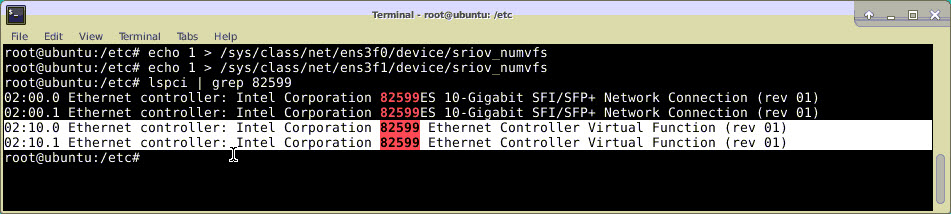
Figure 2: Enable SR-IOV VFs on the KVM host for Intel X710 10G and XL710 40G NICs.
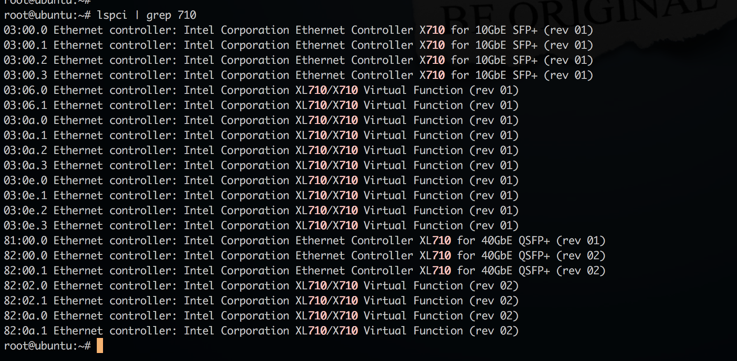
Figure 3: Enable SR-IOV VFs on the KVM host for Intel X722 10G NIC.

Figure 4: Make the VFs persistent.
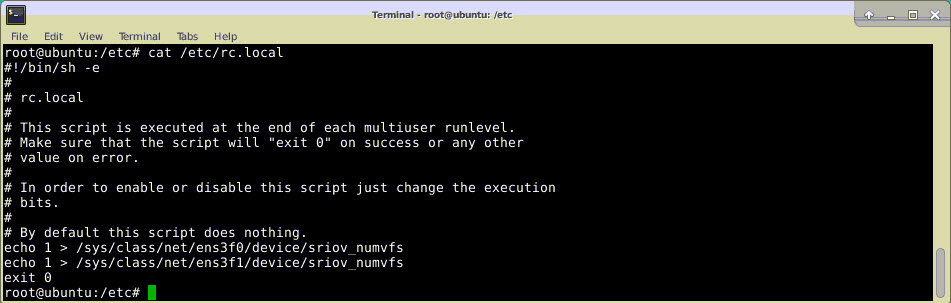
Configure a Citrix ADC VPX instance to use SR-IOV network interface
To configure Citrix ADC VPX instance to use SR-IOV network interface by using Virtual Machine Manager, complete these steps:
-
Power off the Citrix ADC VPX instance.
-
Select the Citrix ADC VPX instance and then select Open.
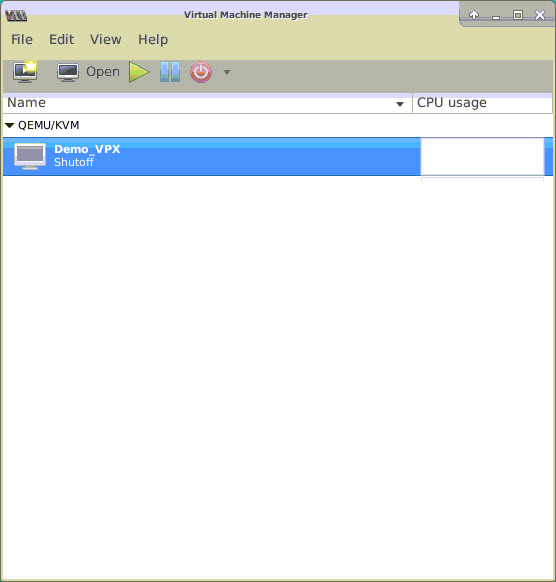
-
In the <virtual_machine on KVM> window, select the i icon.
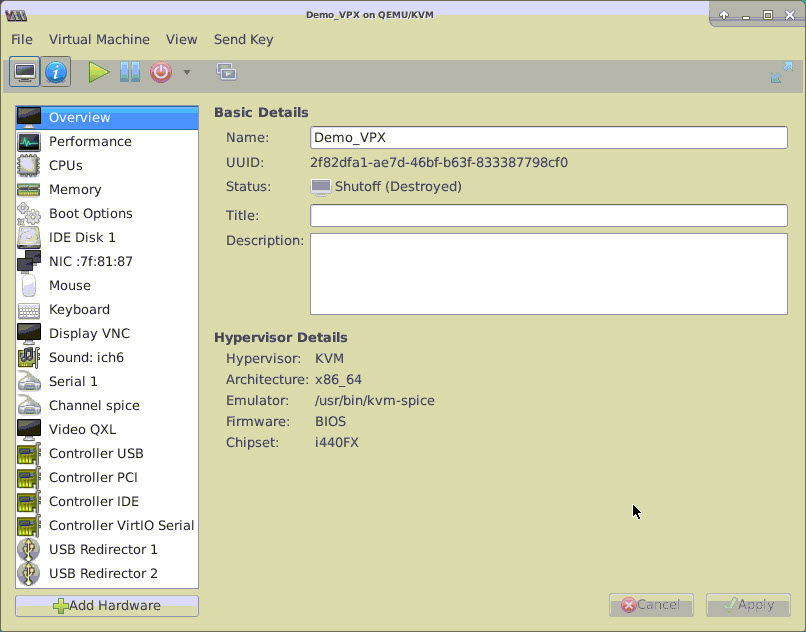
-
Select Add Hardware.
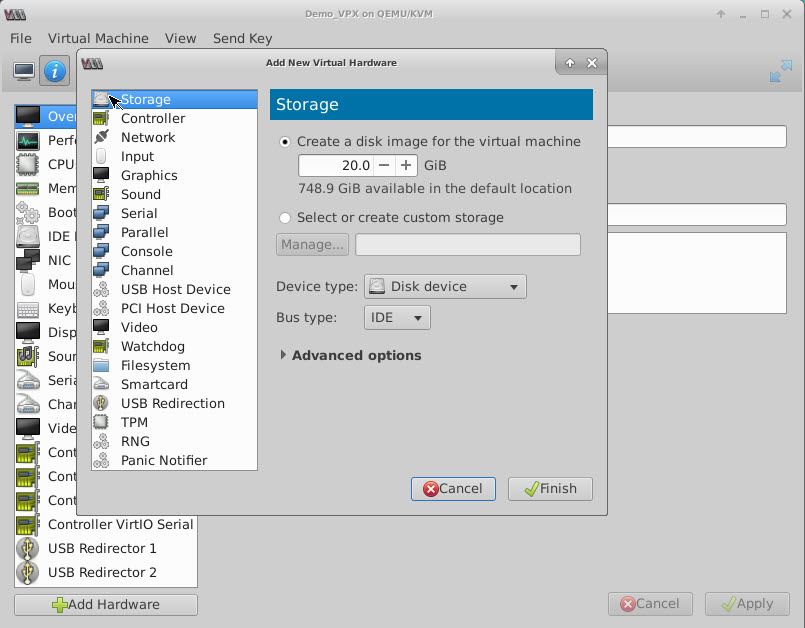
-
In the Add New Virtual Hardware dialog box, do the following:
- Select PCI Host Device.
- In the Host Device section, select the VF you have created and click Finish.
Figure 4: VF for Intel 82599 10G NIC
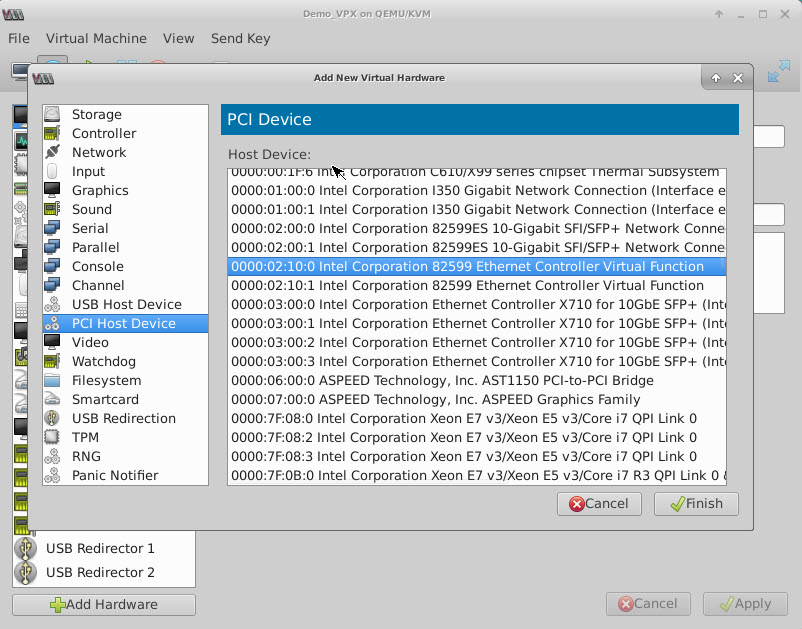
Figure 5: VF for Intel XL710 40G NIC
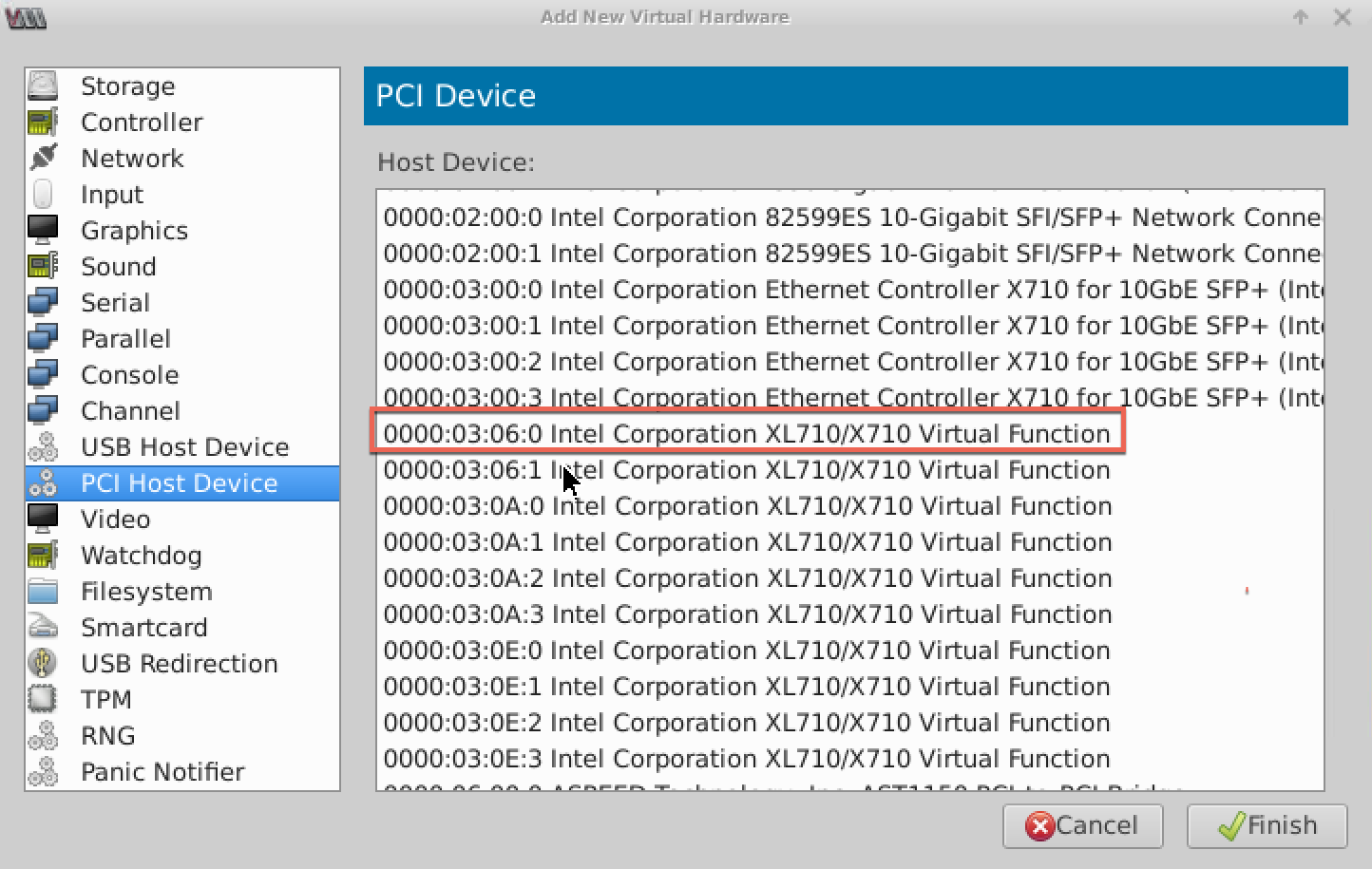
Figure 6: VF for Intel X722 10G NIC
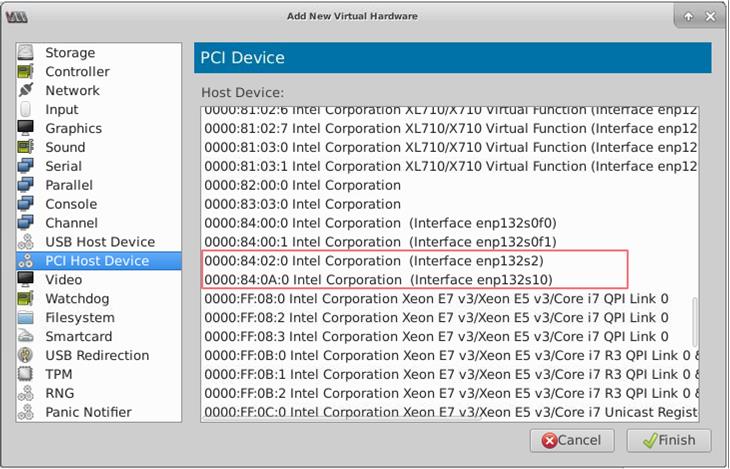
- Repeat Step 4 and 5 to add the VFs that you have created.
- Power on the Citrix ADC VPX instance.
-
After the Citrix ADC VPX instance powers on, use the following command to verify the configuration:
show interface summary <!--NeedCopy-->The output shows all the interfaces that you configured.
Figure 6: output summary for Intel 82599 NIC.
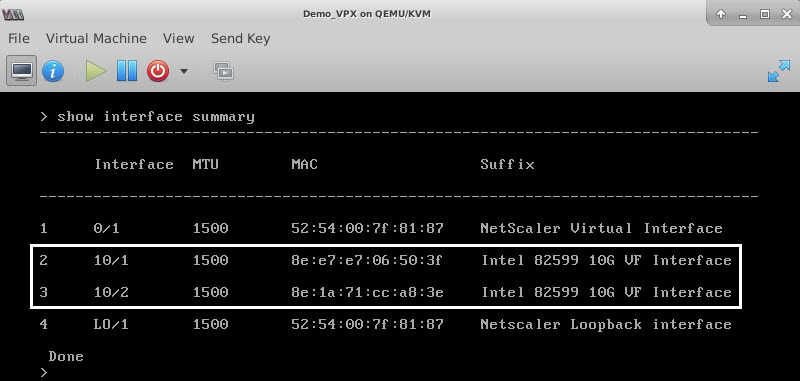
Figure 7. Output summary for Intel X710 and XL710 NICs.
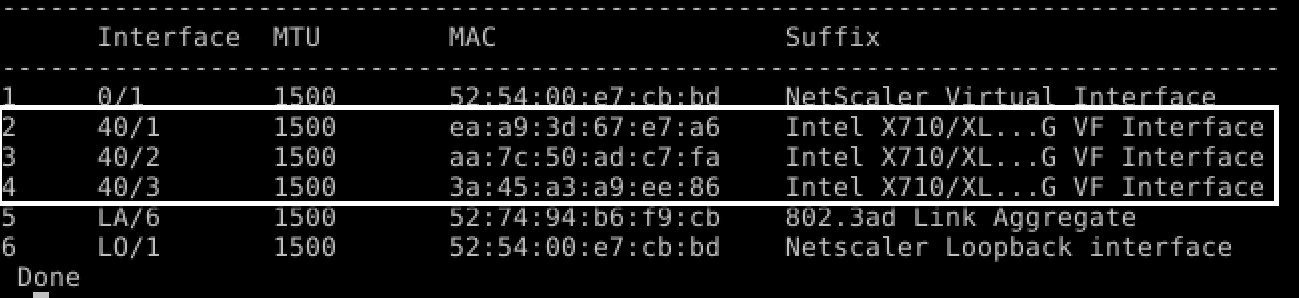
Configure static LA/LACP on the SR-IOV interface
Important
When you are creating the SR-IOV VFs, ensure that you do not assign MAC addresses to the VFs.
To use the SR-IOV VFs in link aggregation mode, disable spoof checking for VFs that you have created. On the KVM host, use the following command to disable spoof checking:
*ip link set \<interface\_name\> vf \<VF\_id\> spoofchk off*
Where:
- Interface_name – is the interface name.
- VF_id – is the Virtual Function id.
Example:
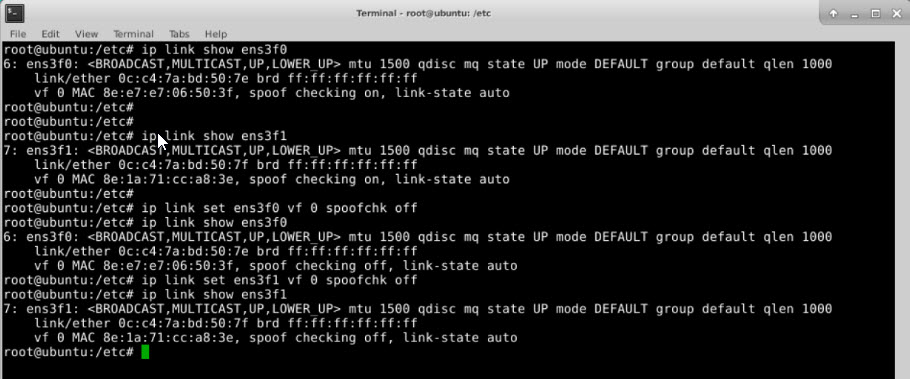
After you disable spoof checking for all the VFs that you have created. Restart the Citrix ADC VPX instance and configure link aggregation. For detailed instructions, see Configuring Link Aggregation.
Configuring VLAN on the SR-IOV Interface
You can configure VLAN on SR-IOV VFs. For detailed instructions, see Configuring a VLAN.
Important
Ensure that the KVM host does not contain VLAN settings for the VF interface.
Share
Share
This Preview product documentation is Cloud Software Group Confidential.
You agree to hold this documentation confidential pursuant to the terms of your Cloud Software Group Beta/Tech Preview Agreement.
The development, release and timing of any features or functionality described in the Preview documentation remains at our sole discretion and are subject to change without notice or consultation.
The documentation is for informational purposes only and is not a commitment, promise or legal obligation to deliver any material, code or functionality and should not be relied upon in making Cloud Software Group product purchase decisions.
If you do not agree, select I DO NOT AGREE to exit.