-
Getting Started with Citrix ADC
-
Deploy a Citrix ADC VPX instance
-
Install a Citrix ADC VPX instance on Microsoft Hyper-V servers
-
Install a Citrix ADC VPX instance on Linux-KVM platform
-
Prerequisites for Installing Citrix ADC VPX Virtual Appliances on Linux-KVM Platform
-
Provisioning the Citrix ADC Virtual Appliance by using OpenStack
-
Provisioning the Citrix ADC Virtual Appliance by using the Virtual Machine Manager
-
Configuring Citrix ADC Virtual Appliances to Use SR-IOV Network Interface
-
Configuring Citrix ADC Virtual Appliances to use PCI Passthrough Network Interface
-
Provisioning the Citrix ADC Virtual Appliance by using the virsh Program
-
Provisioning the Citrix ADC Virtual Appliance with SR-IOV, on OpenStack
-
Configuring a Citrix ADC VPX Instance on KVM to Use OVS DPDK-Based Host Interfaces
-
-
Deploy a Citrix ADC VPX instance on Microsoft Azure
-
Network architecture for Citrix ADC VPX instances on Microsoft Azure
-
Configure multiple IP addresses for a Citrix ADC VPX standalone instance
-
Configure a high-availability setup with multiple IP addresses and NICs
-
Configure a high-availability setup with multiple IP addresses and NICs by using PowerShell commands
-
Configure HA-INC nodes by using the Citrix high availability template with Azure ILB
-
Configure address pools (IIP) for a Citrix Gateway appliance
-
-
Upgrade and downgrade a Citrix ADC appliance
-
Solutions for Telecom Service Providers
-
Load Balance Control-Plane Traffic that is based on Diameter, SIP, and SMPP Protocols
-
Provide Subscriber Load Distribution Using GSLB Across Core-Networks of a Telecom Service Provider
-
Authentication, authorization, and auditing application traffic
-
Configuring authentication, authorization, and auditing policies
-
Configuring Authentication, authorization, and auditing with commonly used protocols
-
Use an on-premises Citrix Gateway as the identity provider for Citrix Cloud™
-
Troubleshoot authentication issues in Citrix ADC and Citrix Gateway with aaad.debug module
-
-
-
-
-
-
Persistence and persistent connections
-
Advanced load balancing settings
-
Gradually stepping up the load on a new service with virtual server–level slow start
-
Protect applications on protected servers against traffic surges
-
Retrieve location details from user IP address using geolocation database
-
Use source IP address of the client when connecting to the server
-
Use client source IP address for backend communication in a v4-v6 load balancing configuration
-
Set a limit on number of requests per connection to the server
-
Configure automatic state transition based on percentage health of bound services
-
-
Use case 2: Configure rule based persistence based on a name-value pair in a TCP byte stream
-
Use case 3: Configure load balancing in direct server return mode
-
Use case 6: Configure load balancing in DSR mode for IPv6 networks by using the TOS field
-
Use case 7: Configure load balancing in DSR mode by using IP Over IP
-
Use case 10: Load balancing of intrusion detection system servers
-
Use case 11: Isolating network traffic using listen policies
-
Use case 12: Configure Citrix Virtual Desktops for load balancing
-
Use case 13: Configure Citrix Virtual Apps™ for load balancing
-
Use case 14: ShareFile wizard for load balancing Citrix ShareFile
-
-
-
-
-
Authentication and authorization
-
-
Configuring a CloudBridge Connector Tunnel between two Datacenters
-
Configuring CloudBridge Connector between Datacenter and AWS Cloud
-
Configuring a CloudBridge Connector Tunnel Between a Datacenter and Azure Cloud
-
Configuring CloudBridge Connector Tunnel between Datacenter and SoftLayer Enterprise Cloud
-
Configuring a CloudBridge Connector Tunnel Between a Citrix ADC Appliance and Cisco IOS Device
-
CloudBridge Connector Tunnel Diagnostics and Troubleshooting
This content has been machine translated dynamically.
Dieser Inhalt ist eine maschinelle Übersetzung, die dynamisch erstellt wurde. (Haftungsausschluss)
Cet article a été traduit automatiquement de manière dynamique. (Clause de non responsabilité)
Este artículo lo ha traducido una máquina de forma dinámica. (Aviso legal)
此内容已经过机器动态翻译。 放弃
このコンテンツは動的に機械翻訳されています。免責事項
이 콘텐츠는 동적으로 기계 번역되었습니다. 책임 부인
Este texto foi traduzido automaticamente. (Aviso legal)
Questo contenuto è stato tradotto dinamicamente con traduzione automatica.(Esclusione di responsabilità))
This article has been machine translated.
Dieser Artikel wurde maschinell übersetzt. (Haftungsausschluss)
Ce article a été traduit automatiquement. (Clause de non responsabilité)
Este artículo ha sido traducido automáticamente. (Aviso legal)
この記事は機械翻訳されています.免責事項
이 기사는 기계 번역되었습니다.책임 부인
Este artigo foi traduzido automaticamente.(Aviso legal)
这篇文章已经过机器翻译.放弃
Questo articolo è stato tradotto automaticamente.(Esclusione di responsabilità))
Translation failed!
RTSP service monitoring
The Citrix® ADC appliance has one built-in monitor that can be used to monitor RTSP services: the RTSP monitor. It periodically checks the RTSP service to which it is bound by opening a connection with the load balanced RTSP server. The type of connection that it opens, and the response that it expects, differs depending upon the network configuration. If the RTSP service responds as expected within the configured time period, it marks the service UP. If the service does not respond, or responds incorrectly, it marks the service DOWN.
The Citrix ADC appliance can be configured to load balance RTSP servers using two topologies: NAT-off and NAT-on. RTSP servers send their responses directly to the client, bypassing the appliance. The appliance must be configured to monitor RTSP services differently depending upon which topology your network uses. The appliance can be deployed either in inline or non-inline mode in both NAT-off and NAT-on mode.
In NAT-off mode, the appliance operates as a router: it receives RTSP requests from the client and routes them to the service that it selects using the configured load balancing method. If your load balanced RTSP servers are assigned publicly accessible FQDNs in DNS, the load balanced servers send their responses directly to the client, bypassing the appliance. The following figure demonstrates this configuration.
Figure 1. RTSP in NAT-off Mode
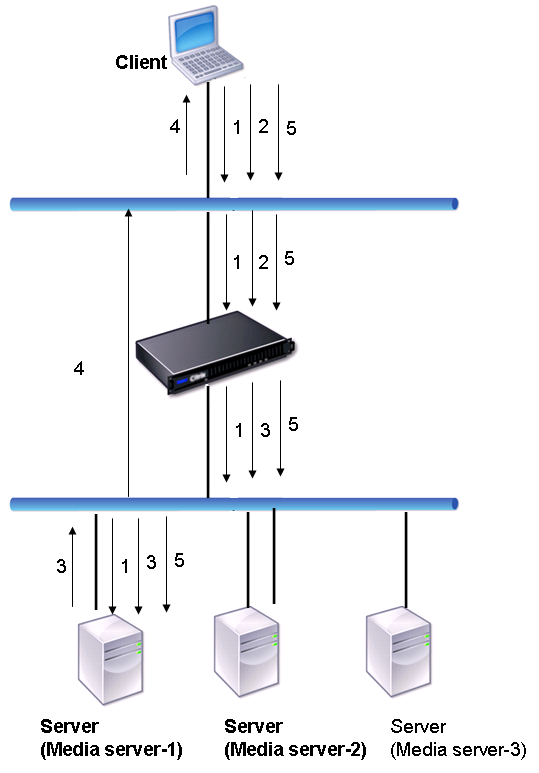
The flow of requests and responses in this scenario is as follows:
-
The client sends a DESCRIBE request to the appliance. The appliance uses the configured load balancing method to choose a service, and routes the request to Media Server-1.
-
The client sends a SETUP request to the appliance. If the RTSP session ID is exchanged in the DESCRIBE request, the appliance, using RTSPSID persistence, routes the request to Media Server-1. If the RTSP session ID is exchanged in the SETUP request, the appliance does one of the following:
- If the RTSP request comes on the same TCP connection, it routes the request to Media Server-1, maintaining persistence.
- If the request arrives on a different TCP connection, it uses the configured load balancing method to choose a service, and sends the request to that service, not maintaining persistence. This means that the request may be sent to a different service.
-
Media Server-1 receives the SETUP request from the appliance, allocates resources to process the RTSP request, and sends the appropriate session ID to the client.
Note: The appliance does not perform NAT to identify the RTSP connection, because the RTSP connections bypass it.
-
For subsequent requests, the client then uses the session ID to identify the session and send control messages to the media server. Media Server-1 performs the requested actions, such as play, forward, or rewind.
In NAT-on mode, the appliance receives RTSP requests from the client and routes those requests to the appropriate media server using the configured load balancing method. The media server then sends its responses to the client through the appliance, as illustrated in the following diagram.
Figure 2. RTSP in NAT-on Mode
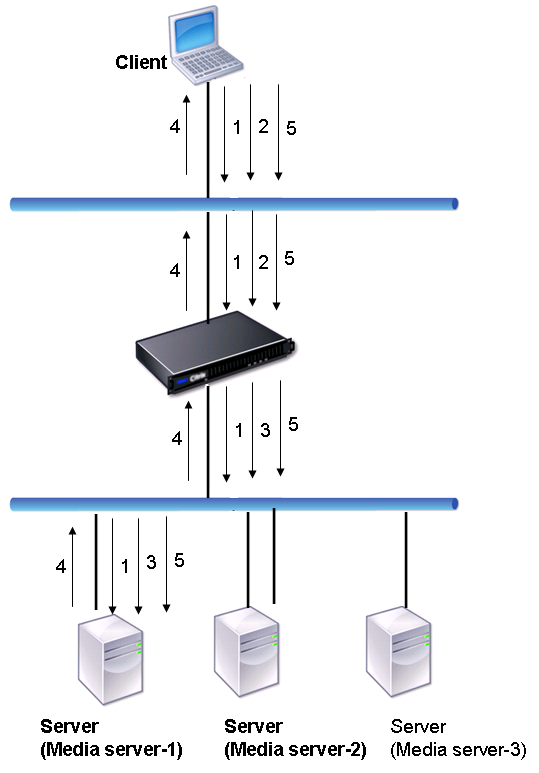
The flow of requests and responses in this scenario is as follows:
-
The client sends a DESCRIBE request to the appliance. The appliance uses the configured load balancing method to choose a service, and routes the request to Media Server-1.
-
The client sends a SETUP request to the appliance. If the RTSP session ID is exchanged in the DESCRIBE request, the appliance, using the RTSPSID persistence, routes the request to Media Server-1. If the RTSP session ID is exchanged in the SETUP request, the appliance does one of the following:
- If the RTSP request comes on the same TCP connection, it routes the request to Media Server-1, maintaining persistence.
- If the request arrives on a different TCP connection, it uses the configured load balancing method to choose a service, and sends the request to that service, not maintaining persistence. This means that the request may be sent to a different service.
-
Media Server-1 receives the SETUP request from the appliance, allocates resources to process the RTSP request, and sends the appropriate session ID to the client.
-
The appliance performs NAT to identify the client for RTSP data connections, and the RTSP connections pass through the appliance and are routed to the correct client.
-
For subsequent requests, the client then uses the session ID to identify the session and send control messages to the appliance. The appliance uses RTSPSID persistence to identify the appropriate service, and routes the request to Media Server-1. Media Server-1 performs the requested action, such as play, forward, or rewind.
The RTSP monitor uses the RTSP protocol to evaluate the state of the RTSP services. The RTSP monitor connects to the RTSP server and conducts a sequence of handshakes to ensure that the server is operating correctly.
| Parameter | Specifies |
|---|---|
| rtspRequest | The RTSP request string that is sent to the RTSP server (for example, OPTIONS *). The default value is 07. The length of the request must not exceed 163 characters. |
| respCode | Set of response codes that are expected from the service. |
For instructions on configuring an RTSP monitor, see Configuring Monitors in a Load Balancing Setup.
Share
Share
In this article
This Preview product documentation is Cloud Software Group Confidential.
You agree to hold this documentation confidential pursuant to the terms of your Cloud Software Group Beta/Tech Preview Agreement.
The development, release and timing of any features or functionality described in the Preview documentation remains at our sole discretion and are subject to change without notice or consultation.
The documentation is for informational purposes only and is not a commitment, promise or legal obligation to deliver any material, code or functionality and should not be relied upon in making Cloud Software Group product purchase decisions.
If you do not agree, select I DO NOT AGREE to exit.