-
Getting Started with Citrix ADC
-
Deploy a Citrix ADC VPX instance
-
Install a Citrix ADC VPX instance on Microsoft Hyper-V servers
-
Install a Citrix ADC VPX instance on Linux-KVM platform
-
Prerequisites for Installing Citrix ADC VPX Virtual Appliances on Linux-KVM Platform
-
Provisioning the Citrix ADC Virtual Appliance by using OpenStack
-
Provisioning the Citrix ADC Virtual Appliance by using the Virtual Machine Manager
-
Configuring Citrix ADC Virtual Appliances to Use SR-IOV Network Interface
-
Configuring Citrix ADC Virtual Appliances to use PCI Passthrough Network Interface
-
Provisioning the Citrix ADC Virtual Appliance by using the virsh Program
-
Provisioning the Citrix ADC Virtual Appliance with SR-IOV, on OpenStack
-
Configuring a Citrix ADC VPX Instance on KVM to Use OVS DPDK-Based Host Interfaces
-
-
Deploy a Citrix ADC VPX instance on AWS
-
Deploy a Citrix ADC VPX standalone instance on AWS
-
Configure a Citrix ADC VPX instance to use SR-IOV network interface
-
Deploy a Citrix ADC VPX instance on Microsoft Azure
-
Network architecture for Citrix ADC VPX instances on Microsoft Azure
-
Configure multiple IP addresses for a Citrix ADC VPX standalone instance
-
Configure a high-availability setup with multiple IP addresses and NICs
-
Configure a high-availability setup with multiple IP addresses and NICs by using PowerShell commands
-
Configure HA-INC nodes by using the Citrix high availability template with Azure ILB
-
Configure address pools (IIP) for a Citrix Gateway appliance
-
-
Upgrade and downgrade a Citrix ADC appliance
-
Solutions for Telecom Service Providers
-
Load Balance Control-Plane Traffic that is based on Diameter, SIP, and SMPP Protocols
-
Provide Subscriber Load Distribution Using GSLB Across Core-Networks of a Telecom Service Provider
-
Authentication, authorization, and auditing application traffic
-
Configuring authentication, authorization, and auditing policies
-
Configuring Authentication, authorization, and auditing with commonly used protocols
-
Use an on-premises Citrix Gateway as the identity provider for Citrix Cloud™
-
Troubleshoot authentication issues in Citrix ADC and Citrix Gateway with aaad.debug module
-
-
-
-
-
-
Persistence and persistent connections
-
Advanced load balancing settings
-
Gradually stepping up the load on a new service with virtual server–level slow start
-
Protect applications on protected servers against traffic surges
-
Retrieve location details from user IP address using geolocation database
-
Use source IP address of the client when connecting to the server
-
Use client source IP address for backend communication in a v4-v6 load balancing configuration
-
Set a limit on number of requests per connection to the server
-
Configure automatic state transition based on percentage health of bound services
-
-
Use case 2: Configure rule based persistence based on a name-value pair in a TCP byte stream
-
Use case 3: Configure load balancing in direct server return mode
-
Use case 6: Configure load balancing in DSR mode for IPv6 networks by using the TOS field
-
Use case 7: Configure load balancing in DSR mode by using IP Over IP
-
Use case 10: Load balancing of intrusion detection system servers
-
Use case 11: Isolating network traffic using listen policies
-
Use case 12: Configure Citrix Virtual Desktops for load balancing
-
Use case 13: Configure Citrix Virtual Apps™ for load balancing
-
Use case 14: ShareFile wizard for load balancing Citrix ShareFile
-
-
-
-
-
Authentication and authorization
-
-
Configuring a CloudBridge Connector Tunnel between two Datacenters
-
Configuring CloudBridge Connector between Datacenter and AWS Cloud
-
Configuring a CloudBridge Connector Tunnel Between a Datacenter and Azure Cloud
-
Configuring CloudBridge Connector Tunnel between Datacenter and SoftLayer Enterprise Cloud
-
Configuring a CloudBridge Connector Tunnel Between a Citrix ADC Appliance and Cisco IOS Device
-
CloudBridge Connector Tunnel Diagnostics and Troubleshooting
This content has been machine translated dynamically.
Dieser Inhalt ist eine maschinelle Übersetzung, die dynamisch erstellt wurde. (Haftungsausschluss)
Cet article a été traduit automatiquement de manière dynamique. (Clause de non responsabilité)
Este artículo lo ha traducido una máquina de forma dinámica. (Aviso legal)
此内容已经过机器动态翻译。 放弃
このコンテンツは動的に機械翻訳されています。免責事項
이 콘텐츠는 동적으로 기계 번역되었습니다. 책임 부인
Este texto foi traduzido automaticamente. (Aviso legal)
Questo contenuto è stato tradotto dinamicamente con traduzione automatica.(Esclusione di responsabilità))
This article has been machine translated.
Dieser Artikel wurde maschinell übersetzt. (Haftungsausschluss)
Ce article a été traduit automatiquement. (Clause de non responsabilité)
Este artículo ha sido traducido automáticamente. (Aviso legal)
この記事は機械翻訳されています.免責事項
이 기사는 기계 번역되었습니다.책임 부인
Este artigo foi traduzido automaticamente.(Aviso legal)
这篇文章已经过机器翻译.放弃
Questo articolo è stato tradotto automaticamente.(Esclusione di responsabilità))
Translation failed!
Deploy a Citrix® ADC VPX standalone instance on AWS
You can deploy a Citrix ADC VPX standalone instance on AWS by using the following options:
- AWS web console
- Citrix-authored CloudFormation template
- AWS CLI
This topic describes the procedure for deploying a Citrix ADC VPX instance on AWS.
Before you start your deployment, read the following topics:
Deploy a Citrix ADC VPX instance on AWS by using the AWS web console
You can deploy a Citrix ADC VPX instance on AWS through the AWS web console. The deployment process includes the following steps:
- Create a Key Pair
- Create a Virtual Private Cloud (VPC)
- Add additional subnets
- Create security groups and security rules
- Add route tables
- Create an internet gateway
- Create a Citrix ADC VPX instance
- Create and attach additional network interfaces
- Attach elastic IPs to the management NIC
- Connect to the VPX instance
Step 1: Create a key pair.
Amazon EC2 uses a key pair to encrypt and decrypt logon information. To log on to your instance, you must create a key pair, specify the name of the key pair when you launch the instance, and provide the private key when you connect to the instance.
When you review and launch an instance by using the AWS Launch Instance wizard, you are prompted to use an existing key pair or create a new key pair. More more information about how to create a key pair, see Amazon EC2 Key Pairs.
Step 2: Create a VPC.
A Citrix ADC VPC instance is deployed inside an AWS VPC. A VPC allows you to define virtual network dedicated to your AWS account. For more information about AWS VPC, see Getting Started With Amazon VPC.
While creating a VPC for your Citrix ADC VPX instance, keep the following points in mind.
- Use the VPC with a Single Public Subnet Only option to create a AWS VPC in an AWS availability zone.
- Citrix recommends that you create at least three subnets, of the following types:
- One subnet for management traffic. You place the management IP(NSIP) on this subnet. By default elastic network interface (ENI) eth0 is used for management IP.
- One or more subnets for client-access (user-to-Citrix ADC VPX) traffic, through which clients connect to one or more virtual IP (VIP) addresses assigned to Citrix ADC load balancing virtual servers.
- One or more subnets for the server-access (VPX-to-server) traffic, through which your servers connect to VPX-owned subnet IP (SNIP) addresses. For more information about Citrix ADC load balancing and virtual servers, virtual IP addresses (VIPs), and subnet IP addresses (SNIPs), see:
- All subnets must be in the same availability zone.
Step 3: Add subnets.
When you used the VPC wizard, only one subnet was created. Depending on your requirement, you might want to create additional subnets. For more information about how to create additional subnets, see Adding a Subnet to Your VPC.
Step 4: Create security groups and security rules.
To control inbound and outbound traffic, create security groups and add rules to the groups. For more information how to create groups and add rules, see Security Groups for Your VPC.
For Citrix ADC VPX instances, the EC2 wizard gives default security groups, which are generated by AWS Marketplace and is based on recommended settings by Citrix. However, you can create additional security groups based on your requirements.
Note
Port 22, 80, 443 to be opened on the Security group for SSH, HTTP, and HTTPS access respectively.
Step 5: Add route tables.
Route table contains a set of rules, called routes, that are used to determine where network traffic is directed. Each subnet in your VPC must be associated with a route table. For more information about how to create a route table, see Route Tables.
Step 6: Create an internet gateway.
An internet gateway serves two purposes: to provide a target in your VPC route tables for internet-routable traffic, and to perform network address translation (NAT) for instances that have been assigned public IPv4 addresses.
Create an internet gateway for internet traffic. For more information about how to create an Internet Gateway, see the section Attaching an Internet Gateway.
Step 7: Create a Citrix ADC VPX instance by using the AWS EC2 service.
To create a Citrix ADC VPX instance by using the AWS EC2 service, complete the following steps.
-
From the AWS dashboard, go to Compute > EC2 > Launch Instance > AWS Marketplace.
Before you click Launch Instance, ensure your region is correct by checking the note that appears under Launch Instance.
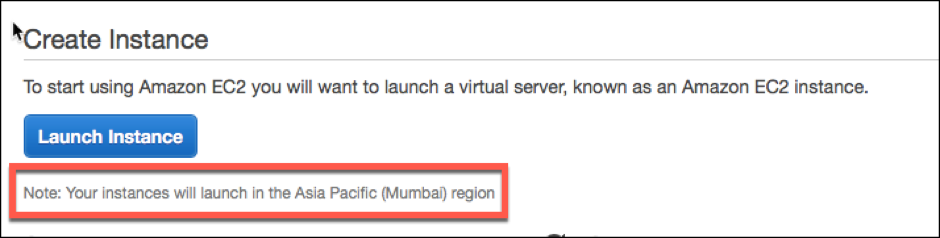
-
In the Search AWS Marketplace bar, search with the keyword Citrix ADC VPX.
-
Select the version you want to deploy and then click Select. For the Citrix ADC VPX version, you the following options:
- A licensed version
- Citrix ADC VPX Express appliance (This is a free virtual appliance, which is available from Citrix ADC 12.0 56.20.)
- Bring your own device
The Launch Instance wizard starts. Follow the wizard to create an instance. The wizard prompts you to:
- Choose Instance Type
- Configure Instance
- Add Storage
- Add Tags
- Configure Security Group
- Review

Step 8: Create and attach additional network interfaces.
Create two additional network interfaces for VIP and SNIP. For more information about how to create additional network interfaces, see the Creating a Network Interface section.
After you’ve created the network interfaces, you must attach them to the VPX instance. Before attaching the interface, shut down the VPX instance, attach the interface, and power on the instance. For more information about how to attach network interfaces, see the Attaching a Network Interface When Launching an Instance section.
Step 9: Allocate and associate elastic IPs.
If you assign a public IP address to an EC2 instance, it remains assigned only until the instance is stopped. After that, the address is released back to the pool. When you restart the instance, a new public IP address is assigned.
In contrast, an elastic IP (EIP) address remains assigned until the address is disassociated from an instance.
Allocate and associate an elastic IP for the management NIC. For more information about how to allocate and associate elastic IP addresses, see these topics:
These steps complete the procedure to create a Citrix ADC VPX instance on AWS. It can take a few minutes for the instance to be ready. Check that your instance has passed its status checks. You can view this information in the Status Checks column on the Instances page.
Step 10: Connect to the VPX instance.
After you’ve created the VPX instance, you connect the instance by using the GUI and an SSH client.
-
GUI
The following are the default administrator credentials to access a Citrix ADC VPX instance
User name:
nsrootPassword: The default password for the
nsrootaccount is set to the AWS instance-ID of the Citrix ADC VPX instance. -
SSH client
From the AWS management console, select the Citrix ADC VPX instance and click Connect. Follow the instructions given on the Connect to Your Instance page.
For more information about how to deploy a Citrix ADC VPX standalone instance on AWS by using the AWS web console, see:
- Scenario: standalone instance
- How to configure a Citrix NetScaler VPX instance on AWS by using Citrix CloudFormation template
Configure a Citrix ADC VPX instance by using the Citrix CloudFormation template
You can use the Citrix-provided CloudFormation template to automate VPX instance launch. The template provides functionality to launch a single Citrix ADC VPX instance, or to create a high availability environment with a pair of Citrix ADC VPX instances.
You can launch the template from AWS Marketplace or GitHub.
The CloudFormation template requires an existing VPC environment, and it launches a VPX instance with three elastic network interfaces (ENIs). Before you start the CloudFormation template, ensure that you complete the following requirements:
- An AWS virtual private cloud (VPC)
- Three subnets within the VPC: one for management, one for client traffic, and one for back-end servers
- An EC2 key pair to enable SSH access to the instance
- A security group with UDP 3003, TCP 3009–3010, HTTP, SSH ports open
See the “Deploy a Citrix ADC VPX Instance on AWS by Using the AWS Web Console” section or AWS documentation for more information about how to complete the prerequisites.
Watch this video to learn about how to configure and launch a Citrix ADC VPX standalone instance by using the Citrix CloudFormation template available in the AWS Marketplace.
Further, you configure and launch a Citrix ADC VPX Express standalone instance by using the Citrix CloudFormation template available in GitHub:
An IAM role is not mandatory for a standalone deployment. However, Citrix recommends that you create and attach an IAM role with the required privileges to the instance, for future need. The IAM role ensures that the standalone instance is easily converted to a high availability node with SR-IOV, when required.
For more information about the required privileges, see Configuring Citrix ADC VPX instances to use the SR-IOV Network Interface.
Configure a Citrix ADC VPX instance by using the AWS CLI
You can use the AWS CLI to launch instances. For more information, see the AWS Command Line Interface Documentation.
Share
Share
This Preview product documentation is Cloud Software Group Confidential.
You agree to hold this documentation confidential pursuant to the terms of your Cloud Software Group Beta/Tech Preview Agreement.
The development, release and timing of any features or functionality described in the Preview documentation remains at our sole discretion and are subject to change without notice or consultation.
The documentation is for informational purposes only and is not a commitment, promise or legal obligation to deliver any material, code or functionality and should not be relied upon in making Cloud Software Group product purchase decisions.
If you do not agree, select I DO NOT AGREE to exit.