Citrix SD-WAN Orchestrator™ for On-premises licensing
Citrix SD-WAN Orchestrator for On-premises licensing is applicable for Do It Yourself (DIY) customers – Direct Enterprise Customers.
As a prerequisite for Citrix SD-WAN Orchestrator for On-premises licensing ensure that you are logged into the Citrix Cloud. For more information, see Citrix SD-WAN Orchestrator for On-premises login.
Citrix SD-WAN Orchestrator for On-premises deployment is available free of charge, but the customer needs to bear the cost of management server infrastructure and maintenance.
Trial Mode
The customer’s Citrix SD-WAN Orchestrator for On-premises account is provisioned in trial mode. The trial mode continues for a default period of 60 days.
After the trial period expires, the customer’s data paths are brought down. Additional changes cannot be deployed until valid licenses are uploaded. The customer’s Citrix Cloud entitlement for Citrix SD-WAN Orchestrator for On-premises changes from Trial to Production when the first valid license is hosted on it. Based on the number and type of licenses uploaded, an equivalent number of sites can come up with the right bandwidth entitlements. A persistent message Your Trial has expired. Upgrade to Production by retrieving at least one valid license entitlement on the Orchestrator to restore the network functionality and continue the usage. is displayed for prepaid customers. For more information, see Retrieve and assign entitlements for prepaid billing model.
Prepaid Billing Model
A prepaid billing model is provided for Citrix SD-WAN Orchestrator for On-premises customers. The following three types of prepaid billing models are available:
- Prepaid annual subscription: The prepaid subscription has a 1-year and a 3-year plan. The subscription expires on the expiry date. All the appliances in the customer network have a prepaid annual subscription. Maintenance licenses are included in the subscription package and provide the ability to upgrade appliances to newer software versions.
- Prepaid perpetual: With prepaid perpetual the licenses have no time limit, restricted duration, or expiration. However, the hardware maintenance license is available as a paid add-on and must be purchased separately. All the appliances in the customer network have a prepaid perpetual subscription.
To view the billing model in Citrix SD-WAN Orchestrator for On-premises, at the network level navigate to Administration > Licensing > Select Billing Model. The billing model is displayed as Prepaid Annual and Perpetual.
Upload the licenses to all the customer sites. For more information, see Retrieve and assign entitlements for prepaid billing model.
Retrieve and assign entitlements for prepaid billing model
You can retrieve the license entitlements using the Access Code provided by Citrix via email. Alternatively, the customer can also view the Access Code in the license management portal within Citrix Cloud. The customer can have either Prepaid Perpetual, or Prepaid Annual Subscription billing model in the network.
Prerequisite: Ensure that the Citrix SD-WAN Orchestrator for On-premises licenses are not allocated by logging into the license management portal. If the licenses are allocated, release/de-allocate the licenses before using the License Access Codes in the Citrix SD-WAN Orchestrator for On-premises product.
-
In the Citrix SD-WAN Orchestrator for On-premises UI navigate to Administration > Licensing and click Select Billing Model. Select a billing model and click Submit.
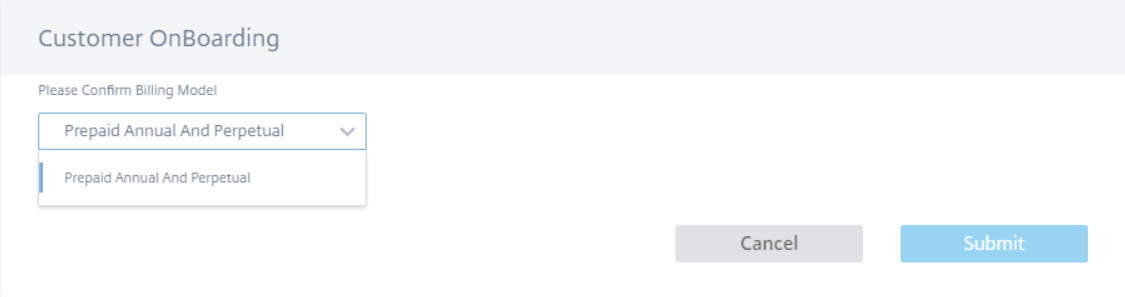
-
Click Retrieve Licenses.
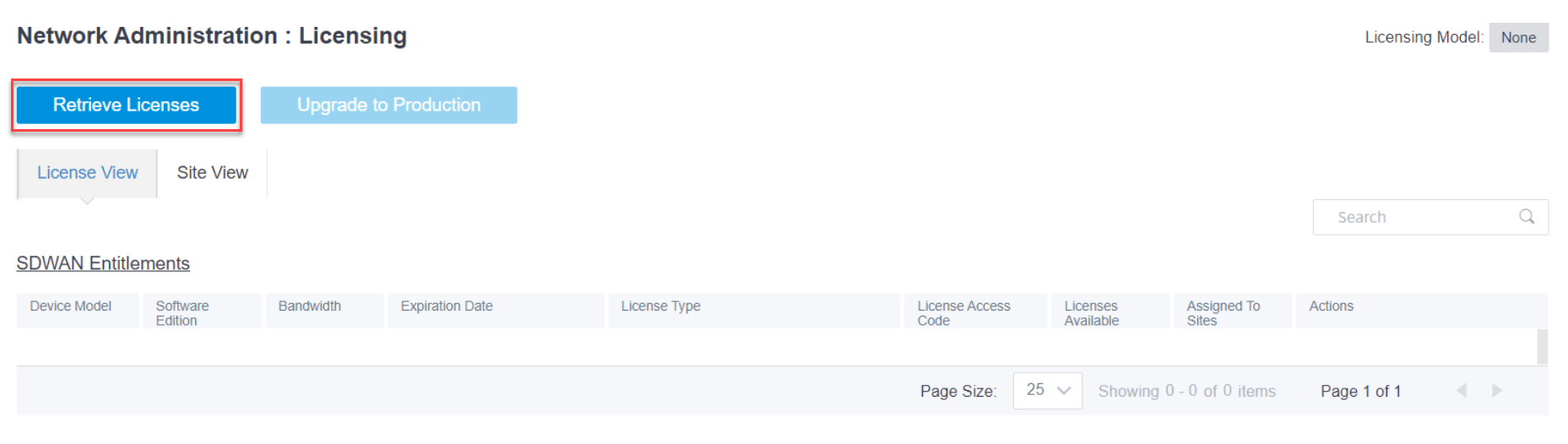
-
Click + License Access Code, enter the required number of access codes to retrieve the entitlements and click Submit.
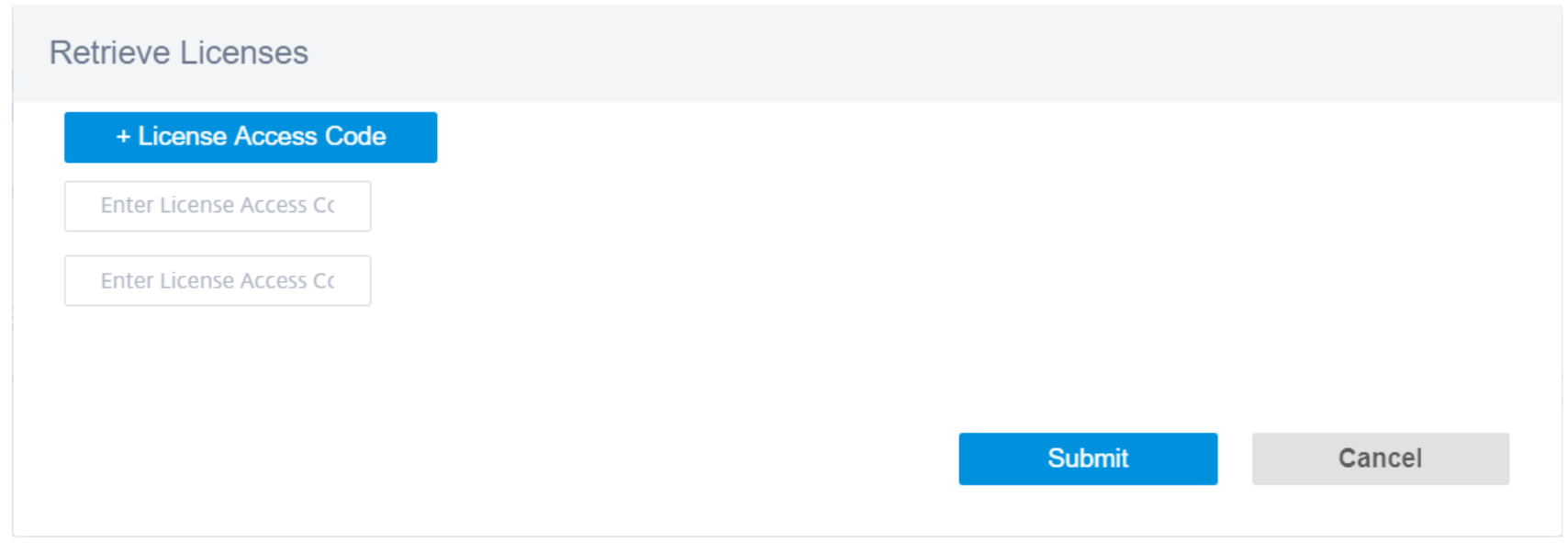
The Citrix SD-WAN Orchestrator for On-premises retrieves the entitlements and populates the license table.
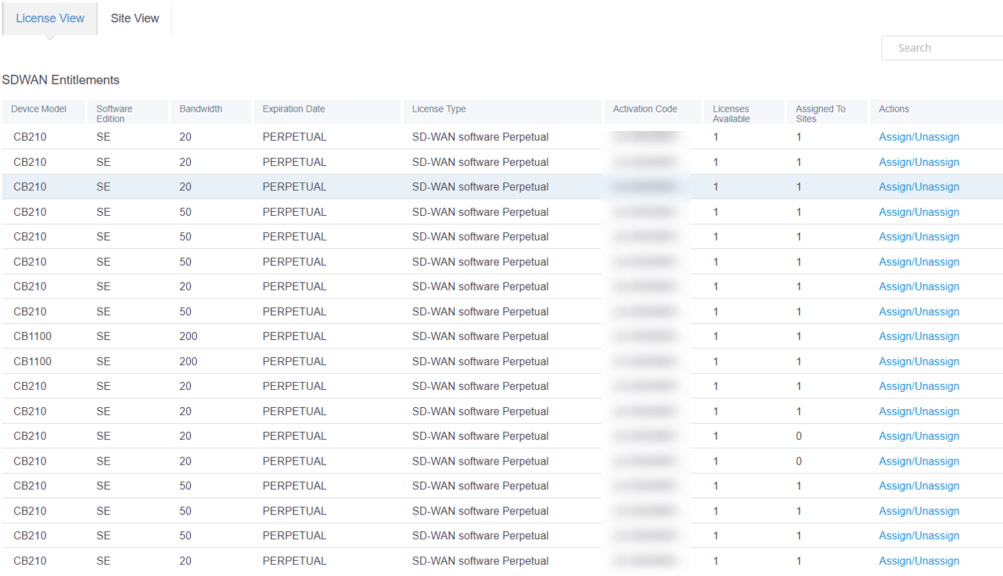
-
Click Assign/Unassign and select All Unlicensed. All the unlicensed sites with configured bandwidth equal to or less than the license bandwidth is displayed.
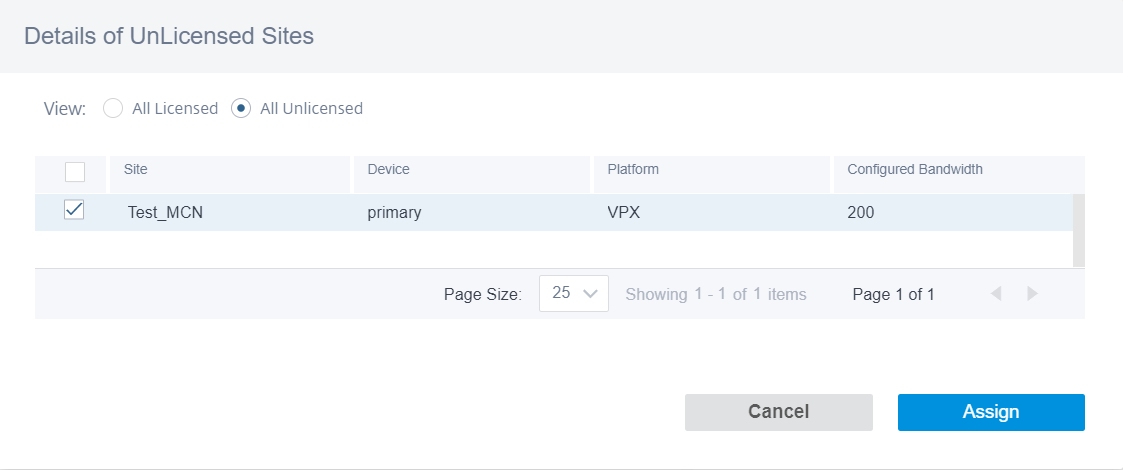
-
Select the sites, click Assign and then click Upgrade to Production.
In the All Licensed view, a list of licensed sites is displayed. You can choose to unassign the licenses and release it back to the pool.
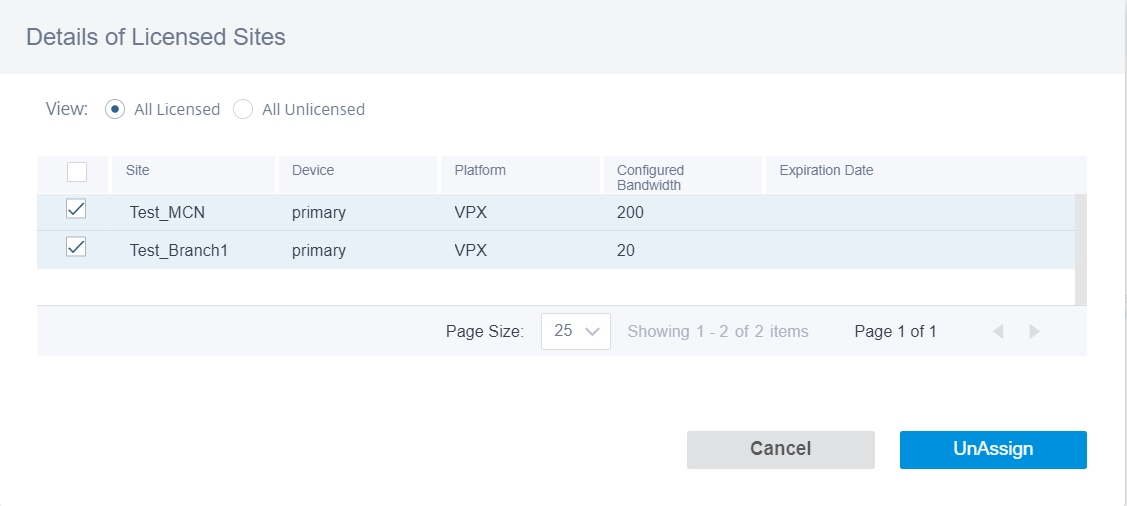
Under Site View, the sites are automatically matched with licenses based on the configured bandwidth and license bandwidth, enabling you to allocate licenses quickly.
Note
To assign a license to the appliance, an appliance must have a verified serial number.
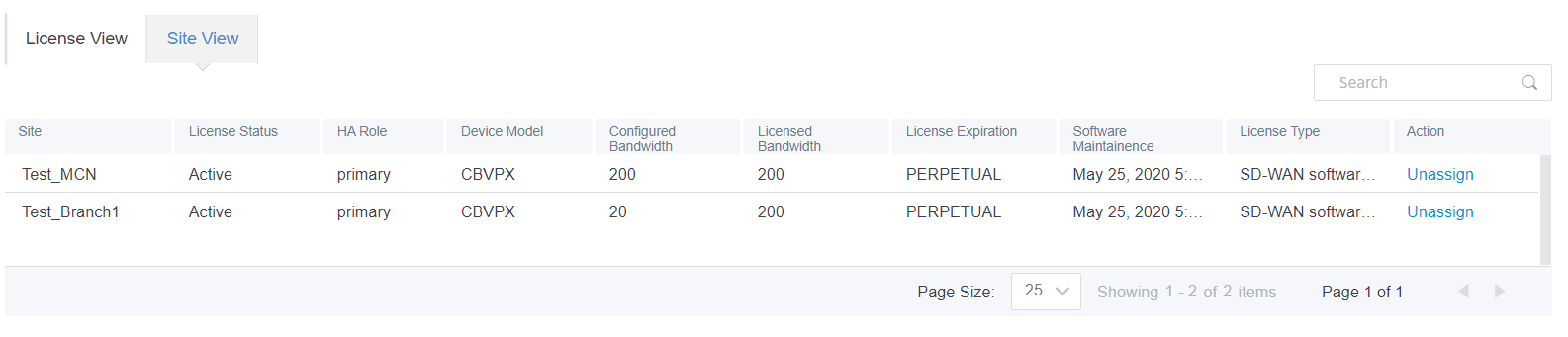
License Expiry
When the license expires, a grace period of 30 days is granted. The partner/customer is expected to renew their licenses during this time. After the grace period expires, the customer’s network data paths are brought down, and additional changes cannot be deployed until the licenses are renewed.