Service definitions
Delivery Channels are broadly categorized into Services Definitions and Bandwidth Allocation.
Delivery services are delivery mechanisms available on Citrix SD-WAN™ to steer different applications or traffic profiles using the right delivery methods based on the business intent. You can configure delivery services such as the Internet, Intranet, Virtual Paths, Cloud Direct, IPsec, Zscaler, and LAN GRE. The delivery services are defined globally and are applied to WAN links at individual sites, as applicable.
Each WAN link can apply all or a subset of the relevant services, and setup relative shares of bandwidth (%) among all the delivery services.
Virtual Path service is available on all the links by default. The other services can be added as needed. To configure Delivery Services, at the customer level, navigate to Configuration > Delivery Channels > Service Definitions.
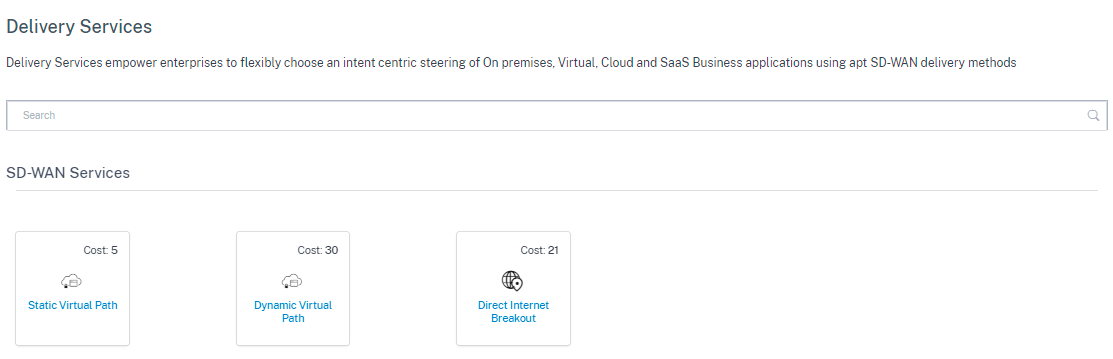
Delivery Services can be broadly categorized as the following:
-
Virtual Path Service: The dual-ended overlay SD-WAN tunnel that offers secure, reliable, and high-quality connectivity between two sites hosting SD-WAN appliances or virtual instances. Set the minimum reserved bandwidth for each virtual path in Kbps. This setting is applied to all the WAN links across all sites in the network.
- Internet Service: Direct channel between an SD-WAN site and public Internet, with no SD-WAN encapsulation involved. Citrix SD-WAN supports session load-balancing capability for Internet-bound traffic across multiple Internet links.
- Citrix Secure Internet Access™: Citrix Secure Internet Access (CSIA) provides a full cloud-delivered security stack to protect users, applications, and data against all threats without compromising the employee experience.
- Cloud Direct Service: A cloud service that delivers SD-WAN functionalities for all Internet-bound traffic regardless of the host environment.
- Intranet Service: Underlay link based connectivity from an SD-WAN site to any non-SD-WAN site. The traffic is unencapsulated or can use any non-virtual path encapsulation such as IPsec, GRE. You can set up multiple Intranet services.
Citrix Secure Internet Access
Citrix Secure Internet Access (CSIA) service is a Citrix® owned service. Citrix Secure Internet Access provides a full cloud-delivered security stack to protect users, applications, and data against all threats without compromising the employee experience. Any Citrix SD-WAN appliances can tunnel the traffic to the CSIA service.
The CSIA service is available under Configuration > Delivery Channels > Service Definitions (at customer level. You can find the Citrix Secure Internet Access tile under the Secure Access Services section.
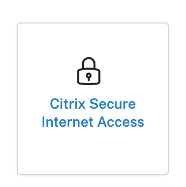
Note
The CSIA service link is only visible if you are an SD-WAN Orchestrator customer and have CSIA entitlement.
Prerequisites
Before enabling the CSIA service on Citrix SD-WAN, adhere to the following prerequisites:
-
Have deployed an SD-WAN overlay, with at least two sites running.
-
Limit the deployment to a single routing domain (default routing domain).
-
In Citrix SD-WAN route tables, identify the current default routes (0.0.0.0/0) in the network and their associated cost (ensure that these routes do not have a lower route cost than the CSIA route, which is configured with a default cost 45).
Create Citrix Secure Internet Access service
-
To create a CSIA service, first adjust the provisioning on the CSIA service at the global level by enabling a bandwidth percentage for the Internet link type, and readjust the overall Internet link provisioning from the virtual path service. Click Save.
Note
At a global level, without the provisioning value for the CSIA service, the SIA site automated IPsec provisioning will FAIL.
-
To map the site to the CSIA service, click the Citrix Secure Internet Access tile. The Secure Internet Access page is displayed.
Note
Creating an SIA service internally creates an automatic INTRANET service with the routing domain chosen during the CSIA site configuration and Preserve route to Intranet service which is the ignore WAN link status knob automatically.
-
Click the Add Sites link to add a site for the CSIA service.

-
Tunnel Type: The tunnel type defaults to IPsec. Additional types are added later. Currently, the IPsec and GRE tunnels are supported.
-
Regions: Select the regions from the drop-down list. You can select a maximum of two regions. The regions are the points of presence (POPs) that has the CSIA service.
You can select all regions/groups or the default option along with the site as needed. Click Review and then Save the configuration. By default, the regions are auto selected and can be manually overridden. Choosing Auto selects the closest 2 PoPs for the IPsec tunnel (based on the geo location of the site created in Citrix SD-WAN Orchestrator). Maximum of 2 PoPs are selected for creating a redundant ACTIVE-STANDBY tunnel to the 2 different PoPs.
Note
Ensure to configure the proper site address of the branch in the site level configuration so that the closest PoP selection can be automated.
-
-
Select the site that must be automatically provisioned from Citrix SD-WAN site to the CSIA Cloud PoP(s).
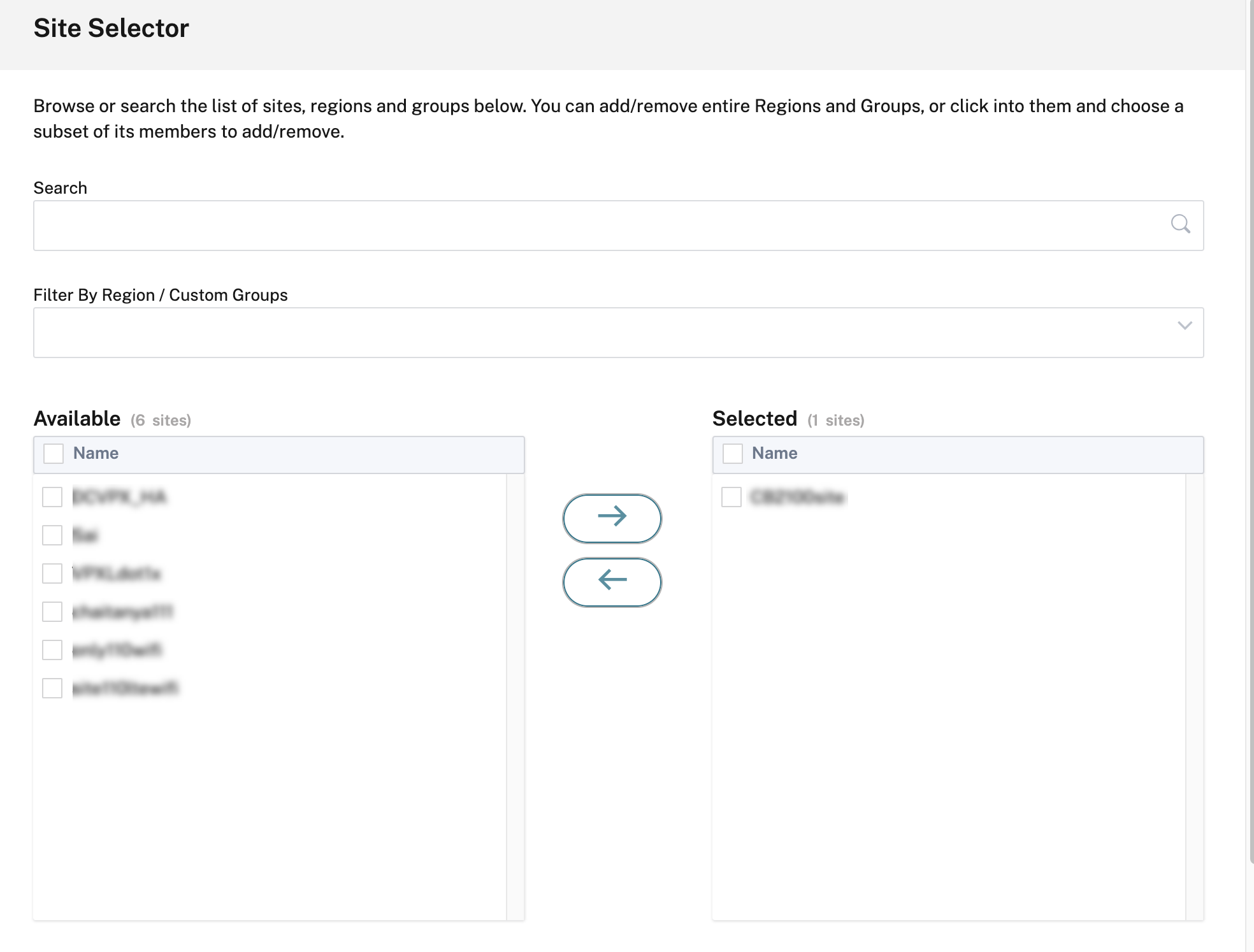
-
Select the Enable ECMP check box for the required sites. When selected, session-based ECMP load balancing is enabled at the back end. Verify your settings and click Save.

Note
For an IPsec tunnel, when multiple PoPs are available, a primary and secondary tunnel is created to the two closest PoPs. If the site deployed has more than one Internet WAN links, the IPsec tunnel is configured with active and standby WAN links.
If the tunnel type is GRE, you need to provide the GRE Tunnel IP/Prefix input and save the configuration.

Note
For GRE tunnel, even if multiple PoPs are available it always connects to only one of the closest SIA PoP. If the site deployed has more than one Internet WAN links, only one of the Internet WAN links is used for connectivity.
Once the site is added and if the service provisioning was provided in the Service Definitions section, the site provisioning is successful (status indicates that Site Provisioning Success).
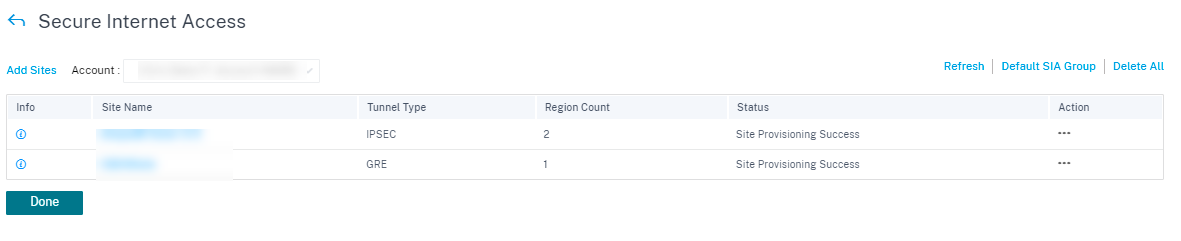
Before deploying the configuration, you can also configure the application routes to direct traffic to this service.
After adding the site successfully, verify, stage, and activate the configuration to enable the IPsec tunnel establishment between Citrix SD-WAN and the CSIA cloud PoP. At the customer level, navigate to Configuration > Network Home. On the top right corner, click More and select *Deploy Config/Software. You get redirected to the Deployment page. Alternatively, you can navigate to Configuration > Deployment to go to the Deployment page.
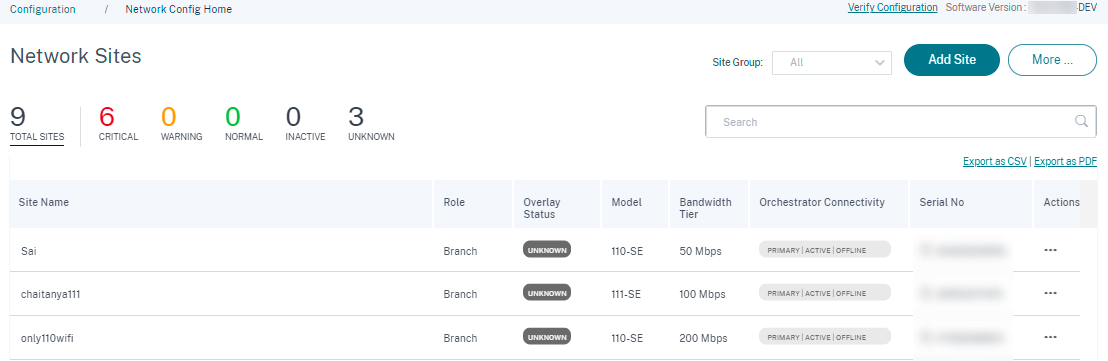
Click Stage and Activate and ensure that the deployed sites indicate the status that Activation Complete.
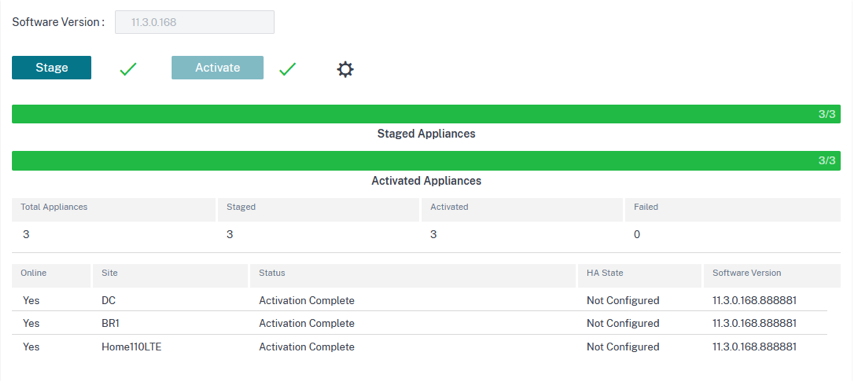
The IPsec tunnel gets deployed after successful activation of the configuration. If there is a failure to connect to the CSIA network/adding a site or if the tunnel is in a bad state, click Refresh to reprovision or retry connectivity.

Once the tunnels are configured successfully and UP, the info icon provides the details of CSIA tunnel configuration and status. You can verify the tunnel state with local and remote endpoint. Also, the tunnel status with the statistics of packets inbound and outbound.
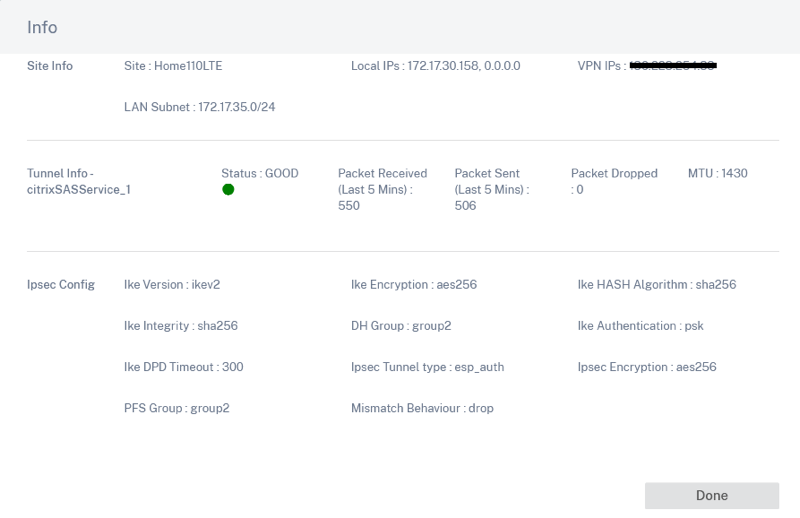
You can also verify the status of the IPsec tunnel by selecting the specific site from the Reports > Real Time > Statistics > IPSec Tunnel > click Retrieve Latest Data.
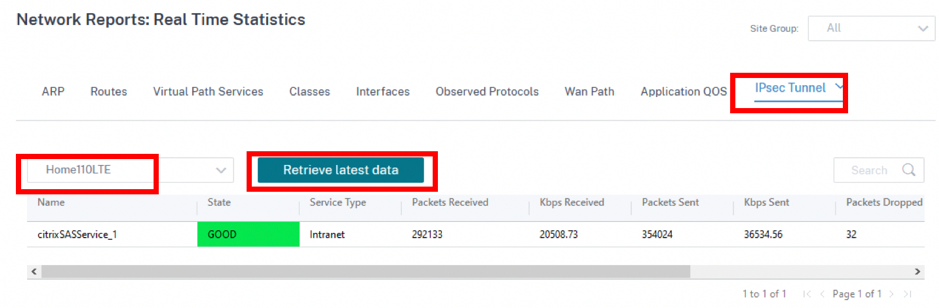
You can Edit or Delete a site specific CSIA configuration using the Action column. To delete all CSIA configured sites at once, click Delete All.

Traffic redirection
Once the tunnels are configured, you need to steer the traffic to those tunnels. Traffic redirection can be steered through routes (application routes) assigned to a certain service. Create the application route by including the corresponding applications, which must be steered through the CSIA service.
For CSIA, you can select the default application group or create an application group and assign to CSIA service. Perform one of the following actions as required:
-
Click the Default SIA Group link and you can select the All Apps check box under the Default CSIA Group.
-
Under Application Group Match Criteria section, select the Application Type and the Application from the drop-down list and click Add.
Click Save to configure the selected match criteria and based on your selection, the traffic can be tunneled to CSIA.

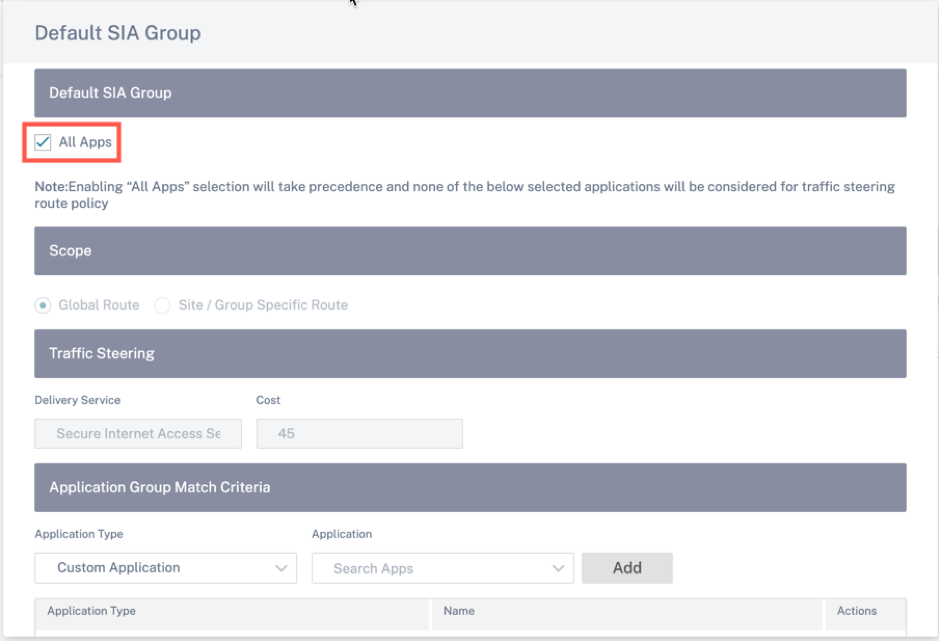
Note
For the Traffic Steering setting, the defaults value with a route cost is 45. If you have Internet Service or a backhaul route configured in this environment, those routes need to be configured with a higher route cost so that CSIA redirection takes precedence. For instance, if Internet Service is enabled, you can set a higher route cost by updating the Cost field.
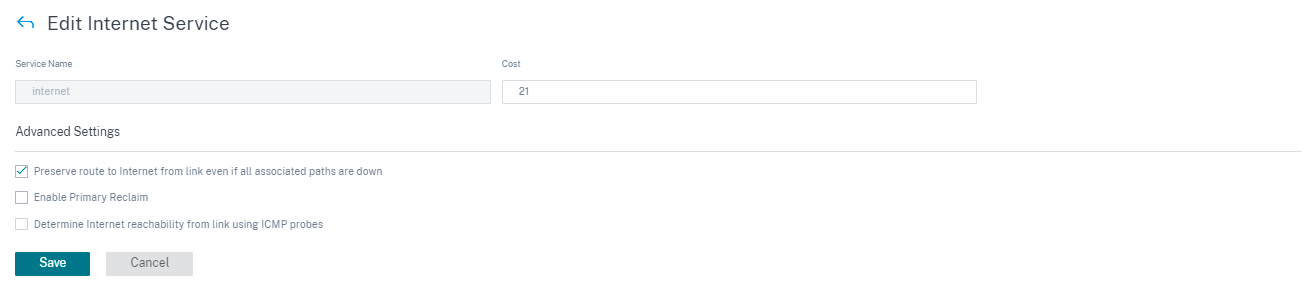
Note
You must perform another Stage and Activate from the Network Home page if you have not configured this during the initial setup of CSIA service.
Any user device in this SD-WAN network that is deployed with Cloud Connector software agents also must be steered accordingly.
SIA Connector Internet breakout
If a client, at a branch, has the cloud connector proxy installed the traffic is already tunneled irrespective of whether the branch is tunneled or not. To avoid double redirection (through the Cloud Connector proxy and SD-WAN tunnels), a custom application is created to filter any traffic destined for the CSIA gateway and reporter nodes, along with other known TCP ports expected to be used by the Cloud Connectors and bypass them from tunnel usage. This allows users of managed devices with Cloud Connector to access the SD-WAN site freely. Managed devices, with Cloud Connector, can make use of Internet Service while unmanaged devices make use of the tunnels for redirection.
The Enable SIA Collector Internet Breakout option is enabled by default. To disable, at the Network level, navigate to Delivery Channels > Service Definitions > Citrix Secure Internet Access > Default SIA Group.
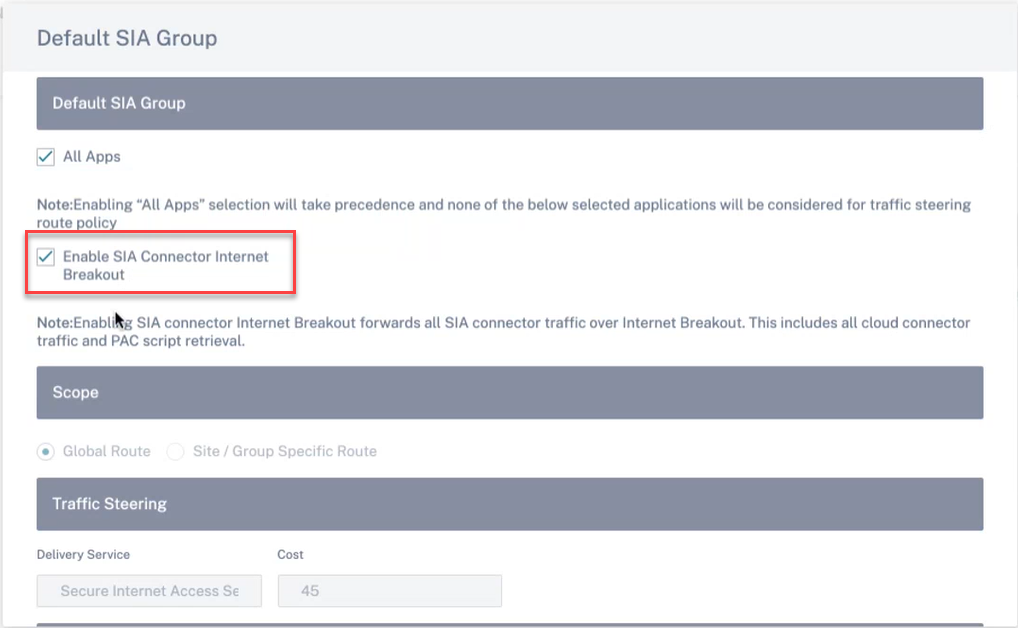
Click Refresh.
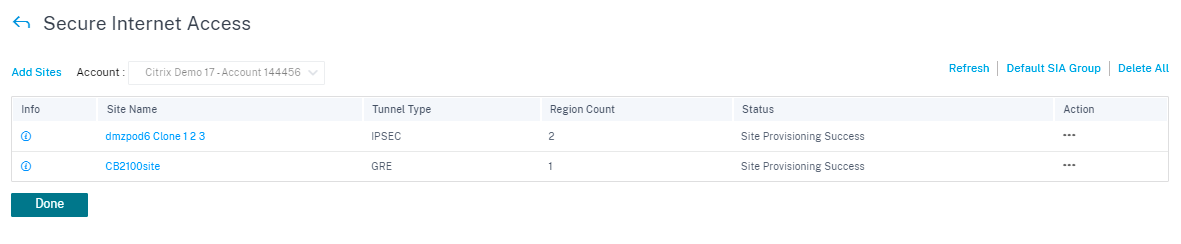
A custom application Default_SIA_Connector_App to filter Cloud Connector traffic is created automatically.
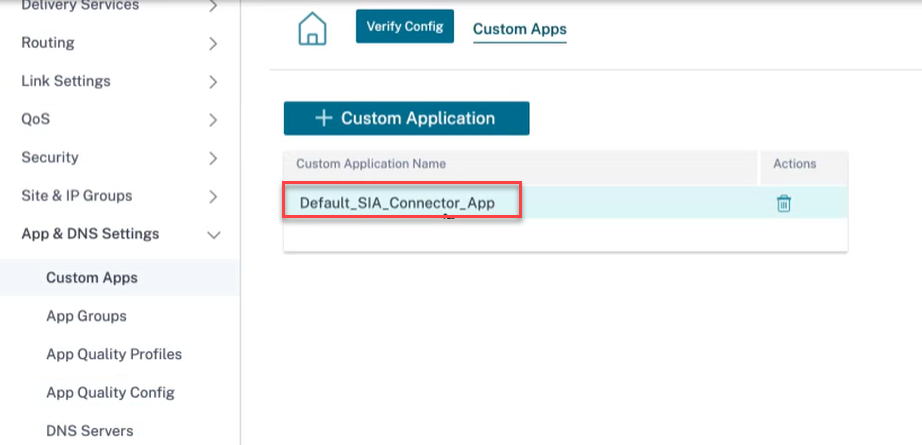
An allow list match criteria for port to the public IP addresses associated with your CSIA gateway is created.
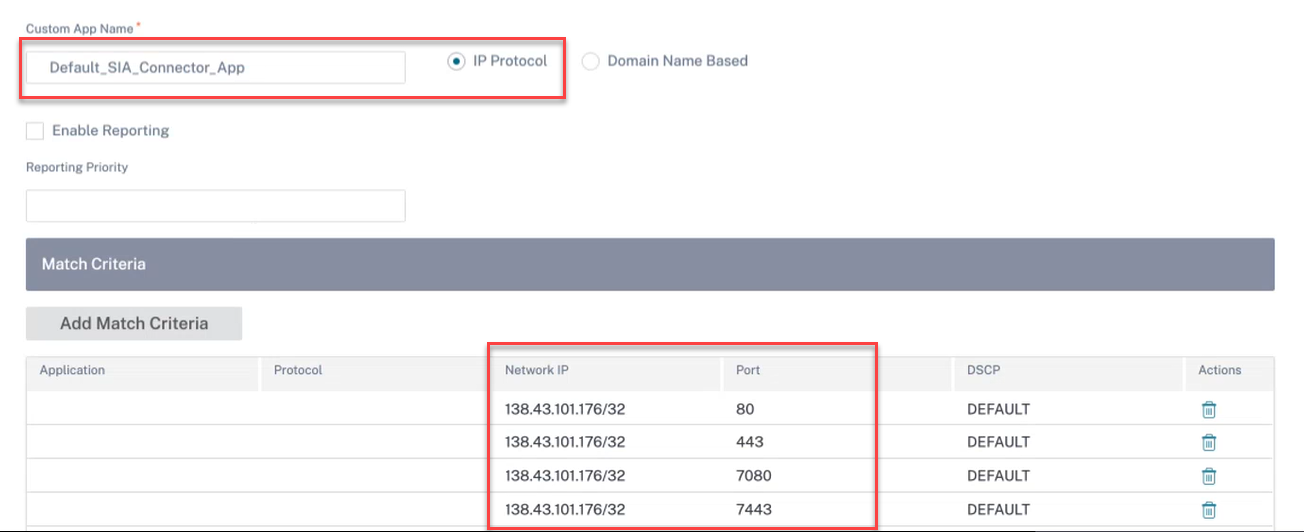
An Application Route to steer custom application traffic to the Internet service for the target site(s) is also auto created.
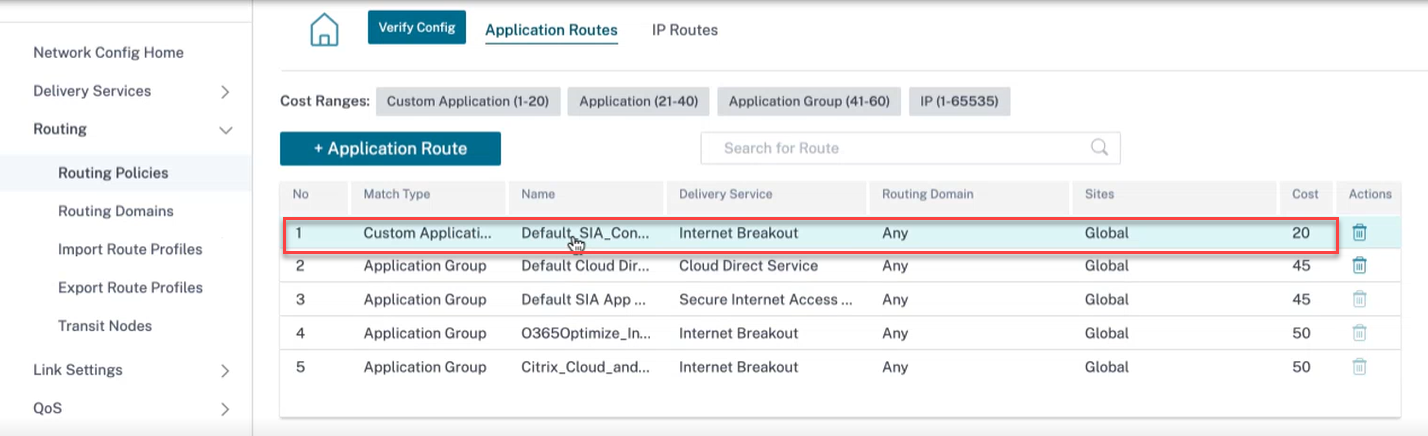
Cloud direct service
Cloud Direct service delivers SD-WAN functionalities as a cloud service through reliable and secure delivery for all Internet-bound traffic regardless of the host environment (data center, cloud, and Internet).
Cloud Direct Service:
- Improves network visibility and management.
- Enables partners to offer managed SD-WAN services for business critical SaaS applications to their end customers.
Benefits
Cloud direct service offers the following advantages:
- Redundancy: Uses multiple Internet WAN links and provides a seamless failover.
- Link aggregation: Uses all Internet WAN links at the same time.
- Intelligent load-balancing across WAN connections from different providers:
- Measuring packet loss, jitter and throughput.
- Custom application identification.
- Application requirement and circuit performance matching (adapt to real-time network conditions).
- SLA-grade Dynamic QoS Capability to Internet circuit:
- Dynamically adapts to varying circuit throughput.
- Adaption through a tunnel at ingress and egress endpoints.
- Rerouting VOIP calls between circuits without dropping the call.
- End-to-end monitoring and visibility.
To configure sites for Cloud Direct Service, from customer level, navigate to Configuration > Delivery Channels > Service Definitions and click the Cloud Direct Service SaaS tile under SaaS and Cloud On-Ramp Services.
You can also configure cloud direct service from Configuration > SaaS and Cloud On-Ramp Services > Cloud Direct.
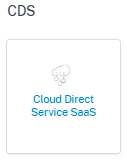
The following are some of the supported settings:

Add Cloud Direct Sites
When you click the Add Cloud Direct Sites link, the Site Selector page is displayed. You can browse or search the list of sites, regions, and groups below. You can add/remove entire regions and groups, or click them and choose a subset of its members. Once this is done, click Save.
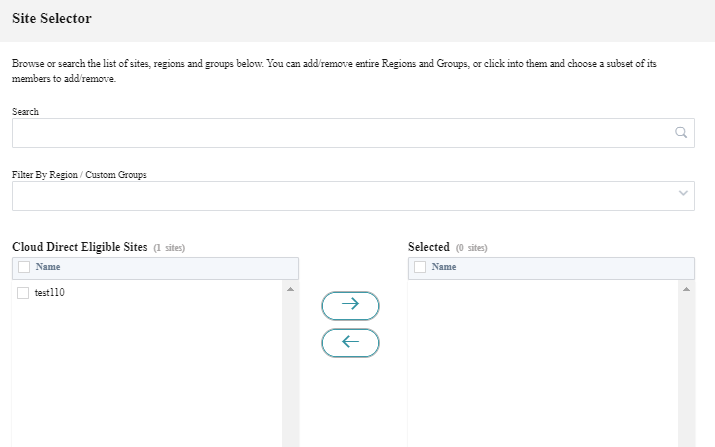
Default Cloud Direct App Group
To steer specific applications through cloud direct, you can add the relevant applications from the Default Cloud Direct App Group link.
- All Apps: Enabling this check box redirects all the Internet-bound traffic through Cloud Direct Service. None of the below selected applications are considered for traffic steering route policy.
-
Scope:
- Global Route: When this option is selected, the app routes added as part of this default group are applicable to all the sites where Cloud Direct Service is deployed.
- Site/Group Specific Route: When this option is selected, directing the app routes can be done at the site level or in the Global Routes section, binding it to a specific site.
-
Traffic Steering:
- Delivery Service: This represents the Cloud direct service.
- Cost: Reflects the relative priority of each route. Lower the cost, the higher the priority.
- Under the Application Group Match Criteria section, select the Application Type and the Application from the drop‑down list and click Add.
- Click Save to configure the selected match criteria.
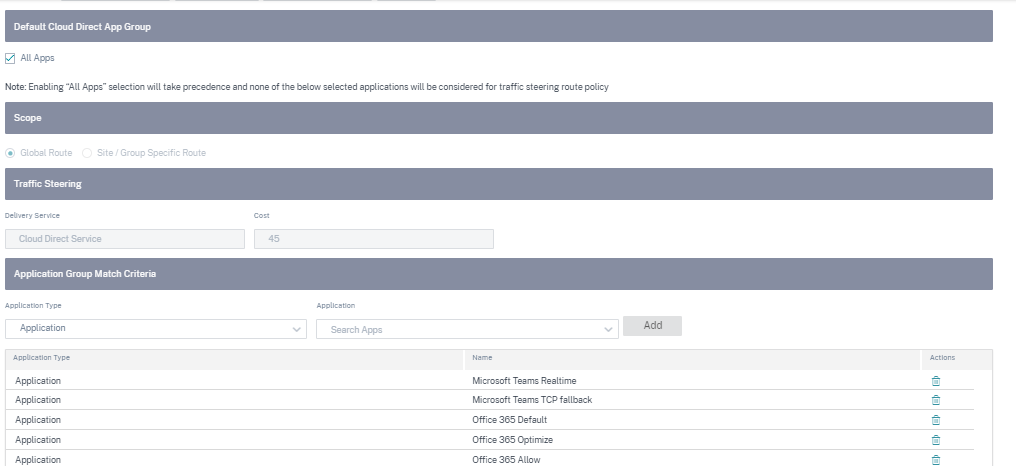
You can choose the Region and select the sites accordingly.
When you select all the sites and then click Save, the sites are displayed with information such as Site name, platform, subscription bandwidth, and billing model. You have an option to modify the subscription bandwidth and billing model.
You can view that the site is created with the following details:
- Site Status: Shows the status whether the site is deployed or not. If deployed, the status would hint whether the Cloud Direct site is online or not.
- Site Name: Displays the site name for which the Cloud Direct feature is being deployed.
- Platform: For the selected site, the corresponding appliance model name is auto populated and displayed here, such as – 210-SE.
- Billing Status: Displays Billing status.
- Licensed Cloud Direct Bandwidth (Mbps): Displays Cloud Direct subscription bandwidth information. The subscription bandwidth is associated with the licensing for the Cloud Direct service.
- Enabled links count: Displays the count of WAN links enabled for this service.
- Actions: You can either choose to delete the Cloud Direct site configuration created for this SD-WAN appliance or view the Cloud Direct site configuration and WAN link details in read-only mode.
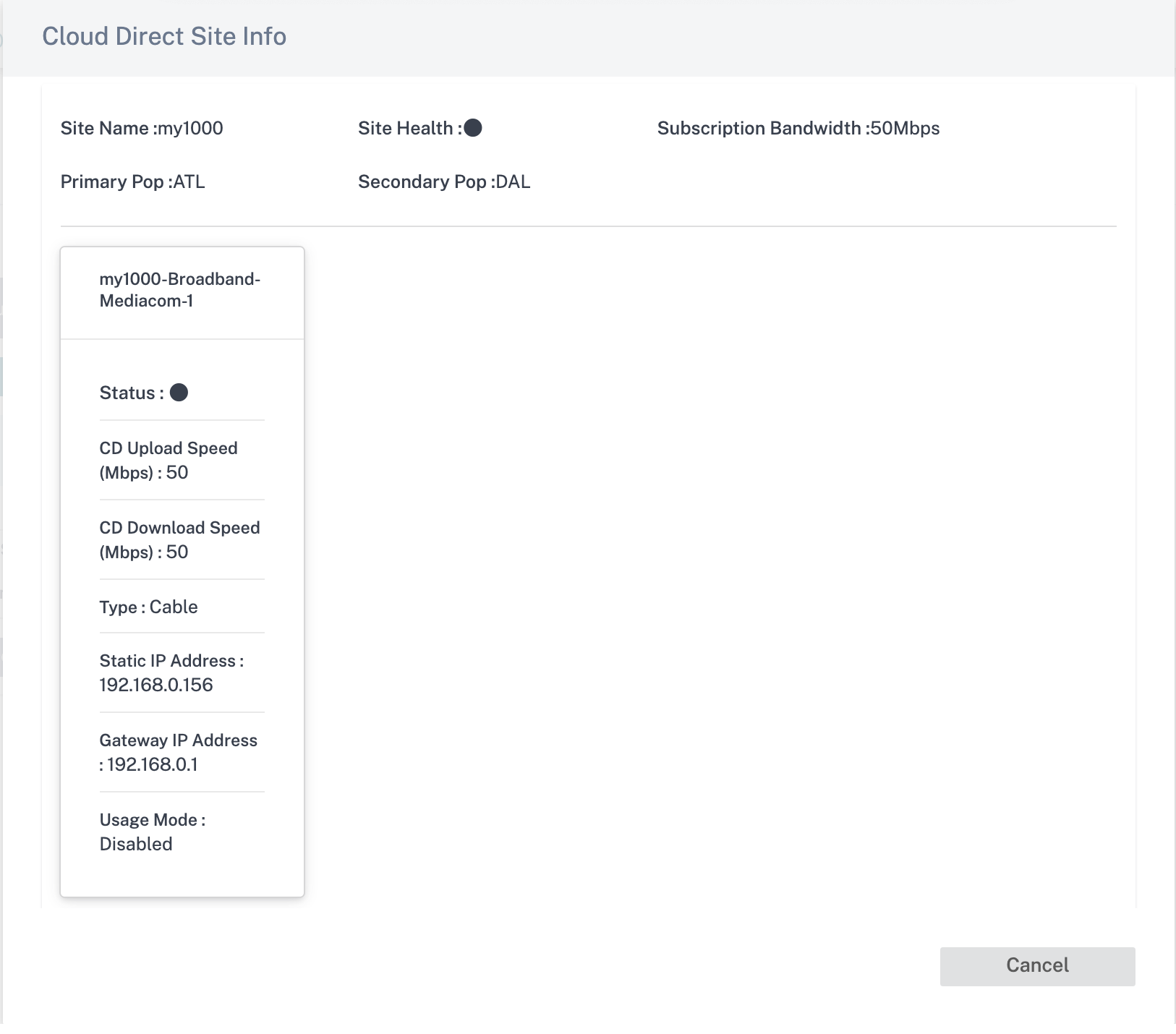
Click the site entry and you can edit the subscription bandwidth and make changes to the WAN link being selected for this service. Also, you can edit Ingress (upload) and Egress (download) speeds for Cloud Direct service on each of the selected WAN links.
Note
- By-default, it picks the first four Internet WAN links.
- The values of Cloud Direct upload and download speeds must not be greater than the subscription bandwidth value.
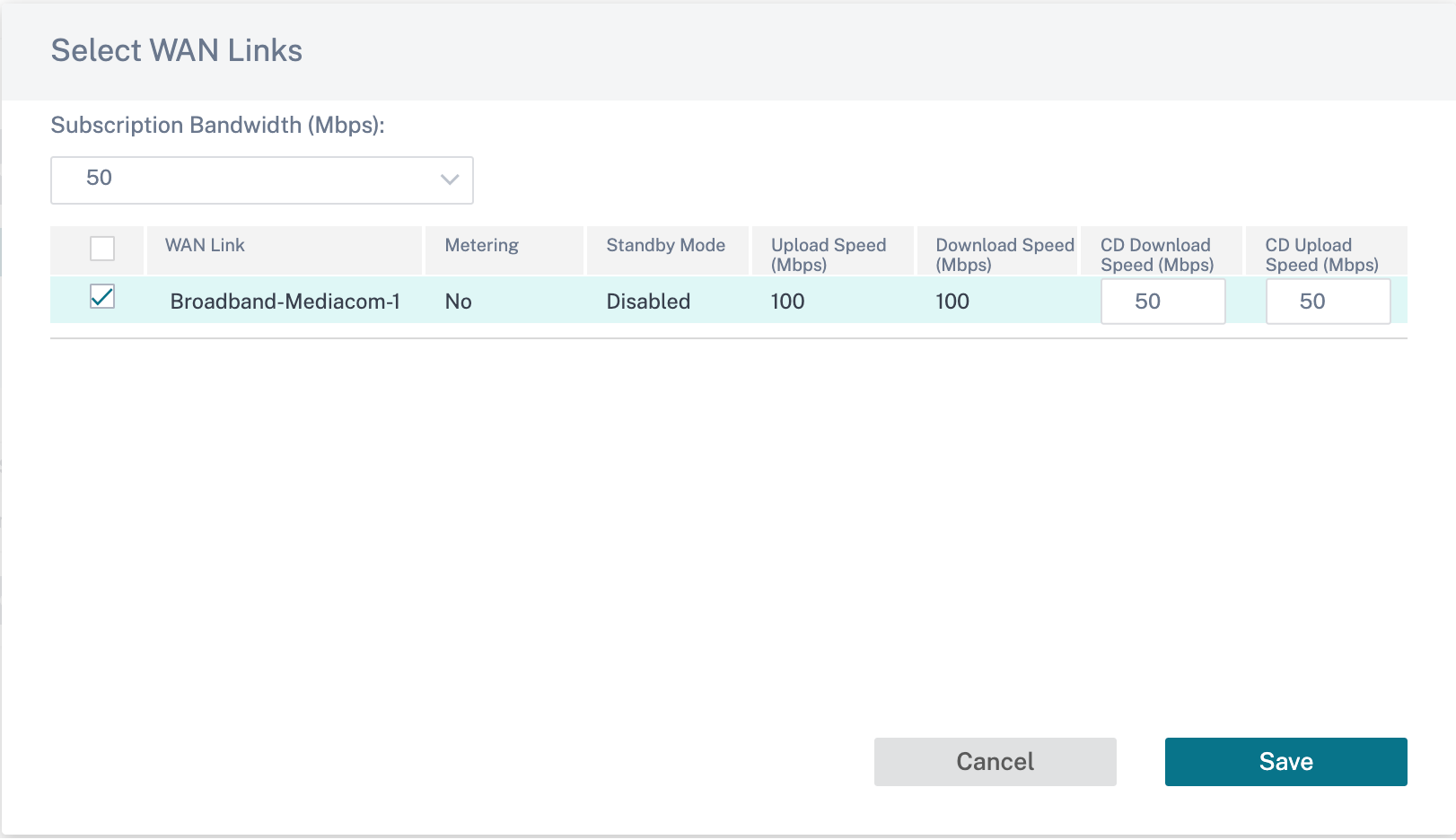
You can create application objects for application-based routes. Create the application route by including the corresponding applications, which must be steered through the Cloud Direct service. For more information, see Routing policies.
Internet service
Internet Service is available by default as part of the Delivery services. To configure an Internet service, from the customer level, navigate to Configuration > Delivery Channels > Service Definitions. In the SD-WAN Services section, select the Direct Internet Breakout tile and then click Add.
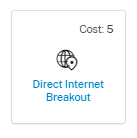
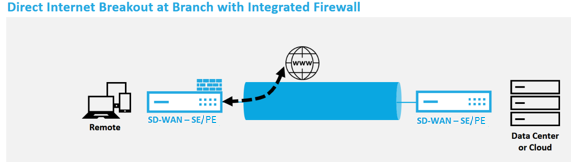
You can configure the following Internet services:
- Preserve route to Internet from link even if all associated paths are down: You can configure the Internet service route cost relative to other delivery services. With this service, you can preserve the route to the Internet from the link even if all the associated paths are down. If all paths associated with a WAN link are dead, then the SD-WAN appliance uses this route to send/receive Internet traffic.
- Determine Internet reachability from link using ICMP probes: You can enable ICMP probes for specific Internet WAN links to an explicit server on the Internet. With the ICMP probe setting, the SD-WAN appliance treats the Internet link as up when either the link’s member paths are up or when the ICMP probe response is received from the server.
- IPv4 ICMP endpoint address: The destination IPv4 address or the server address.
- Probe interval (in seconds): Time interval at which the SD-WAN appliance sends probes on the Internet configured WAN links. By default, the SD-WAN appliance sends probes on the configured WAN links every 5 seconds.
- Retries: Number of retries that you can attempt before determining whether the WAN link is up or not. After 3 consecutive probe failures, the WAN link is considered dead. Maximum retries allowed are 10.
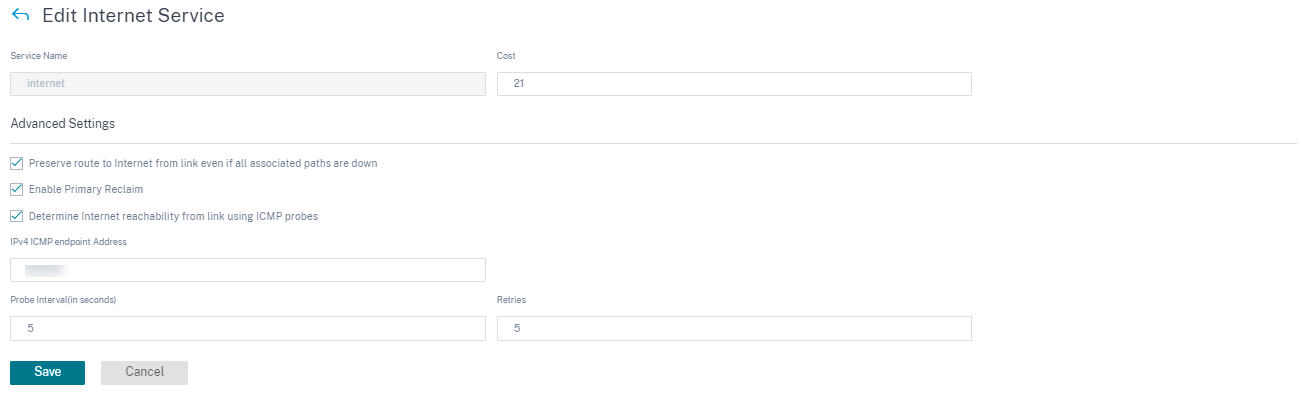
Supported deployment modes
Internet service can be utilized in the following deployment modes:
- Inline Deployment Mode (SD-WAN Overlay)
Citrix SD-WAN can be deployed as an overlay solution in any network. As an overlay solution, SD-WAN generally is deployed behind existing edge routers and/or firewalls. If SD-WAN is deployed behind a network firewall, the interface can be configured as trusted and Internet traffic can be delivered to the firewall as an Internet gateway.
- Edge or Gateway Mode
Citrix SD-WAN can be deployed as the edge device, replacing existing edge router and/or firewall devices. Onboard firewall feature allows SD-WAN to protect the network from direct internet connectivity. In this mode, the interface connected to the public internet link is configured as untrusted, forcing encryption to be enabled, and firewall and Dynamic NAT features are enabled to secure the network.
Intranet service
You can create multiple intranet services. To add an Intranet service, from the customer level, navigate to Configuration > Delivery Channels > Service Definitions. In the Intranet Services section, click Add.
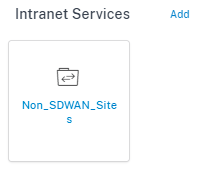
Once the intranet service is created at the global level, you can reference it at the WAN Link level. Provide a Service Name, select the desired Routing Domain and Firewall Zone. Add all the intranet IP addresses across the network, that other sites in the network might interact. You can also preserve the route to intranet from the link even if all the associated paths are down.
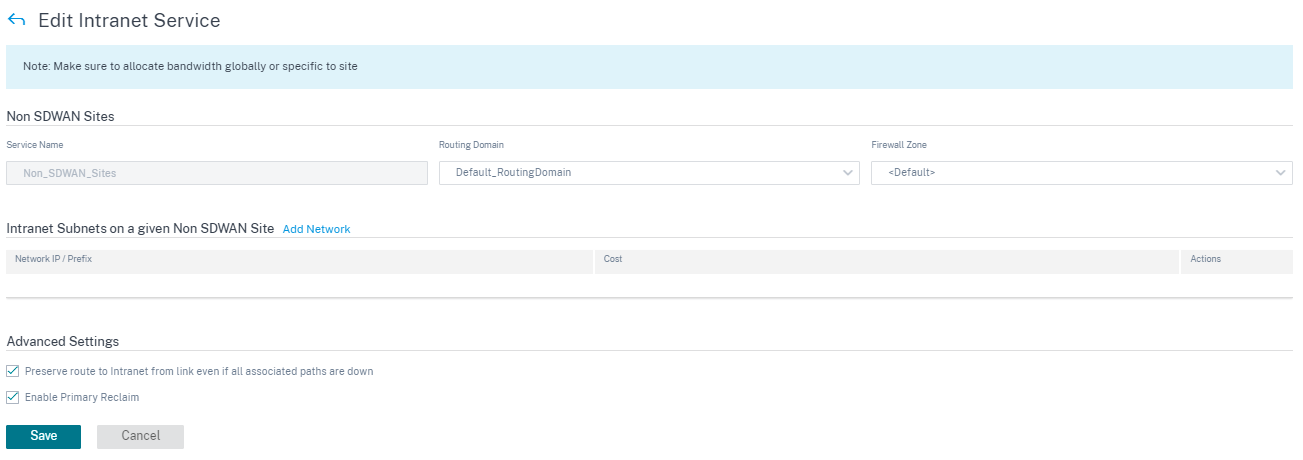
GRE service
You can configure SD-WAN appliances to terminate GRE tunnels on the LAN.
To add a GRE service, from the customer level, navigate to Configuration > Delivery Channels > Service Definitions. You can also navigate to GRE services configuration page from Configuration > Security.
In the IPsec & GRE section, navigate to IPsec Services and click Add.
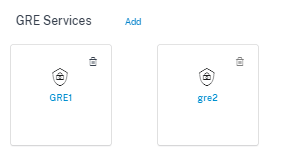
GRE details:
- Service Type: Select the service that the GRE tunnel uses.
- Name: Name of the LAN GRE service.
- Routing Domain: The routing domain for the GRE tunnel.
- Firewall Zone: The firewall zone chosen for the tunnel. By default, the tunnel is placed into the Default_LAN_Zone.
- MTU: Maximum transmission unit — the size of the largest IP datagram that can be transferred through a specific link. The range is from 576 to 1500. Default value is 1500.
- Keep alive: The period between sending keep alive messages. If configured to 0, no keep alive packets is sent, but the tunnel stays up.
- Keep alive Retries: The number of times that the Citrix SD-WAN Appliance sends keep alive packets without a response before it brings the tunnel-down.
- Checksum: Enable or disable Checksum for the tunnel’s GRE header.

Site bindings:
- Site Name: The site to map the GRE tunnel.
- Source IP: The source IP address of the tunnel. This is one of the Virtual Interfaces configured at this site. The selected routing domain determines the available Source IP addresses.
- Public Source IP: The source IP if the tunnel traffic is going through NAT.
- Destination IP: The destination IP address of the tunnel.
- Tunnel IP/Prefix: The IP address and Prefix of the GRE Tunnel.
- Tunnel Gateway IP: The next hop IP Address to route the Tunnel traffic.
- LAN Gateway IP: The next hop IP Address to route the LAN traffic.
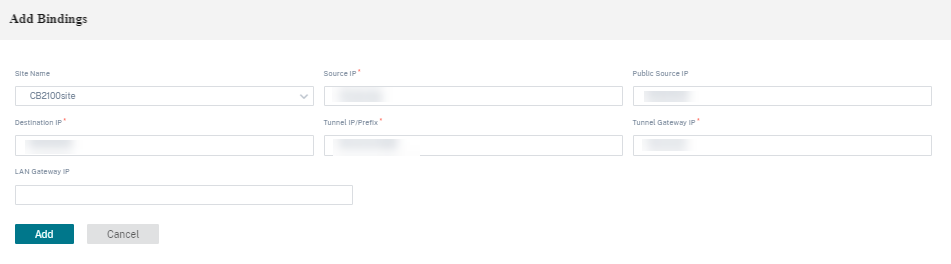
Zscaler service
The Zscaler Cloud Security Platform provides a series of security check posts in more than 100 data centers around the world. By simply redirecting the Internet traffic to the Zscaler service, you can immediately secure your stores, branches, and remote locations.
Citrix SD-WAN Orchestrator service provides partner authentication to Zscaler Cloud. To authenticate, click the Settings icon next to Zscaler listed under the Cloud Security Services section.
To authenticate, from the customer level, navigate to Configuration > Delivery Channels > Service Definitions. In the Cloud Security Services section, click the Zscaler tile. The Zscaler Settings page is displayed.
You can also navigate to Zscaler configuration page from Configuration > Security.
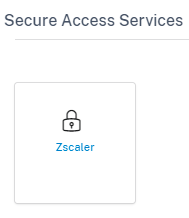
On the Zscaler Settings page, click the Authentication link. The Zscaler Authentication Info page is displayed.

-
On the Zscaler Authentication Info page, enter your User Name and Password.
-
Cloud Name: The cloud name that is available in the URL that administrators use to log into the Zscaler service. In the following example, help.zscaler.com is the URL and Zscaler.com is the Cloud name.
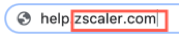
To maximize operational efficiency, Zscaler built global multi-cloud infrastructure with high scalability. An organization is provided access to a particular Zscaler cloud to log in to their admin portal. And the same Zscaler cloud is responsible to process traffic initiated from that organization.
-
API Key: The Partner Integration Citrix SD-WAN Key.
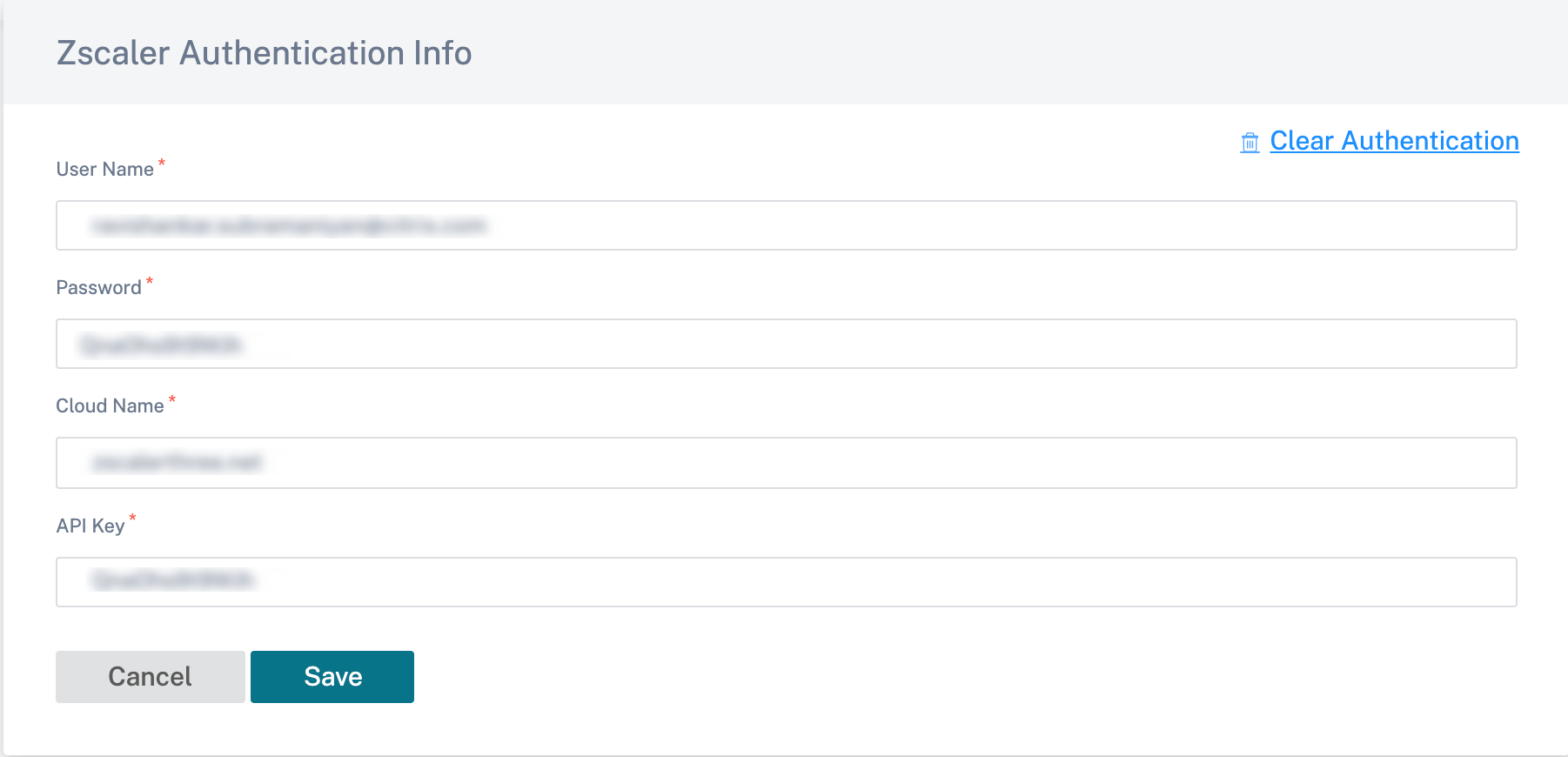
On the Zscaler Settings page, click Add Sites to add a site for Zscaler service. The Edit Zscaler Settings page is displayed.
An IPsec tunnel is established between the SD-WAN site and Zscaler Enforcement Nodes (ZENs) in Zscaler’s cloud network. ZENs inspect the traffic bi-directionally and enforce security and compliance policies.
-
Enable ECMP: When the Enable ECMP check box is selected, ECMP load balancing is enabled for the Zscaler service.
-
Automatic Pop selection: When selected, the Citrix SD-WAN Orchestrator service automatically picks the Primary and secondary ZEN closest to your site based on the geo-location lookup of IP addresses of WAN links. When cleared, select the ZENs manually.
-
Primary Zscaler Region: The region to which the primary ZEN belongs.
-
Primary Zscaler Pop: The primary ZEN.
-
Secondary Zscaler Region: The region to which the secondary ZEN belongs.
-
Secondary Zscaler Pop: The secondary ZEN.
-
Select the Regions and Sites.
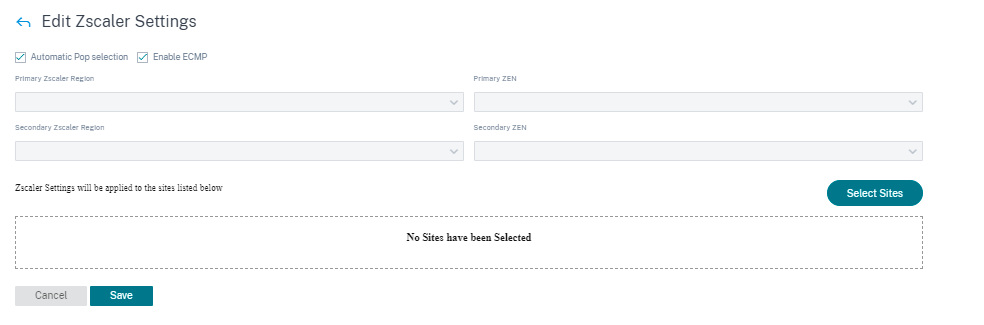
After adding the site successfully, verify, stage, and activate the configuration. The IPsec tunnels get deployed after successful activation of the configuration. The info icon provides the details of Zscaler tunnel configuration and status. If there is a failure to connect to the Zscaler network/adding a site, click Refresh on the Zscaler Settings page and retry connectivity.
Allocate the bandwidth for the Zscaler Service. Link-specific WAN-link configuration for the Zscaler Service allows you to specify different bandwidth allocation other than the global allocation.
You can Edit or Delete a site-specific Zscaler configuration using the Action column. To delete all Zscaler configured sites at once, click Delete All.

IPsec service
Citrix SD-WAN appliances can negotiate fixed IPsec tunnels with third-party peers on the LAN or WAN side. You can define the tunnel end-points and map the sites to the tunnel end-points.
You can also select and apply an IPsec security profile that define the security protocol and IPsec settings.
To configure Virtual Path IPsec Settings:
- Enable Virtual Path IPsec Tunnels for all Virtual Paths where FIPS compliance is required.
- Configure message authentication by changing the IPsec Mode to AH or ESP+Auth and use a FIPS approved hashing function. SHA1 is accepted by FIPS, but SHA256 is highly recommended.
- IPsec lifetime should be configured for no more than 8 hours (28,800 seconds).
Citrix SD-WAN uses IKE version 2 with pre-shared-keys to negotiate IPsec tunnels through the Virtual Path using the following settings:
- DH Group 19: ECP256 (256-bit Elliptic Curve) for key negotiation
- 256-bit AES-CBC Encryption
- SHA256 hashing for message authentication
- SHA256 hashing for message integrity
- DH Group 2: MODP-1024 for Perfect Forward Secrecy
To configure IPsec Tunnel for a third party:
- Configure FIPS approved DH Group. Groups 2 and 5 are permissible under FIPS, however groups 14 and above are highly recommended.
- Configure FIPS approved hash function. SHA1 is accepted by FIPS, however SHA256 is highly recommended.
- If using IKEv2, configure a FIPS approved integrity function. SHA1 is accepted by FIPS, however SHA256 is highly recommended.
- Configure an IKE lifetime, and max lifetime, of no more than 24 hours (86,400 seconds).
- Configure IPsec message authentication by changing the IPsec Mode to AH or ESP+Auth and use a FIPS approved hashing function. SHA1 is accepted by FIPS, but SHA256 is highly recommended.
- Configure an IPsec lifetime, and max lifetime, of no more than eight hours (28,800 seconds).
Configuring an IPsec tunnel
From the customer level, navigate to Configuration > Delivery Channels > Service Definitions. You can also navigate to IPsec services page from Configuration > Security.
In the IPsec & GRE > IPsec Services section, click Add. The Edit IPsec Service page is displayed.

-
Specify the service details.
- Service Name: The name of the IPsec service.
- Service Type: Select the service that the IPsec tunnel uses.
- Routing Domain: For IPsec tunnels over LAN, select a routing domain. If the IPsec Tunnel uses an intranet service, the intranet service determines the routing domain.
- Firewall Zone: The firewall zone for the Tunnel. By default, the Tunnel is placed into the Default_LAN_Zone.
- Enable ECMP: When the Enable ECMP check box is selected, ECMP load balancing is enabled for the IPsec tunnel.
- ECMP Type: Select the type of ECMP load balancing mechanism as required. For more details about ECMP types, see ECMP load balancing.
-
Add the tunnel end-point.
- Name: When Service Type is Intranet, choose an Intranet Service the tunnel protects. Otherwise, enter a name for the service.
- Peer IP: The IP address of the remote peer.
- IPsec Profile: IPsec security profile that define the security protocol and IPsec settings.
- Pre Shared Key: The pre-shared key used for IKE authentication.
- Peer Pre Shared Key: The pre-shared key used for IKEv2 authentication.
- Identity Data: The data to be used as the local identity, when using manual identity or User FQDN type.
- Peer Identity Data: The data to be used as the peer identity, when using manual identity or User FQDN type.
- Certificate: If you choose Certificate as the IKE authentication, choose from the configured certificates.
-
Map sites to the tunnel end-points.
- Choose Endpoint: The end-point to be mapped to a site.
- Site Name: The site to be mapped to the end-point.
- Virtual Interface Name: The virtual interface at the site to be used as the end-point.
- Local IP: The local virtual IP address to use as the local tunnel end-point.
- Gateway IP: The next hop IP address.
-
Create the protected network.
- Source Network IP/Prefix: The source IP address and Prefix of the network traffic that the IPsec tunnel protects.
- Destination Network IP/Prefix: The destination IP address and Prefix of the network traffic that the IPsec tunnel protects.
-
Ensure that the IPsec configurations are mirrored on the peer appliance.
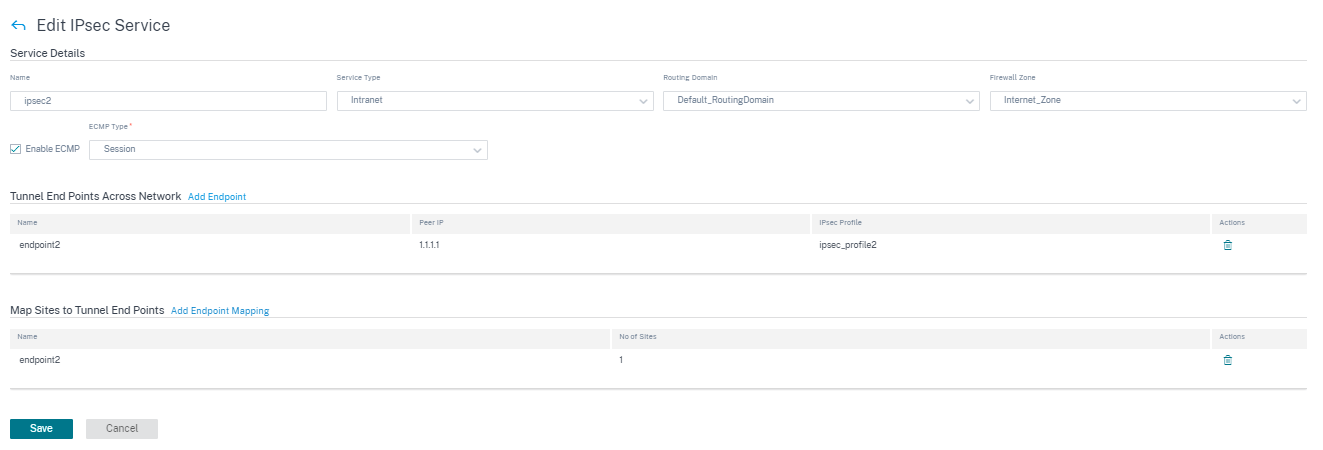
For more information about FIPS compliance, see Network security.
Note
Citrix SD-WAN Orchestrator service supports connectivity to Oracle Cloud Infrastructure (OCI) through IPsec.
IPsec encryption profiles
To add an IPsec encryption profile, at the customer level, navigate to Configuration > Delivery Channels > Service Definitions. You can also navigate to IPsec encryption profiles configuration page from Configuration > Security.
In the IPsec & GRE section, select Manage Encryption IPSec Profiles.

IPsec provides secure tunnels. Citrix SD-WAN supports IPsec virtual paths, enabling third-party devices to terminate IPsec VPN Tunnels on the LAN or WAN side of a Citrix SD-WAN appliance. You can secure site-to-site IPsec Tunnels terminating on an SD-WAN appliance by using a 140-2 Level 1 FIPS certified IPsec cryptographic binary.
Citrix SD-WAN also supports resilient IPsec tunneling using a differentiated virtual path tunneling mechanism.
IPsec profiles are used while configuring IPsec services as delivery service sets. In the IPsec security profile page, enter the required values for the following IPsec Encryption Profile, IKE Settings, and IPsec Settings.
Click Verify Configuration to validate any audit error.
IPsec encryption profile information:
- Profile Name: Provide a profile name.
- MTU: Enter the maximum IKE or IPsec packet size in bytes.
- Keep Alive: Select the check box to keep the tunnel active and enable route eligibility.
-
IKE Version: Select an IKE protocol version from the drop-down list.
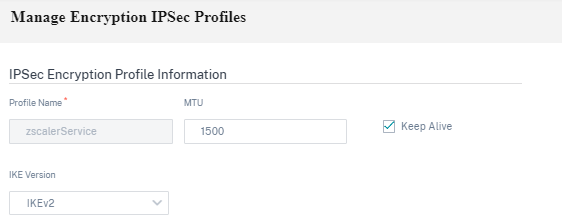
IKE settings
-
Mode: Select either Main mode or Aggressive mode from the drop-down list for the IKE Phase 1 negotiation mode.
- Main: No information is exposed to potential attackers during negotiation, but is slower than Aggressive mode. Main mode is FIPS compliant.
- Aggressive: Some information (for example, the identity of the negotiating peers) is exposed to potential attackers during negotiation, but is faster than Main mode. Aggressive mode is Non-FIPS compliant.
- Authentication: Choose the authentication type as Certificate or Pre-shared Key from the drop-down menu.
- Peer Authentication: Choose the peer authentication type from the drop-down list.
- Identity: Select the identity method from the drop-down list.
- Peer Identity: Select the peer identity method from the drop-down list.
- DH Group: Select the Diffie-Hellman (DH) group that are available for IKE key generation.
- DPD timeout (s): Enter the Dead Peer Detection timeout (in seconds) for VPN connections.
- Hash Algorithm: Choose a hashing algorithm from the drop-down list to authenticate IKE messages.
- Integrity Algorithm: Choose the IKEv2 hashing algorithm to use for HMAC verification.
- Encryption Mode: Choose the Encryption Mode for IKE messages from the drop-down list.
- Security Association Lifetime (s): Enter the amount of time, in seconds, for an IKE security association to exist.
- Security Association Lifetime (s) Max: Enter the maximum amount of time, in seconds, to allow an IKE security association to exist.
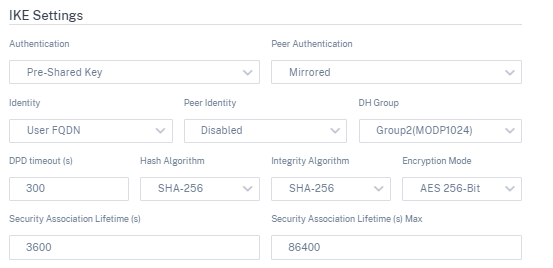
IPsec settings
-
Tunnel Type: Choose ESP, ESP+Auth, ESP+NULL, or AH as the tunnel encapsulation type from the drop-down list. These are grouped under FIPS compliant and Non-FIPS compliant categories.
- ESP: Encrypts the user data only
- ESP+Auth: Encrypts the user data and includes an HMAC
- ESP+NULL: Packets are authenticated but not encrypted
- AH: Only includes an HMAC
- PFS Group: Choose the Diffie-Hellman group to use for perfect forward secrecy key generation from the drop-down menu.
- Encryption Mode: Choose the Encryption Mode for IPsec messages from the drop-down menu.
- Hash Algorithm: The MD5, SHA1, and SHA-256 hashing algorithms are available for HMAC verification.
- Network Mismatch: Choose an action to take if a packet does not match the IPsec Tunnel’s Protected Networks from the drop-down menu.
- Security Association Lifetime (s): Enter the amount of time (in seconds) for an IPsec security association to exist.
- Security Association Lifetime (s) Max: Enter the maximum amount of time (in seconds) to allow an IPsec security association to exist.
- Security Association Lifetime (KB): Enter the amount of data (in kilobytes) for an IPsec security association to exist.
- Security Association Lifetime (KB) Max: Enter the maximum amount of data (in kilobytes) to allow an IPsec security association to exist.
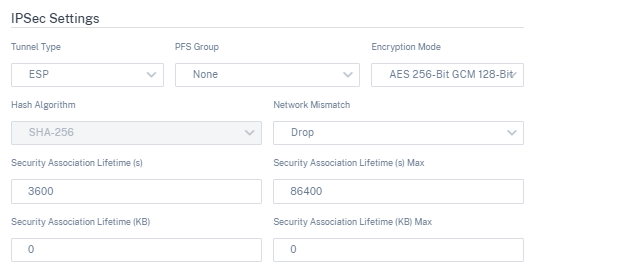
Static virtual path
The virtual path settings are inherited from the global wan link auto-path settings. You can override these configurations and add or remove the member path. You can also filter the virtual paths based on the site and the applied QoS profile. Specify a tracking IP address for the WAN Link that can be pinged to determine the state of the WAN Link. You can also specify a reverse tracking IP for the reverse path that can be pinged to determine the state of the reverse path.
To configure static virtual paths, from the customer level, navigate to Configuration > Delivery Channels, and click the Static Virtual Path tile.
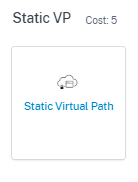
The following are some of the supported settings:
-
On-demand Bandwidth List:
- Override global on-demand bandwidth limit: When enabled, the global bandwidth limit values are replaced by site-specific values.
- Maximum total WAN-to-LAN bandwidth, as a percentage of bandwidth provided by non-standby WAN links in the Virtual Path (%): Update the maximum bandwidth limit, in %.
-
Global Default per Link: Relative Bandwidth Provisioning across Virtual Paths:
- Enable Auto-Bandwidth Provisioning across Virtual Paths: When enabled, the bandwidth for all the services are automatically calculated and applied according to the magnitude of bandwidth consumed by the remote sites.
- Minimum Reserved Bandwidth for each Virtual Path (Kbps): The maximum bandwidth to be reserved exclusively for each service on every WAN link.
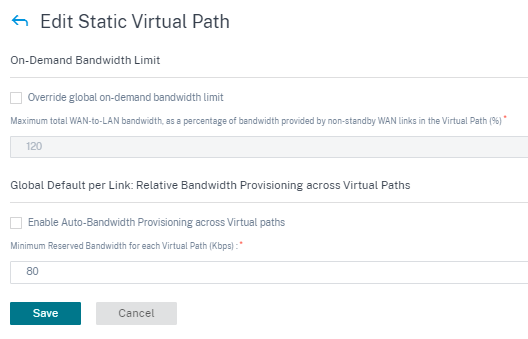
Dynamic virtual path settings
The global dynamic virtual path settings allow admins to configure dynamic virtual path defaults across the network.
A dynamic virtual path is instantiated dynamically between two sites to enable direct communication, without any intermediate SD-WAN node hops. Similarly, the dynamic virtual path connection is removed dynamically too. Both the creation and removal of dynamic virtual paths are triggered based on bandwidth thresholds and time settings.
To configure dynamic virtual paths, from the customer level, navigate to Configuration > Delivery Channels > Service Definitions, and click the Dynamic Virtual Path tile.
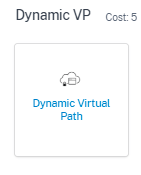
The following are some of the supported settings:
- Provision to enable or disable dynamic virtual paths across the network
- The route cost for dynamic virtual paths
- The QoS Profile to be used – Standard by default.
-
Dynamic Virtual Path Creation Criteria:
- Measurement interval (seconds): The amount of time over which the packet count and bandwidth are measured to determine if the dynamic virtual path must be created between two sites – in this case, between a given Branch and the Control Node.
- Throughput threshold (kbps): The threshold of total throughput between two sites, measured over the Measurement interval, at which the Dynamic Virtual Path is triggered. In this case the threshold applies to the Control Node.
- Throughput threshold (pps) - The threshold of total throughput between two sites, measured over the Measurement interval, at which the Dynamic Virtual Path is triggered.
-
Dynamic Virtual Path Removal Criteria:
- Measurement interval (minutes): The amount of time over which the packet count and bandwidth are measured to determine if a Dynamic Virtual Path must be removed between two sites – in this case, between a given Branch and the Control Node.
- Throughput threshold (kbps) - The threshold of total throughput between two sites, measured over the Measurement interval, at which the Dynamic Virtual Path is removed.
- Throughput threshold (pps) - The threshold of total throughput between two sites, measured over the Measurement interval, at which the Dynamic Virtual Path is removed.
-
Timers
- Wait time to flush dead virtual paths (m): The time after which a DEAD Dynamic Virtual Path is removed.
- Hold time before the recreation of dead virtual paths (m): The time after which a Dynamic Virtual Path removed for being DEAD can be recreated.
- On-demand Bandwidth List
- Override global on-demand bandwidth limit: When enabled, the global bandwidth limit values are replaced by site-specific values.
- Maximum total WAN-to-LAN bandwidth, as a percentage of bandwidth provided by non-standby WAN links in the Virtual Path (%): Update the maximum bandwidth limit, in %.
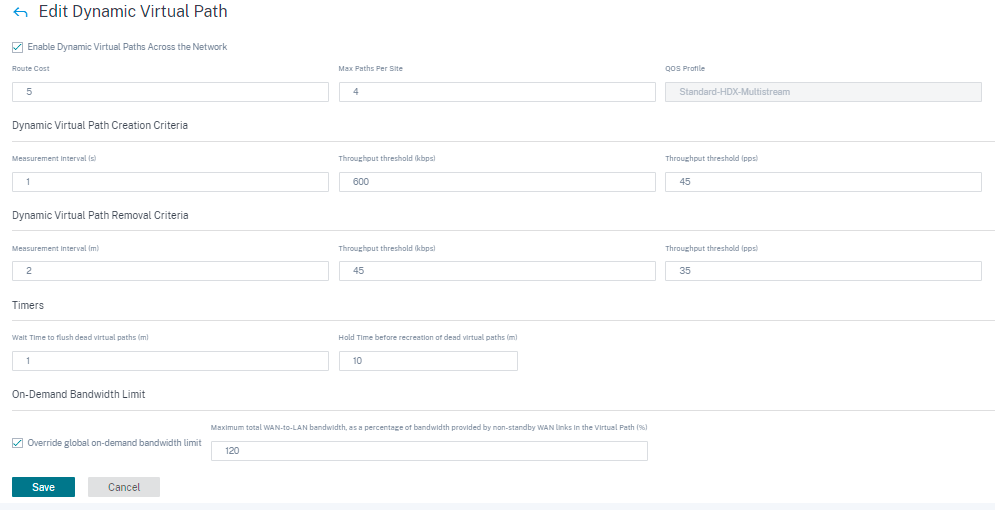
Click Verify Configuration to validate any audit error.
You can configure dynamic virtual paths even from the site level by navigating to Configuration > Advanced Settings >Delivery Services> Virtual Paths > Dynamic Virtual Paths. For more information, see Virtual paths.