Enable data collection for NetScaler Gateway appliances deployed in double-hop mode
The NetScaler Gateway double-hop mode provides extra protection to an organization’s internal network, because an attacker would need to penetrate multiple security zones or Demilitarized zones (DMZ) to reach the servers in the secure network. If you want to analyze the number of hops (NetScaler Gateway appliances) through which the ICA connections pass, and also the details about the latency on each TCP connection and how it fairs against the total ICA latency perceived by the client, you must install NetScaler ADM, so that the NetScaler Gateway appliances report these vital statistics.
Figure 3. NetScaler® ADM deployed in double-hop mode
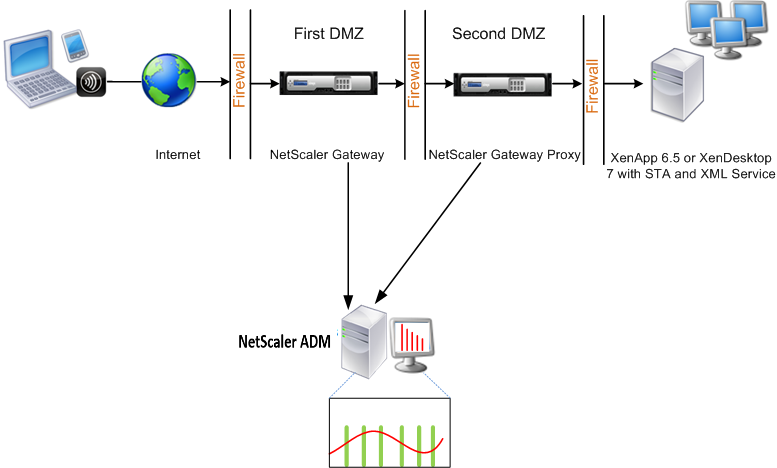
The NetScaler Gateway in the first DMZ handles user connections and performs the security functions of an SSL VPN. This NetScaler Gateway encrypts user connections, determines how the users are authenticated, and controls access to the servers in the internal network.
The NetScaler Gateway in the second DMZ serves as a NetScaler Gateway proxy device. This NetScaler Gateway enables the ICA traffic to traverse the second DMZ to complete user connections to the server farm.
The NetScaler ADM can be deployed either in the subnet belonging to the NetScaler Gateway appliance in the first DMZ or the subnet belonging to the NetScaler Gateway appliance second DMZ. In the above image, the NetScaler ADM and NetScaler Gateway in the first DMZ are deployed in the same subnet.
In a double-hop mode, NetScaler ADM collects TCP records from one appliance and ICA records from the other appliance. After you add the NetScaler Gateway appliances to the NetScaler ADM inventory and enable data collection, each appliance exports the reports by keeping track of the hop count and connection chain ID.
For NetScaler ADM to identify which appliance is exporting records, each appliance is specified with a hop count and each connection is specified with a connection chain ID. Hop count represents the number of NetScaler Gateway appliances through which the traffic flows from a client to the servers. The connection chain ID represents the end- to end connections between the client and server.
NetScaler ADM uses the hop count and connection chain ID to co-relate the data from both the NetScaler Gateway appliances and generates the reports.
To monitor NetScaler Gateway appliances deployed in this mode, you must first add the NetScaler Gateway to NetScaler ADM inventory, enable AppFlow on NetScaler ADM, and then view the reports on the NetScaler ADM dashboard.
Enable data collection on NetScaler ADM
If you enable NetScaler ADM to start collecting the ICA details from both the appliances, the details collected are redundant. That is both the appliances report the same metrics. To overcome this situation, you must enable AppFlow for TCP on one of the first NetScaler Gateway appliances, and then enable AppFlow for ICA on the second appliance. By doing so, one of the appliances exports ICA AppFlow records and the other appliance exports TCP AppFlow records. This also saves the processing time on parsing the ICA traffic.
To enable the AppFlow® feature from NetScaler ADM:
-
Navigate to Infrastructure > Instances, and select the NetScaler instance you want to enable analytics.
-
From the Action list, select Enable/Disable Insight.
-
Select the VPN virtual servers, and click Enable AppFlow.
-
In the Enable AppFlow field, type true, and select ICA/TCP for ICA traffic a TCP traffic respectively.
Note
If AppFlow logging is not enabled for the services or service groups on the NetScaler appliance, the NetScaler ADM dashboard does not display the records, even if the Insight column shows Enabled.
-
Click OK.
Configure NetScaler Gateway appliances to export data
After you install the NetScaler Gateway appliances, you must configure the following settings on the NetScaler Gateway appliances to export the reports to NetScaler ADM:
-
Configure virtual servers of the NetScaler Gateway appliances in the first and second DMZ to communicate with each other.
-
Bind the NetScaler Gateway virtual server in the second DMZ to the NetScaler Gateway virtual server in the first DMZ.
-
Enable double hop on the NetScaler Gateway in the second DMZ.
-
Disable authentication on the NetScaler Gateway virtual server in the second DMZ.
-
Enable one of the NetScaler Gateway appliances to export ICA records
-
Enable the other NetScaler Gateway appliance to export TCP records:
-
Enable connection chaining on both the NetScaler Gateway appliances.
Configure NetScaler Gateway using the command line interface:
-
Configure the NetScaler Gateway virtual server in the first DMZ to communicate with the NetScaler Gateway virtual server in the second DMZ.
add vpn nextHopServer [**-secure**(ON OFF)] [-imgGifToPng] … add vpn nextHopServer nh1 10.102.2.33 8443 –secure ON <!--NeedCopy--> -
Bind the NetScaler Gateway virtual server in the second DMZ to the NetScaler Gateway virtual server in the first DMZ. Run the following command on the NetScaler Gateway in the first DMZ:
bind vpn vserver <name> -nextHopServer <name>
bind vpn vserver vs1 -nextHopServer nh1 <!--NeedCopy--> -
Enable double hop and AppFlow on the NetScaler Gateway in the second DMZ.
set vpn vserver [**- doubleHop** ( ENABLED DISABLED )] [- appflowLog ( ENABLED DISABLED )] set vpn vserver vpnhop2 –doubleHop ENABLED –appFlowLog ENABLED <!--NeedCopy--> -
Disable authentication on the NetScaler Gateway virtual server in the second DMZ.
set vpn vserver [**-authentication** (ON OFF)] set vpn vserver vs -authentication OFF <!--NeedCopy--> -
Enable one of the NetScaler Gateway appliances to export TCP records.
bind vpn vserver<name> [-policy<string> -priority<positive_integer>] [-type<type>]
bind vpn vserver vpn1 -policy appflowpol1 -priority 101 –type OTHERTCP\_REQUEST <!--NeedCopy--> -
Enable the other NetScaler Gateway appliance to export ICA records:
bind vpn vserver<name> [-policy<string> -priority<positive_integer>] [-type<type>]
bind vpn vserver vpn2 -policy appflowpol1 -priority 101 -type ICA\_REQUEST <!--NeedCopy--> -
Enable connection chaining on both the NetScaler Gateway appliances:
set appFlow param [-connectionChaining (ENABLED DISABLED)] set appflow param -connectionChaining ENABLED <!--NeedCopy-->
Configuring NetScaler Gateway using configuration utility:
-
Configure the NetScaler Gateway in the first DMZ to communicate with the NetScaler Gateway in the second DMZ and bind the NetScaler Gateway in the second DMZ to the NetScaler Gateway in the first DMZ.
-
On the Configuration tab expand NetScaler Gateway and click Virtual Servers.
-
In the right pane, double-click the virtual server, and in the Advanced group, expand Published Applications.
-
Click Next Hop Server and bind a next hop server to the second NetScaler Gateway appliance.
-
-
Enable double hop on the NetScaler Gateway in the second DMZ.
-
On the Configuration tab expand NetScaler Gateway and click Virtual Servers.
-
In the right pane, double-click the virtual server, and in the Basic Settings group, click the edit icon.
-
Expand More , select Double Hop and click OK.
-
-
Disable authentication on the virtual server on the NetScaler Gateway in the second DMZ.
-
On the Configuration tab expand NetScaler Gateway and click Virtual Servers.
-
In the right pane, double-click the virtual server, and in the Basic Settings group, click the edit icon.
-
Expand More, and clear Enable Authentication.
-
-
Enable one of the NetScaler Gateway appliances to export TCP records.
-
On the Configuration tab expand NetScaler Gateway and click Virtual Servers.
-
In the right pane, double-click the virtual server, and in the Advanced group, expand Policies.
-
Click the + icon and from the Choose Policy list, select AppFlow, and from the Choose Type drop-down list, select Other TCP Request.
-
Click Continue.
-
Add a policy binding, and click Close.
-
-
Enable the other NetScaler Gateway appliance to export ICA records:
-
On the Configuration tab expand NetScaler Gateway and click Virtual Servers.
-
In the right pane, double-click the virtual server, and in the Advanced group, expand Policies.
-
Click the + icon and from the Choose Policy drop-down list, select AppFlow, and from theChoose Type drop-down list, select Other TCP Request.
-
Click Continue.
-
Add a policy binding, and click Close.
-
-
Enable connection chaining on both the NetScaler Gateway appliances.
-
On the Configuration tab, navigate to Settings > Appflow.
-
In the right Pane, in the Settings group, click Change Appflow Settings.
-
Select Connection Chaining and Click OK.
-