-
-
-
View recommendations and manage your ADCs and applications efficiently
-
-
-
-
Generate reports for load balancing entities
-
-
Use ADM log messages for managing and monitoring your infrastructure
This content has been machine translated dynamically.
Dieser Inhalt ist eine maschinelle Übersetzung, die dynamisch erstellt wurde. (Haftungsausschluss)
Cet article a été traduit automatiquement de manière dynamique. (Clause de non responsabilité)
Este artículo lo ha traducido una máquina de forma dinámica. (Aviso legal)
此内容已经过机器动态翻译。 放弃
このコンテンツは動的に機械翻訳されています。免責事項
이 콘텐츠는 동적으로 기계 번역되었습니다. 책임 부인
Este texto foi traduzido automaticamente. (Aviso legal)
Questo contenuto è stato tradotto dinamicamente con traduzione automatica.(Esclusione di responsabilità))
This article has been machine translated.
Dieser Artikel wurde maschinell übersetzt. (Haftungsausschluss)
Ce article a été traduit automatiquement. (Clause de non responsabilité)
Este artículo ha sido traducido automáticamente. (Aviso legal)
この記事は機械翻訳されています.免責事項
이 기사는 기계 번역되었습니다.책임 부인
Este artigo foi traduzido automaticamente.(Aviso legal)
这篇文章已经过机器翻译.放弃
Questo articolo è stato tradotto automaticamente.(Esclusione di responsabilità))
Translation failed!
Generate reports for load balancing entities
NetScaler Application Delivery Management (ADM) allows you to view the reports of Citrix Application Delivery Controller (ADC) instance entities at all levels. There are two types of reports that you can download in NetScaler ADM > Network Functions - consolidated reports and individual reports.
Consolidated reports: You can download and view a consolidated or a summarized report for all entities that are managed on NetScaler instances.
This report allows you to have a high-level view of the mapping between the NetScaler instances, partitions, and the corresponding load balancing entities (virtual servers, service groups, and services) that are present in the network.
The following image shows an example of a summarized report.
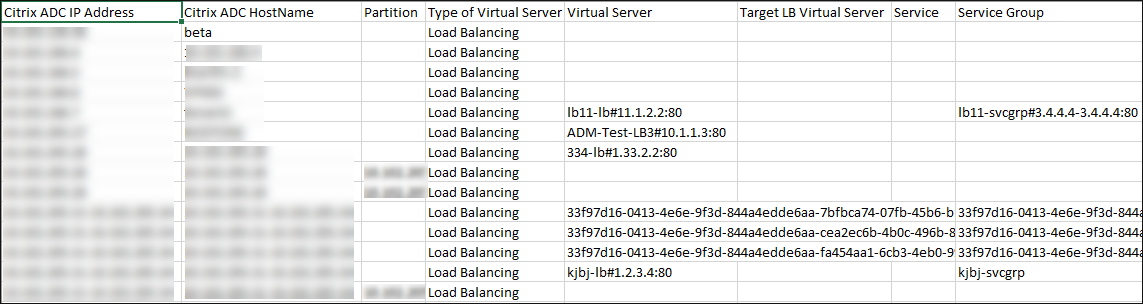
The consolidated report is in a CSV format. The entries in each column are described as follows:
-
NetScaler IP Address: IP address of the NetScaler instance is displayed in the report
-
NetScaler® HostName: Host name is displayed in the report.
-
Partition: IP address of the administrative partition is displayed
-
Virtual Server: <name_of_the_virtual_server>#virtual_IP_address:port_number
-
Services: <name_of_the_service>#service-IP_address:port_number
-
Service Groups: <name_of_service_group>#server_member1_IP_address:port,server_member2_IP_address:port,server_member3_IP_address:port,………..,server_membern_IP_address:port
Note
- If there is no host name available, the corresponding IP address is displayed.
- Blank columns indicate that the respective entities are not configured for that NetScaler instance.
Individual reports: You can also download and view independent reports of all instances and entities. For example, you can download a report for only load balancing virtual servers or load balancing services or load balancing service groups.
NetScaler ADM allows you to download the report instantly. You can also schedule the report to be generated at a fixed time once a day, once a week, or once a month.
Generate a combined load balancing report
-
In NetScaler ADM, navigate to Infrasturcture > Network Funtions > Load Balancing.
-
On Load Balancing page, click
 .
. -
On the Export page that opens, you have two options to view the report:
-
Select Export Now tab and click OK.
The consolidated report downloads to your system.
-
Select Schedule Report tab to schedule generating and exporting of the report at regular intervals. Specify the report generation recurrence settings and create an email profile to which the report is exported.
-
Recurrence - select Daily, Weekly, or Monthly from the drop-down list box.
-
Recurrence time - Enter the time as Hour:Minute in 24-hour format.
-
Email Profile - Select a profile from the drop-down list box, or click + to create an email profile.
-
Note
If you select Weekly recurrence, ensure that you select the weekdays on which you want the report to be scheduled.
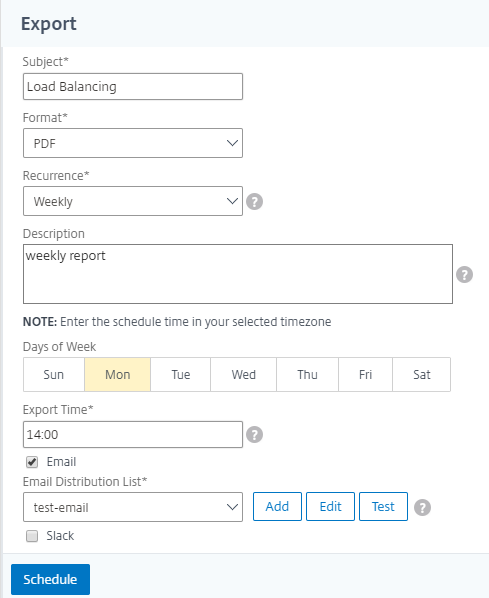
Note
If you select Monthly recurrence, ensure that you enter all the days that you want the report to be scheduled separated by commas.
-
Generate an individual load balancing entity report
You can generate and export an individual report for a particular type of entity associated with the instances. For example, consider a scenario where you want to see a list of all load balancing services in the network.
-
In NetScaler ADM, navigate to Infrasturcture > Network Funtions > Load Balancing > Services.
-
On Services page, click the Export button at the top right-hand corner.

-
Select Export Now tab if you want to generate and view the report at this instant.
-
Select Schedule Export to schedule generating and exporting of the report at regular intervals.
Note
You can only download the reports or export the reports as mail attachments. You cannot view the reports on the NetScaler ADM GUI.
-
Share
Share
This Preview product documentation is Cloud Software Group Confidential.
You agree to hold this documentation confidential pursuant to the terms of your Cloud Software Group Beta/Tech Preview Agreement.
The development, release and timing of any features or functionality described in the Preview documentation remains at our sole discretion and are subject to change without notice or consultation.
The documentation is for informational purposes only and is not a commitment, promise or legal obligation to deliver any material, code or functionality and should not be relied upon in making Cloud Software Group product purchase decisions.
If you do not agree, select I DO NOT AGREE to exit.